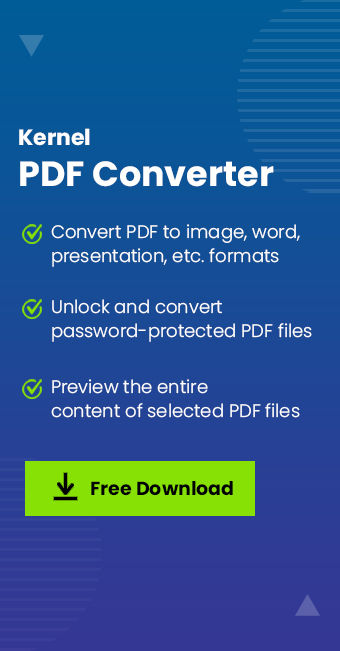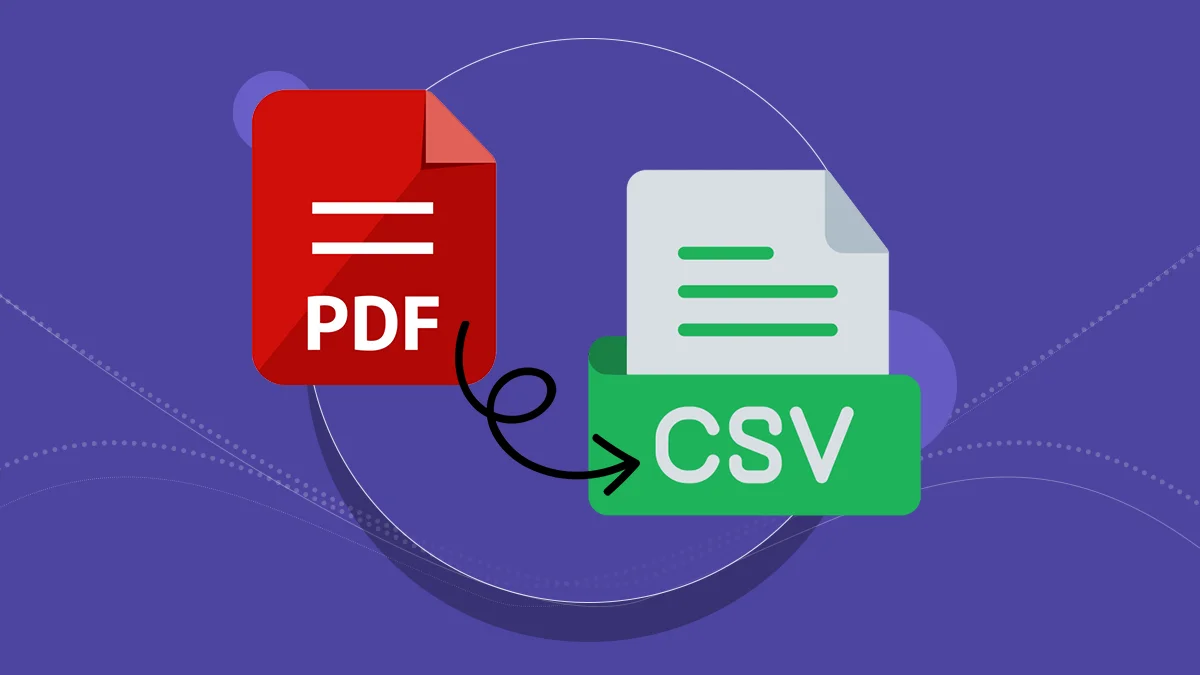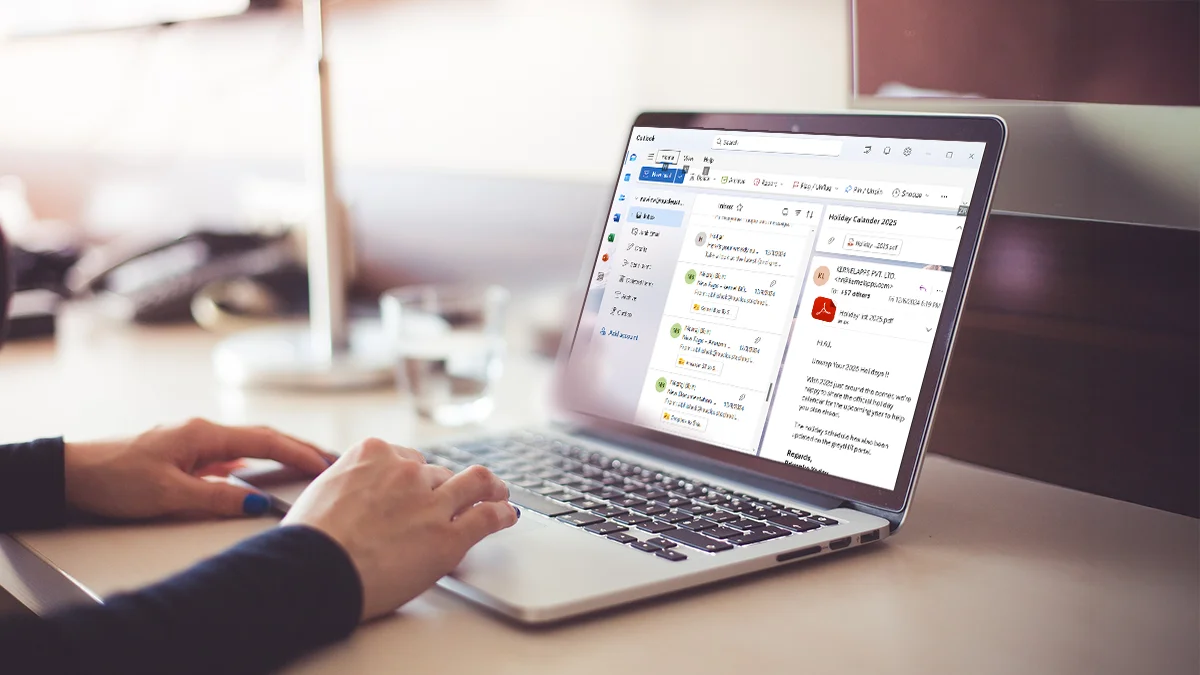Read time: 5 minutes
You sometimes need to save PDF pages as PNG files for project presentations, web work, or design-related tasks. As the PNG files are portable, compatible, and high-resolution images, several users wish to convert PDF to PNG format effectively. However, they find themselves in a challenging situation with the conversion approaches.
To counter such challenges, we’ll mention some of the best ways to convert PDF files to PNG along with their stepwise procedures. We’ll also briefly discuss the features and capabilities of a high-end PDF tool that helps in such transitions, apart from manual workarounds. Let’s begin!!!
Simple Methods to Convert PDF to PNG Format
Here are a few compiled methods that will help export PDF to PNG format. Understand each method and pick at your convenience:
Method 1. Save PDF as PNG file using Adobe Acrobat
Adobe Acrobat is a powerful tool to edit, alter, merge, and manage PDF files. You can also use this utility to convert PDF file to PNG file quickly. Here are the steps to follow:
Step 1. Open your PDF file with Adobe Acrobat, which you want to convert.
Step 2. Go to Menu and tap on the Save as option.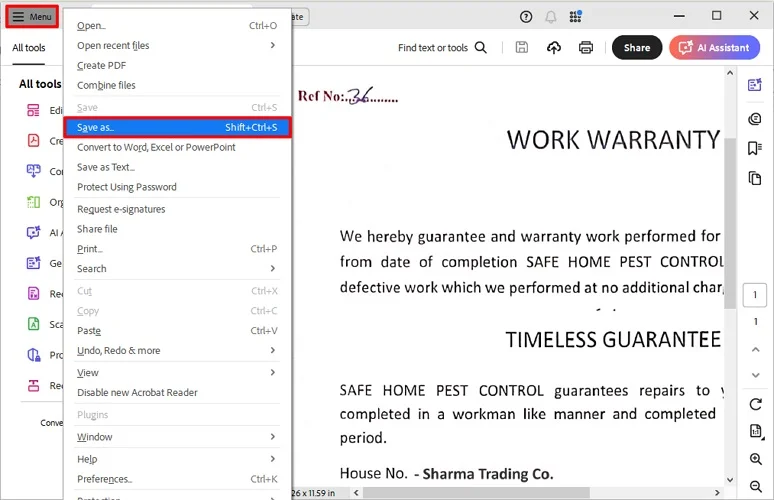
Step 3. In the Convert to dropdown, choose PNG format and click on Choose a different location.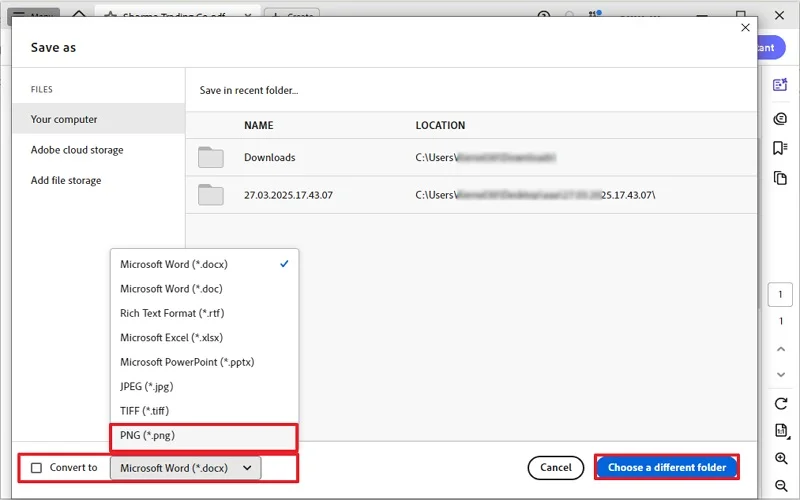
Step 4. Specify the location and click on Save.
Your PDF file will be converted into PNG format successfully.
Method 2. Save PDF as PNG file using Adobe Photoshop
You can also use Adobe Photoshop to convert PDF to PNG format without hassle. To do the same, follow the steps below:
Step 1. Open the PDF file you want to convert in Photoshop.
Step 2. Now, go to the File tab and tap the Save As option.
Step 3. Select PNG from the Format dropdown menu.
Step 4. Click Save and choose the available additional options for PNG format accordingly.
Method 3. Save PDF as PNG file using Online Tools
To convert PDF to PNG format, you can also use free online tools like Adobe Online, Cloud Convert, PDF Pro, etc., for best results. These tools allow you to upload your PDFs and quickly convert each page into high-quality PNG files without any external software installation. Once converted, you just need to download the PNG images to your system.
However, many online tools claim to provide secure conversion but may hamper the confidentiality and original quality of PDF data. So, pick the best one to make your conversion safe and smooth!
Need to Convert PDF to PNG in Bulk at Once with No Issues of Confidentiality?
When you have multiple PDF files, then converting them to PNG with the above methods might be a complex task. Also, there is a high chance of formatting loss or method failure.
Now, which solution is reliable and secure, and how to convert multiple PDF files to PNG may wander into your mind.
Opt for the professional and top-quality Kernel PDF Converter tool which retains clarity and ensures high-quality PNG output even for scanned documents. This software, embedded with advanced algorithms, helps maintain utmost data security with complete accuracy. It is easy to use and has powerful functionalities to convert PDF to PNG format without losing data, formatting, or integrity.
A Few Highlights of the Tool are:
- No PDF file size restrictions.
- Add and convert PDF to PNG in bulk.
- Convert password-protected PDF files with ease.
- Provide filters for specific data/page conversions.
- Preview feature to view/read PDF file content.
- Retain original text, attachments, hyperlinks, and all.
- Save PDF to EMF, GIF, JPG, EPUB, BMP and many other image formats.
- Convert PDF to Google DOC, DOCX, XLS, XLXS, TXT, HTML, CVS and PPTX, etc.
PDF to PNG: What You Gain from the Conversion
Converting a PDF to PNG has several benefits, including wide compatibility, lossless compression, and many more. Some others are:
- Suitable format for sharing images easily.
- Wide compatibility across different platforms and web pages.
- Ability to handle high-quality visuals and millions of colors accurately.
- Supports easy editing with transparent backgrounds for attractive graphics.
- Maintains the original image quality, faster loading, and requires less space.
The Bottom Line
Now, you know the different ways to convert PDF to PNG format. You can choose the one that suits you best. But, if you have multiple PDF files, you may need to put in extra effort and invest a few more hours.
So, go with the recommended professional tool to convert multiple PDF files to PNG without hassle. To use this tool, you don’t need to be a technical expert, even an inexperienced person can use it with ease. Convert PDF files for free with its trial version. Download today!!
Most Asked Questions: Answered!
A. In general, these files are used for different purposes. However, PNG files offer high-quality resolution and support a wide range of colors and visuals, making them best for lossless compression.
A. Yes, Adobe Acrobat is effective in quick PDF to PNG conversion. It helps to export PDF to PNG files in seconds without losing the original quality.
A. You can use online tools for faster PDF to PNG conversion, but you may face challenges in finding the best and secure one. So, use our tool for faster, smoother, and more reliable PDF transitions.