Read time 7 minutes
MP4 and WAV are two very popular file formats used by many. While MP4 can contain video and audio formats, WAV is just an audio file format. Here, we will discuss how to convert an MP4 file to WAV format with the easiest ways. But before proceeding further, let’s discuss what MP4 and WAV file formats are in detail.
What is an MP4 File?
Also known as MPEG-4, MP4 is a digital multimedia container format. It is a very popular file format to save audio, subtitles, still images, and of course, videos. It is supported and played by most of the popular media players. Talking about devices it can be played on, it is supported by a wide range of devices and operating systems. To open and play this file on your system, you just need to double click on the file. If you have a compatible media player available on your system, the video will play by itself.
What is a WAV File?
Waveform Audio File Format also is known as WAV or WAVE format, is an audio file format. This format was developed by IBM and Microsoft to save data in chunks. This RIFF (Resource Interchange File Format) is the main format used on Microsoft Windows System for raw and unprocessed audio.
How to Convert the MP4 File Format to WAV?
If you want to convert a media file to another format, you must look for the most reliable tool. Here we are going to start with the best and the most trustworthy way to do so, accompanied by other alternative ways to do so. Let’s check them out.
Use Kernel Video Converter
It is an outstanding video conversion tool that can convert a wide range of video formats. This tool has many features that cannot be matched by any other tool available in the market, like smooth and user-friendly interface, self-descriptive features and much more. This Video Converter tool can convert video file formats like MP4, MOV, MPEG, MKV, AVI, ASF, WMV, FLV, DivX, MJPEG, M4V, 3G2, TS, 3GP, AVCHD, DVR, etc. With it you have the privilege of converting unlimited video files without any limitation to the size and the number of files in a single batch. Here, we are going to mention the process of converting a video file to another with the tool. Download the tool from the website, install it properly on your system, and follow the below-mentioned steps:
- Run the tool on your system, and on the home screen of the tool, click on the add (+) icon.
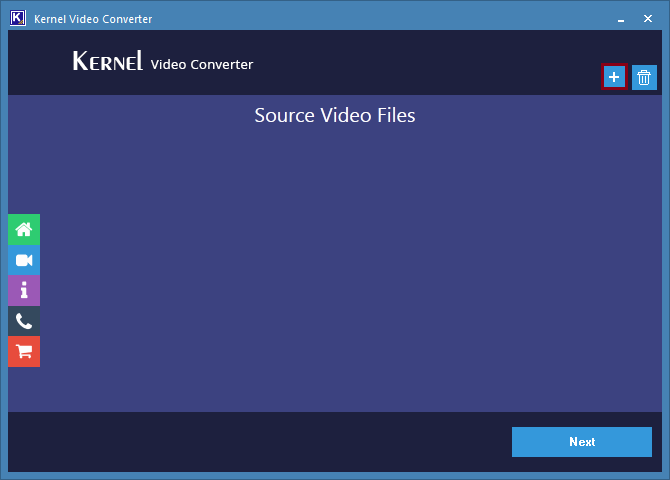
- In this step, add the MP4 file(s) you want to convert to WAV. Click on the Open button once done.
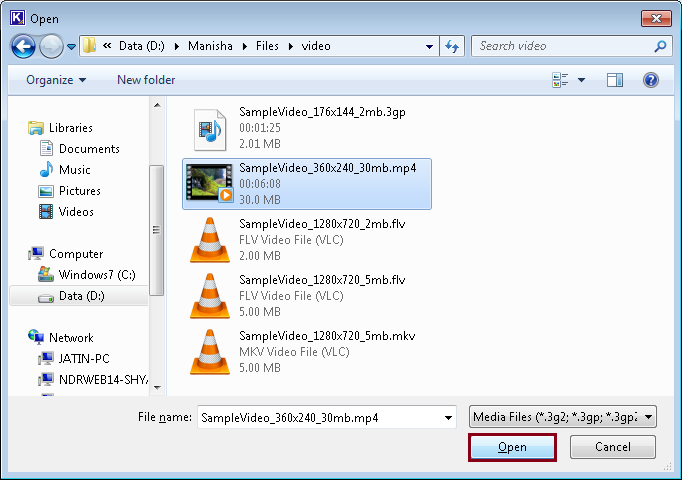
- Once the files are added, you can choose to remove any one of them by simply clicking on the Close icon shown on the video thumbnails. Click on the Next button to proceed.
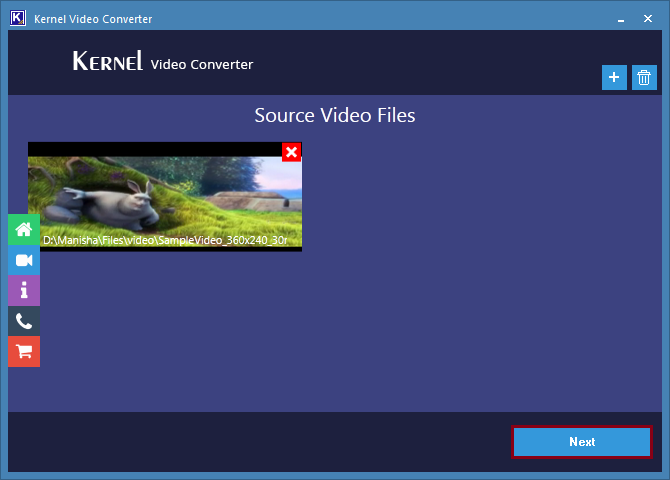
- Now, it’s time to select the video file format in which you want to convert your video file to. We are selecting WAV as the final file format; click on the Convert Now button to proceed.
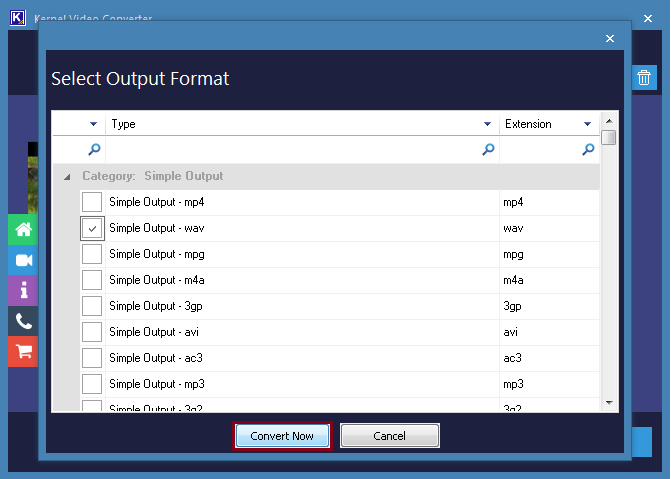
- At this stage, provide a destination to the converted file; it can be anywhere on your system or an external drive. Once provided a destination, click on the OK button.
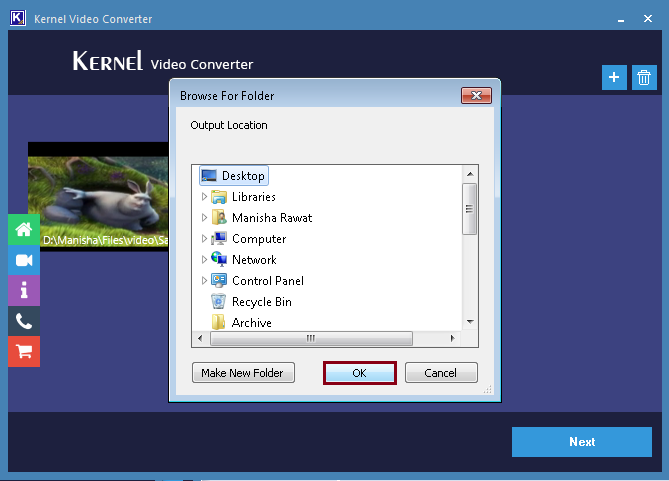
- As you proceed, the tool will start the conversion process, and you will get to see the live progress on your screen, one by one. You can click on the Stop button if you want to stop the process in between to make any other changes. If there are no changes to make, wait for the process to finish.
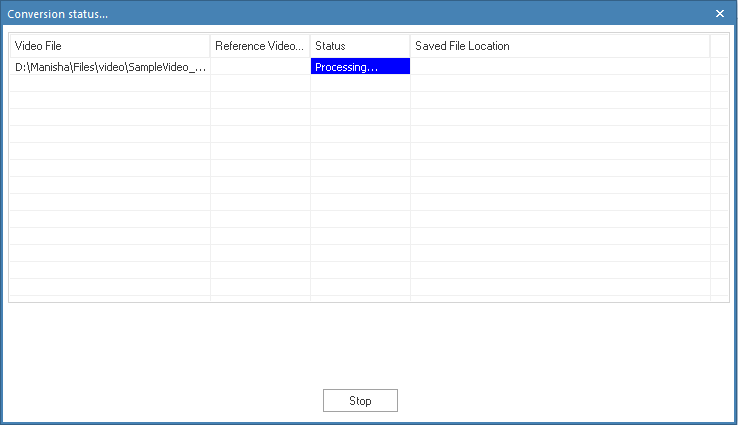
- As your file(s) get converted to the desired file format, click on the Close button to finish the process.
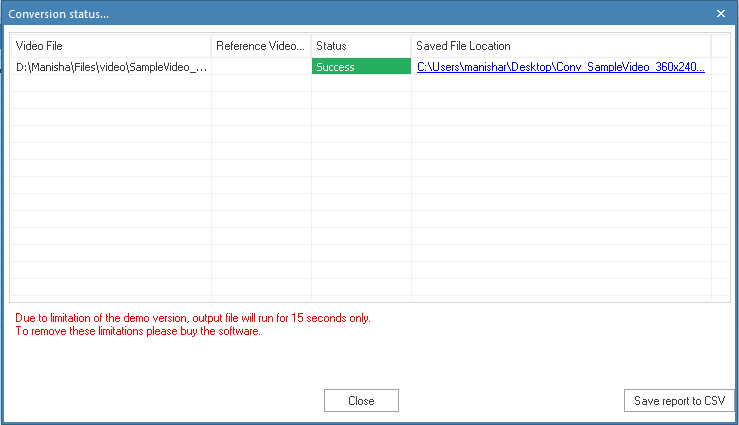
So, this is how you convert a video file with the software in a few easy steps. You can run this tool on any Windows OS platform without any issue. If you are a bit skeptical, you can try the demo version of the tool and can save up to 15 seconds of the converted video.
Try Online Conversion Websites
There are plenty of online conversion websites available on the internet. With these websites, one can convert MP4 files to WAV. All you need to do is look for the best site to perform the conversion and select your MP4 files as per the interface of the website. Choose the file format you want to convert your file into and finally proceed with conversion by clicking on the execution button. Wait for the conversion process to finish successfully and download the file at the end of the process.
Try VLC Media Player
VLC Media Player is one of the most popular multimedia players among users. Apart from playing a wide variety of multimedia formats, it also serves other purposes like fixing the corruption in a file or converting a file format to another. In this case, too, you can use VLC to convert the MP4 file format to WAV.
Conclusion
In this blog, we discussed how one could convert MP4 videos to WAV format. We discussed a bit about the concerned file formats and tried to convert MP4 to WAV. Starting from the easiest Video Conversion tool, we moved to more complex ways to convert the video files. You can try any of the methods mentioned above and decide which one was the easiest. Hope this blog helped you convert the MP4 file to WAV successfully.







