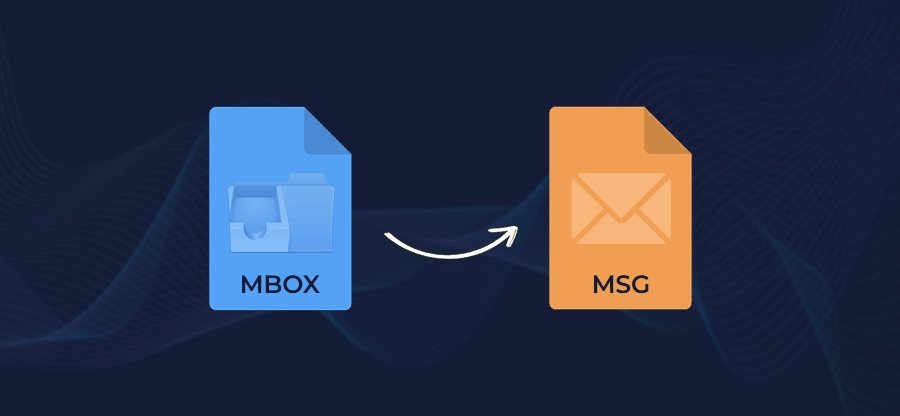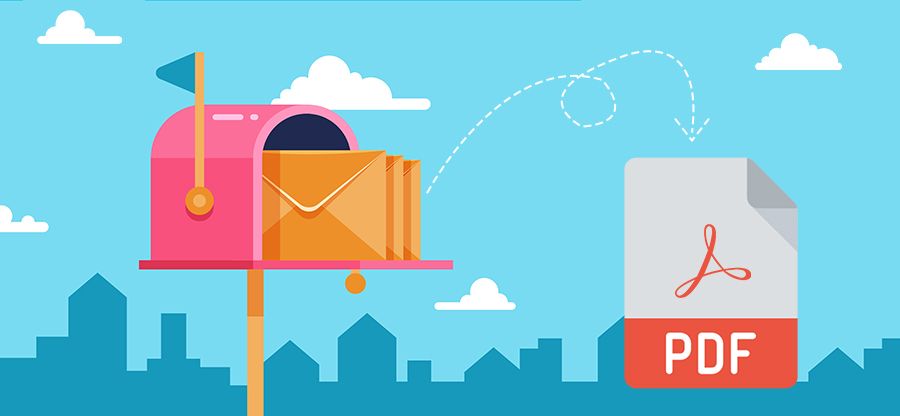Read time: 9 minutes
Importing your MBOX files into your AOL mail account helps in fixing various problems. Whether you are switching from an MBOX-supported email client to AOL Mail or just looking for a quick way to accommodate your distributed MBOX files under one cloud email platform, you will need working methods to import MBOX to AOL Mail. Unfortunately, AOL Mail does not yet provide a native option to add an MBOX file directly to any AOL Mail folder.
However, a few workarounds exist to access your MBOX file messages in your new AOL Mail environment. Moving forward in this blog, you will find the most reliable and 100% error-free methods of importing your messages, attachments, and other data items from the MBOX files into AOL Mail. Our discussion will cover a free manual method that uses the Thunderbird email client and a highly advanced MBOX Converter tool that simplifies the entire process.
Things to Do Before You Import MBOX to AOL Mail
To make sure you don’t get any issues during the email importing process, there are a few crucial steps that you must complete for a successful migration.
- Backup Your Data
- Stable Internet Connection
- AOL Account Credentials
To prevent any permanent data loss, you must always create a copy of your original MBOX files. This is your primary safety net in case anything goes wrong during the transfer.
For importing MBOX to AOL, you require a stable internet connection, especially for the manual method. Network loss in the middle of the process can lead to data loss or corruption.
Gather your AOL Mail email address, password, IMAP server details, etc. Also, if you have two factors enabled for your account, you will have to generate an application password to securely login your AOL Mail account in any third-party app.
Manual Method to Import MBOX to AOL Mail
This manual method requires you to make use of Mozilla Thunderbird to add an MBOX file to your AOL account. Follow the steps given below:
Step 1: Add the AOL Mail Account in Thunderbird:
- In the Thunderbird application, go to the Account Settings.
- Click Account Actions and select Add Mail Account.
- Provide the login details, such as your name, AOL email address, and password to connect.
Note: If the two-factor authentication is enabled, use the application password you created in the previous section.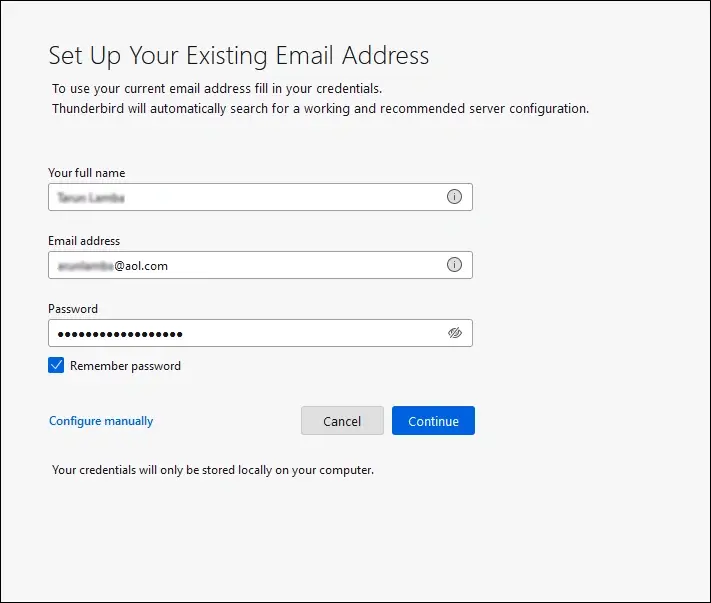
Step 2: Install the ImportExportTools NG Add-on to import MBOX files:
- Click the menu button (three horizontal lines) in Thunderbird and select Add-ons and Themes.
- Search for and find the ImportExportTools NG add-on and click Add to Thunderbird to install it. Then, restart the application.
- When the Thunderbird is opened again, import MBOX files to Thunderbird
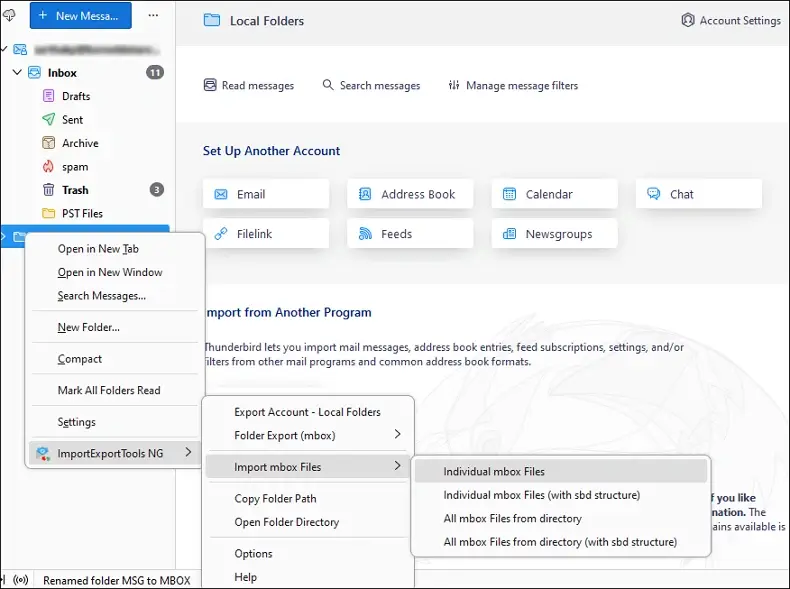
Step 3: Transfer emails from the imported MBOX folder to the AOL Account folder:
- The MBOX files you imported in the previous step will appear as new folders under Local Folders.
- Open any imported folder, select all the emails you wish to move, right-click, and choose the Move To
- Now, select any folder from your AOL Mail account, like the Inbox, to move the emails.
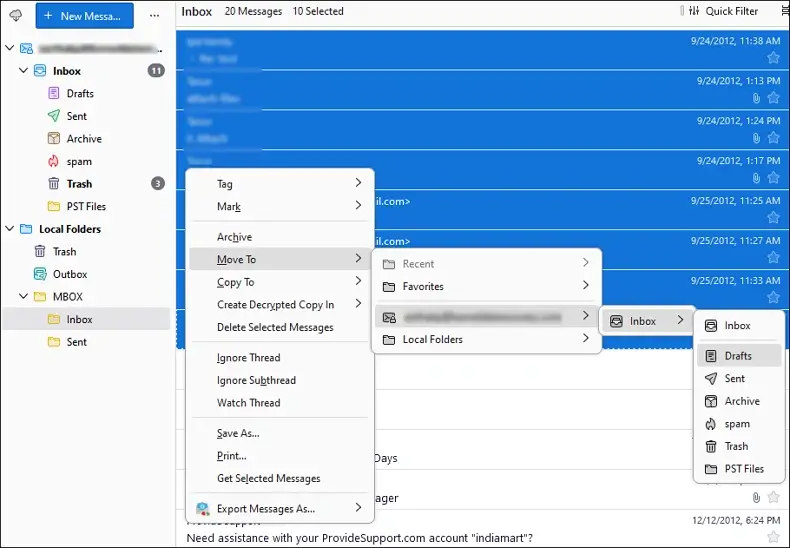
Pros of the Manual Method
- It’s free and involves no investment other than the time it will take.
- Using Thunderbird, it’s easy to do tasks like adding MOBX files or extracting attachments from MBOX files.
- You have complete control over the import MBOX to AOL Mail process.
Cons of the Manual Method
- The process is lengthy and time-consuming, requiring multiple steps.
- Installing Thunderbird, adding the add-on, and then moving the emails requires you to be technically skilled.
- Any misstep can lead to partial or complete data loss.
- This method lacks any filter options for selective import.
Import MBOX to AOL with an Advanced Tool – Kernel for MBOX Converter
The manual method we discussed in the previous section has some major constraints that make it unreliable. For large email transfers, a professional tool like Kernel for MBOX Converter is a far better option. This MBOX converter tool offers a secure and direct way to import MBOX files to AOL Mail and many other email platforms effortlessly.
Steps to Import MBOX to AOL Mail account with the tool:
Step 1: Download, install, and open the tool. Click Browse to add the MBOX folder or add individual files into the tool.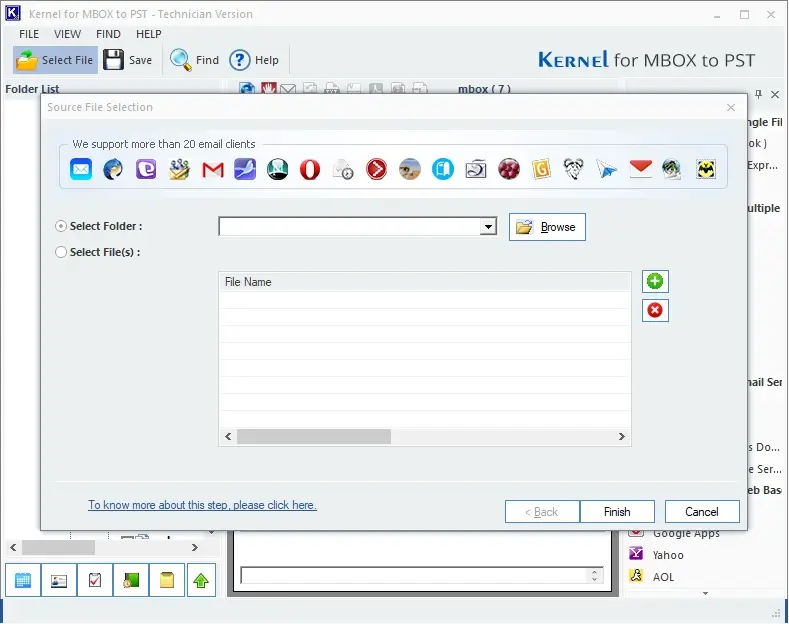
Step 2: Click on any MBOX item to preview it with attachments. Then, select the file(s) or folder(s) that you wish to transfer and click Save.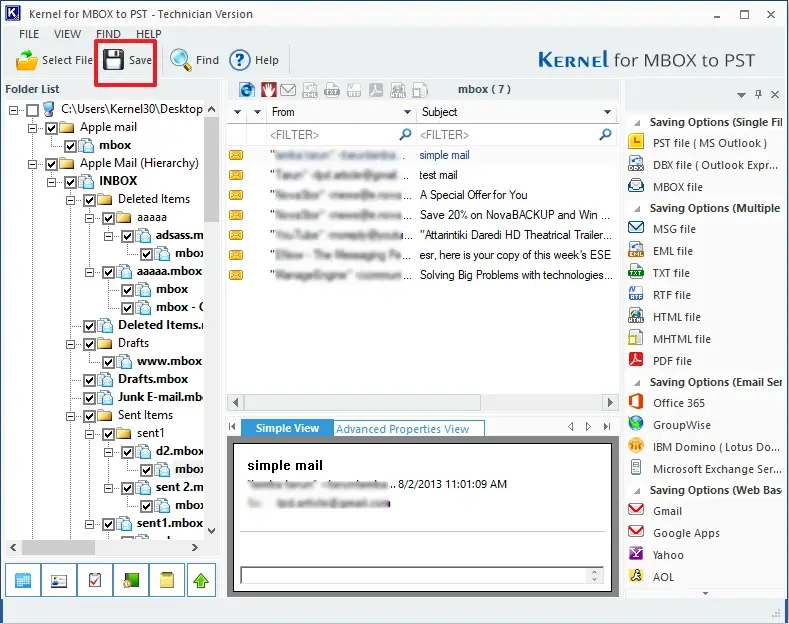
Step 3: Choose the destination as AOL, then click Next.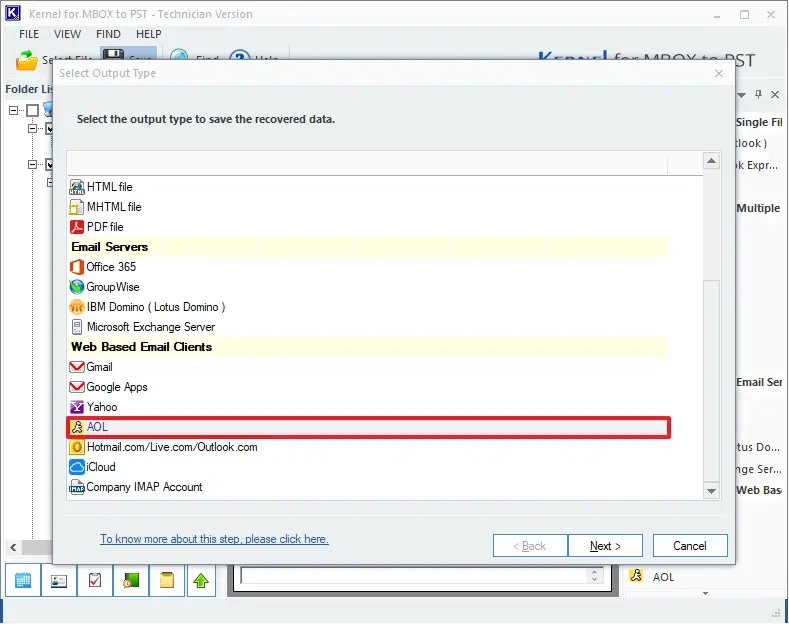
Step 4: Apply filters as per your requirements and click Next.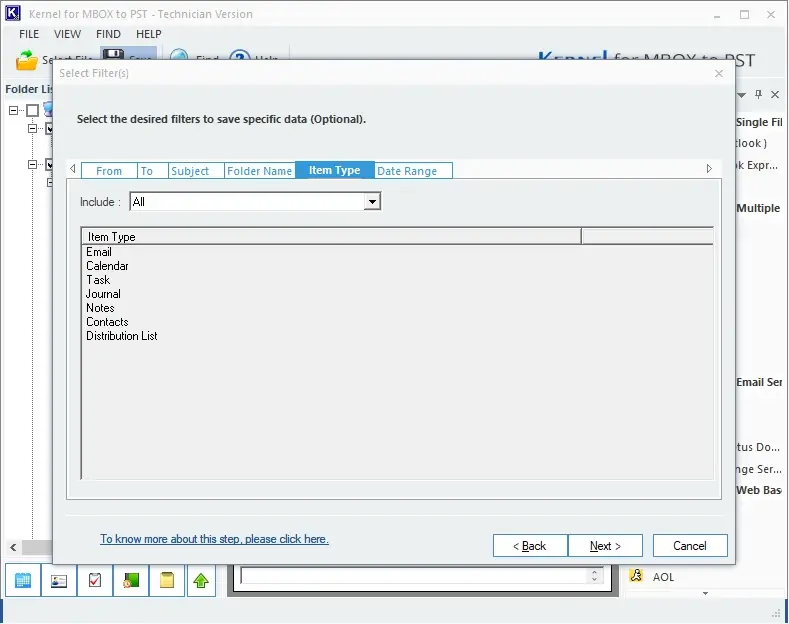
Step 5: Enter the AOL Mail account Login ID and Password to connect. To save all the MBOX file data in a separate new folder, check the option Save all data to following folder and provide a folder name. Then, click Finish to start the email transfer process.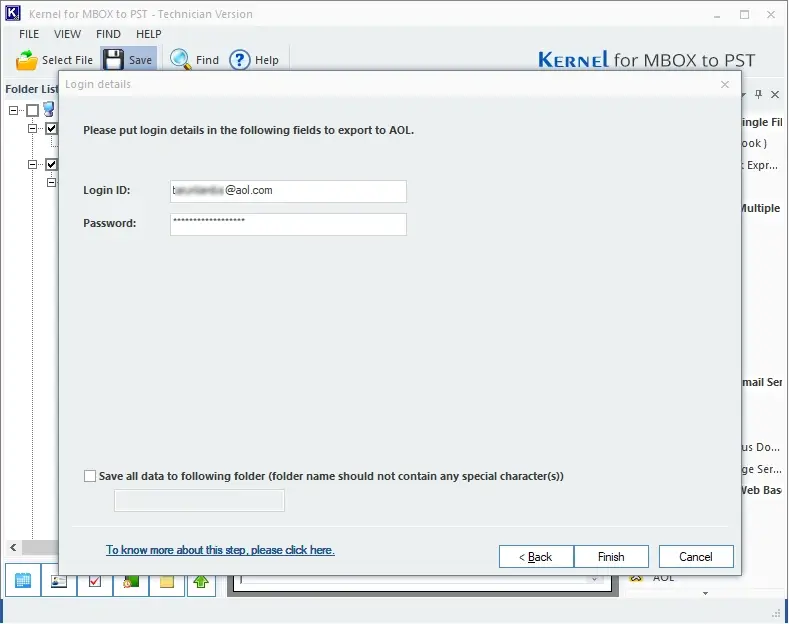
Step 6: The tool will start to import the MBOX files. Once the process is finished, you will receive a confirmation message.
Why choose a professional tool over the manual method to convert MBOX to AOL Mail?
Here are the reasons that make the professional tool a better choice for users in comparison to the manual method for 100% error-free MBOX to AOL migration.
- Quick & Effortless MBOX to AOL Import
- Bulk Import MBOX Files
- Preserves Data Integrity
- Selective Data Migration
- Guaranteed Results with Report Generation
This software offers a simple and easy-to-follow interface that helps users to easily import MBOX to AOL Mail account. The complete process requires only a few steps – you select the MBOX file(s), choose the destination as AOL, and transfer the emails. No complex technical knowledge is required.
Manually importing hundreds of MBOX files is a hectic task, prone to human error. However, this software allows you to convert MBOX to AOL Mail in bulk. You can move as many MBOX files to any AOL Mail account in a single go. Additionally, the tool can even migrate MBOX to Office 365, IBM Domino, etc., email servers.
The MBOX to AOL Mail converter tool not just moves your emails, it moves them while maintaining the original data key attributes. During the MBOX file migration, the tool makes sure to preserve the original folder hierarchy, metadata (To, From, Cc, Bcc, Subject, Date), and email attachments, so nothing is lost or altered.
The tool provides advanced filtering options that allow you to migrate specific emails. You can search and migrate emails based on various criteria like date range, sender, recipient, subject, and more. This feature is very helpful when you must move specific types of emails from many MBOX files.
It is a standalone and reliable solution that provides a detailed report about the data transfer. The report gives insights into the complete process, making it easy to verify if all the data items are correctly transferred. Additionally, the tool is compatible with both Windows and Mac OS, so you can use it without any restrictions.
Manual vs. Automated Method Comparison
To help you decide which method is best for you to import MBOX to AOL Mail account, here is a detailed comparison table.
|
Manual Method |
MBOX to AOL Converter tool |
|
Complex, multi-step process. |
Simple and easy to follow tool |
|
Time-consuming, especially for large files |
Efficiently manages large file transfers |
|
Folder structure will be disrupted |
Preserves original folder structure |
|
Lacks several filtering options |
Advanced filters for selective MBOX email transfer |
|
Not efficient for importing multiple files together |
Can easily handle the transfer of thousands of MBOX files. |
|
Free to use with high risk of data loss |
Free trial version to move 25 items per folder. |
Conclusion
To import MBOX to AOL Mail, no direct method exists yet. For the email transfer, you have to rely on the methods discussed in this blog. If you only have a few MBOX files, you can use the free manual method. However, to import MBOX files in bulk without any data loss, use the Kernel MBOX Converter tool. The tool allows for a secure, fast, and error-free migration.
Frequently Asked Questions
No, AOL Mail does not have a native feature to directly import MBOX files. You must use an intermediate method, such as a desktop email client like Thunderbird or a professional MBOX to AOL Mail converter tool.
To access your MBOX files in Outlook, you must use a MBOX to PST converter tool and save your emails in Outlook PST format. Then you can easily import the PST file into Outlook and view the emails.
The application password helps you to securely log in to your AOL Mail account in any third-party application like Thunderbird and allows you to import MBOX to your AOL Mail account.






![How to Convert MBOX to TXT File? [Without Data Loss]](https://www.nucleustechnologies.com/blog/wp-content/uploads/2025/09/mbox-to-txt.png)