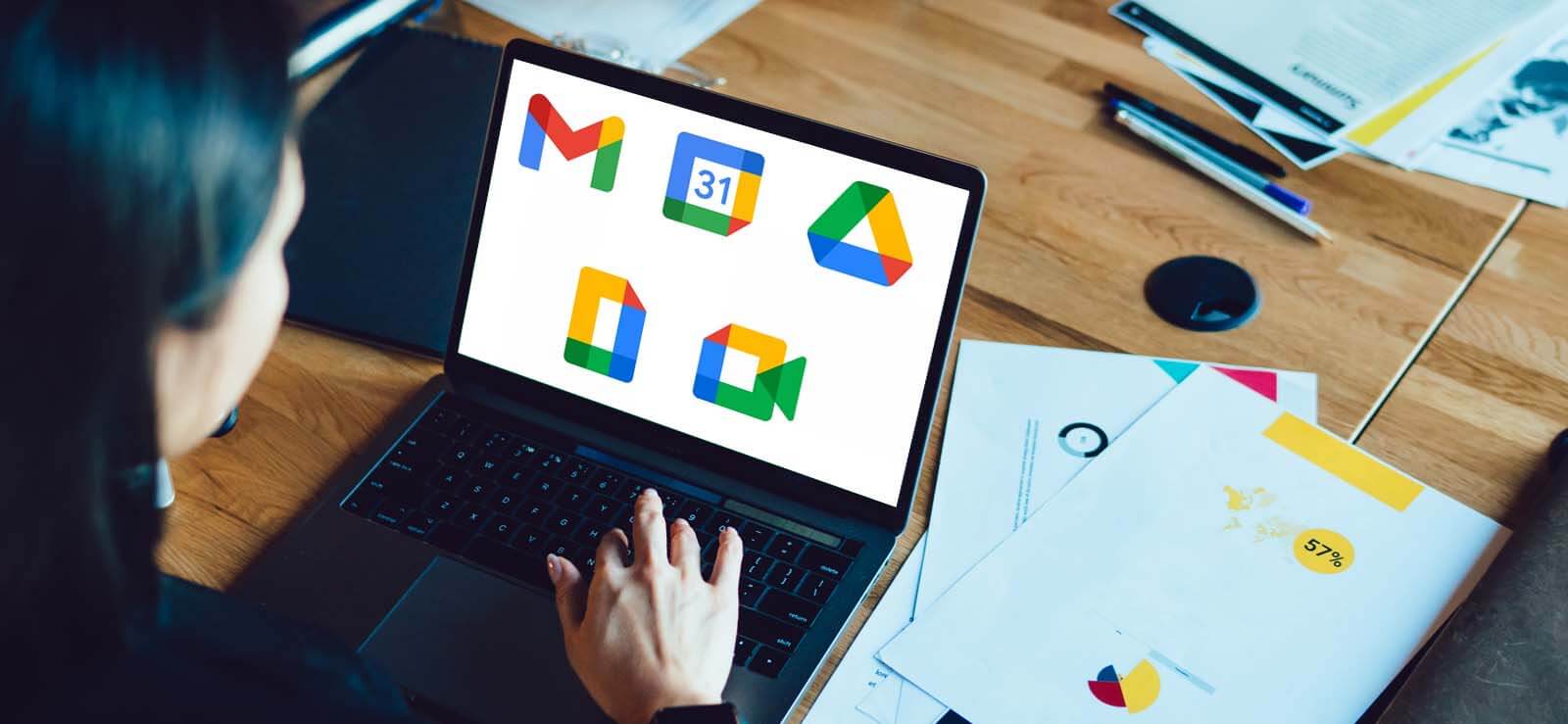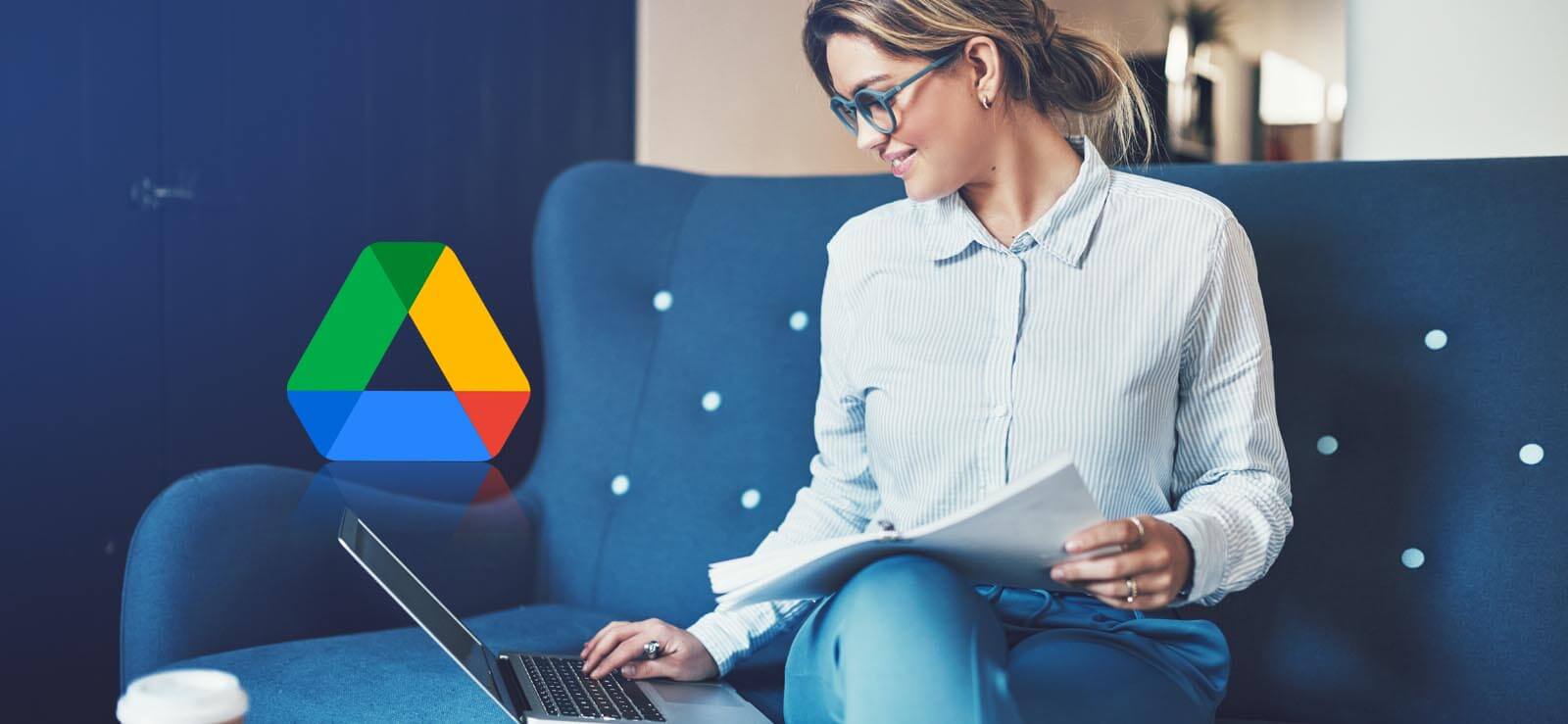Read time: 4 minutes
As an educator, you put in a significant amount of effort & time in creating engaging content on Google Classroom. But what if an unexpected technical glitch, a security issue or an accidental deletion deletes your content? Backing up your Classroom content is crucial to avoid losing your hard work. Fortunately, Google Classroom makes this easy. In this piece, we’ll see how to backup Google Classroom content. With our expert tips, we guarantee that you will never lose your valuable content again.
Google Classroom features
- Power student potential: With AI-powered interactive assignments, educators provide real-time feedback & individual guidance to students, even from existing PDFs.
- Develop literacy skills: The Read Along speech-based tool helps students build independent reading skills & helps educators assess students’ progress.
- Self-paced learning: Assign interactive questions for YouTube videos to reinforce concepts & provide real-time feedback to students as they progress through a lesson.
- Popular integrations: Use popular EdTech tools within Google Classroom to add, edit, & grade content.
How to backup Google Classroom?
Looking for Google Classroom Backup for Uninterrupted Online Learning? We are here with some easy steps to backup all your Google Classroom data in seconds. Follow our instructions carefully.
- Sign-in to your Google Classroom portal & access the Home dashboard.
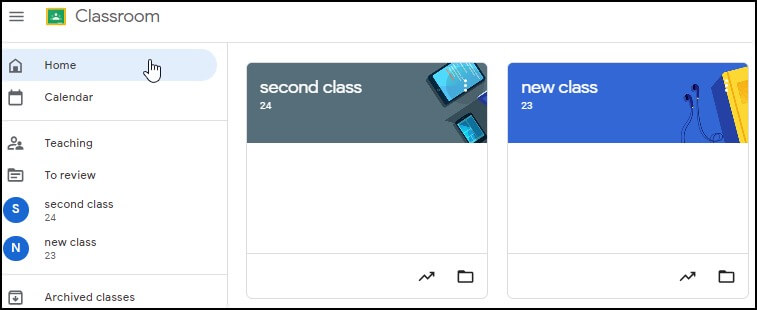
- Open the Class which you want to backup & go to the Classwork Tab. Here you will find all your classroom data
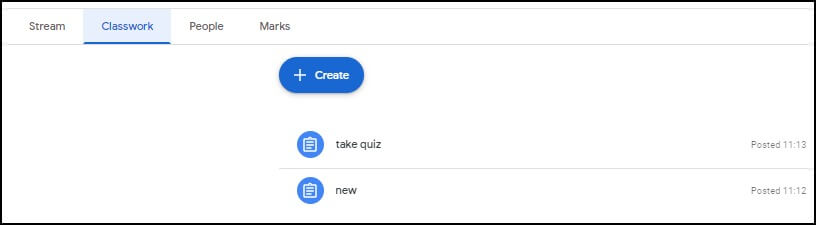
- Click on the Class Drive Folder icon.
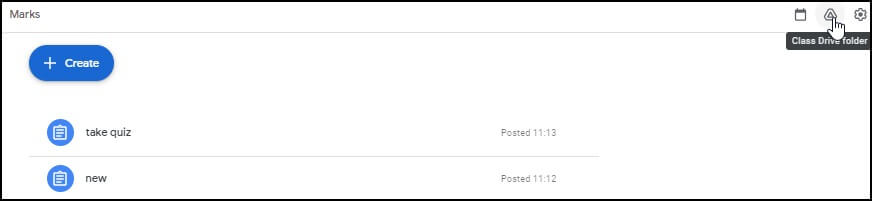
- Within the next window of Google Drive, you can easily download all the Google Classroom data of that specific class. Tap on the drop-down arrow under your classroom name. Click on Download. You can also share Google Drive files locally.
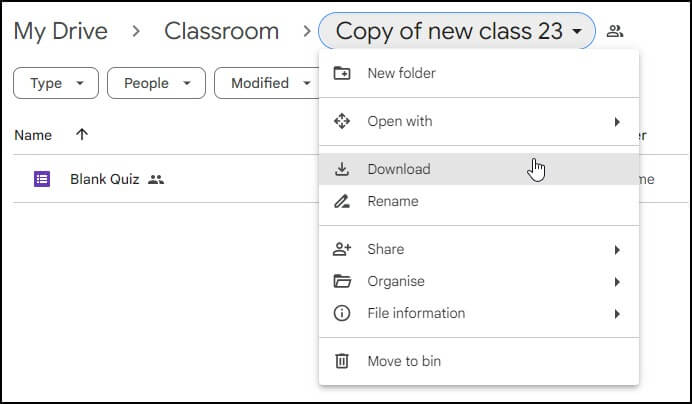
- Check your downloads folder if all your Google Classroom data has been backed up or not.
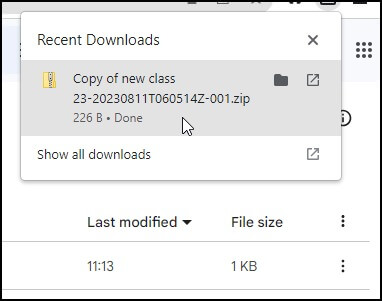
Using third party professional solution
Kernel Google Workspace Backup and Restore tool (formerly Kernel G Suite Backup) is a top-quality tool for businesses & educational institutions using Google Classroom. It guarantees the security of data & provides an easy-to-use backup & restore solution. Here are some features to help you get started:
- Schedule backups: Set up regular backups to avoid losing important information.
- Flexibility: With this backup tool, you can backup & restore data to any device or any other cloud platform.
- Easy restore: The tool has an easy-to-use interface that quickly guides you through the backup process.
- Security: It provides industry-standard encryption so that your data remains secure.
- Customizable backup: The tool assists you to customize backup settings as per your organization’s policies.
Concluding thoughts
Backing up your Google Classroom data has never been easier. Follow the above updated steps provided on how to backup Google Classroom data & make sure that your data is safe & secure. But, to make your backup process even more efficient & reliable, we advise you to use the Kernel G Suite Backup tool.
With its user-friendly interface & advanced features, you are guaranteed that all your data is backed up & easily accessible. Don’t take any chances now with your valuable data- try the best G Suite backup tool today!
FAQs
A. Yes, Google Classroom autosaves the assignments automatically. You must not think about losing any of your work if your computer crashes or if you accidentally close out of the window.
A. In case you wish to archive a Google Classroom, it’s saved in a separate location to keep everything intact from your class materials to student work. You won’t be able to see it with your active classes on the Classes page.