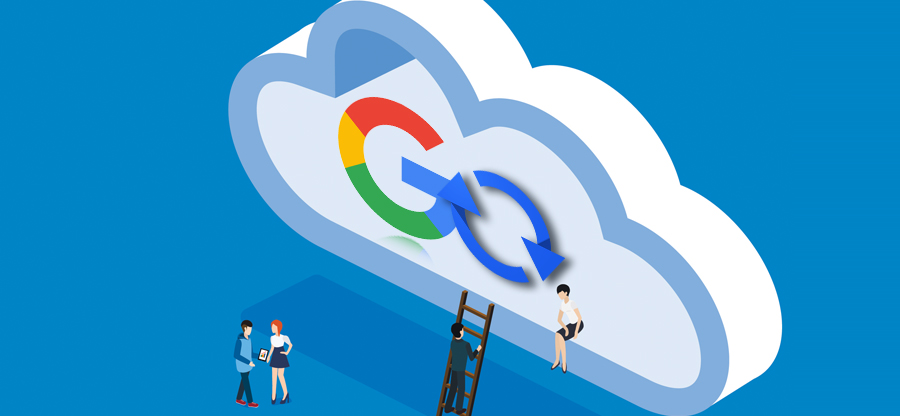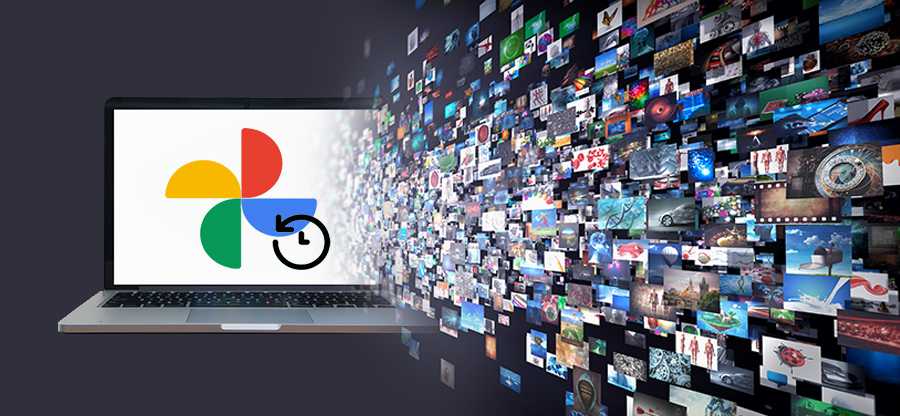Read time 7 minutes
“The Gmail app present in G Suite subscription plan can be saved in EML files using the Data Export tool and Kernel Google Workspace Backup and Restore software. Read the complete article and check the benefits.”
Saving emails in a backup file is an important task for everyone who regularly uses emails. If you are using emails for professional communication, it is mandatory to save the email messages. The G Suite (Now Google Workspace) service is designed for professionals who can increase their quality of work through various Google services.
With every passing day, the hreat of external attacks via spyware, malware, hacking, etc., has increased. The attackers search for the security loopholes in your account and exploit any weakness they find. There are high chances that your account may lose some data if you do not use a strong password and some other features like multi-factor authentication.
Even when you have used such security facilities, you need to save your emails in a backup.
This article will show you some methods to save your Gmail data of a G Suite account.
Use the Data Export tool
The Data Export tool is a part of Google Workspace Core Services. When the emails are available in Gmail, then you can export them.
- Sign in to your G Suite account using Super Administrator credentials and go to Admin Console.
- In Tools, type Data Export and double-click to open it.
- In the Data Export tool, click the Start Export button to export the data to an external file.
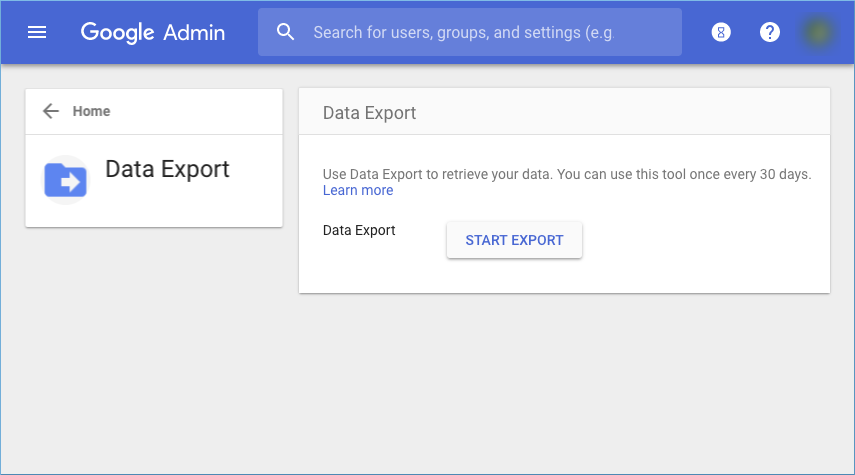
- All the data of core services like Gmail, Contacts, Docs will export. You should know that all the users who are associated with Super Administrator will benefit from the Google Workspace data export tool.
Limitations of Data Export tool
- Only those Super Administrators can start the export process whose accounts are created more than 30 days before the request.
- An administrator should enable two-factor authentication.
- Only the administrator will get the notification about the export process status.
Use Kernel Google Workspace Backup and Restore software
The Google Workspace export tool will export all the data to a zipped file but does not provide any filter or mapping option. So, you should use professional software that can save emails in any desired format, providing flexible filters. Apart from emails, the software will backup G Suite Contacts, Calendar to Outlook PST and other file formats.
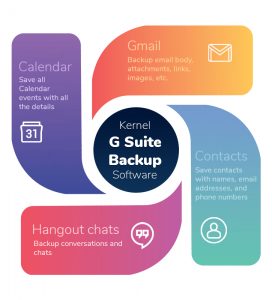
Kernel Google Workspace Backup and Restore software is the perfect alternative to any manual method to export the G Suite mailbox folders.
- On the home screen of the software, click the Add option.
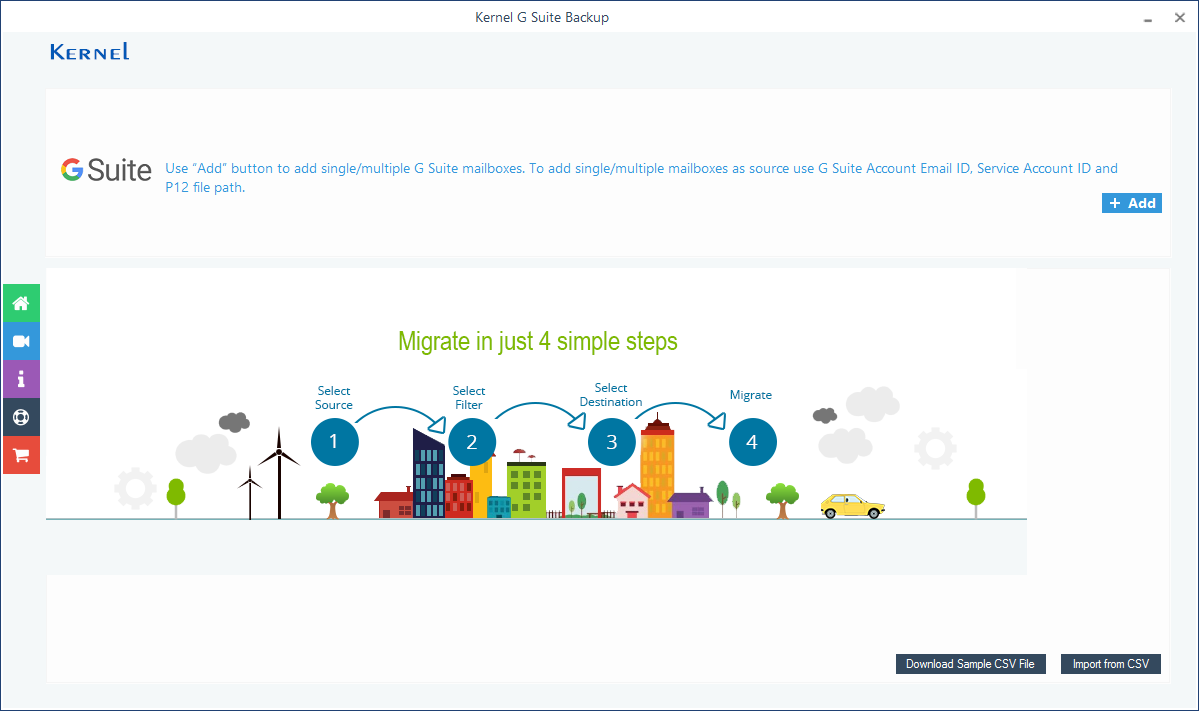
- Input the Google Workspace account login ID, a Server account ID, and a P 12 File accessible from its path. Then choose the second option to select multiple user accounts. Then click Get User Mailbox(es).
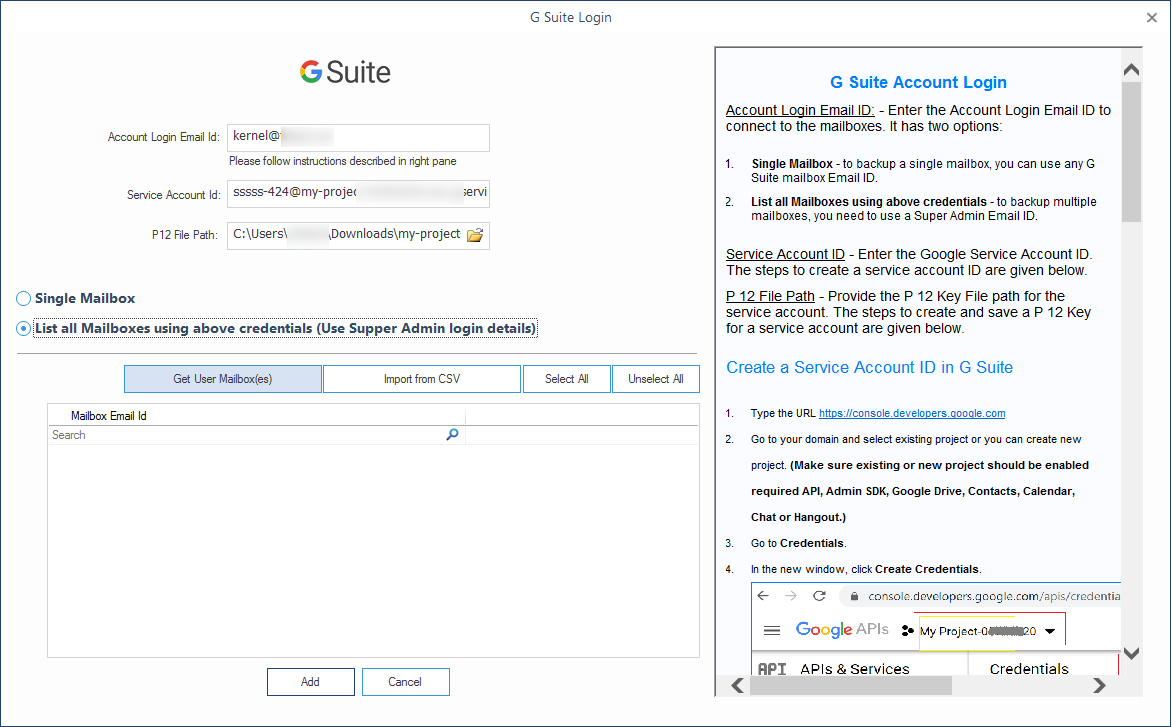
- The software will enlist all the accounts. You can choose the useful ones and then click the Add button.
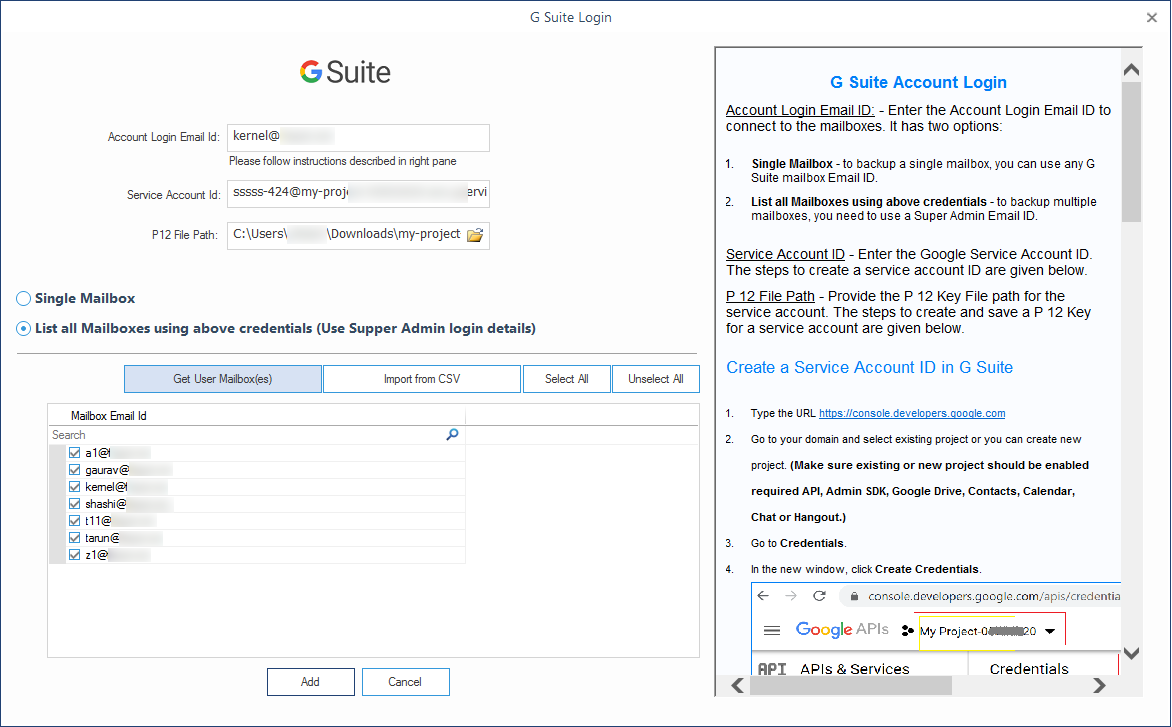
- The tool will select all the user account for backup. Then you need to click the Set Filter and Migrate option.
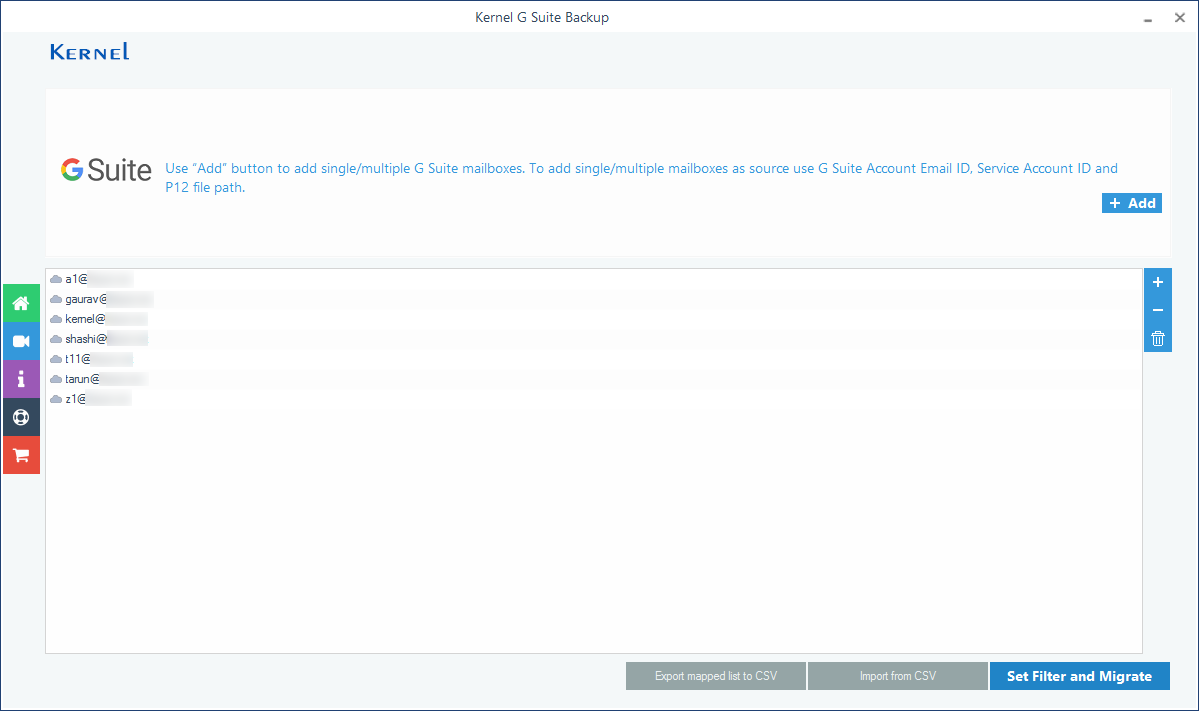
- The filter page has all the filters that you can use for your mailbox. Then click I am OK, Start Migration.
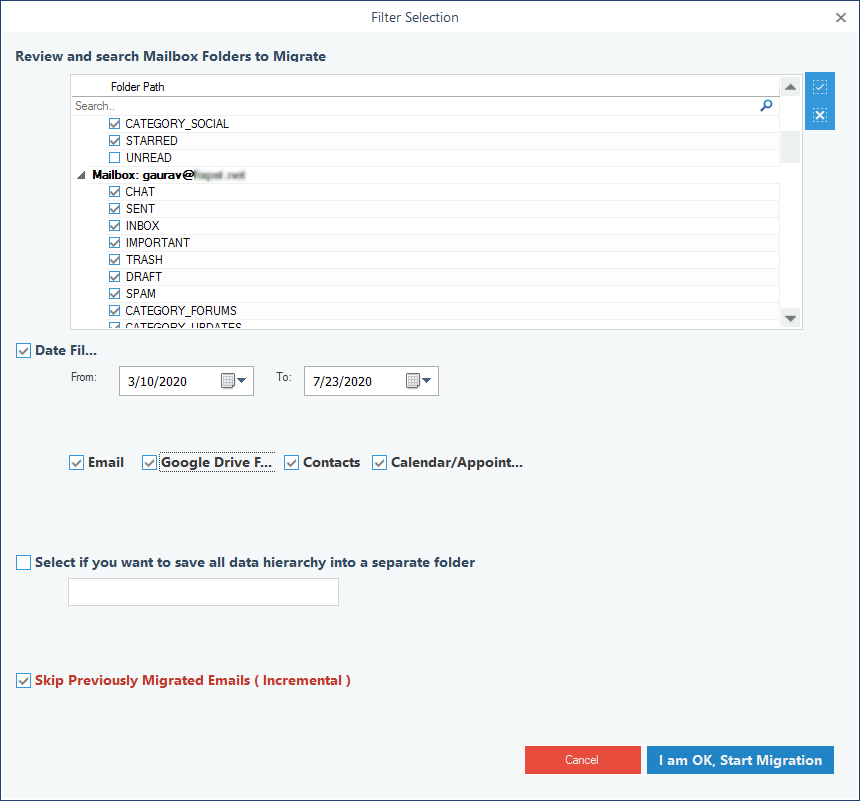
- Choose EML as the destination and click OK.
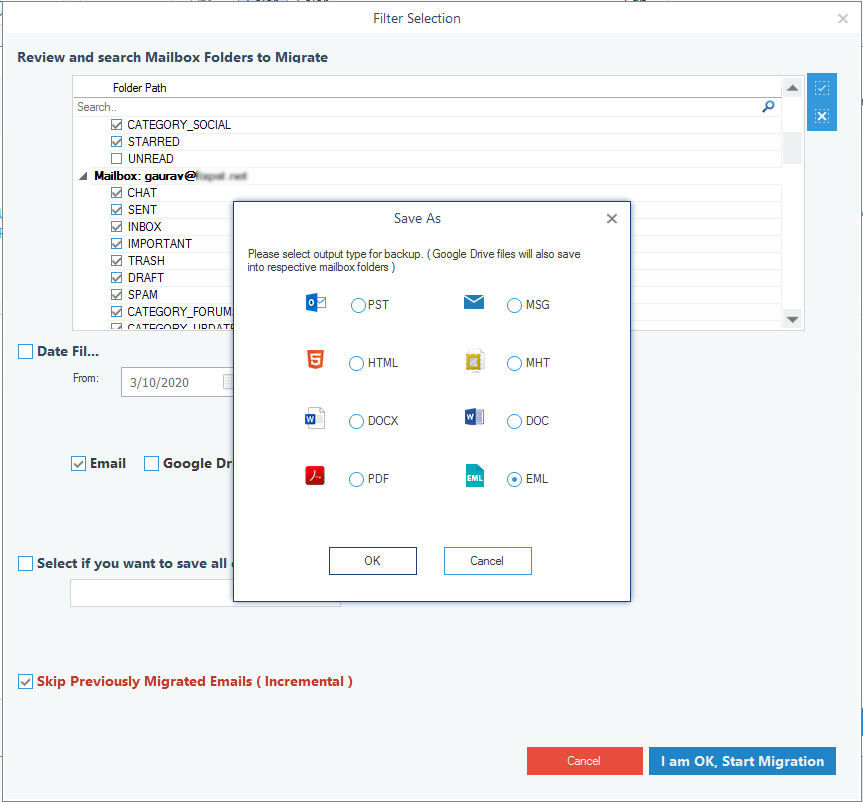
- Select the folder where you want to save the EML files. Then click OK.
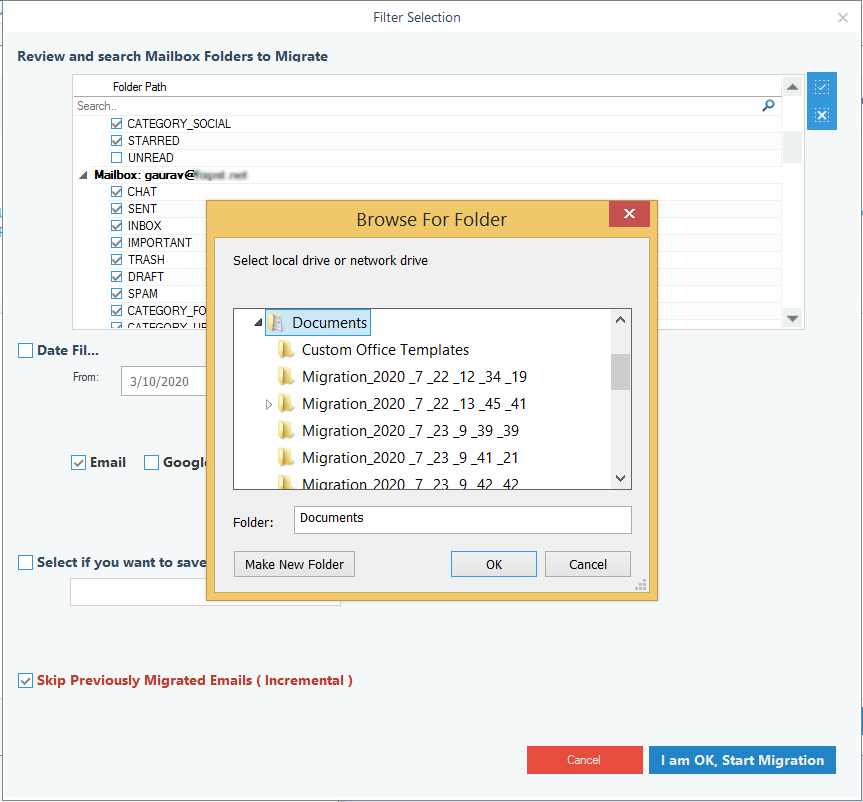
- The software will save all the emails in an EML file and keep them separately for easy identification. Click OK.
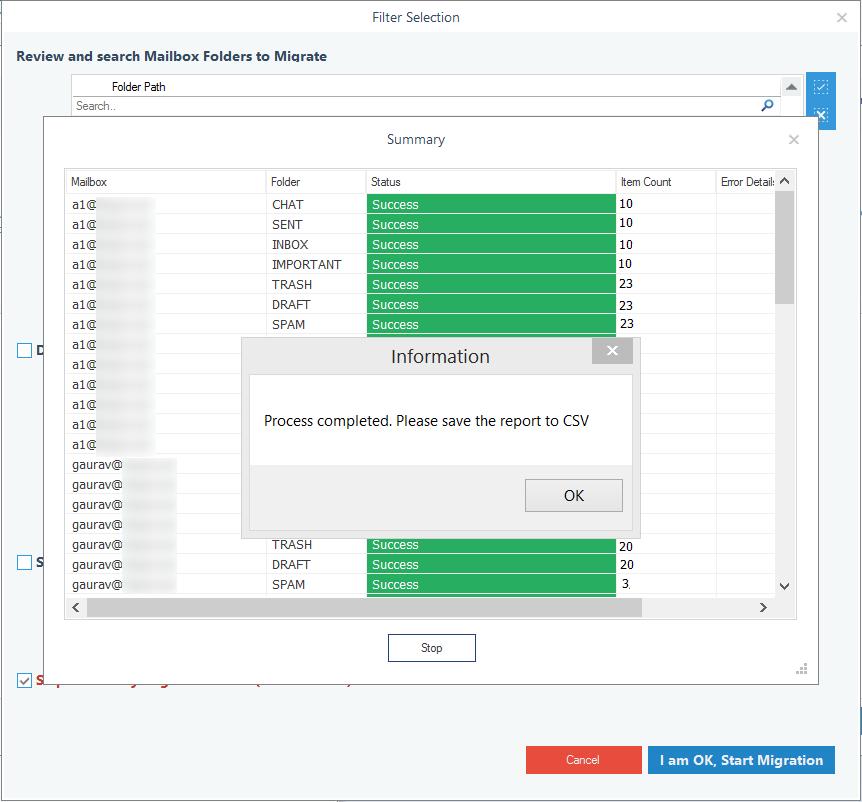
Now, you can go to the folder and check your EML files.
Benefits of G Suite Backup tool
- Backup multiple mailboxes – The software will back up all the mailboxes.
- Run multiple migration instances – The user can start a migration instance and then add one or more instances to fasten the migration.
- Take a backup in multiple formats – The available output formats are PST, EML, MSG, HTML, MHTML, DOC, DOCX, and PDF. The user can select any format and save the files.
- Use CSV file – The CSV file will allow adding an unlimited number of mailboxes at the same time. It will save time.
FAQs
A. For Business Starter, the size limit is 30 GB; for Business Standard, the size limit is 2 TB; for Business Plus, the size limit is 5 TB.
A- You can create up to 30 aliases for an email address. You can use these aliases to add the Google Workspace account to the software.
A- Yes, the software can save the attachments of Gmail.
A- EML stands for Electronic Mail Format. So it is created solely for email messages. Even when you backup multiple emails, each email will be saved in separate EML files.
Conclusion
Kernel Google Workspace Backup and Restore software will help you take backups and reduce the chances of data loss. After the backup, and you can access the output file at the destination folder. You should use the software at regular intervals to backup and save the data in different formats.






![Guide to resolving Google Drive backup disabled by admin [FIXED]](https://www.nucleustechnologies.com/blog/wp-content/uploads/2023/08/Guide-to-resolving-Google-Drive-backup-disabled-by-admin.jpg)