How to Unlock Password-Protected Outlook PST Files?
Yatendra Singh
|
Updated On - September 27, 2023
Read time 8 minutes
If you’re using IMAP settings with your Outlook account, it becomes handy to manage the whole bundle of data consisting delicate information in a single Outlook PST File. You can export, backup, restore, and password protect a PST file using Outlook itself.
Many Outlook users like to keep their PST files password protected to ensure the possibility of snooping to zero. You can password protect any PST file in Outlook by selecting the distinct data file (PST) in settings.
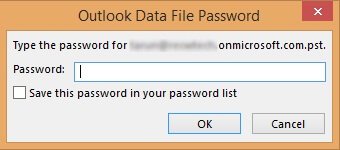

Try Kernel Outlook Password Recovery tool to quickly unlock password protected Outlook PST file. The software supports Outlook 2019, 2016, 2013, 2010 and all the previous versions.
The call for a solution sounds in scenarios when you forget the password you put on the PST file, and you don’t have access to that PST file anymore. It is a painful task to unlock the PST file again. Read below comments from a user and an expert.
“I forgot the password I set on my primary account’s PST, can’t open the file. It has invoices & bills. I’m frustrated after trying a couple of tricks; nothing worked,” Microsoft Community User Comment.
“Microsoft support professionals cannot assist you, under any circumstances, in the breaking of passwords applied to files and features in Microsoft programs.”
Though, you cannot get any help from Microsoft if you forgot the PST file password, in this article, we’ll walk
through methods with which you can access your PST file again.
As cited above, there is no official approach for breaking through a locked PST file. But you can follow the step-by-step procedure below to find a possible resolution for the problem. Before proceeding further, make sure Outlook is closed, and you have a backup of the locked PST file.
Note: If you are already using the backup file of the original one, avoid the backup option in SCANPST.EXE.
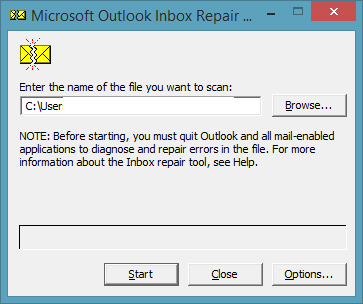
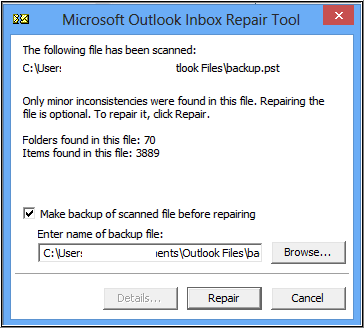
Unfortunately, this utility will work only in older versions like Outlook 2003.
If the above workaround didn’t work as per the expectations, then you would need a more reliable fix for the problem. Kernel Outlook Password Recovery is the best tool you can try in this situation. This software helps you unlock password-protected PST files. It recovers forgotten PST passwords, removes old passwords, and create a new password for highly encrypted PST files. Moreover, it is an easy-to-use tool.
Using this utility not only you can remove password from the PST file, but also can set a new password and recover the old one. This is how you can do this:
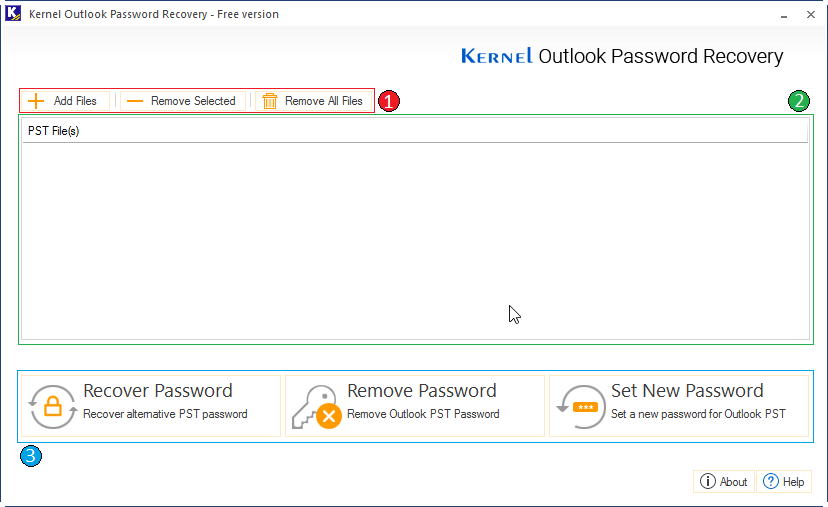
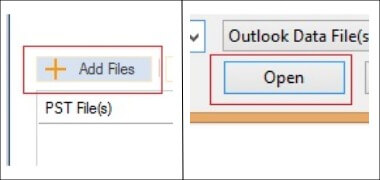

Note: We’ll use Remove Password, here.
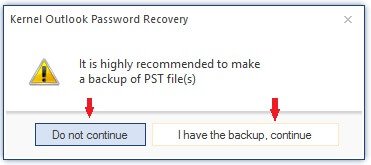
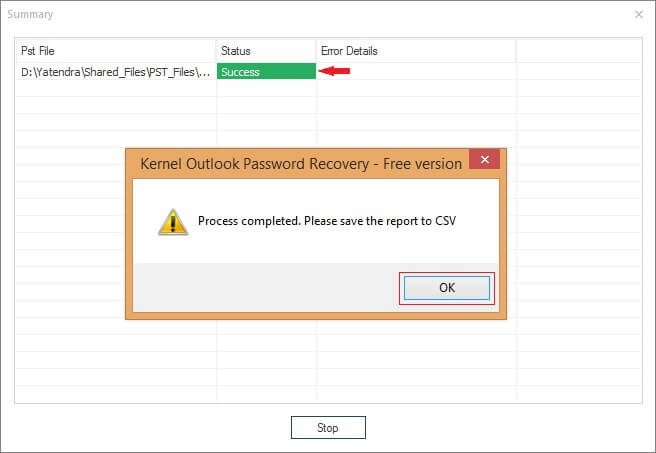
However, if you want to set a new password for the PST file, then it can also be performed with the same tool.
Changing the Outlook PST password with Kernel tool is pretty simple and easy. You just need to follow the below steps:
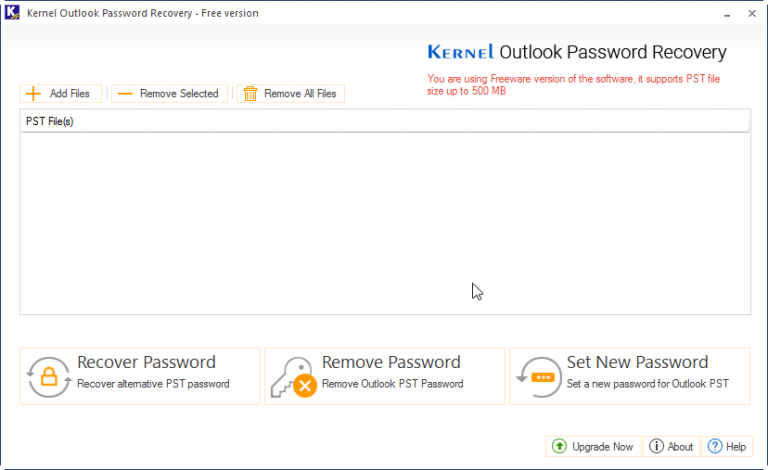
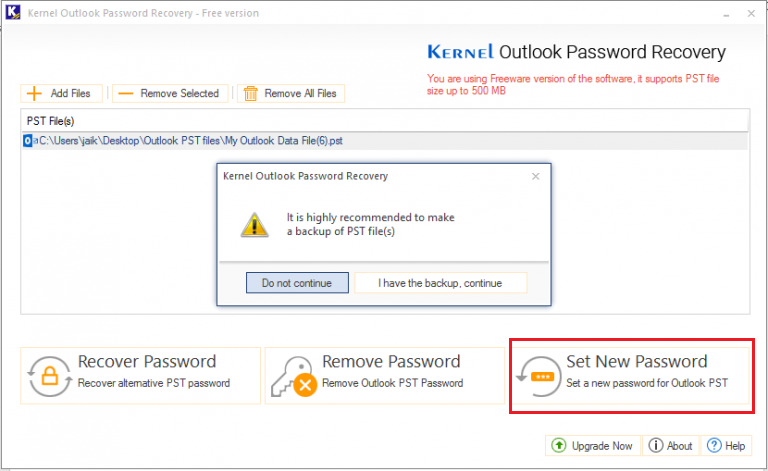
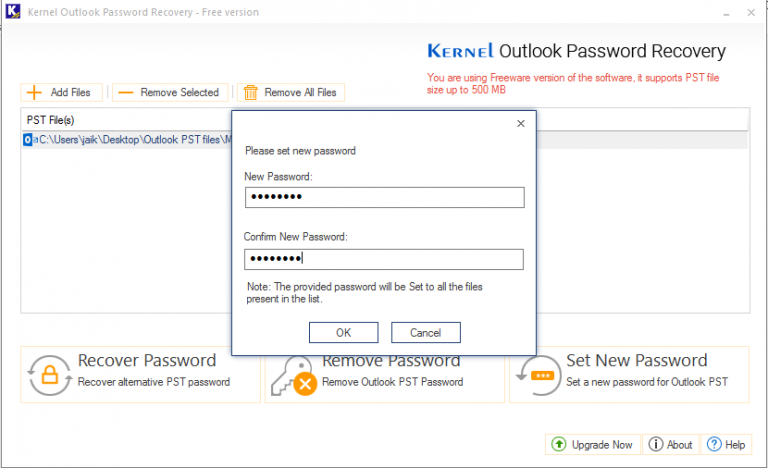
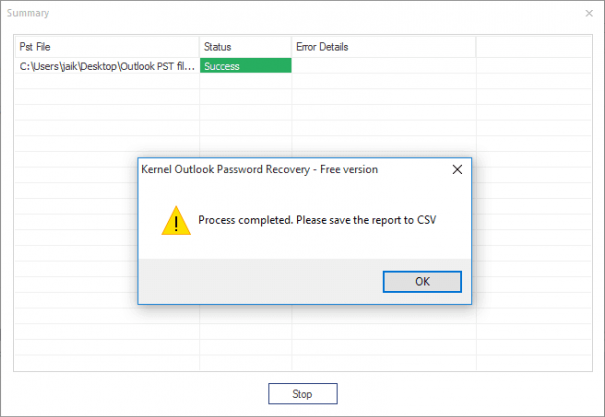
This way, you can easy modify the password for the Outlook PST file.
Here, we have discussed about how one can recover passwords to open password-protected PST files easily. We have discussed a manual method using the Command Prompt and an automated method by using a third-party tool. When the PST file is password-protected, and you don’t remember the password anymore, Kernel is an absolute savior. Apart from password removal, the tool offers facilities like password recovery and reset.
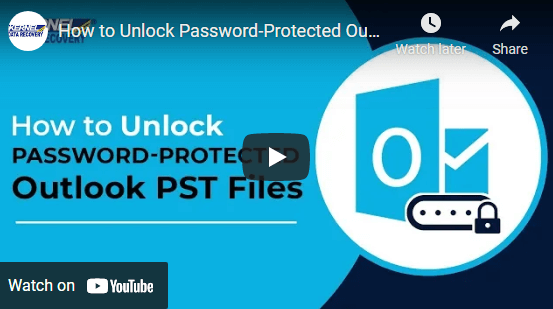
It is an informative article to unlock password protected PST files from Outlook. Please keep writing such articles that help users in a great way.