Converting ANSI PST to Unicode PST in Outlook 2016, 2013 & 2010
Akash Tiwari
|
Updated On - September 18, 2023
Read time 7 minutes
ANSI PST files are Outlook data files that are created with MS Outlook 97-2002 versions. The file size limit for ANSI PST is 2GB, and these files don’t support multilingual data. However, with the release of MS Outlook 2003 Microsoft started offering greater storage capacity for Outlook data files. The Unicode PST files in in Outlook 2003 and higher versions supports multilingual data too.
Creating an ANSI PST file is very easy. The process of creating ANSI PST files in Outlook 2016, 2013, and 2010 is almost similar. Follow the below steps to create an ANSI PST file.
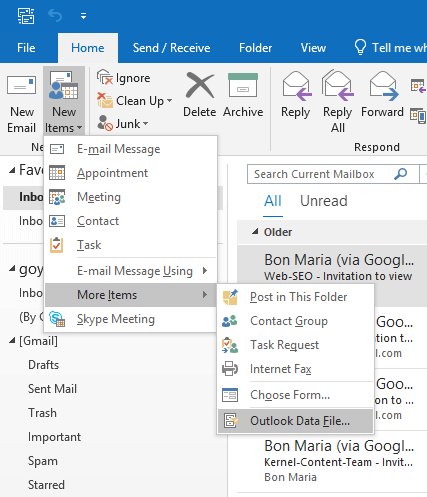
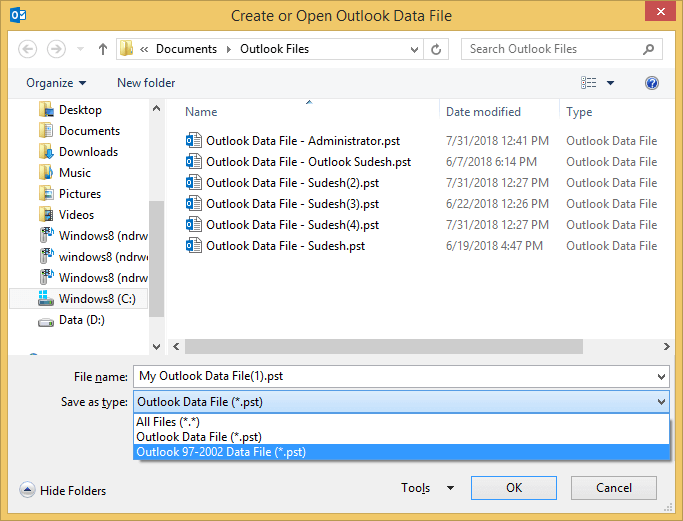
This way you can create an ANSI PST file. And the process of creating ANSI PST file is similar in Outlook 2010 and 2013 with the same steps.
Although creating an ANSI PST file is easy, converting it to a Unicode PST is a bit complicated. However, several methods can be used to convert an ANSI PST to Unicode PST. Here, we have mentioned two of them.
One of the easiest methods to convert an ANSI PST to Unicode PST is to create a new PST file and import data from the ANSI PST file. To do this follow the below steps;
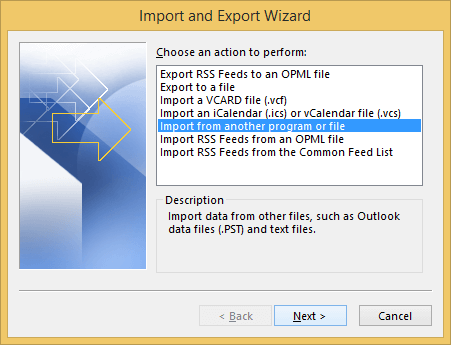
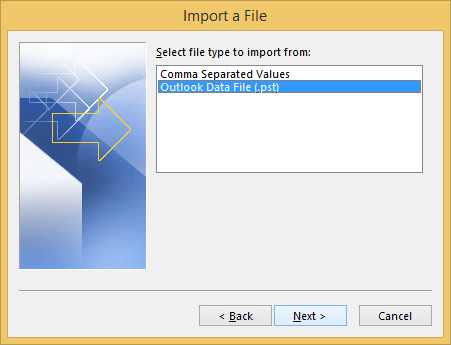
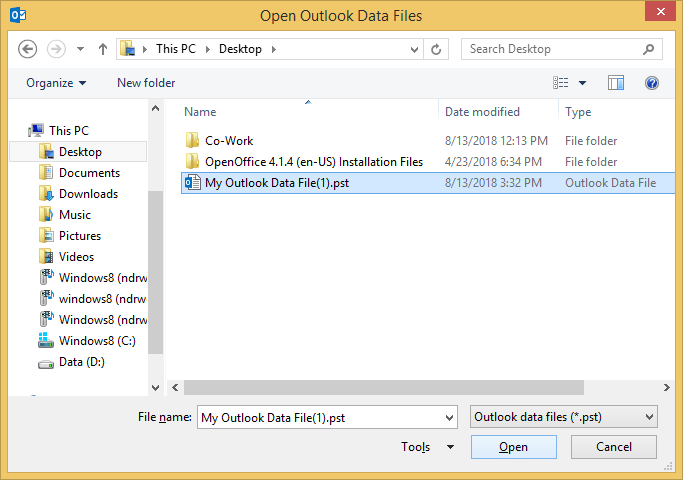
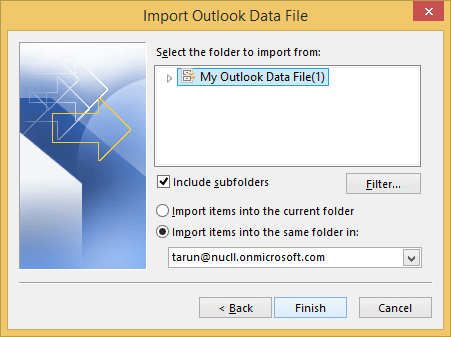
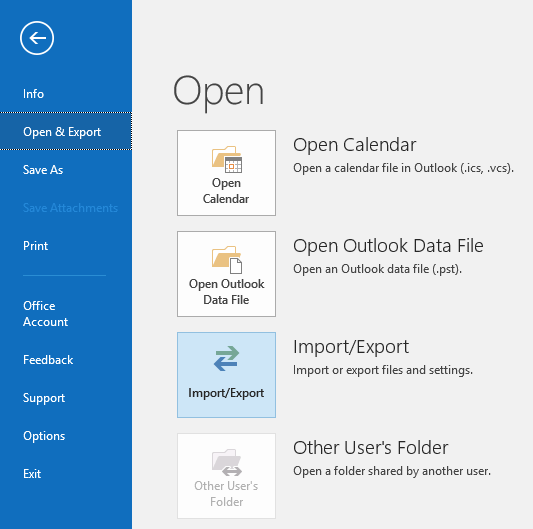
This way you can convert an ANSI PST to a Unicode PST file.
Kernel for PST Repair is an advanced utility that can help users to repair a corrupt/damaged PST and convert it to various formats. The specialty of this tool is that it can also be used to convert ANSI PST file to Unicode PST files. Here is how you can convert ANSI PST to Unicode PST.
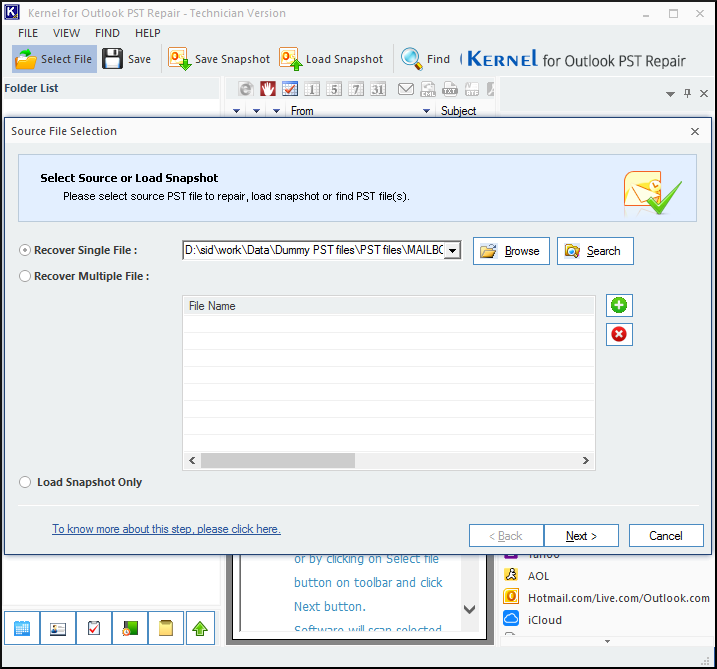
Note: The software is compatible with all versions of Outlook including Outlook 97 and 2000.
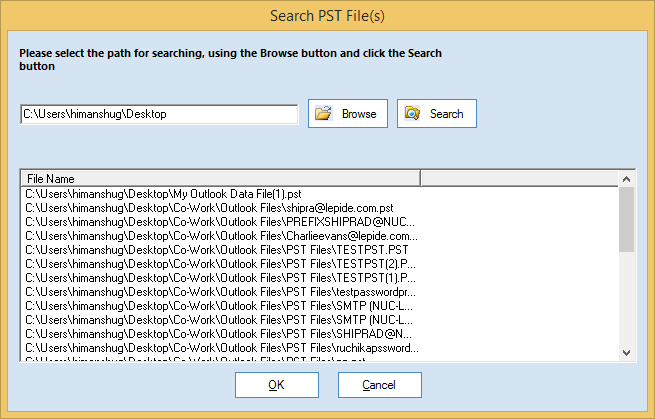
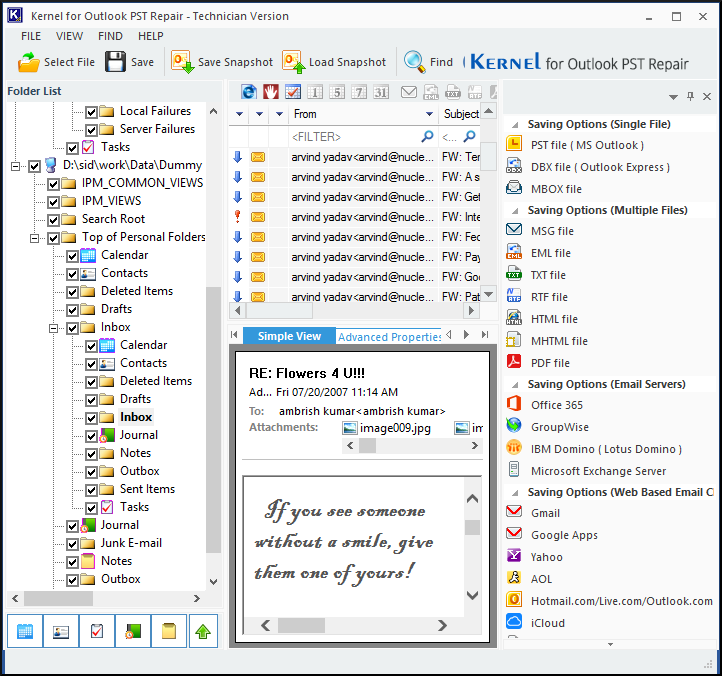
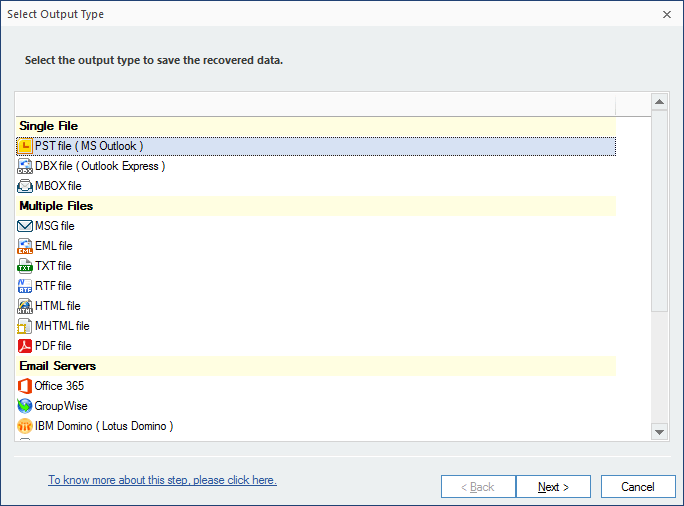
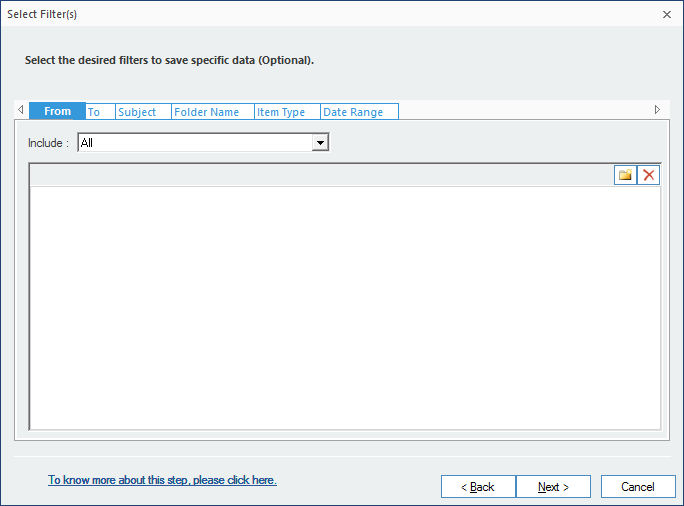
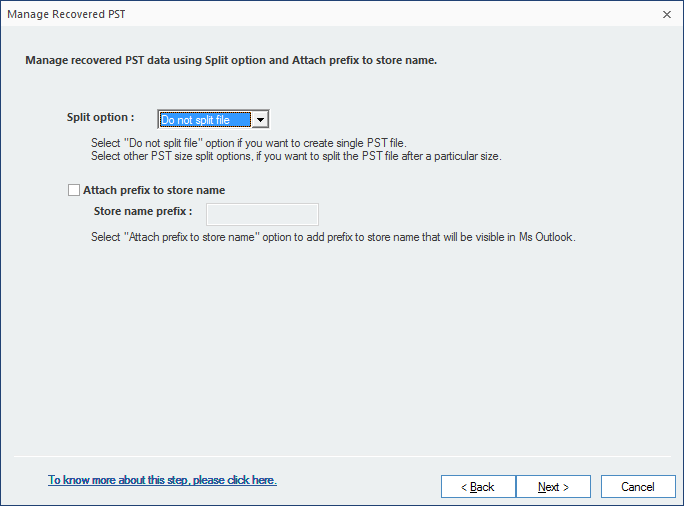
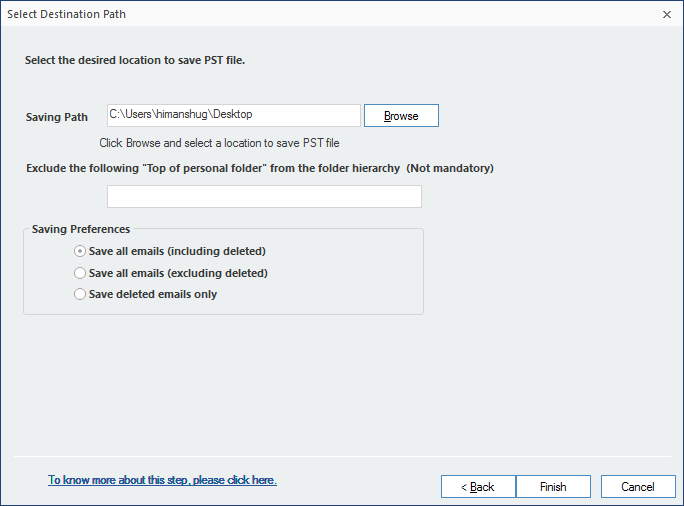
This way you can easily convert an ANSI PST file to Unicode PST with the help of tool.
You can convert ASNI PST to Unicode PST using Outlook 2016/2013/2010 versions. Also, there is a professional tool that can help you convert an ANSI PST to Unicode PST file.