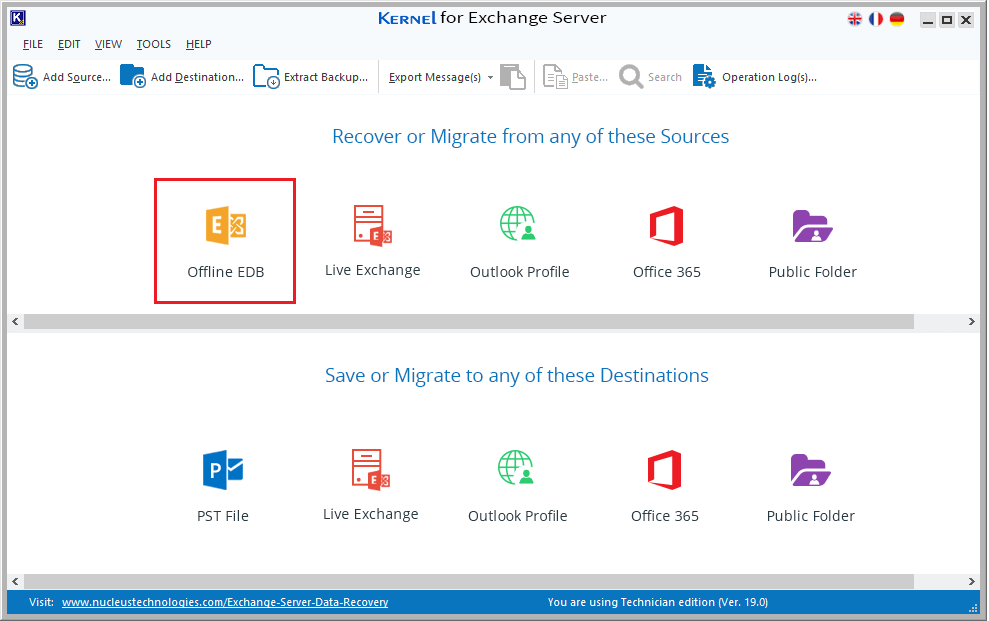Enabling Circular Logging in Exchange Server 2010
Sandeep Saxena
|
Updated On - March 22, 2024
Read time 3 minutes
In Exchange Server, circular logging is disabled by default. In circular logging, Exchange overwrites individual transaction log files after the log files data has been committed to the database. This keeps transaction log from expanding. Thus, circular logging saves hard disk space.
By the term “circular,” we mean that the deletion of log files in rotational basis once the disk space limit is reached – in a LIFO (last-in, first-out) queue manner.
Enable circular logging in Exchange 2010 using Exchange Management Console with below few steps.
For Exchange 2010, you can enable circular logging by executing the following command:
Note: To make the changes to circular logging settings effective, perform any of two – Restart the Microsoft Exchange Information Storage Service, or Dismount and mount the databases.
You may encounter a condition where database storage space is filling up continuously. Once you reach a certain threshold point of storage, there could be a failure in mounting Exchange Database. Now, before going to enable circular logging to free up space in your database, you must make a copy of log and database. This must be done to have a backup of the database and to replay the logs again when required.
In case of a data loss, there are many alternative solutions for Exchange Server recovery. Kernel for Exchange Server is one of the best solutions to repair corrupt Exchange database files (log files not required). EDB to PST converter can also extract data from Exchange backup files.