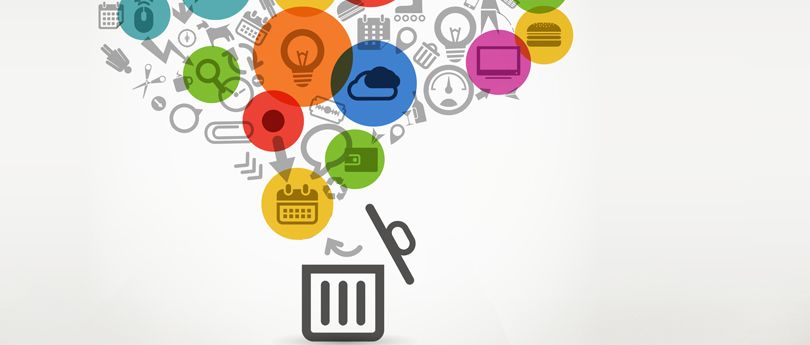Read time 3 minutes
In Exchange Server, circular logging is disabled by default. In circular logging, Exchange overwrites individual transaction log files after the log file data has been committed to the database. This approach prevents transaction log from expanding. Thus, circular logging saves hard disk space.
There are many ways to enable circular logging in Exchange Server 2010. You can use Exchange Management Shell and Exchange Management console. Here, we have described these methods in detail, so that you can have ease at enabling circular logging.
What is circular logging in Exchange environment?
The term “circular,” refers to the deletion of log files on a rotational basis when disk space limit is reached – following a LIFO (last-in, first-out) queue manner.
Circular logging is a constituent of JET (Joint Engine Technology). All the versions of Exchange Server use it, and one can enable or disable this component through admin. Previous versions of Exchange Server, including Exchange 5.5 and earlier, had circular logging enabled by default. However, since Exchange Server 2000 to newer versions, it comes disabled by default ant you can enable it if needed followed by immediate backup.
What happens when
- Circular logging is disabled: If circular logging is disabled, each log file goes into the transactional log database so there is no limit on the maximum size of the database (no limit exists).
- Circular logging is enabled: While circular logging is enabled, the maximum size of the transactional log files is limited to 1 megabyte (MB). It is implemented by overwriting the previous log files automatically once the maximum limit is reached. Thus, transaction log database does not grow any further and thereby restricting the ability to take incremental backups of Exchange database.
Important points to remember
- Without a complete set of transactional log files, it is impossible to recover new data from the Exchange Server. So, circular logging is not recommended in production environments.
- While doing database backups (incremental as well), enabling circular logging on Exchange database is not recommended.
Ways to enable Circular Logging in Exchange Server 2010
- Using Exchange Management Console
- Using Exchange Management Shell
Enable circular logging in Exchange 2010 using Exchange Management Console with the few steps.
- Start Exchange Management Console.
- Choose Organization Configuration, expand it and then click Mailbox.
- On the Database Management tab, select the database to configure.
- Under database name, in action pane, click Properties.
- Click Maintenance tab > select Enable circular logging check box > click OK.
- This will show a Warning prompting the need to dismount and mount the database to reflect the changes. Click OK and proceed.
With Exchange Management Shell
For Exchange 2010, you can enable circular logging by executing the following command:
Note: To make the changes to circular logging settings effective, perform any of two – Restart the Microsoft Exchange Information Storage Service, or Dismount and mount the databases.
You can also use the alternate command mentioned below to perform the action for all databases.
Get-MailboxDatabase | Set-MailboxDatabase CircularLoggingEnabled:$true
Issues you may face with circular logging
You may encounter a condition where database storage space is filling up continuously. Once you reach a certain threshold point of storage, there could be a failure in mounting the Exchange Database. Now, before you enable circular logging to free up space in your database, make a copy of log and database. This must be done to have a backup of the database and to replay the logs again when required.
When you employ Exchange Server with VSS (Windows Volume Shadow Copy Service) backup infrastructure having circular logging enabled, remember that you need to disable circular logging before the next backup. If you fail to do so, you won’t be able to take full or incremental backup.
If you have it enabled during the incremental backup, the log files that are needed are truncated as the previous backup is not available. So, the intended backup will fail. Therefore, when you want to perform VSS backups, turn circular logging off.
Cons of circular logging in Exchange Server
- It requires complete transaction log files. Thus, most production environments do not favor circular logging.
- Also, there will be extra downtime that users have to face while dismounting and re-mounting the database once you enable circular logging.
- Unfortunately, circular logging also restricts the recovering capabilities of the Exchange database.
- With circular logging enabled, you cannot take incremental backups of the database.
Can third-party tools help after Exchange data loss?
In case of a data loss, there are many alternative solutions for Exchange Server recovery. Among those, Kernel for Exchange Server stands out as the best choice to repair corrupt Exchange database files, without the need of any log files. Additionally, EDB to PST converter can also extract data from Exchange backup files, offering another effective avenue for data retrieval.
Conclusion
Enabling circular logging in Exchange 2010 provides more storage to keep your data on the Exchange Server. However, circular logging is a manual data management strategy. Here, we provided you with the techniques to enable circular logging and the issues you can face during the process. If for any reason, you can’t dismount or re-mount the database, use Kernel for Exchange Server to recover, repair and restore your Exchange mailboxes and database.