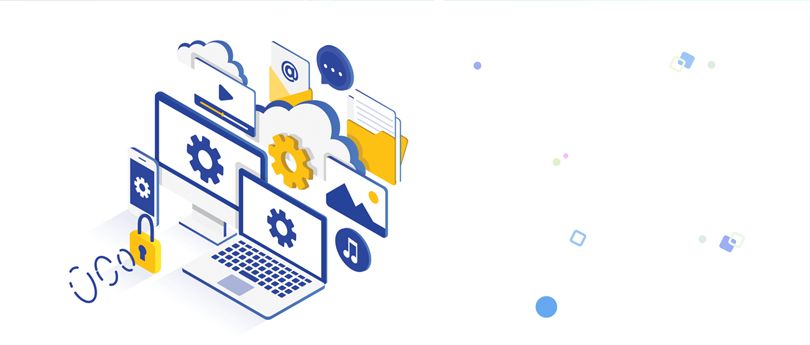Read time: 5 minutes
Logging is a process to store activities, events, and transactions going on in the Microsoft Exchange environment. Maintaining logs helps monitor, troubleshoot, and maintain the health of the server. Transaction logs function as a buffer between the database and a user. Data remains in this temporary storage until it is written into the Exchange database.
The system will face interruptions and even shutdowns if there are any missing or corrupt transaction logs. It is, therefore, essential to be more cautious while you are keeping the transaction logs. Reading this article will help you learn ‘Exchange Server Logging Best Practices’ to keep and maintain logs in the recent versions of Exchange.
Types of logging in Exchange Server
In Exchange 2019, you’ll encounter diverse types of logging to execute a specific function. We’re mentioning a selection of those here to provide a better understanding of how logging helps.
- Admin Audit Logging: Allows tracing changes and activities done by the administrator in the Exchange Server configuration.
- Event Logging: Event logs record information about critical and warnings about Exchange, which helps monitor the overall health of the Exchange Server.
- Diagnostic Logging: Store information about specific components of the server. Admins use the information for troubleshooting and server analysis.
- Protocol Logging: Provide info about the SMTP conversation between the messaging server and the clients. Use protocol logs to analyze the mail flow in the Exchange Server.
- Connectivity Logging: Find records for message transmission done using the Transport service in the outbound settings.
- Message Tracking Logging: Show details of messages sent to or from a mailbox in the Exchange environment.
Why do we perform logging?
In an Exchange Server, the logs are classified into diverse categories, and each one of them has a significant role to play. The logs help identify potential issues causing inefficiency in the Exchange environment and find a way to resolve them. Given are a couple of the reasons that explain the need to keep logs in a server.
- Logging helps in keeping a record of system activities to monitor the health and performance of the Exchange Server.
- It is easy to pinpoint the root of the issues and then implement appropriate solutions when you have logs with you.
- Logs store information about the performance metrics that the admin can check and tune the metrics to deliver the best performance.
- Admin uses the audit logs to perform security monitoring. Failed login attempts and unauthorized accesses are easy to detect and administer.
- Learn about the mail flow and get information about a message, such as sender, recipient, and delivery status.
- Transaction logs store a backup of committed data to quickly recover the data files when data corruption or hardware failure happens.
What are Exchange Server logging best practices?
- Audit logging
Audit logging is a crucial feature that allows recording any changes made on the server. It also helps to diagnose and detect if any issue arises and then find appropriate measures to rectify it.
- Event logs monitoring
In a server with audit logs enabled, the log files accumulate very quickly and in substantial numbers. It can consume unnecessary disk space. Make sure to export the data and get rid of it using some scripting or monitoring tool to restrict it from occupying unnecessary space. The tool will notify if there is any glitch in the Exchange server so that it is processed just in time.
- Circular logging
Circular logging helps in clearing unnecessary storage that transaction logs are holding. With circular logging, it is easier to circulate the transaction logs. One can recover the last backup only with it and logs before that update becomes inaccessible. Use the given command with the CircularLoggingEnabled parameter to set the circular logging.
- Log files security
Sensitive data is stored in the log files created in the Exchange Server. Therefore, it’s crucial to secure the log files so that only authorized individuals have access to them. Admins also have the right to manage and restrict access to it.
- Move log files to a dedicated drive
It is advisable to store transaction logs on a separate drive from the mailbox database. It helps in improving the performance and speed of writing to and reading from the disk without delays.
Separate databases and logs from the boot drive and keep them separate, even at the hardware level. Use ‘Move-DatabasePath’ in PowerShell to move the database log. Don’t forget to verify that there is enough space in both paths (existing and new ones). Execute it when the maintenance window is running, as it will unmount the database momentarily.
- Regular backup
Taking regular backups of the database and transaction logs prevents from facing any data loss. The habit of taking backups helps in creating enough space in the disk by truncating the transaction logs.
- Regular updates
Regularly updating your Exchange Server as per the recent releases and patches is a good practice. The Exchange server updates can include making upgrades to logging and addressing known issues.
- Track log files
Maintain your database (DB) and mailboxes regularly. When you have DB and mailbox in large sizes, it leads to an increase in the number of log files. You can archive, backup, or even defragment your database so that it does not acquire massive space on the disk.
To take backups or defragment the database, use Kernel for Exchange Server recovery software. The tool allows creating multiple or a single PST files, which you can store to use whenever needed. With the software, it is easy to restore deleted or corrupted files and mailboxes just by following a few simple steps, which means it’s a win-win situation for the admin.
Conclusion
Logging is essential to keep track of activities going on in the Exchange Server. Reading this article will help you learn a handful of the Exchange Server logging best practices. It will make it easy for your organization’s administrator to maintain logs, improve performance, and identify issues (if any). It’s also advisable to have tools like Kernel for Exchange Server by your side to avoid any unforeseen circumstances, such as data loss or corruption.
The tool doesn’t just help you to take backups of your EDB but also assists in restoring and recovering deleted or corrupted mailboxes and databases. You can convert EDB to PST files, MSG, or other file formats and export them to your systems.