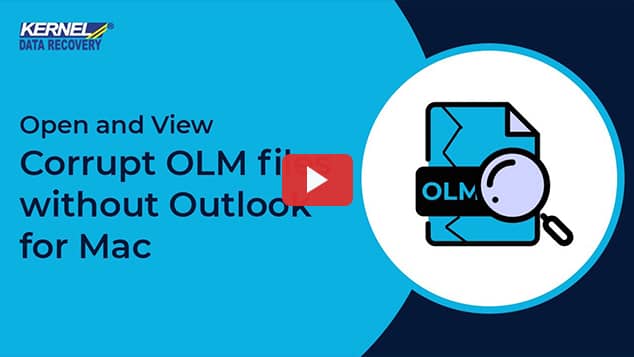Free Methods to Repair Corrupt OLM Files?
Sahil Verma
|
Updated On - September 26, 2023
Read time: 5 minutes
Mac users generally use the Outlook for Mac email application for Exchange connectivity. OLM files store emails, calendar data, journals, & other application info. The format is similar to the Outlook PST used on a Windows OS. But OLM Mac Outlook files can’t be accessed in Outlook for Windows.
OLM can store mailbox data, arranging data into folders and subfolders within a single file. With such easy accessibility, there still exists a lot of instances where you might face corruption issues in your OLM files.
There can be many reasons that give rise to OLM file corruption problems. Depending upon your use of Mac, the major reasons are as follows.
Here are the indicators that you must notice to detect the corruption of OLM files early. These are:
Note: There can be multiple error pop-ups coming on the screen with different names. All such error-pops have one common issue, OML file corruption. We will go through different error pop-ups below.
Many different names come up, but each error is related to OLM file corruption. The different error codes are as follows.
To resolve the OLM file corruption errors, you must go through these quick and easy solutions given below.
In case your Outlook for Mac is not updated to its latest version, you may encounter such OLM file issues. To fix such problems, it is advisable to keep your outlook for Mac updated to its latest available version. To do so, follow the steps below.
Microsoft provides Microsoft Database Utility to allow recovery of Outlook for Mac databases. The Microsoft Database Utility detects any corruption problems within the database, then it automatically performs the recovery process. To fix the corrupted OLM files, this utility completes the repairing process in seconds. Here is how to do so.
With the help of tools and add-ins, you can easily remove duplicate emails from Mac Outlook. Do as per the steps below to check and remove the duplicate items from the mailbox.
After deleting the duplicate emails, check whether the file corruption issues still exist or not.
When OLM files are synchronized, they often create errors if the synchronization is interrupted by network connectivity problems or a sudden power outage. In such a case, you need to make changes and disable the OLM Sync Services Preferences. Follow the steps below to modify these preferences.
If you can’t access the OLM file in Outlook for Mac, make sure your internet connection is working. Whenever the OLM file error occurs on your system, you may need to reconnect to your internet again. You can also directly connect to your Internet service provider & fix any OLM files issues.
There can be instances when you feel trouble in fixing the OLM files. Then you can opt for an easier option – convert the OLM file to PST for Windows. There is an ultimate tool that makes your conversion process easy – Kernel for OLM to PST.
This tool helps you access Outlook for Mac emails, calendar, and contacts in Windows Outlook. It is one of the free ways to convert OLM to PST file easily. Also, it helps you restore inaccessible and corrupted OLM files without the loss of any data. It provides options for bulk migration of OLM files to Outlook PST files and File Analysis Reports; it supports all MS Outlook, Windows & Mac Outlook versions. Moreover, this tool offers multiple saving options including DBX, PST, EML, MBOX, TXT, MSG, HTML & RTF formats.
Our blog includes the best ways to fix the corruption issues in your OLM files. Along with the quick troubleshooting methods, we have provided the causes and triggers to identify the corruption. As a highlight, it is our recommendation to keep the Kernel tool on your PC. This tool is easily available and is free to download.