Easy Method to Split OLM File by Size for Mac Outlook Users
Sahil Verma
|
Updated On - September 26, 2023
Read time: 6 minutes
Mac Outlook uses OLM files as data files. It serves as a storage format for emails, calendars, contacts, journals, & any other data. With Mac Outlook 2011, the OLM file format was introduced as the master repository for local data. Following that, it is now compatible with Mac Outlook 2019, 2016, & 2011 versions. But it is not compatible with any Windows Outlook version.
In addition to storing all Outlook folders of a user, an OLM file also stores archived messages. Mac Outlook offers different export options for OLM files. Users can also filter information that needs to be stored in the same file.
If the OLM file is too large, some data may be lost or damaged. In this situation, OLM files must be split according to their size. We will help you go through all the possible needs for splitting the OLM file by size and the ideal solution to split the OLM file by size.
There are many possible reasons to split the outlook for data files in Mac by size. These are:
A manual approach to splitting large OLM files by size is not available. Using the manual method, OLM files can only be broken up into individual OLM files. This would be valuable for separating information such as emails, contacts, calendars, etc. from an oversized file. Specifically, a large OLM file cannot be divided into multiple smaller files using the manual method. Thus, the tool can only separate each data item in the oversized OLM file.
The Kernel OLM to PST Converter tool exports OLM file data into an Outlook PST file, Exchange Server, GroupWise, Office 365 program, Gmail, & other online email clients. It is one of the best and free ways to convert OLM to PST file. It provides OLM file previewing and filtering options before migration. In addition, it allows you to migrate OLM to Office 365 & email servers, protects OLM integrity, saves OLM data items in different formats, and allows easy recovery of corrupted OLM files. To add to the list, it is compatible with all versions of Outlook for Mac & Microsoft Outlook programs along with Office 365 Outlook. Looking how to export outlook for mac emails/items to an archive file, the Kernel tool can help you in such issues.
It also allows OLM file splitting by size. Users look to split the OLM file by size but there exists an alternate option that converts the OLM file to PST file and splits them by size accordingly.
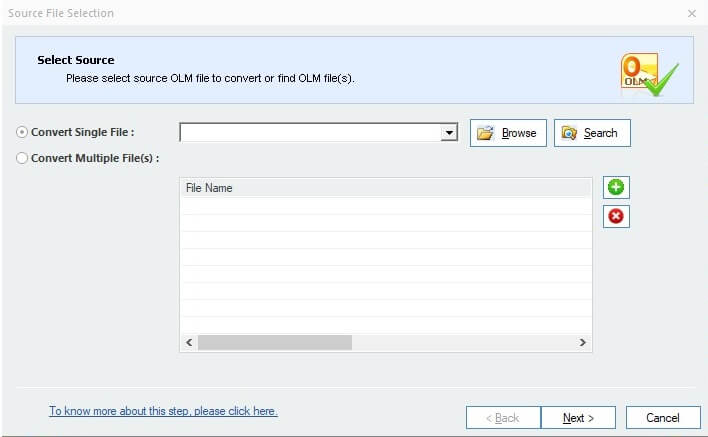
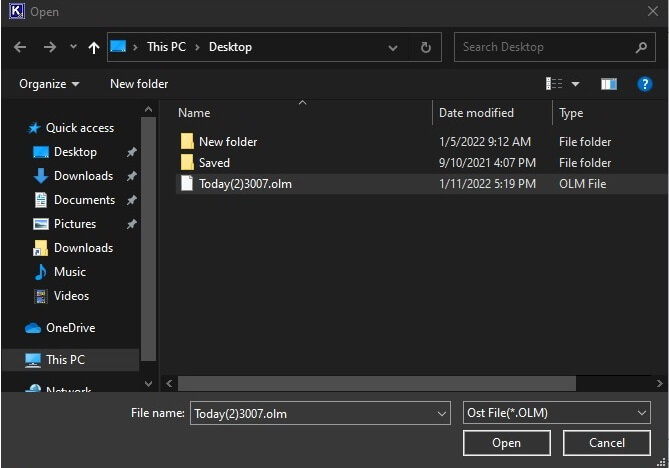
Note: In case you forgot the location of your OLM file, you can use the option Search.
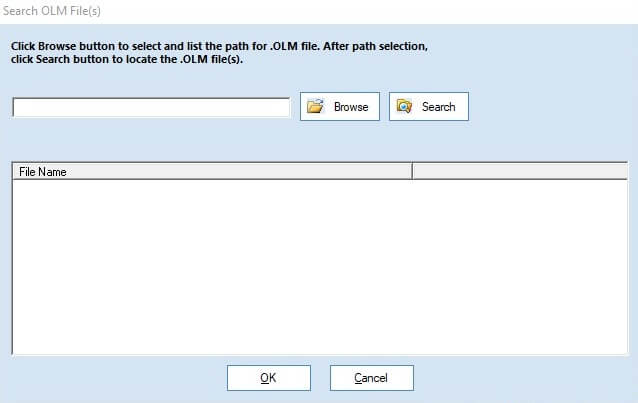
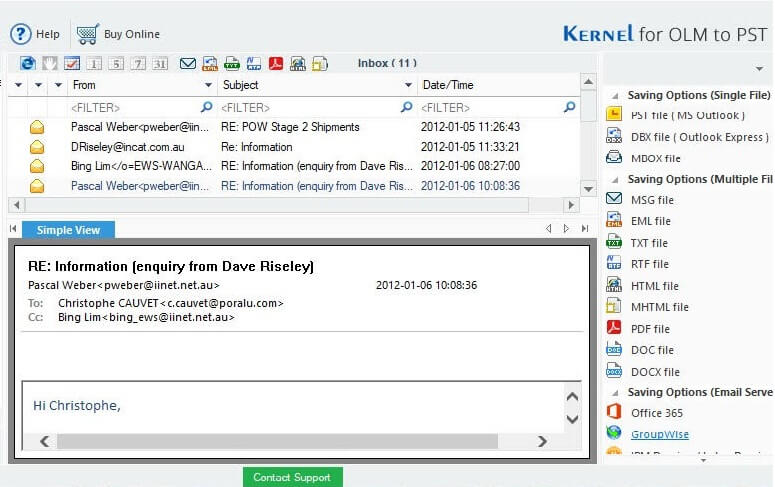
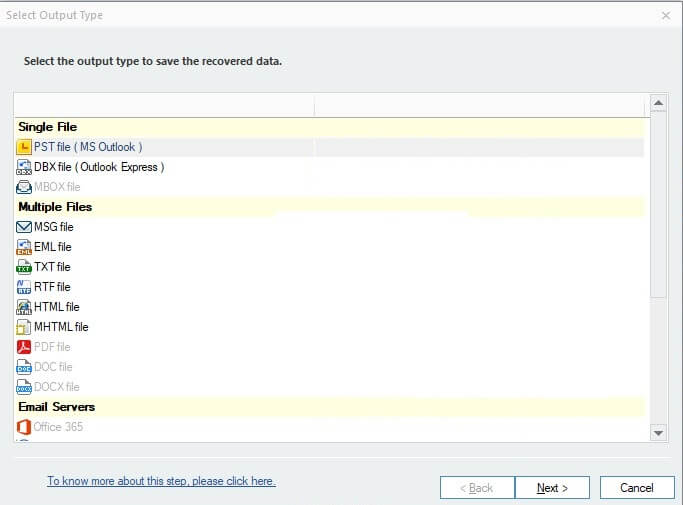
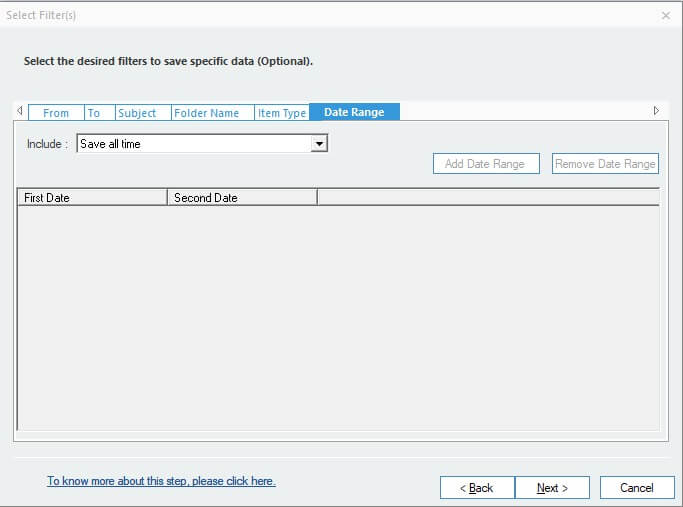
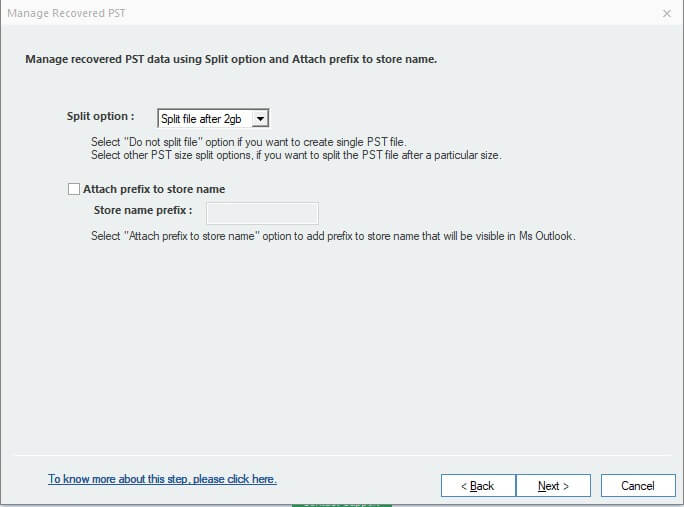
Note: You can also attach a prefix name to your file via the checkbox Attach Prefix to Store Name and type up a name in Store name prefix.
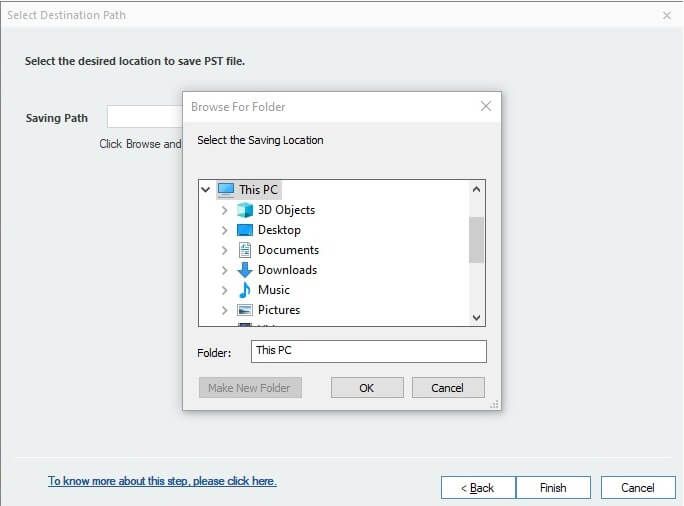
In a few seconds, your OLM file will be converted to PST files of the specified size.
We have provided the best solution to split OLM files by size, and we hope you will easily follow our step-by-step guide. It is also recommended to keep in mind that the manual method is not so reliable because of many limitations. We advise you to go for the OLM to Outlook PST Converter tool and split your OLM files by size easily.