Outlook.com to Microsoft 365, Simple Migration Process

Written By
Megha Sharma
Updated On
October 11, 2023
Read time 7 minutes
After a lot of queries from users about Outlook.com to Microsoft 365 migration on our technical forum, we have decided to provide useful information on the same through this blog. This migration is a trend now. We have included the complete explanation of the native way with a recommendation of the smart, professional tool Kernel IMAP to Office 365.
Outlook.com is a web-based email client from Microsoft and offers Mail, People (Contacts), To do (Tasks), and Calendar services to users. It facilitates Skype integration for communication and provides Office for the web integration to open, view, and edit attached documents like Word, Excel, PowerPoint, etc.
Microsoft 365/Office 365 platform includes Exchange Online, which stores information (emails, contacts, calendars, and more) in its user mailboxes. It also integrates sharing and collaborative tools like SharePoint, Yammer, OneDrive, etc. Microsoft 365 has a lot to offer, including advanced security features. That is why Outlook.com to Microsoft 365 migration is trending now.
This manual procedure includes the use of Microsoft 365 Admin Center and its features to migrate Outlook.com data to Microsoft 365 using IMAP Server migration.
Note: Users can perform IMAP to Office 365 migration using Powershell commands also though this method is more technical and complex to execute.
Have a look at the prerequisites of the Outlook.com to Microsoft 365 migration.
Once all the above prerequisites for the migration are met, users can perform the migration with the following steps.
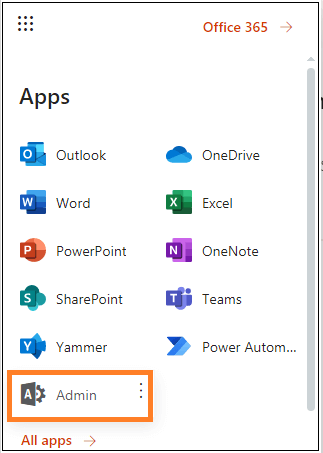
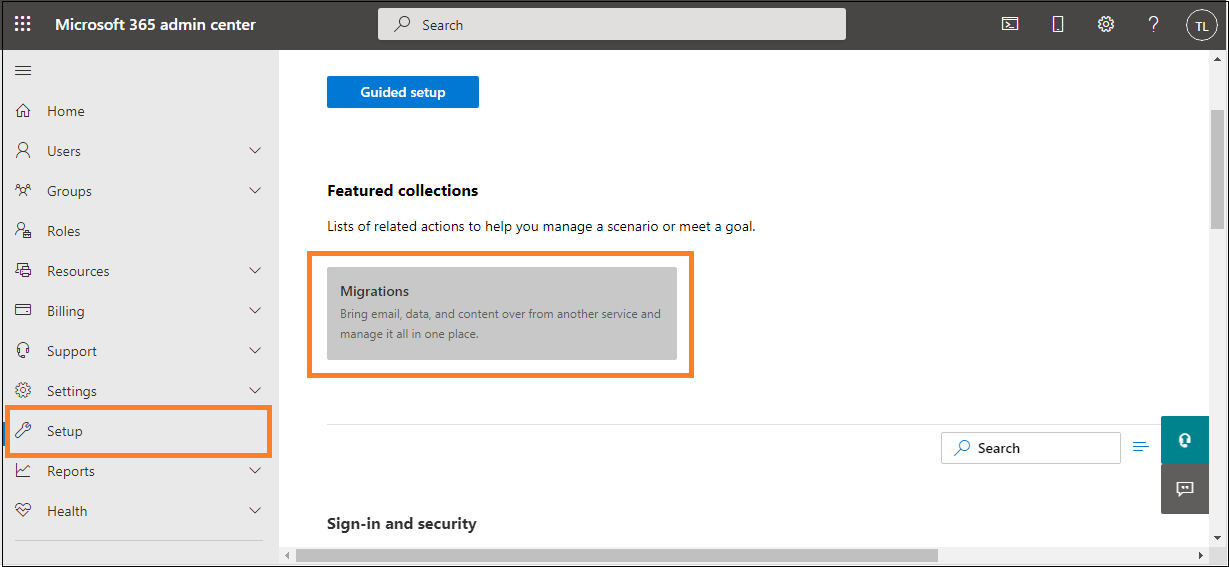
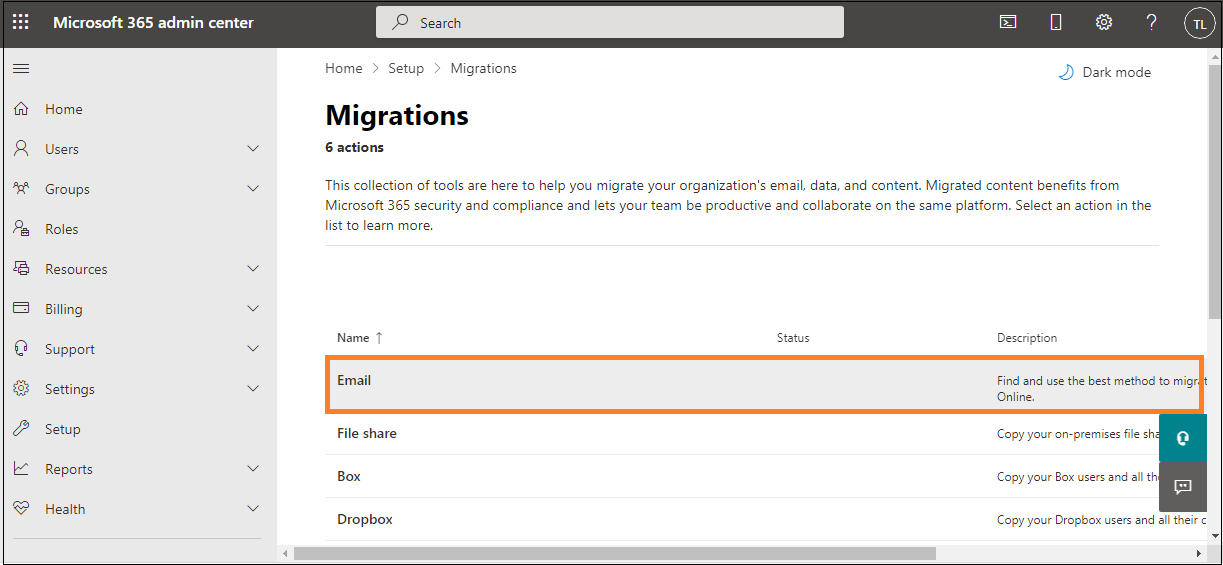
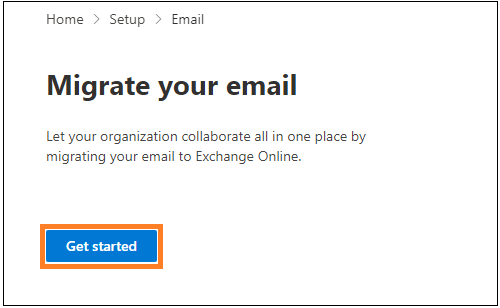
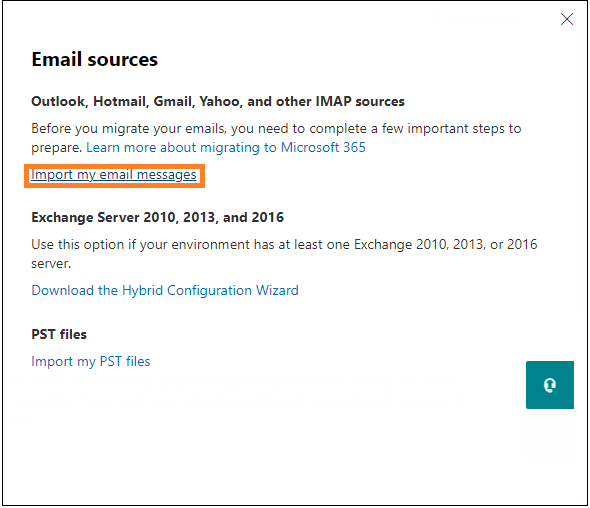
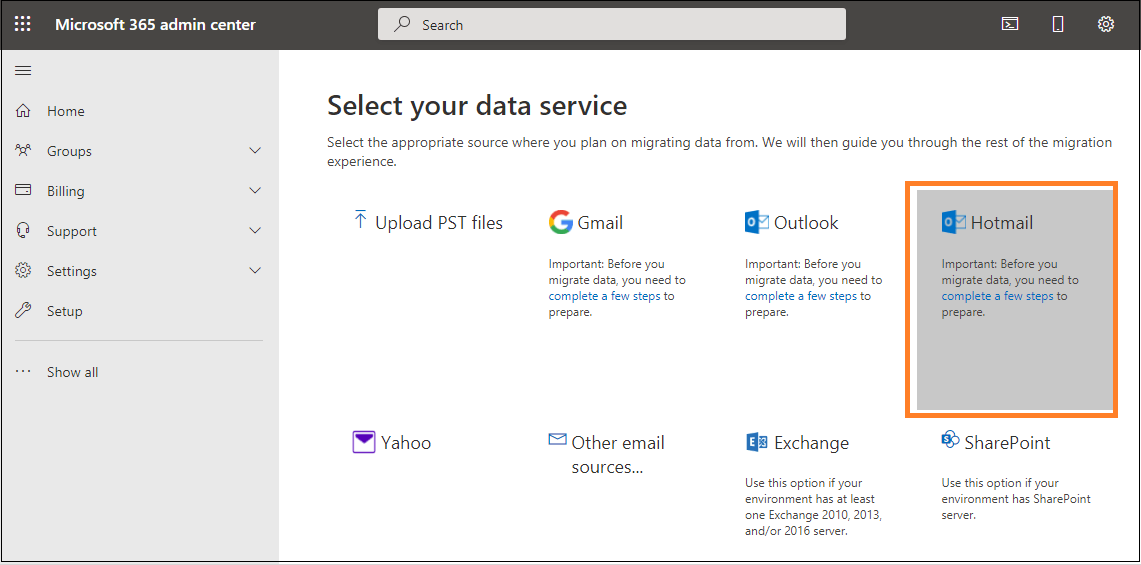
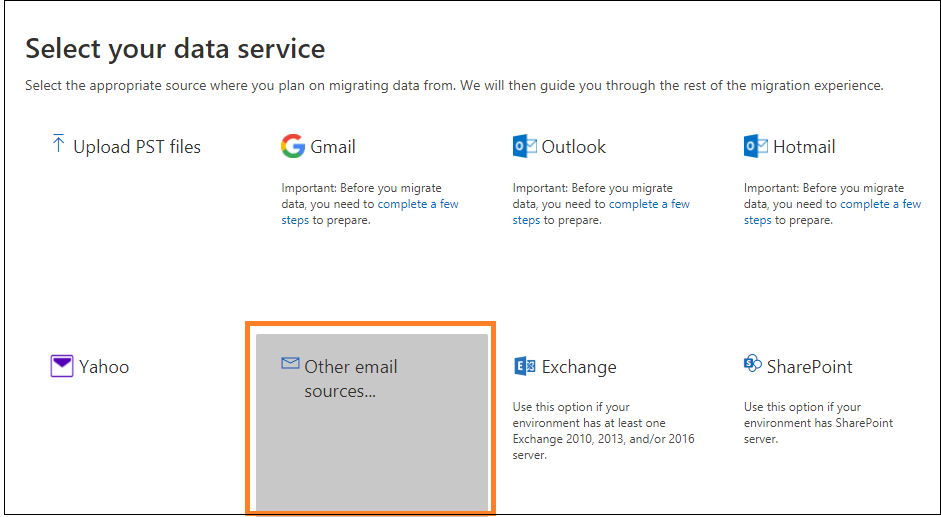 Then on the Select your data service page, provide the information details like – IMAP server name, port number, user name, password, security, etc., and click the Save option.
Then on the Select your data service page, provide the information details like – IMAP server name, port number, user name, password, security, etc., and click the Save option.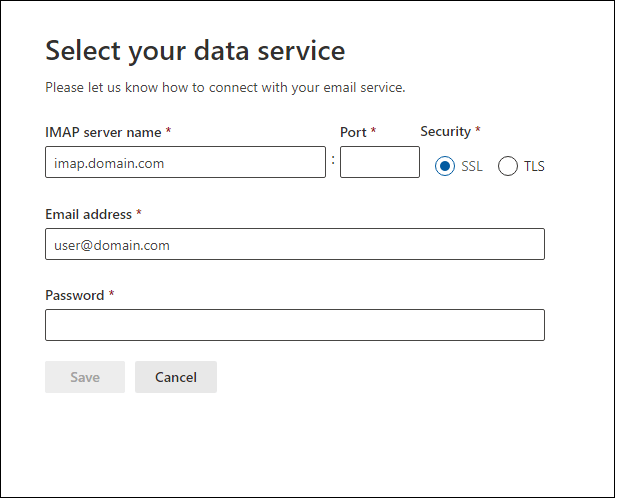 Next, select the user mailboxes you want to migrate, provide the email address and app password created for your Outlook.com account earlier. Then, click on the Start Migration option.
Next, select the user mailboxes you want to migrate, provide the email address and app password created for your Outlook.com account earlier. Then, click on the Start Migration option.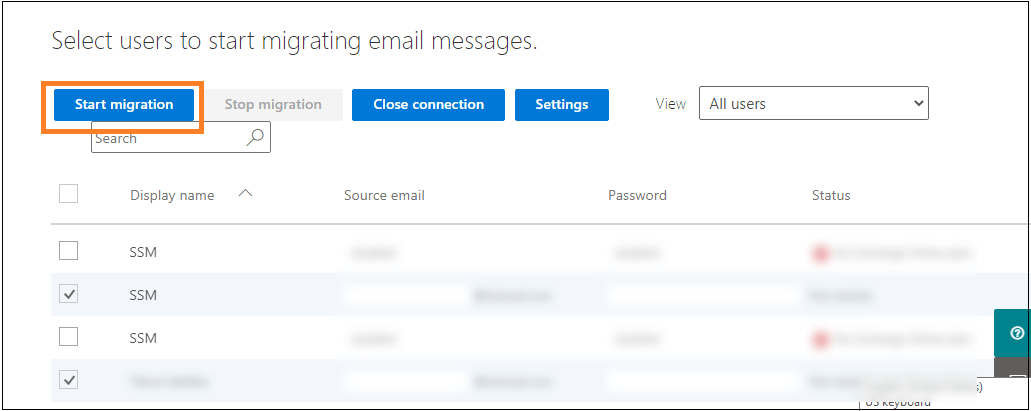
The manual migration of Outlook.com to Microsoft 365 has certain drawbacks that users should know beforehand.
To migrate your IMAP-based email clients like Outlook.com content without any limits, you should use an intelligent, user-friendly, and robust IMAP migration software like Kernel IMAP to Office 365 tool that delivers amazing features and functionalities to its users like no other tool in the market.
A- In the manual migration of an IMAP email server to the cloud, you can migrate emails up to a maximum size of 35 MB and a total of 500,000 items only from the source mailbox.
A- Yes, the professional Kernel IMAP to Office 365 tool supports all IMAP-enabled email servers, including Gmail.
A- No, there is no such requirement. However, you need to provide the server name and login details of your source IMAP email server account to the tool for the migration.
A- The manual way of IMAP migration via Microsoft 365 Admin Center is a feasible process only when all prerequisites are met and the process is done under the supervision of an expert. It has high chances of manual errors and data loss.
A- This is not possible through the manual solution, but the Kernel IMAP to Office 365 tool has the option of direct migration of specific IMAP email server data to the Microsoft 365 public folder.