Manage SharePoint User Profiles in Admin Center
Megha Sharma
|
Updated On - October 30, 2023
Read time 4 minutes
SharePoint Online (Microsoft 365) admins can manage user profiles via certain settings and features available in SharePoint Admin Center.
Let us learn in how we can manage the user profiles in SharePoint Online.
In Microsoft 365, there are certain SharePoint user profile settings which can be customized or set as per the administrator choice. A SharePoint Administrator can
To create or add a user profile’s property in SharePoint Online (Microsoft 365), execute these steps in the given order.

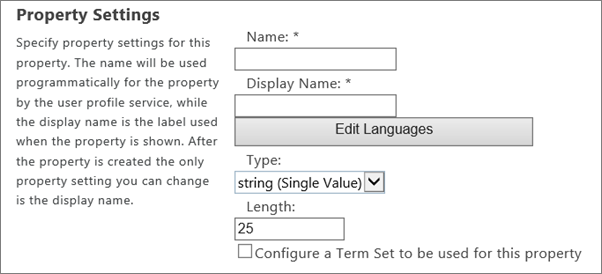
Note: You can anytime edit the user profile property or directly delete the property by selecting the desired property under Property Name (going to Manage User Profiles option as above) and clicking on Edit or Delete option as per your requirement.
Here is the process to manage audience for your user profiles.

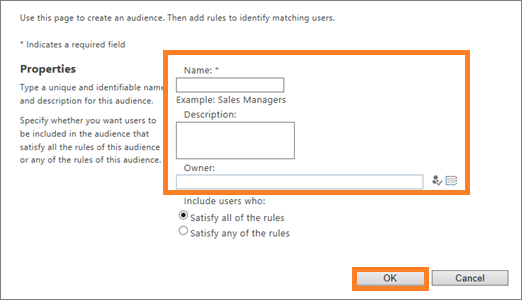
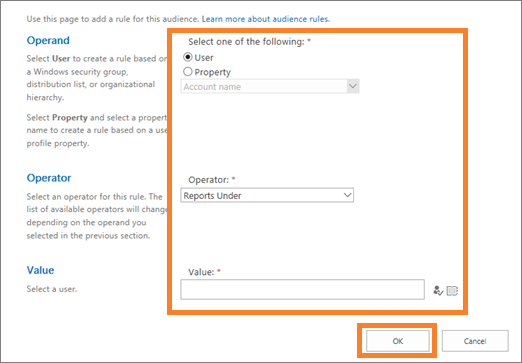
Note: Audiences and rules can be edited or deleted anytime with the Edit and Delete options respectively.
You can view audience after it is compiled only (done weekly).
You can view all information related to Audiences on the User Profile page. Audiences allows customizing page content for specific users on the basis of their availability in a distribution list/security group.
Managing User Profiles in SharePoint is an easy task for users via SharePoint Admin Center interface as explained above.
SharePoint is a complete data management and sharing platform. It is secure and owns many advanced features. So, many organizations are now adopting SharePoint attracted to its reliability and security features. Those organizations are welcome to try a quick, efficient and popular SharePoint migrator tool known as Kernel Migrator for SharePoint. It supports migrations to SharePoint On-premises as well as SharePoint Online in a very few steps. There are more advanced migration options offered by this SharePoint Migration tool including Google Drive and OneDrive migrations. Visit the tool website to get idea of all the functions and features of this software. You can also download the free version and try this tool yourself.
Management of user profiles in SharePoint can be performed through its admin center. The actions that can be performed are editing/creating property, audience management, etc. If you are interested in adopting SharePoint in your organization, you can migrate data from your existing platform to SharePoint using SharePoint Migrator.
Thanks for sharing such valuable information and now I can easily manage user profiles in SharePoint Online easily. Even used your recommended tool for the migration of my data, quite an easy-to-use tool.