How to Restore a Deleted SharePoint Site in an Instant
Anisha Rawat
|
Updated On - October 30, 2023
Read time: 5 minutes
A SharePoint Site is every user’s go-to place to store, access, organize, and share information. It allows multiple users to collaborate on projects and work together conveniently. But what if a user deletes a Site by mistake?
Accidental deletion is one of the most common reasons for data loss. It immediately deletes the Site and all its contents. This can turn into a nightmare for an organization, especially if you have not taken a backup of the data. However, Microsoft is a tech giant for all the right reasons. It has already considered all such situations, so it doesn’t delete your data immediately. Your data is secure even after deletion but only till a specific period. You can restore deleted SharePoint Site instantly; we will dive deep into their procedures here.
As they say, “Half knowledge is more dangerous than no knowledge.” You must know about all the critical factors related to restore and delete a SharePoint Site–
Once you have the Admin credentials, restoring a deleted Modern and Classic SharePoint Site is a cakewalk, and you can get the detailed methods here-
As a SharePoint Administrator, you can smoothly restore communication and team Sites. Also, recovering a team Site would restore its associated Microsoft 365 Group and its content.
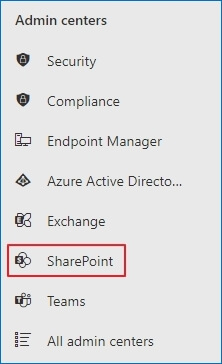
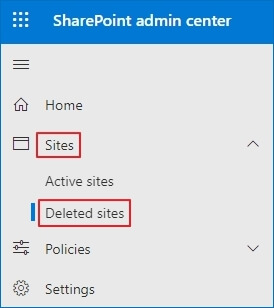
Note: You can apply the ‘Time deleted’ filter to sort and filter the deleted Sites.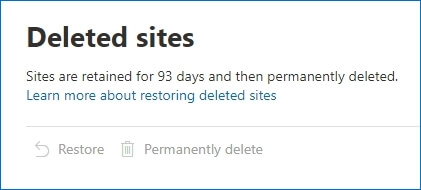
SharePoint Site Collection refers to a group of several Sites with subsites under them. If you delete this Subsite, it goes straight to the Second-stage Recycle Bin, and you can recover the deleted SharePoint Site using these steps-
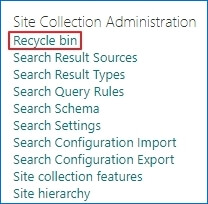
Note: The First-stage Recycle Bin can be empty.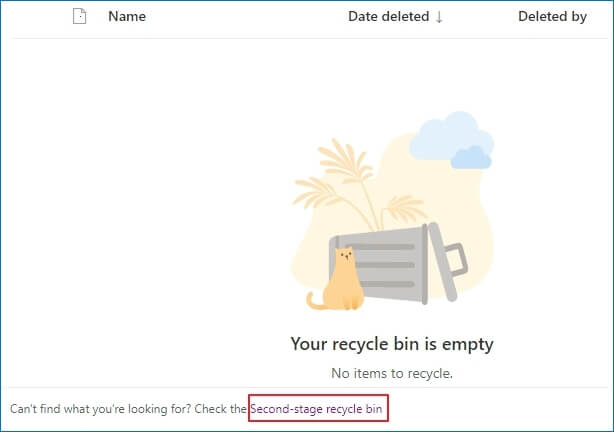
A SharePoint Admin has to wear many hats, which includes managing several Sites. Identifying an accidental deletion could take up some time. But you only have 93 days to recognize and restore deleted SharePoint Sites. Otherwise, the organization will have to bid farewell to its precious data.
You should regularly backup all your data to save yourself from such disasters. Another way out is to migrate the data to a different SharePoint account. Kernel Migration for SharePoint is a powerful migration utility that supports migrating all data, including Site collection, list, libraries, metadata, etc., between various SharePoint versions.
It is better to be prepared for even the worst situations, and when it comes to securing your precious data, you shouldn’t leave any stone unturned. We have given you a best approach for safekeeping the data through our SharePoint migration software that is well prepared to migrate all types of data between the accounts.
According to all leading surveys, accidental deletion is the primary cause of data loss in cloud platforms. However, the good part is that a Global or SharePoint Administrator can recover deleted SharePoint Sites within a few clicks, provided it is still under a retention period of 93 days. It is better to regularly backup all your data to be in a win-win situation. It will prepare you to protect yourself from human errors and other malicious activities.