Read time: 6 min
I’m using Slack for day-to-day conversation in my organization. One of my colleagues leaves the organization, and I need to submit all the direct messages and channel history to my IT team for security checks and compliance needs. I was frustrated because my IT admin wants all Slack chat history in HTML format, and I’m not able to export Slack chat history in this format.
Many users have asked these kinds of queries in Google, Quora, and other Question/Answer platforms. Thus, we decided to provide reliable solutions to backup Slack chat history with time stamps.
As you know, Slack is one of the most demanding and useful collaboration platforms nowadays. Many professionals and individuals use this platform for daily communication needs. However, many users want to backup chat history in Slack for multiple reasons. Let’s know all the possible reasons in the section below.
Why do users need to export Slack chat history?
Some of the major reasons to export chat history are as follows:
- You can protect your data from any malware, virus attacks, and random person access.
- Allows you to preserve specific data from your organization for a legal process.
- Retain full history to maintain a complete historical record of communications, especially on a free Slack plan, where messages older than 90 days become inaccessible.
- To check out Slack conversations’ past decisions, discussions, and files for ongoing projects.
- Organizations may export data to analyze communication patterns for business intelligence purposes.
How to export Slack chat history?
Here are the 2 different methods, including a manual solution and an automated tool, to download Slack conversation history with proper step-by-step guide.
Method 1: Use the Slack Import/Export tool
Slack offers an advanced built-in Import/Export feature to backup chat history in the local folder. With this feature, you can easily save all the chats, threads, and timestamps intact. Here’s how to perform it:
Step-by-step guide to quickly export chat history in Slack
Step 1: Go to the Slack website or download the Slack Desktop tool.
Step 2: Enter all the necessary credentials and log in to your Slack account.
Step 3: Go to the Workspace Name > Tool & Settings > Workspace Settings.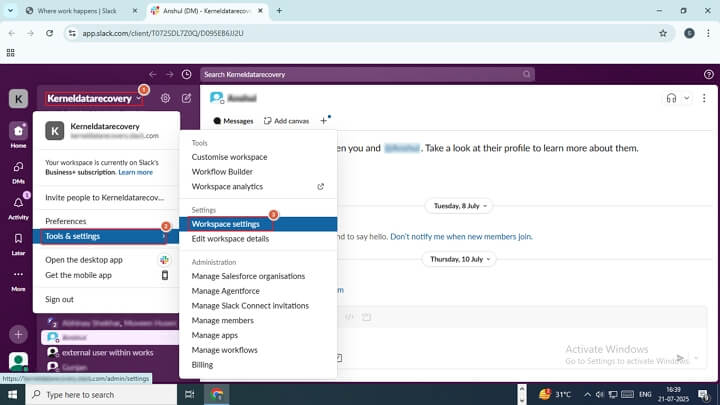
Step 4: In the following Settings & Permissions wizard, select Import/export data tool.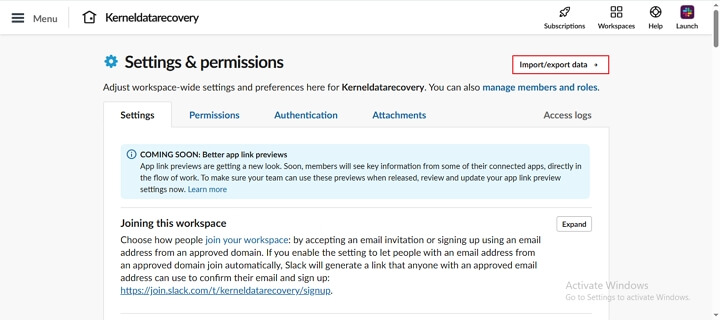
Step 5: Now, select Export and set an Export Date Range to backup specific Slack data.
Step 6: Schedule your export data at a particular time and click Start export.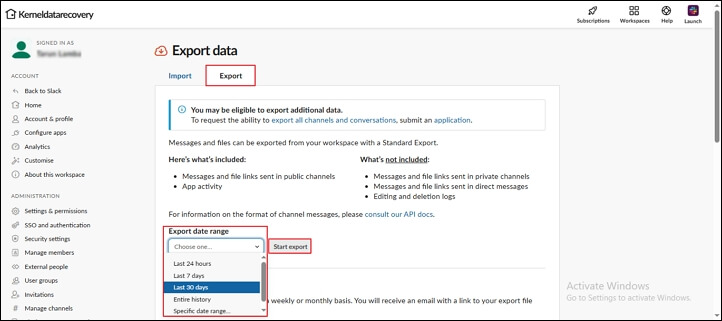
Step 7: Slack will start exporting data in a .zip file and take time, as per amount of data.
Step 8: Once your data is successfully exported, click on Ready for Download option to download Slack conversation history.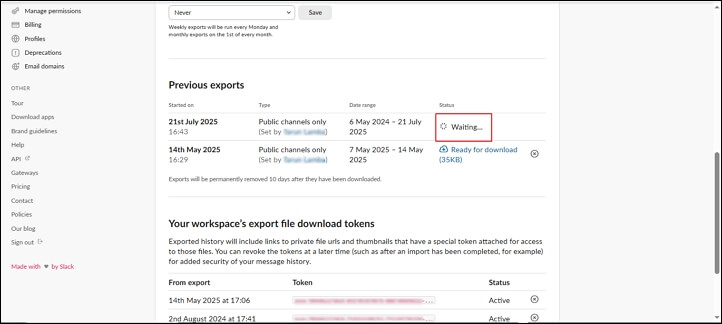
Step 9: Slack will save chat history in JSON file format in the local drive.
Method 2: A professional solution to export Slack chat history
Now, when you don’t have a reliable and result-oriented solution to backup Slack chat history, it’s time to take help from an advanced Slack chat export tool. Many IT professionals recommended the Kernel Slack chat Export tool as the best solution, which allows you to backup all Slack chat history effortlessly. With its user-friendly interface and top-notch features, you can easily export Slack direct Messages and Channels data into HTML and PDF file formats.
- Export and save bulk Slack users’ data with complete integrity.
- Easily export Slack channels, like Public and Private Channels data.
- Save Slack conversations into multiple file formats, such as HTML and PDF.
- Save Slack conversations like messages and attachments as per your preferences.
- Utilize the software’s advanced date filter for selective dates.
- Generate and download a detailed export report in a CSV file format.
Step-by-step guide to export Slack Chat history
Step 1: Download and install Kernel Slack Chat Export software.
Step 2: Launch the tool and click Next on the tool’s homepage.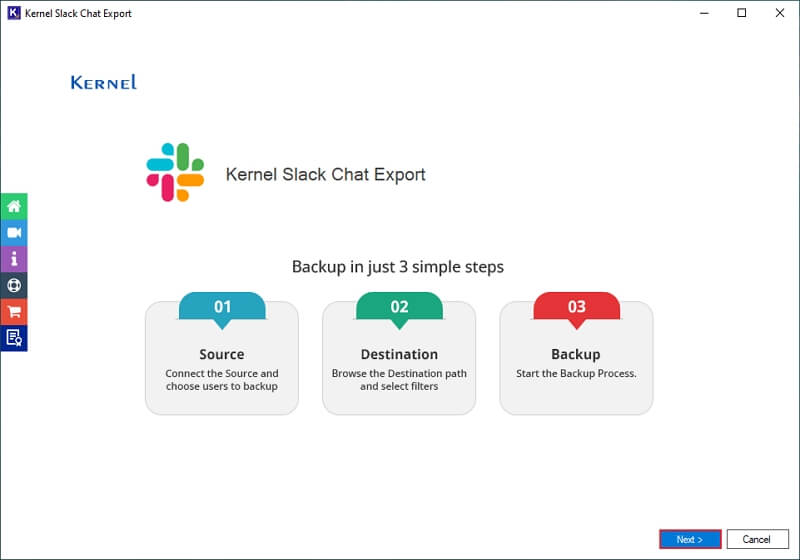
Step 3: Go to the Export CSV to download a sample CSV file.
Note: Enter all the Slack users’ required credentials in that CSV file.
Click the Import CSV option to add that CSV file to the software.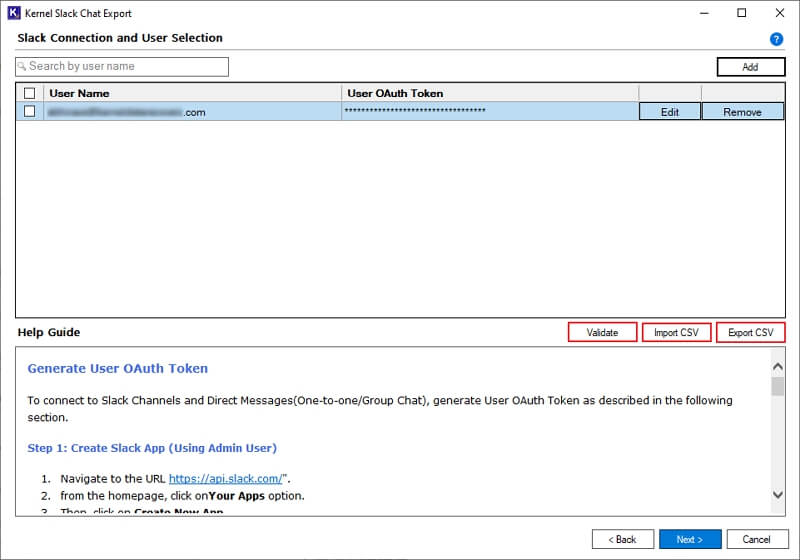
Step 4: Select the CSV file from your local computer and click Open.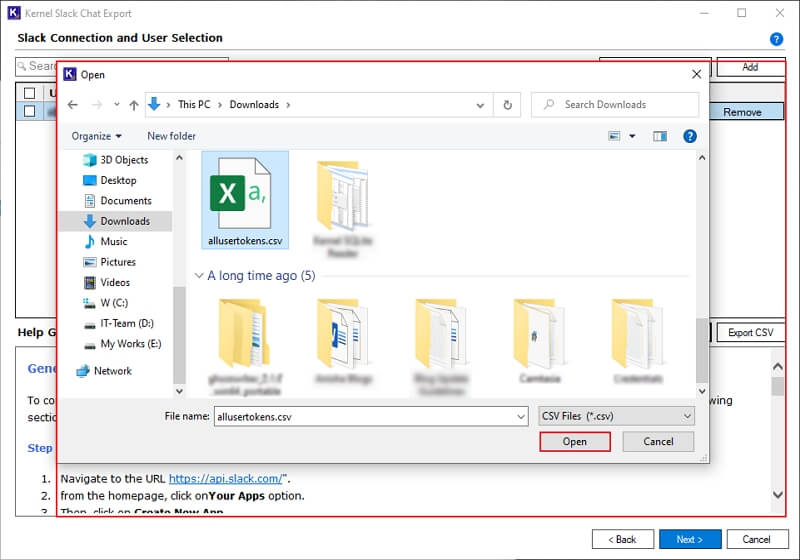
Step 5: The tool will easily import the CSV file and pop up a “CSV is imported and validated successfully” message. Click OK.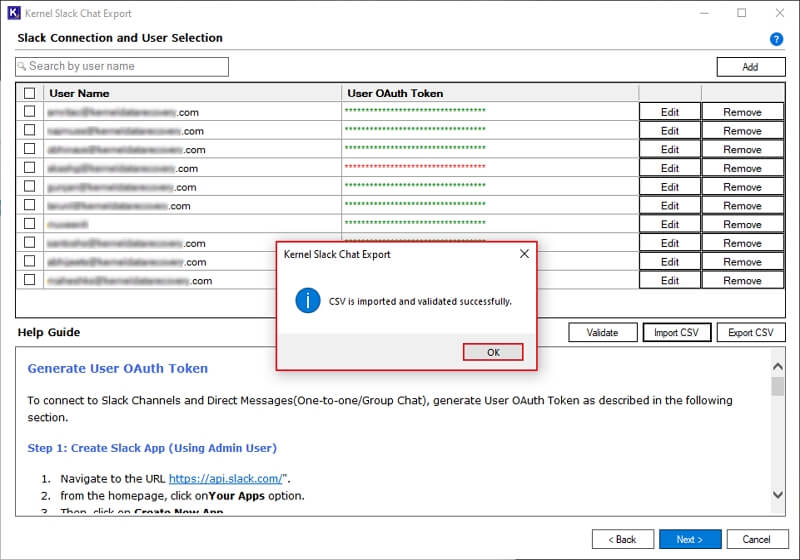
Step 6: Again, in the Slack connection window, select desired Slack users. Use Search feature to find specific Slack users from multiple ones. Click Next to export Slack Chat history of specific Slack users.
Note: You can even select and click on Remove Selected Users to skip exporting their Slack data.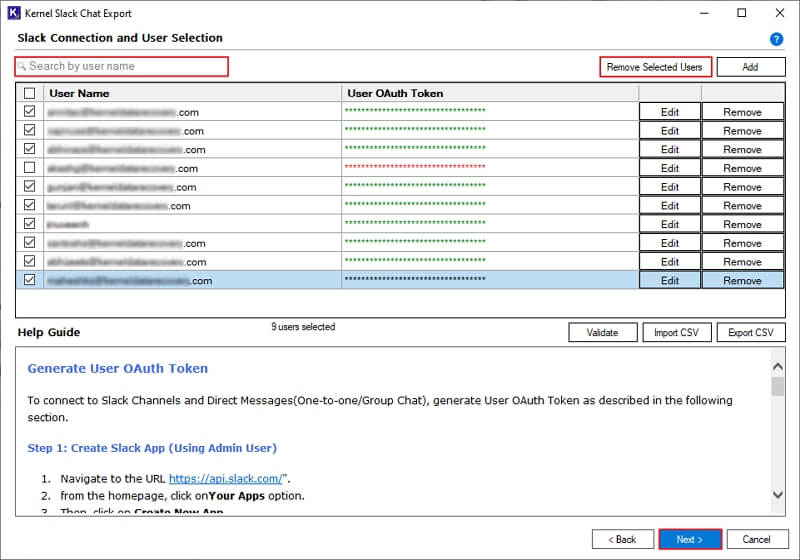
Step 7: In the Source Entities for Backup window, select Direct Messages and Channels. Check Files and Messages to export Slack chat history along with attachments.
Apply the Date Filter to export data for selective dates.
Click on Browse to select the saving location.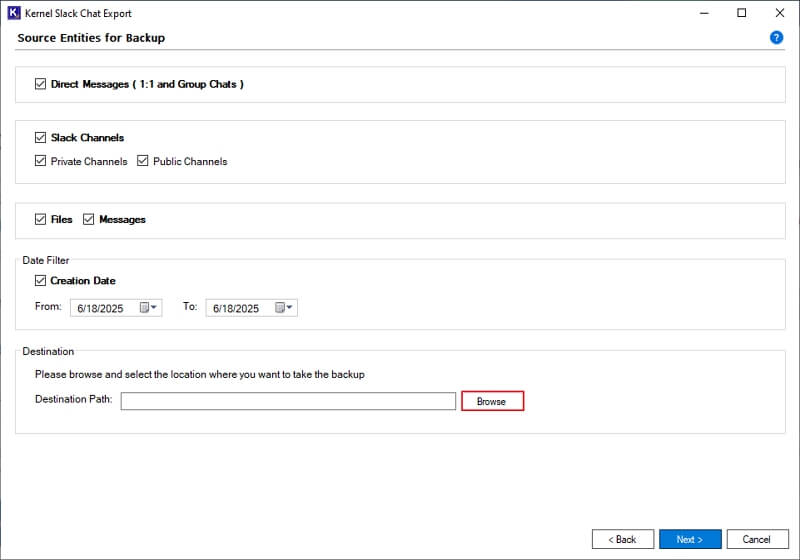
Step 8: Select a preferred folder on your system and click OK.
Note: Additionally, you can create a new folder in the selected drive by clicking on the Make New Folder option.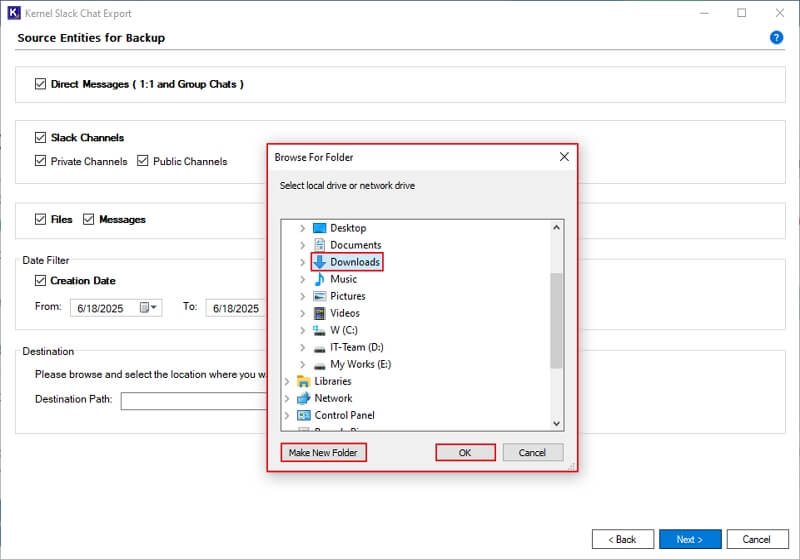
Step 9: Again, in the Source Entities for Backup wizard, click Next to start the process.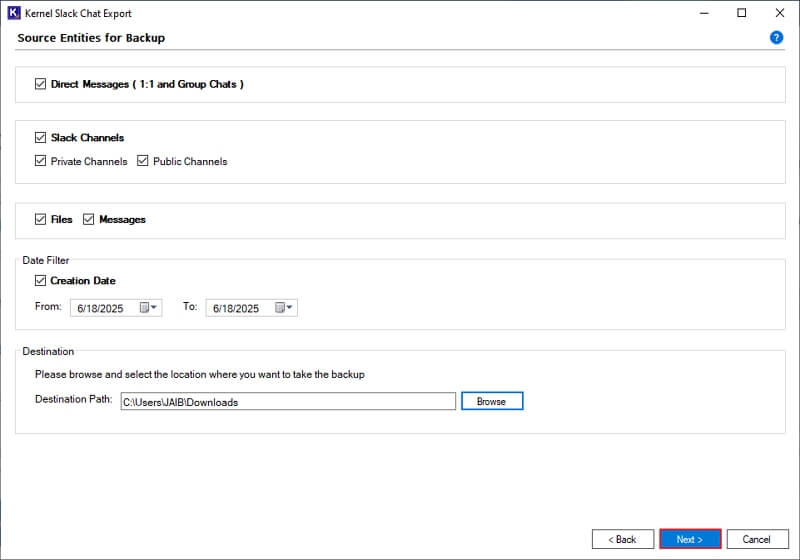
Step 10: After exporting Slack chat history, the tool pops up a “Backup is completed” message. Click OK.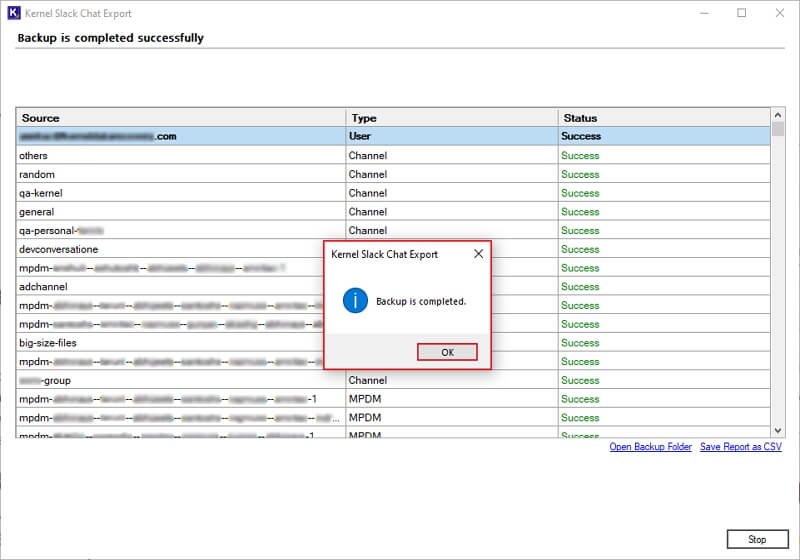
Step 11: Click on Save Report to CSV to download a detailed export report.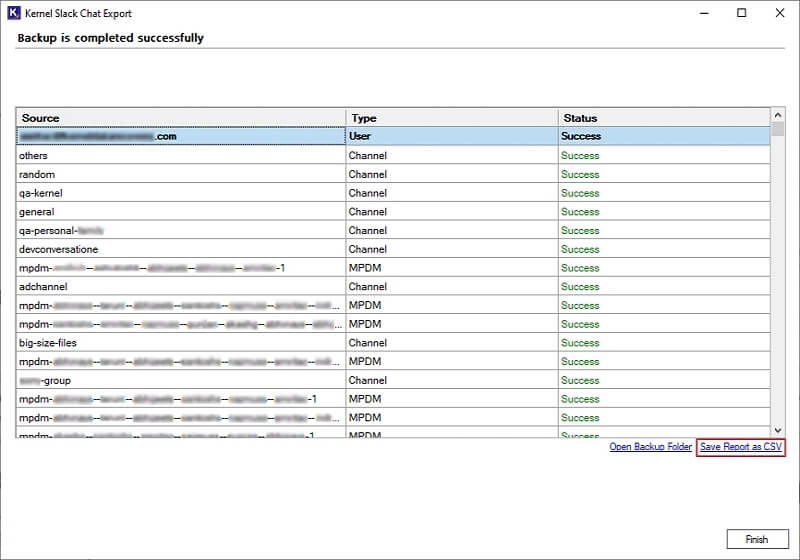
Step 12: Select a preferred saving location and click on Save to export the CSV file.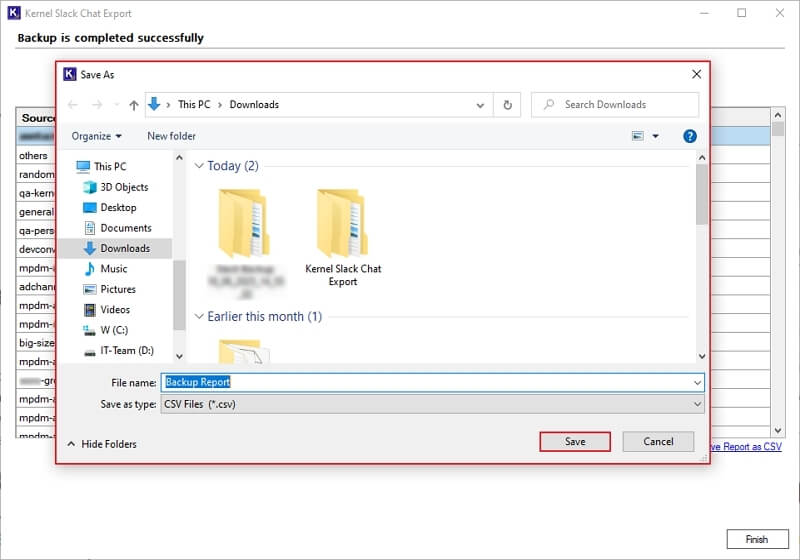
Step 13: After saving Slack history, the tool will show a “Saved Successfully” message and click OK.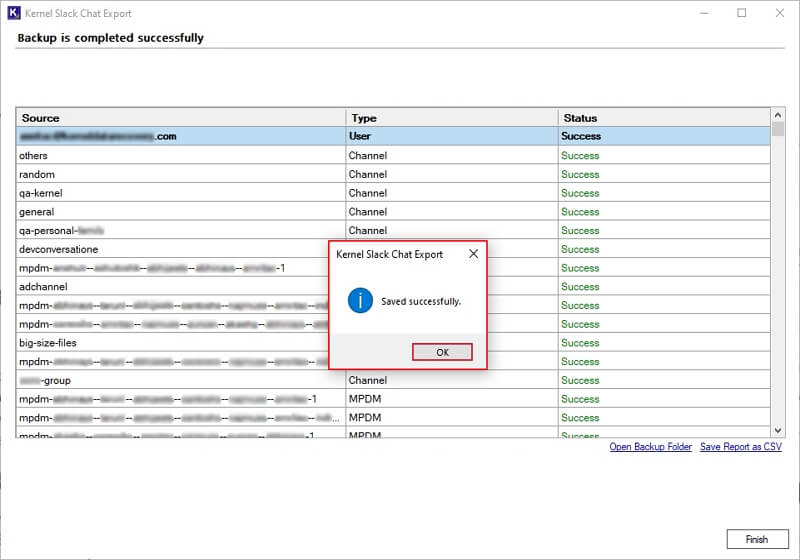
Step 14: After saving the export report, click Open Backup Folder to access exported files directly.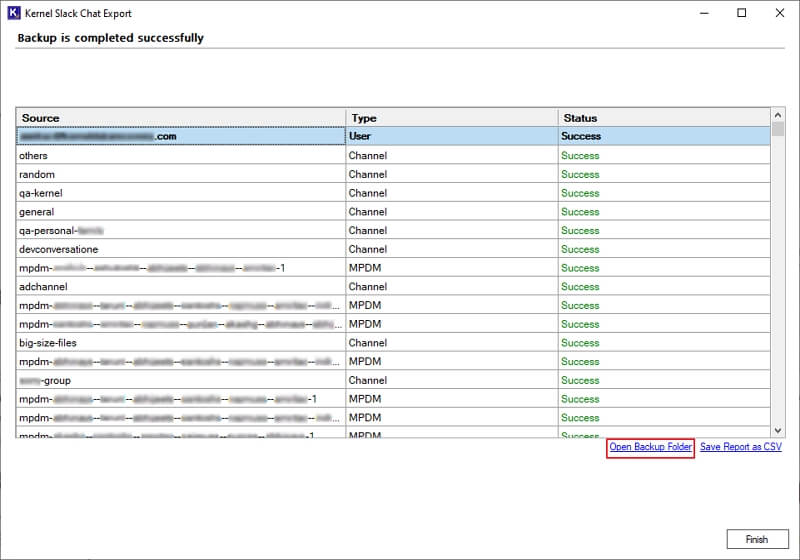
Step 15: The tool will redirect you to the exported Slack data.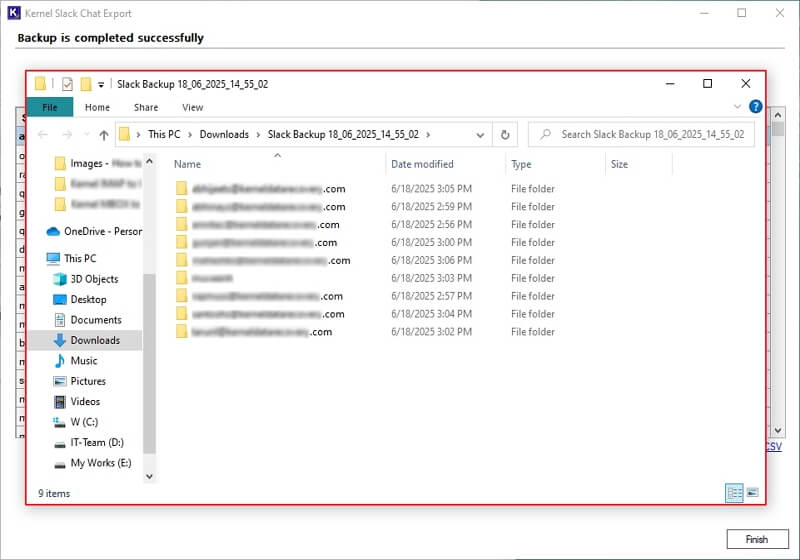
Conclusion
Exporting Slack Chat history by manual method is not a reliable solution because it does not guaranteed results. Thus, utilizing a recommended Kernel Slack Chat Export tool becomes a perfect choice for users to backup all Slack Chat history with complete accuracy. Additionally, the software provides many more advanced features to backup selective users’ messages and attachments as per requirements.
