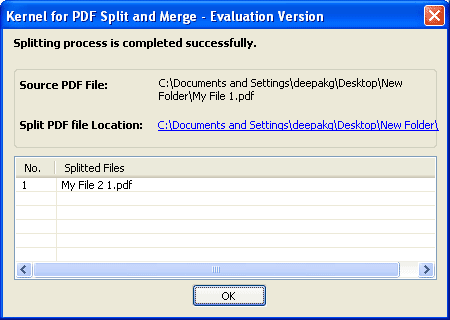How to Split PDF?
Split large PDF files
Kernel for PDF Split and Merge is a multi functional application, which not only enables merging similar PDF files for their easy and flawless management but also allows splitting large PDF files into small and individual PDF files. To enable you split large PDF file, the software provides multiple options from which you can select the required one to split PDF file. Mentioned below are the options provided to help you split large PDF file:
- Split by Number of Pages: Splits the PDF file based on the number of pages specified. For example, if you specify 4 then the resultant PDF files will be having 4 pages each.
- Split by Page Range: Splits the PDF file based on the specified page range. For example, if you specify 1-4; 10-15; as page range then the software will create two PDF files. The first file will have first four pages whereas the second file will contain pages starting from 10 to 15.
- Split by size (KB): Splits the PDF file based on the specified file size (in KB). For example, if you specify 1000 KB, then the resultant PDF files will be having size 1000 KB.
- Split by Even Pages: Splits the PDF file based on even pages i.e. the resultant PDF file will have only even pages.
- Split by Odd Pages: Splits the PDF file based on even pages i.e. the resultant PDF file will have only odd pages.
How to split PDF ?
Let us see how to split PDF using Kernel for PDF Split and Merge tool . To see the software in action, launch it, select the Split PDF file option, and click the Next button to move ahead. The following screen will appear:
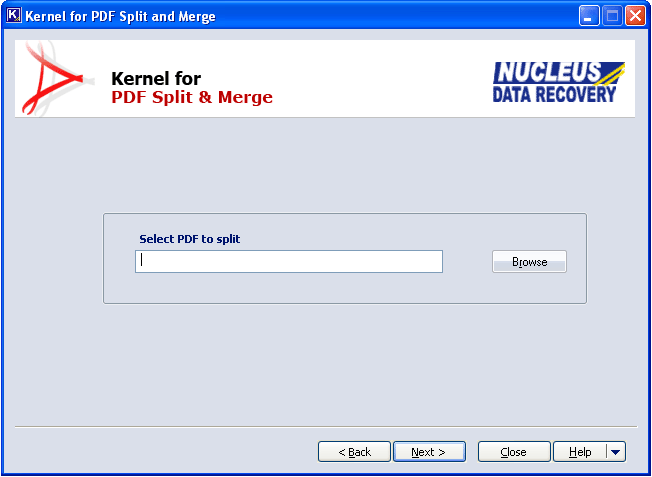
Select the file that you want to split and then click the Next button for further processing. As you click the Next button, you are prompted to select the required splitting option:
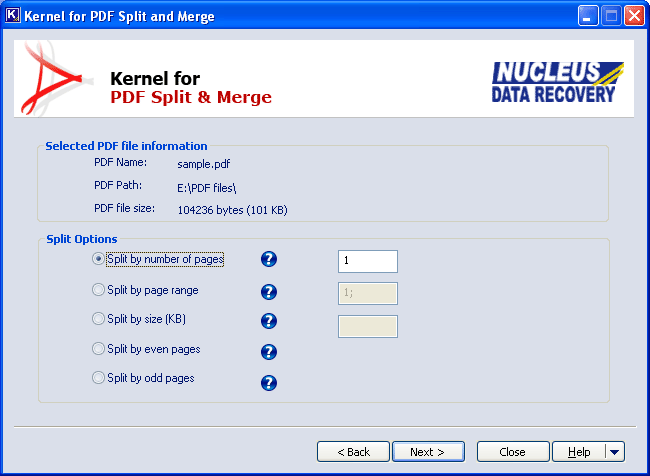
Select a splitting option as per your need and then click the Next button to specify the saving location. After specifying a saving location, click the Split button. As soon as, you click the Split button, the software starts splitting the selected file. When the splitting process gets done, the software displays complete information, such as location of original PDF file, location of split PDF files, total numbers of PDF file after splitting, and name of the PDF file after splitting, as shown below: