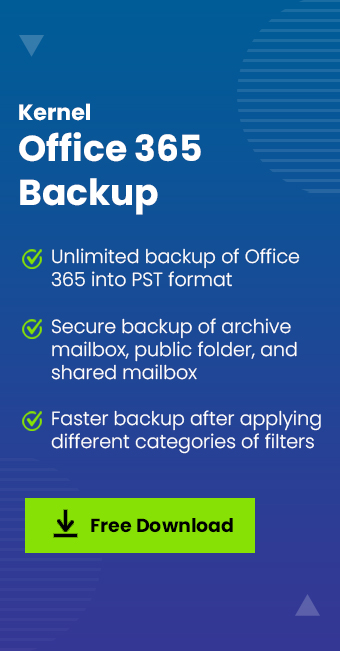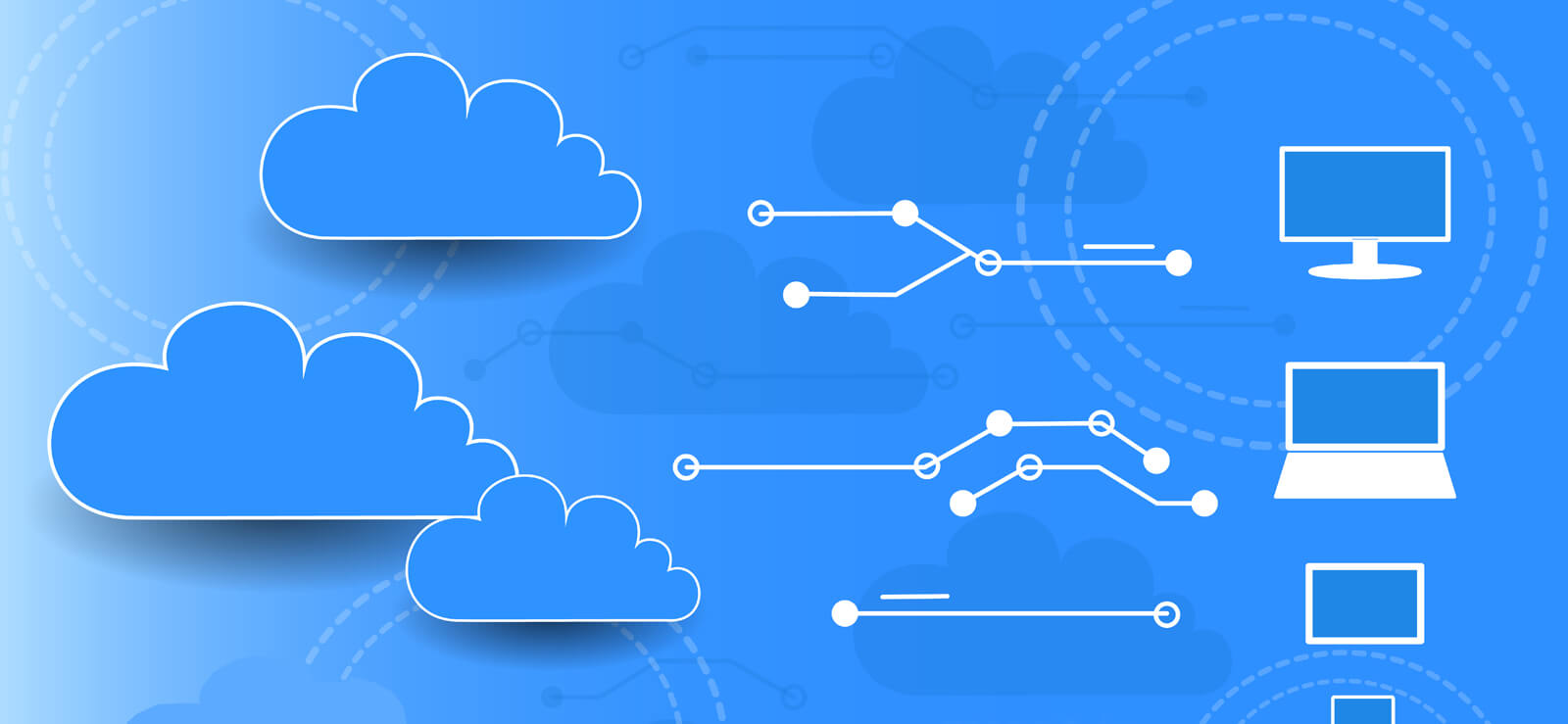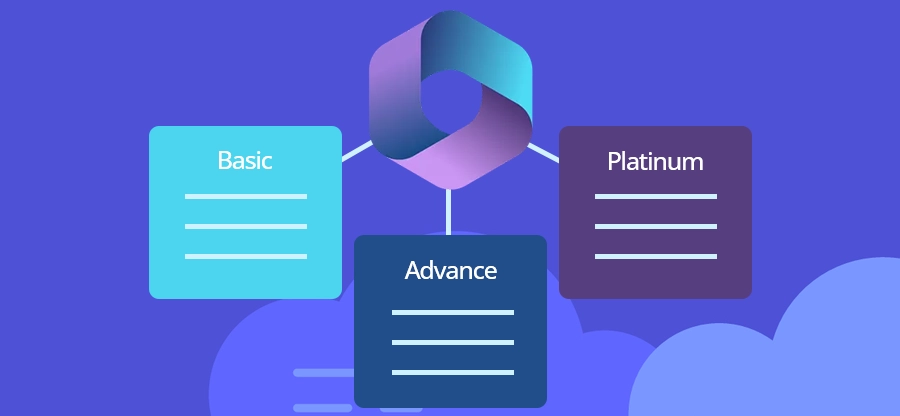Read time: 5 min
User Query: “Our IT department bought a bunch of new computers for the team. The old systems had Microsoft 365 licenses activated for them all. We are looking for a solution to help us transfer Office 365 license to new computer. Please help us find an easy method to do this.”
When you buy a new computer to switch your operations from old one, there are a lot of things you need to fix. You must set up storage, get the desired data, and most importantly transfer Microsoft Office to new computer. However, this is not as simple as migrating data from one computer to another. It requires a lot of considerations as Microsoft trace down the license activation on each machine.
Therefore, you’ll need to first deactivate the license from the old computer and activate it on the new machine. Follow the article to find the detailed step-by-step process to move Microsoft Office to new computer.
Why transfer Office 365 subscription to new computer?
There can be several reasons behind the license transfer, and some of those are described below:
- Current computer crashed down or had a virus attack, leaving the system unhealthy and unfit for continued access.
- To transfer the license to other computers to allow other employees to access it efficiently.
- Switching operating systems from Windows to Mac or the other way around.
- Resetting or reinstalling the operating system on the same device due to some issues.
Prerequisites to arrange before you transfer Office 365 to new computer
Here are some requirements that you must arrange before you start to transfer Microsoft 365 to new computer for license activation:
Verify which license you own
Office 365 offers a variety of subscription plans, which include business, home, and personal licenses. With the personal subscription, you can activate the license on one computer only, and the home license supports up to 5 personal computers. Make sure you know which subscription you are using.
Must have a valid product key
A product key is crucial to activate the license on any device. Once you transfer the license, you’ll need it to activate the subscription.
Once you’ve the above two required aspects, move on further with the article to learn how to transfer Office 365 license to new computer.
Take a comprehensive Office 365 backup first
Many users have complained about losing their business and personal data while trying to move Microsoft 365 to new computer. This is probably because they didn’t understand the significance of saving a structured and complete data backup.
Before you begin with the subscription transfer, make sure you download a detailed backup of the Office 365 tenant. It will help you escape the possibilities of data loss during the process caused due to hardware crashes, power outages, or other reasons. Use a professional Office 365 backup tool that supports simplified backup of your tenant. Kernel Office 365 Backup and Restore helps you download a secure backup of the entire data from Office 365, including emails, contacts, calendars, notes, etc. Here are some efficient features of the tool as mentioned below:
- Save a quick backup of all the mailboxes to PST, PDF, EML, MSG, or other file formats.
- Save the entire data backup within the local or network-attached storage.
- Backup data from primary, archive, or shared mailboxes.
- Provides a Split PST feature to manage the large-sized mailboxes.
- Supports multiple instances running simultaneously without any data overlapping.
- Restore the Office 365 tenant using the existing backup stored within the OST or PST file.
How to transfer Office 365 to a new computer?
Let’s proceed to the process to move the license, which is divided into 3 steps as explained below:
Step 1: Deactivate Microsoft 365 from the old computer
To deactivate or end the subscription on the old PC, follow the given steps.
- Sign in to the Office 365 account with your credentials.
- Go to the Install section, click Install, and then Deactivate Install under the Installed section.
- Click the Deactivate button to confirm the removal of the subscription.
- Now, go to the Control Panel to uninstall Microsoft Office from your old computer.
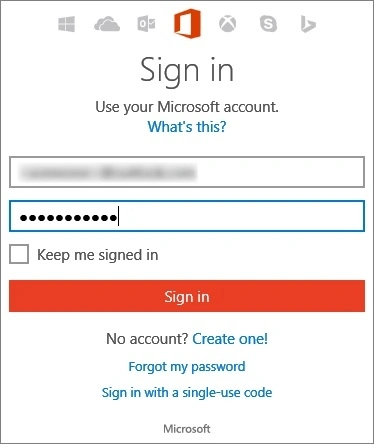
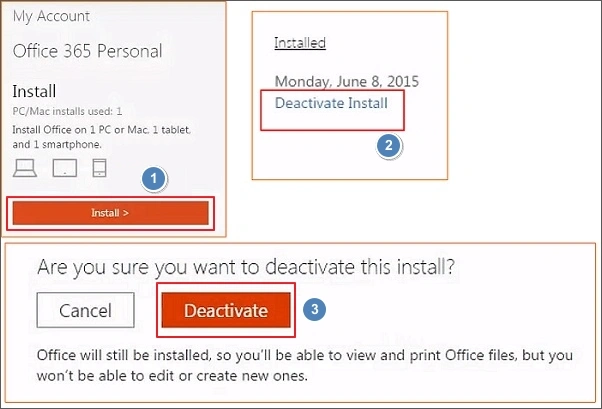
Step 2: Install and activate Office 365 subscription on new computer
- Go to the Office 365 website within the browser on your new computer and log in to the Microsoft Store using your credentials.
- Go to the Install Information section, click on the Install button to get the setup file.
- Once the download is complete, click on the file to install it on your system.
- Select Run then click Next > Next and in the end tap on Sign In.
- Verify your Office 365 account and follow the instructions to finish installing Microsoft 365 on your new machine.
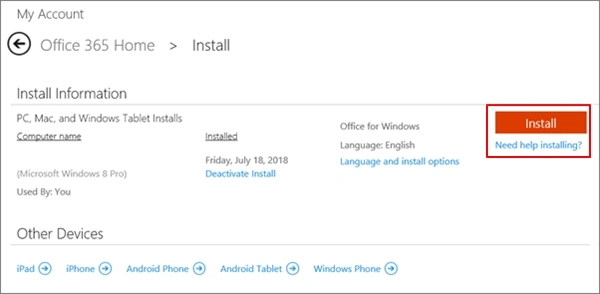
Note: Make sure to install the Microsoft Office version that is compatible with your new computer and the product key.
Step 3: Confirm the transferred subscription on new device
Finally, you need to confirm the subscription by entering the product key to activate the license on your new device. If you have not saved the product key, visit the link, enter your account details, and click View Product Key, and copy the 25-character-long key.
Enter the product key to complete the subscription setup. This will validate the Microsoft 365 account for use again on your new computer.
Common User Queries
How do I transfer Office 365 to a new computer?
To transfer Microsoft subscription to a new computer:
- First, deactivate the subscription from the old computer.
- Uninstall Microsoft Office from the machine.
- Install and activate the Office 365 account on the new device.
- Enter the product key to validate the license on the new device.
Where can I find the product key for Microsoft Office?
Visit the Microsoft website and sign in with your login details. Go to the Services & Subscriptions section and click View Product Key. Here, you’ll see a 25-character-long key that you can use to activate the Microsoft account on your device.
Conclusion
Transferring your Office 365 license to another computer allows you continued access to Microsoft Office components. With this step-by-step guide to transfer Microsoft 365 to new computer, you can easily execute the transfer.
However, the process often involves data loss during the process. This creates the need to perform a thorough backup before initiating the license move. You can use Kernel Office 365 Backup Software to save the backup with the original structure and content.