Read time 5 minutes
At some point, every growing organization plans to migrate their data from Exchange Server to Exchange Online since a cloud environment is more attractive due to its cost savings, flexibility, accessibility, and security factors. While migrating data from one platform to another, there is always a risk of data loss. So is the case with Exchange Online when migrating from on-premises Exchange, Google Workspace, Public Folders, or any other IMAP server.
Data loss can become a nightmare for any organization since it results in downtime, shortage of resources, delays, budget rise, and breach of security. It is safe to say that nobody wants to go through all this trouble. There are ways to track and prevent migration data loss in Exchange Online, which we will discuss at length in this article.
Many discrepancies are bound to occur during data transfer between different platforms. Any inconsistency arising during migration between a source and Exchange Online (destination) is used to determine the Data Consistency Score. This score is an identifier to check if the migration was a success or if any rectification is required. A range of factors is taken into consideration to determine the grade.
These are the four outcomes of the Data Consistency Score-
| Grade | Perfect | Good | Investigate | Poor |
| Details | This is an exceptional outcome of migration, where no inconsistency was observed. | This is a decent outcome involving only one inconsistency, like metadata or folder permission went missing, which will not impact the data. | In this grade, a small amount of loss is detected, resulting from frequent inconsistency types. | A significant data loss has been identified and can leave an immense impact. |
| Further actions | No approval needed | No approval needed | Skipped items require approval | Skipped items require approval. Also, immediately contact Microsoft Support for further assistance. |
You can view the Data Consistency Score at a per-user and per-batch level using these steps-
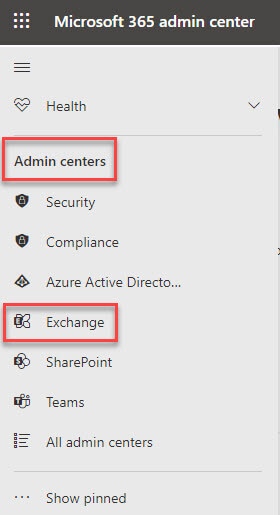
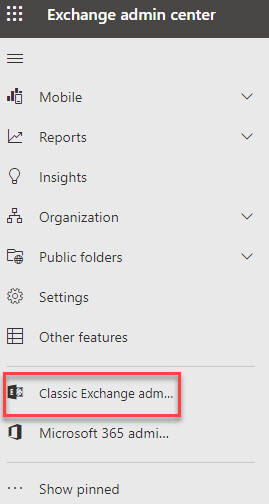
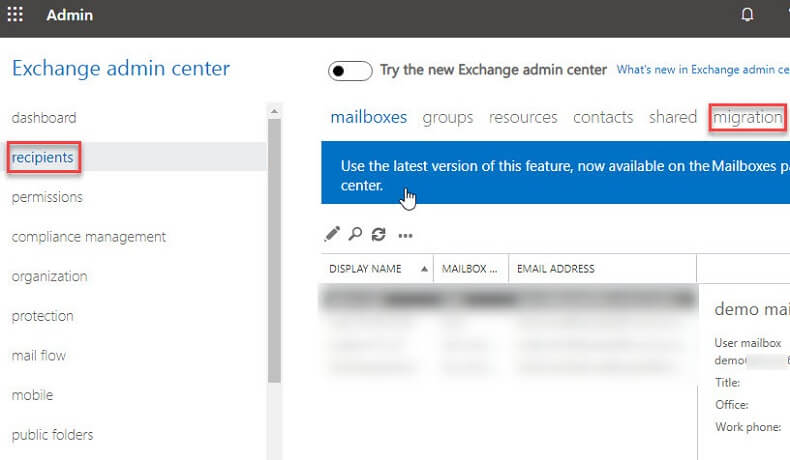
The migrations from Google Workspace and Public Folder with an Investigate or Poor grade require approval for skipped items. You can manually handle the approval for Investigate graders. In addition, you can also use the Exchange Online Shell command to approve a user or batch-
Perfect, Good, or Investigate graded batches can efficiently complete their migration process. However, you will be unable to complete a Poor migration outcome forcefully. You will have to contact Microsoft Support for any further assistance.
In the Classic Exchange admin center, you can check if all the items that are still not migrated using these steps-
Once the user is detected, you can also use the following Exchange Online PowerShell command to include all the skipped items-
These are a few data loss prevention techniques that you must keep in mind to eliminate data loss during migrating to Exchange Online:
When organizations manually migrate Exchange to Office 365 (Exchange Online), a risk of data loss is always involved. This is made clear by the Data Consistency Score, which allocates grades to the migration- Perfect, Good, Average, or Poor. After the Poor migration grade, one should at once contact Migration Support. You can approve and then include all the skipped items for the rest of the grades. The entire migration procedure is complex, but you can perform a hassle-free migration if you use automated software designed for Exchange migrations. In addition, be mindful of all the preventive measures that should be practiced during the migration process.