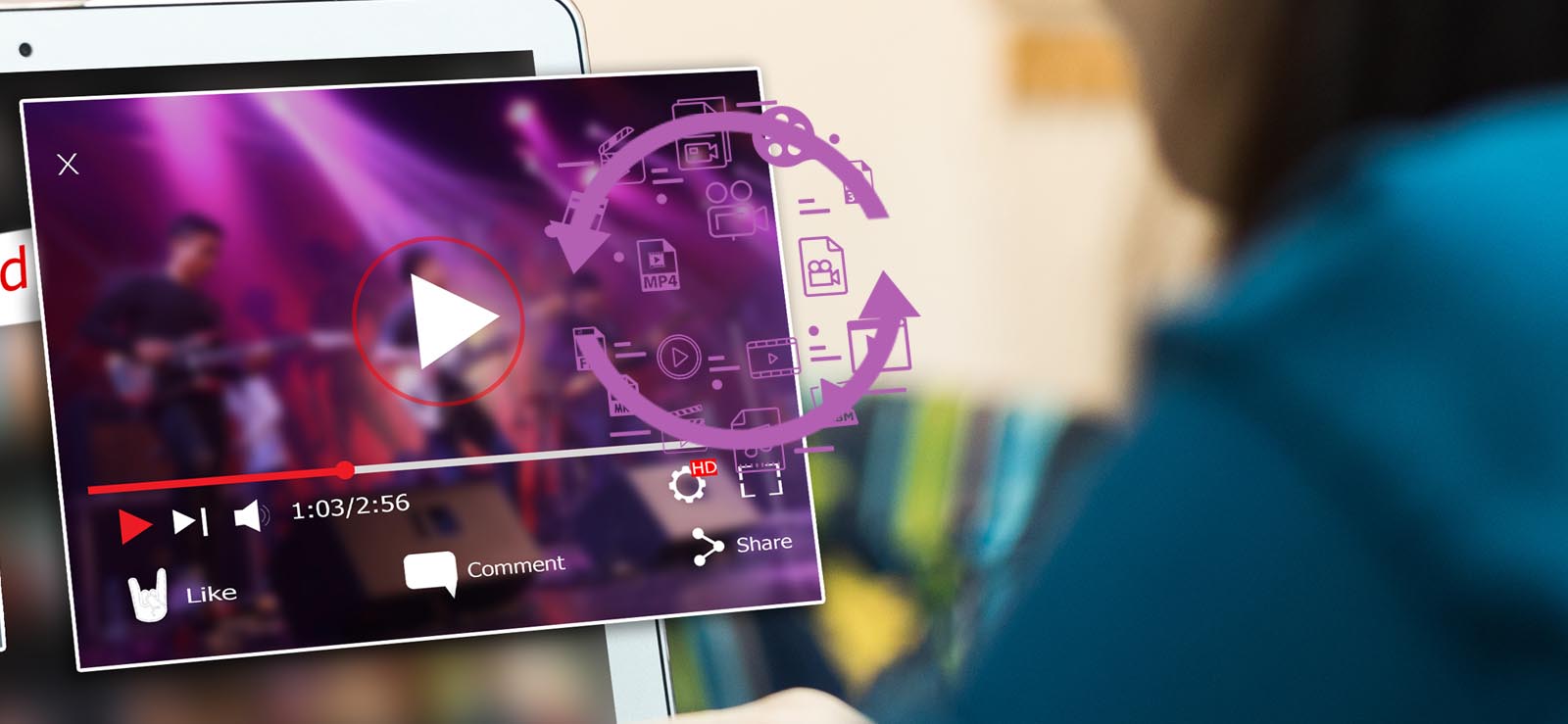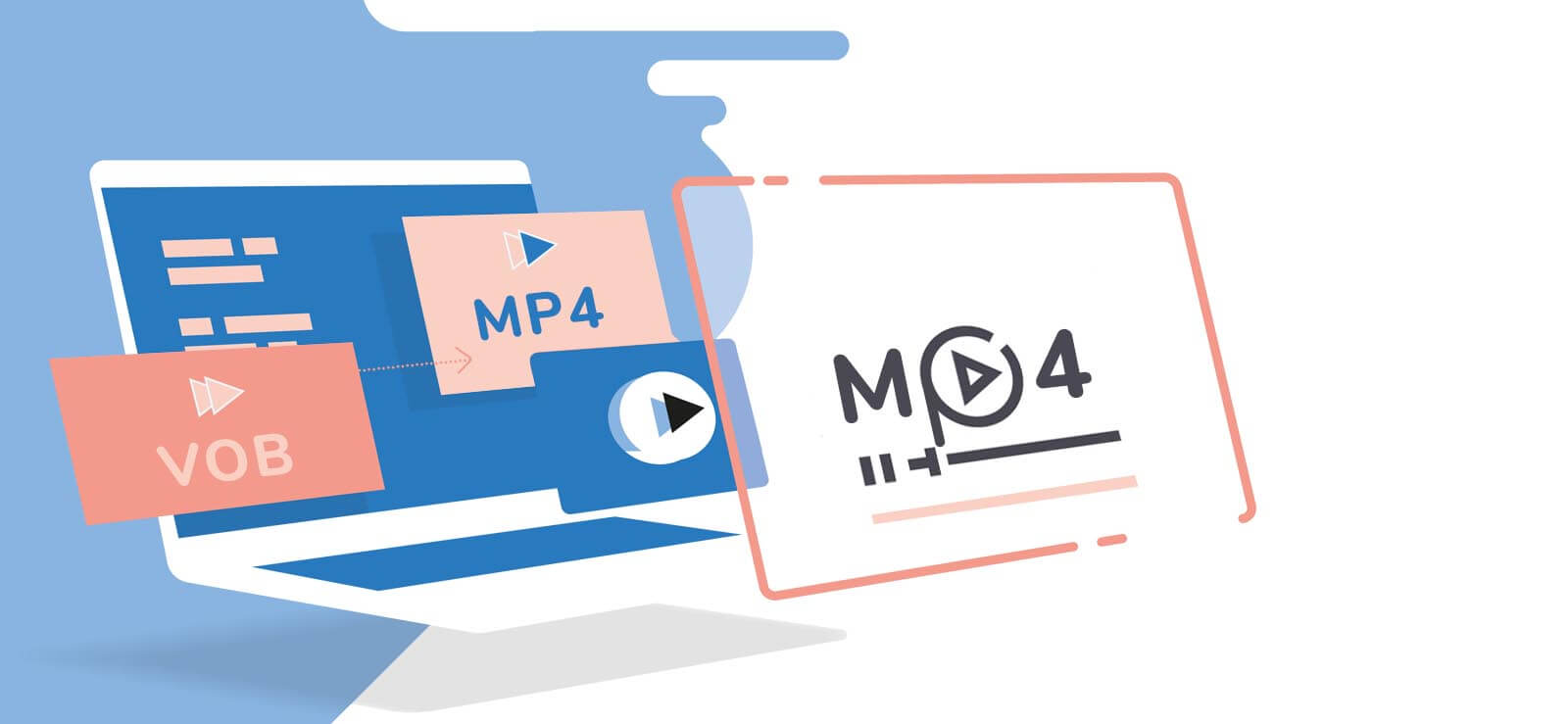Read time 7 minutes
Occasionally, AVI video files encounter compatibility issues with numerous well-known video players and portable devices. This is often attributed to their substantial file size and limited compressibility. Consequently, to ensure smooth playback of AVI video files on your chosen media player or device, it becomes necessary to convert them into the MP4 video file format, which boasts compatibility with a wide range of video formats.
Comparison Between AVI and MP4 Formats
AVI: AVI, short for Audio Video Interleave, was introduced by Microsoft in 1992 as a multimedia container file format. AVI files are designed to encapsulate both audio and video data within a single container, allowing for synchronized playback of audio and video. These files are primarily compatible with Windows systems and are typically uncompressed. AVI files can utilize various codecs and offer support for variable frame rates and bit rates, making them versatile for multimedia purposes.

To Convert AVI to MP4 Video File, try Kernel Video Converter Software. The software also supports to convert MP4, MOV, MPEG, MKV, AVI, ASF, WMV, FLV, DIVX, MJPEG, M4V, 3G2, TS, 3GP, AVCHD etc.
MP4: MP4, which stands for MPEG-4, was developed by the Moving Pictures Expert Group (MPEG). It serves as a versatile multimedia container designed for storing various audio and video formats. MP4 employs separate compression methods for audio and video components; it utilizes AAC compression for audio and MPEG-4 compression for video. This format boasts compatibility with numerous audio and video codecs and enjoys broad support across a wide range of media players. MP4 is a widely recognized and popular format that facilitates video streaming and downloading from websites.
As we all know MTS Video File is a high-definition video format that is not supported on every device and MP4 is easy to use and supports every device and OS. Hence one can convert MTS to MP4 in Windows 10.
Use VLC Media Player
Manually, you can use an online converter for converting AVI to MP4 video or use VLC Media Player settings to convert AVI videos to MP4 videos. Let us know the basic steps of the latter method.
- Open VLC Media Player on your system.
- Navigate to the top bar and follow Media>Convert/Save.
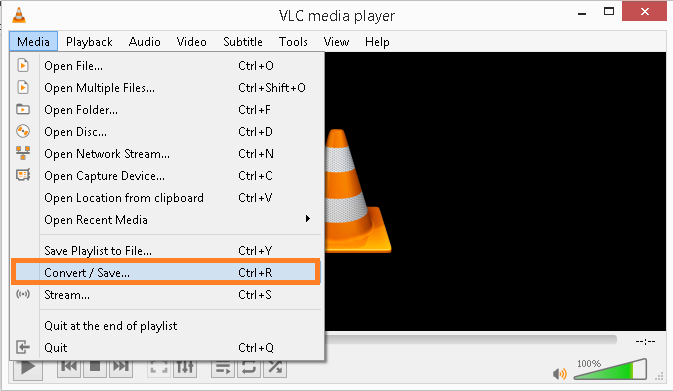
- The Open Media window will get opened. Here, click Add option to add the desired number of AVI video files for conversion from your system location. Then, click Convert/Save option on the right-bottom.
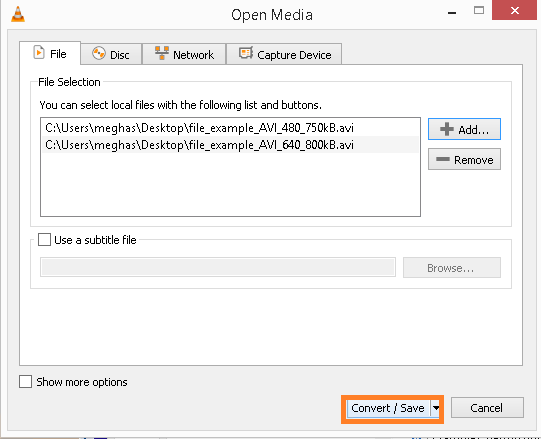
- Next, provide the destination and select output format as MP4 under Profile section.
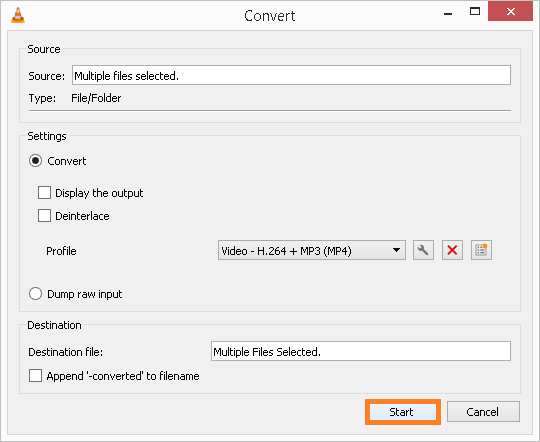
- To start the conversion process, click Start.
- Wait until the conversion gets completed.
Note: You can also convert WMV file to MP4 manually too using VLC Media Player settings.
Limitations of Manual Tricks
Certainly, while the manual methods for converting AVI to MP4 using online converters or VLC Media Player are generally effective, they do come with some limitations and potential frustrations:
Limitations of Online Video Converters
- Do not allow multiple video file formats for simultaneous conversion
- Slow process
- Limitations on file size (usually up to 500 MB only)
- Supports only limited file formats for conversion
- Chances of poor video quality after conversion
- Not a secure process
Limitations of Using VLC Media Player for Conversion
- Limitations on video file formats for conversion
- Slow conversion
- Original quality and resolution cannot be restored all the time
Try a Professional Video Conversion Tool
The Kernel Video Converter tool is an intelligent third-party application designed for effortless video format conversion. Its user-friendly interface simplifies the conversion process, making it accessible to all users. You can easily add multiple video files directly from your system and convert them into various desired formats, including MP4, MOV, MPEG, MKV, AVI, ASF, WMV, FLV, DIVX, MJPEG, M4V, 3G2, TS, 3GP, AVCHD, and more. This tool supports video file formats from all major platforms, including Windows and Mac, as well as smartphones like Android and iPhone, all while preserving the original video quality.
Furthermore, Kernel Video Converter allows you to extract audio from video files and save it in formats such as MP3. After conversion, you have the option to save the converted video files to a new folder or a location of your choice on your system.
For converting AVI to MP4 video file format, we recommend using this advanced and free video conversion tool. You can obtain it by downloading and installing the software directly from its official website. To initiate the conversion process, follow these steps:
- Launch the tool.
- On the start screen, click plus icon to add your AVI files for the conversion.
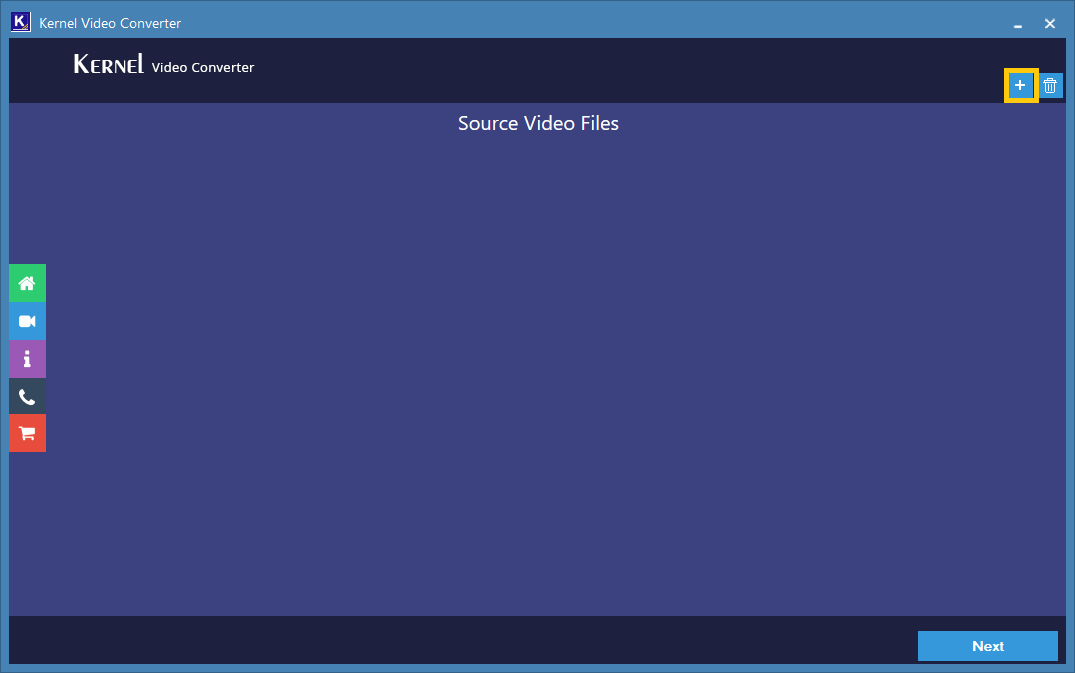
- Browse to the video file location and choose the desired AVI video files. Click OK.
- The selected AVI files are displayed. Click Next to continue the process.
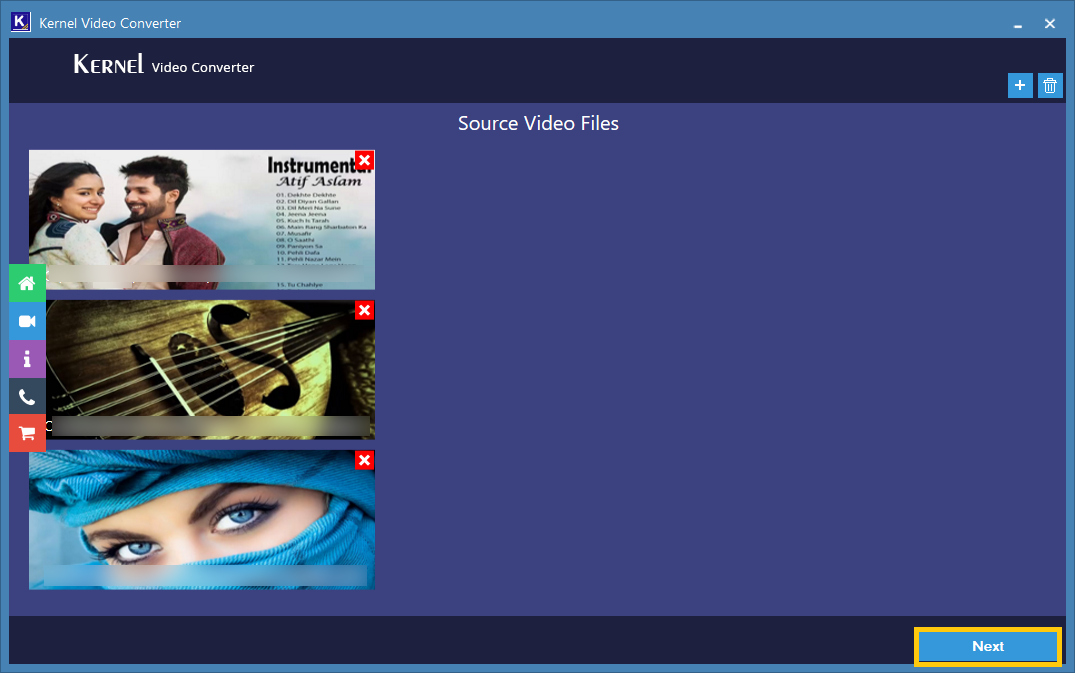
- Select the output format as Simple-Output-mp4 from the provided list. Click Convert Now.
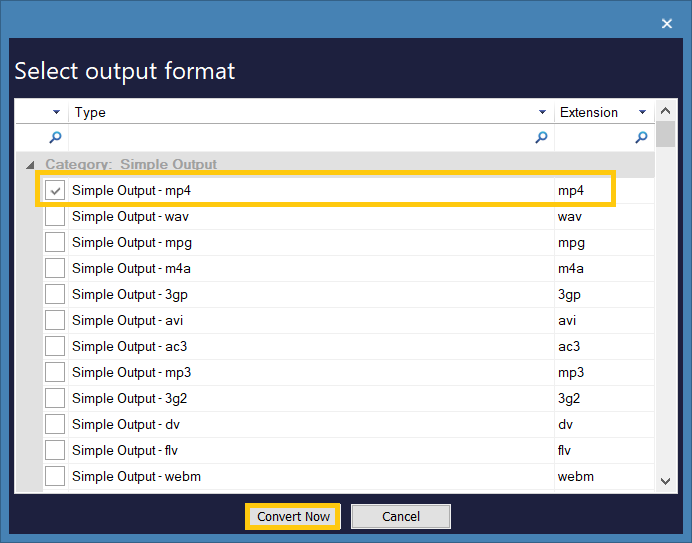
- Provide a saving location to save the converted video file. You can create a new folder with the desired name by clicking on Make New Folder option. Finally, click OK.
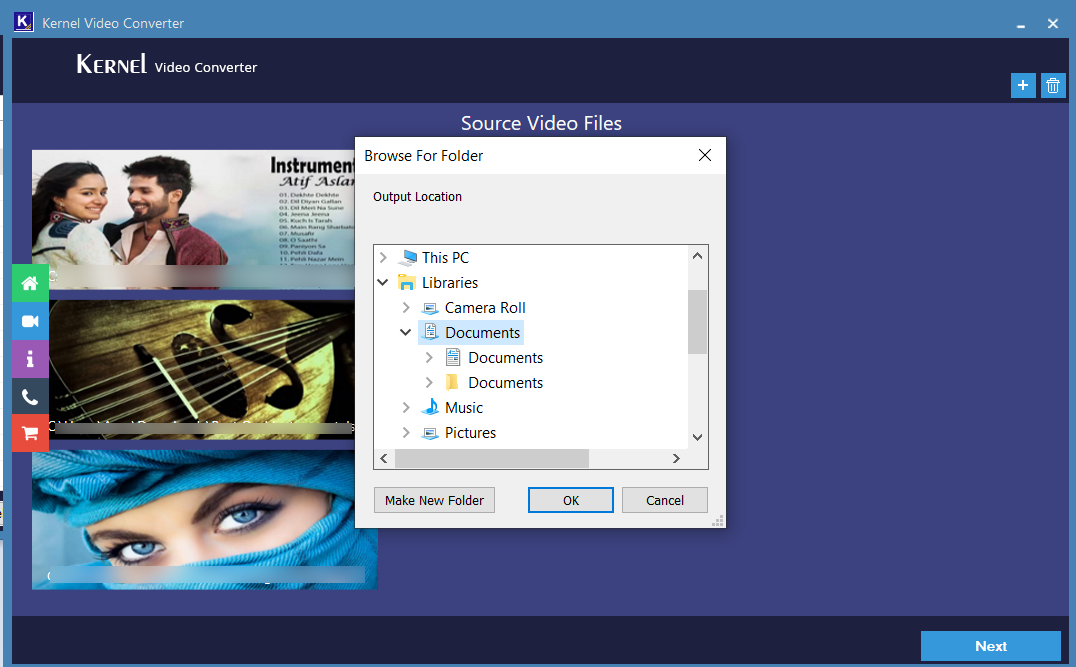
- The conversion process of AVI to MP4 video files gets started. Wait for the completion.
- Once the conversion is completed, the file will get saved at the specified location.
So, as the process itself explains that it is quite easy to convert video files from one format to another using the professional tool.
Conclusion
Converting AVI video files to the MP4 format is essential for ensuring compatibility across various media players and devices. While manual methods exist for this conversion, they come with several limitations that underscore the need for a dependable and efficient professional video file converter solution.