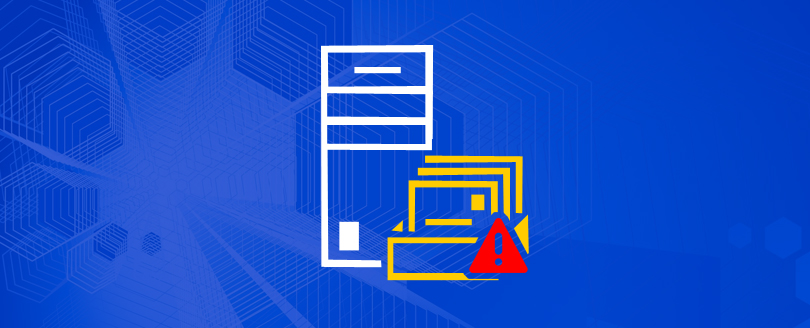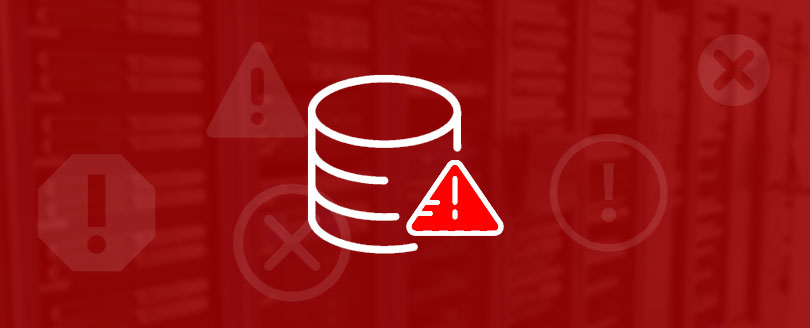Read time 4 minutes
Are you facing a hard time dealing with a critical error (Error 0x8004010f) of Exchange information store? Well, in such a case, user is unable to initiate Exchange information store in Exchange Server 2010 or MS Exchange Server 2007. Even after trying to restart the services manually, the user is displayed the following error message:
“Unable to initialize the Microsoft Exchange Information Store service.” Error 0x8004010f
| Product Name | Exchange |
| Product Version | 8.0 (Exchange Server 2007) |
| Event ID | 5000 |
| Event Source | MSExchangeIS* |
| Alert Type | Critical Error |
| MOM Rule Path | Microsoft Exchange Server/Exchange 2007/Mailbox/Information Store |
| MOM Rule Name | Unable to initialize the Microsoft Exchange Information Store Service. |
This aforementioned error is a generic indication that MS Exchange Information Store services cannot be started. The Exchange 2007 Management pack for MS operations Manager consistently keeps a track of Windows Application log on the machines, which are running on Exchange Server 2007. It produces the error events when Windows is unable to initiate the exchange information store on the local machine.
You may find out the error in event viewer of the application log
| Event Type: | Error |
| Event ID: | 5000 |
| Event Source: | MSExchangeIS |
| Event Category: | General |
| Description: | Unable to initialize the Microsoft Exchange Information Store service. – Error 0x8004010f. |
Consequences of this error event
Data files are believed to be at critical risk if you are unable to access Exchange database files on the Exchange Information Store. The complete EDB files (both priv1.edb and pub1.edb) of user mailboxes are stored in Exchange Server and if those files get corrupt or inaccessible, then the stored information is at serious threat, which may even lead to actual loss.
Cause of the Issue
When service of Microsoft Exchange Information Store is started, it looks out for the default recipient policy in the Exchange Server 2007 and Exchange Server 2010. The possible reason for occurrence of this issue could be due to an existence of any of these two conditions:
- Replacement of the Default Policy by a custom email address policy
- Deletion of the Default Policy from E-mail Address Policies tab
Resolution
Before initiating towards the resolution process, it is mandatory that you have the privilege of local Administrator. Now implement the following steps precisely:
- Go to Start and find Run and click, then type this command Adsiedit.msc, and again click OK.
- On the Action menu, go to Connect to option and click on it.
- A ‘Select a well-known Naming Context’ Box will appear, simply go its Configuration option, and click OK.
- Proceed further by expanding the following:
- Configuration ( The_Domain_Controller_Name . The_Name_Of_The_Domain . com )
- CN=Configuration,DC= domain ,DC=com
- CN=Services
- CN=Microsoft Exchange
- CN= Organization
- CN=Recipient Policies
- Simply go the email address policy and right-click to open the Properties.
- Go to the Attribute option and select purportedSearch. Here confirm that the value is (mailNickname=*).
Note In case the value of purportedSearch is not mentioned as (mailNickname=*), change it manually by following these steps:- Go to purportedSearch, and simply click Edit option.
- Go to Clear option and then type (mailNickname=*) in the Value box. Click OK to save the changes.
- Go to Attribute, and then click msExchPolicyOrder. Now click Edit option.
- Go to Clear, type 2147483647 in the Value box, and then double-click OK option.
- Exit the Active Directory Service Interfaces (ADSI) Edit.
- Now, restart the server, which is running Exchange Server
Alternate Solution
If you are unsuccessful to resolve the error: “Unable to initialize the Microsoft Exchange Information Store service.” – Error 0x8004010f, using the manual approach – then try using a third-party recovery software.
Kernel for Exchange Server is a reliable Exchange Server Recovery software that ensures fast & accurate recovery of EDB files for smooth working of Exchange Information Store. The tool is proficient to recover EDB files from all types of corruption issues caused due to dirty shutdown, virus intrusion, improper Exchange Server shutdown, corrupted header information, JET engine failure and more. Within a matter of minutes. The tool recovers corrupt EDB files with complete authenticity and integrity. In fact, you can add multiple EDB files at once for recovery for quick and efficient solution. The best part about the tool is that it requires no availability of log files and Exchange services to recover EDB file corruption issues. On top of that you get multiple options to save the recovered files including to PST files, live Exchange Server, Office365 platform, Public folders as well as Archive mailboxes.