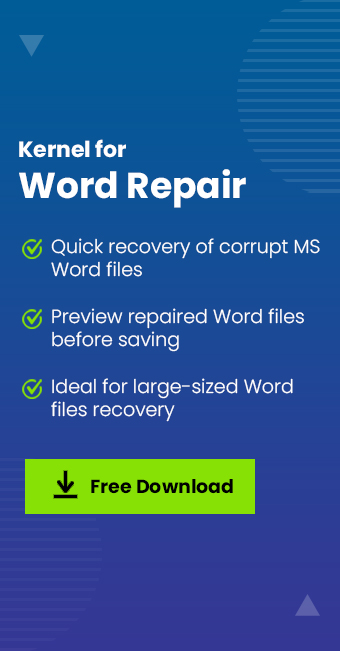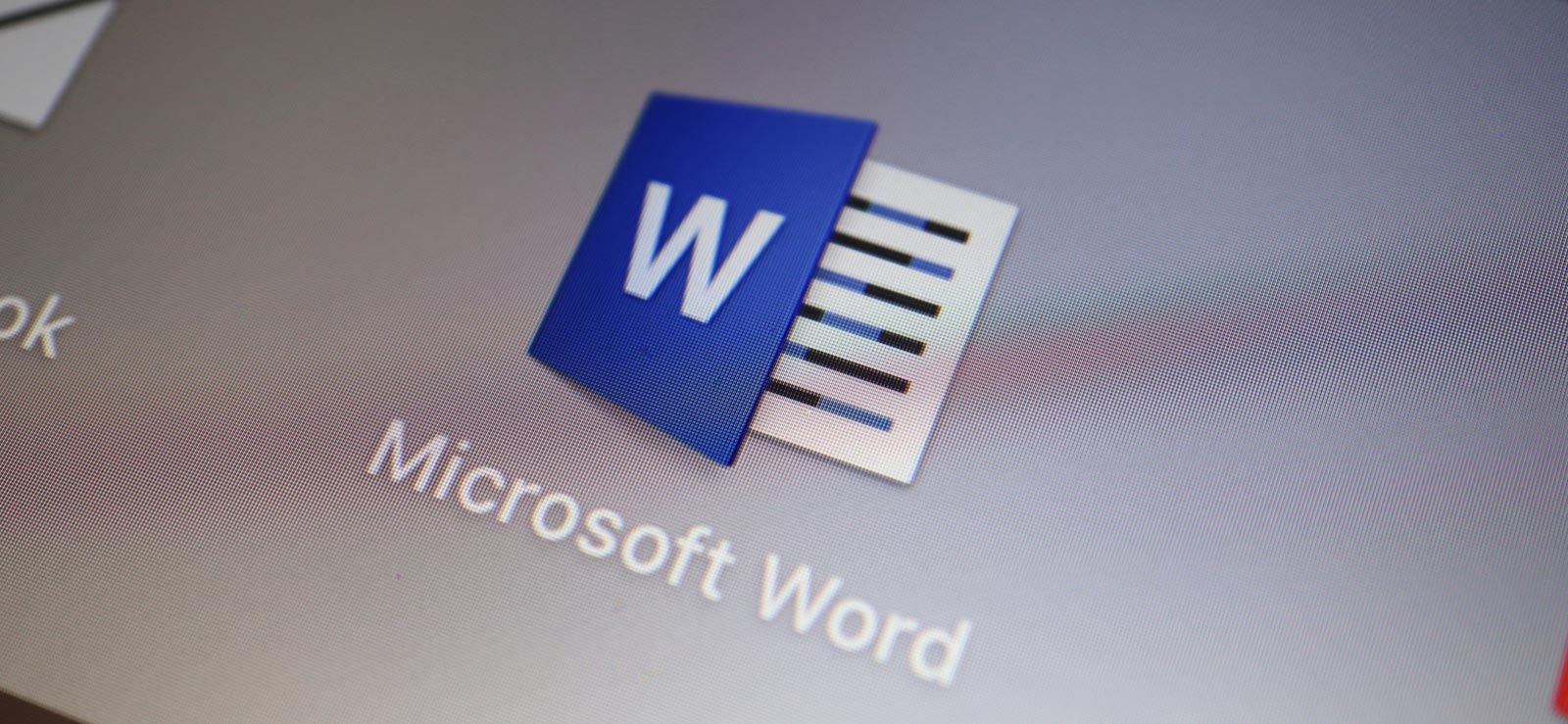Read time 5 minutes
Virus can be a serious problem and can give nightmares to any computer user. A virus can enter your system by any medium and can infect important data in no time. Once a virus enters your system, nothing remains safe anymore.
Like every other data, Microsoft Word files are also vulnerable to virus infection. Word files can start behaving strangely once infected. In this article, we are going to discuss how to repair a virus-infected MS Word files using various methods.
How can you become a victim of virus infection?
There are many traps all over online and offline platforms from where your system can become virus infected. Some of them have been mentioned below which need to be avoided in the future:
- Downloading from a suspicious platform or website.
- Following suspicious or unknown links.
- Downloading an infected file or software.
- Running infected code as JavaScript in a web browser.
- Accepting any pop-up without reading it properly.
- Opening email attachments containing malicious codes.
- Connecting an infected disk or external drive.
- Weak security due to whatsoever reason.
- No antivirus in the system.
Recover a virus-infected Word file
Recovering a virus-infected file is not an easy task, but if the right methods and techniques are applied one can turn it to a complete success. Let’s discuss those methods in detail.
Method 1- Use the open and repair feature in Word
Open and Repair is an inbuilt repair utility featured in MS Word with which you can cure recent corruption. This utility can only help with fixing recently damaged data or files, or minor corruptions. To work with this utility, follow the below-mentioned steps:
- Open MS Word and go to the Files option.
- Click on the Open option and then click on the Browse button.
- Now, select the file that you want to fix.
- Once you have selected the file, click on the Open drop-down below and select Open and Repair from there.
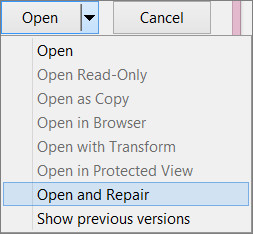
- After the process is done, your file will be fixed.
If this doesn’t solve your problem, then move to the next method.
Method 2- Change the file extension
Sometimes changing the file extension may help you fix the Word file issue. You might be moving mountains to repair that infected file, while all you needed was to change the file format. You can switch the file format to TXT or RTF format. To change the format, follow the below-mentioned steps:
- First, go to the file location. Right-click on the file and click Rename.
- Change the file extension to RTF or TXT.
- Now, open the changed file and move content to the new Word file.
- At this stage, save the Word file to a new location.
Doing this will fix your problem; if it doesn’t, then try the next method.
Method 3- Fix with Kernel for Word
When nothing works for you, then maybe you need to switch to a better and guaranteed way to fix the problem. Kernel for Word Repair is one such tool that can fix a damaged, broken, or corrupt Word file in just a few easy steps. This tool is an automated approach to fix a problematic file. It doesn’t harm the original structure and hierarchy of the file.
- First, go to the website and download Word Repair tool, then install and run it successfully on your system.
- In the home screen, click on the Add Files option on the top.
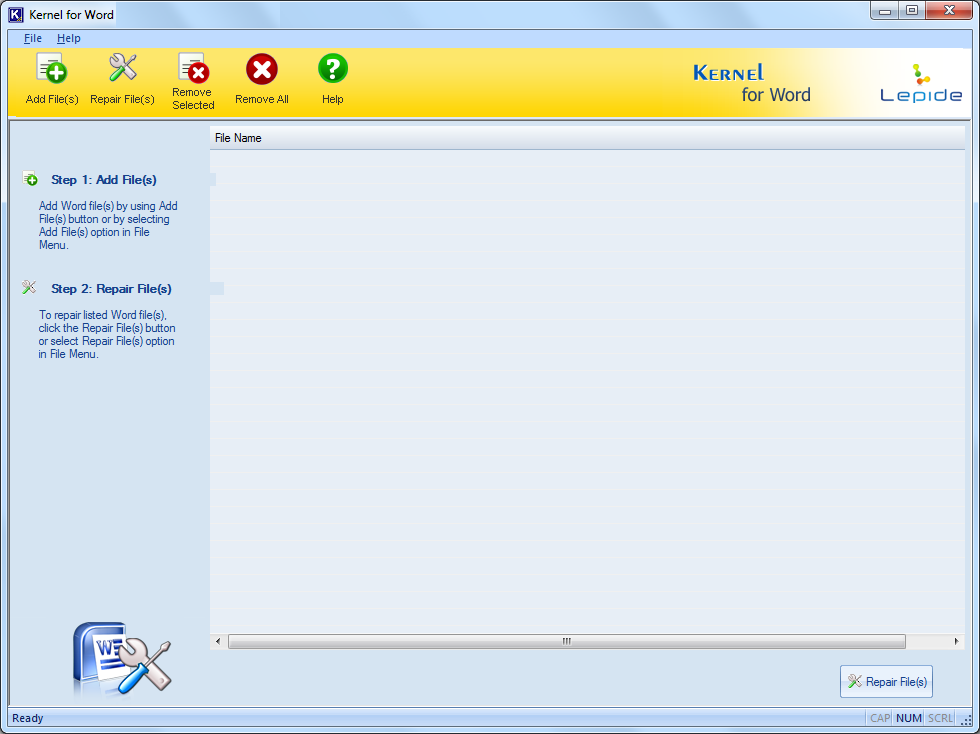
- Now, select the infected file and proceed.
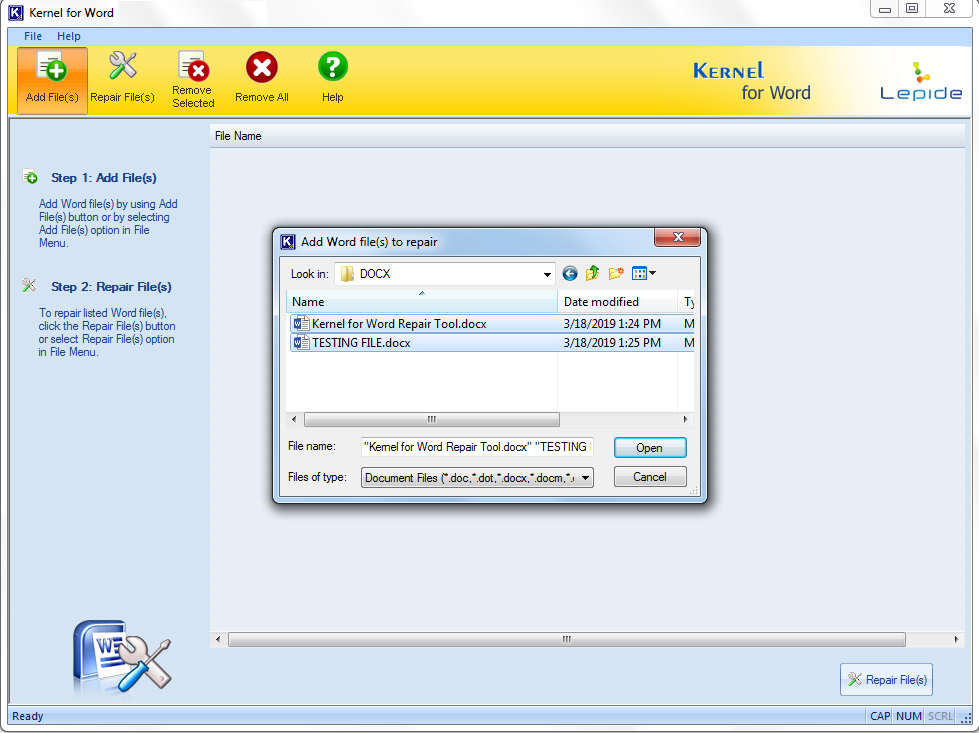
- Once the file/files are added, click on the Repair Files button.
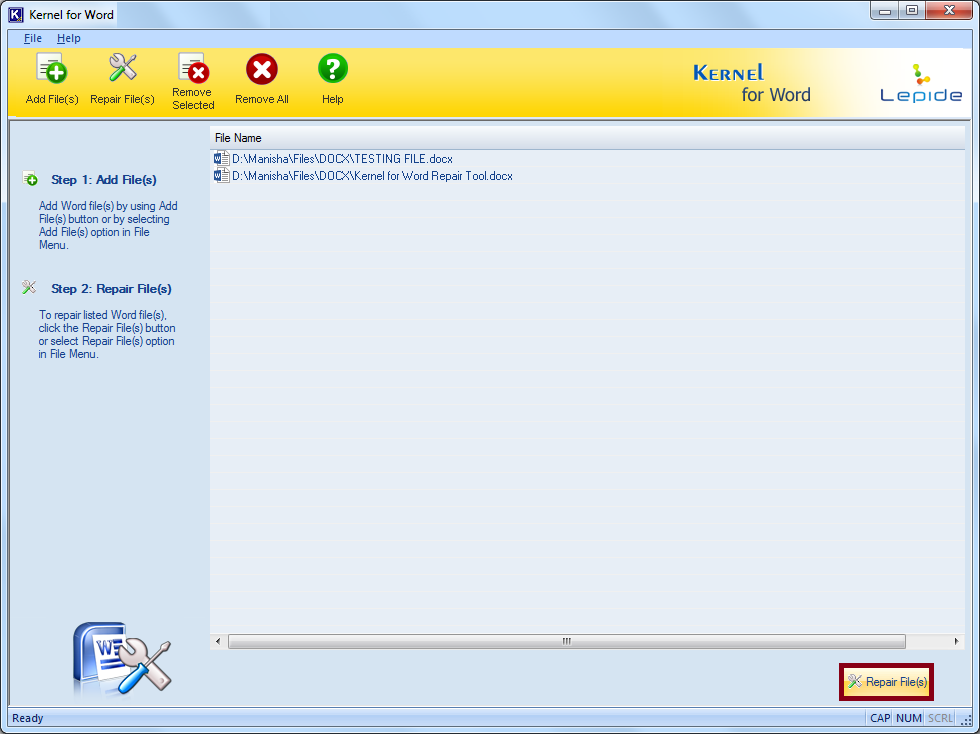
- In the next step, provide a destination to the file, and proceed by clicking on the OK button.
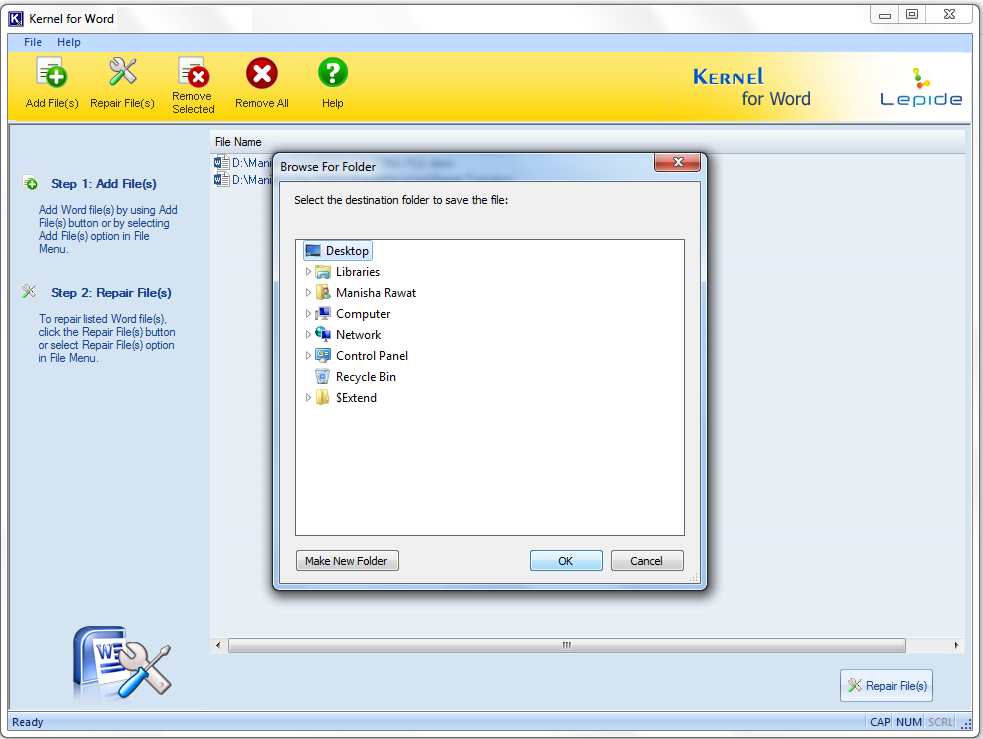
- Now, the tool will start repairing the Word file. Wait for the process to finish.
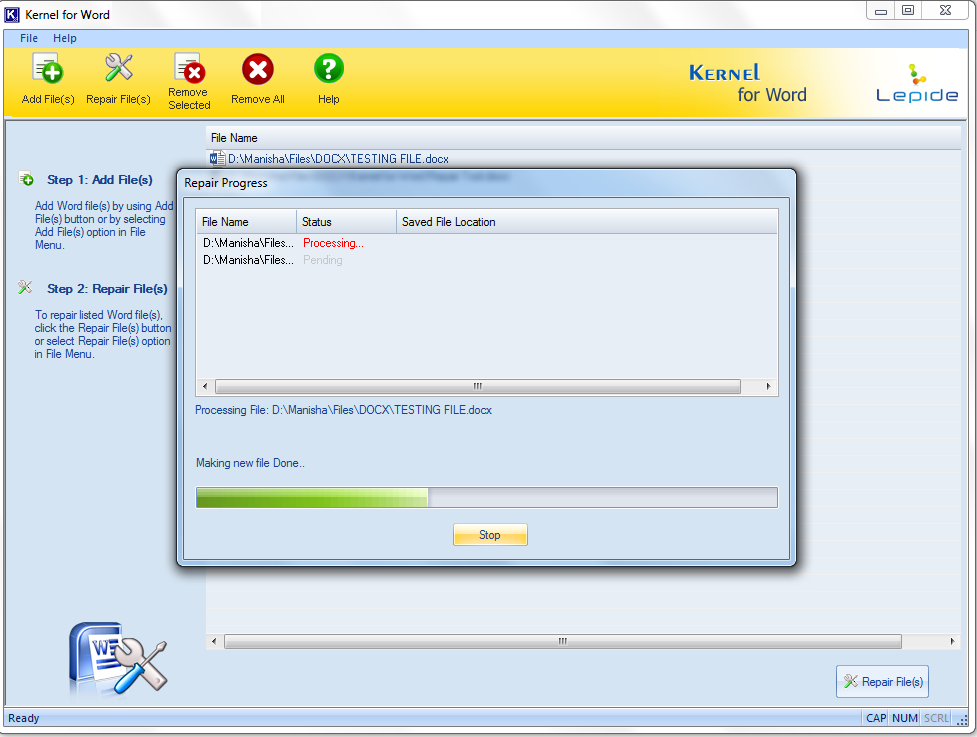
- Once the process is over, click on the OK button to finalize.
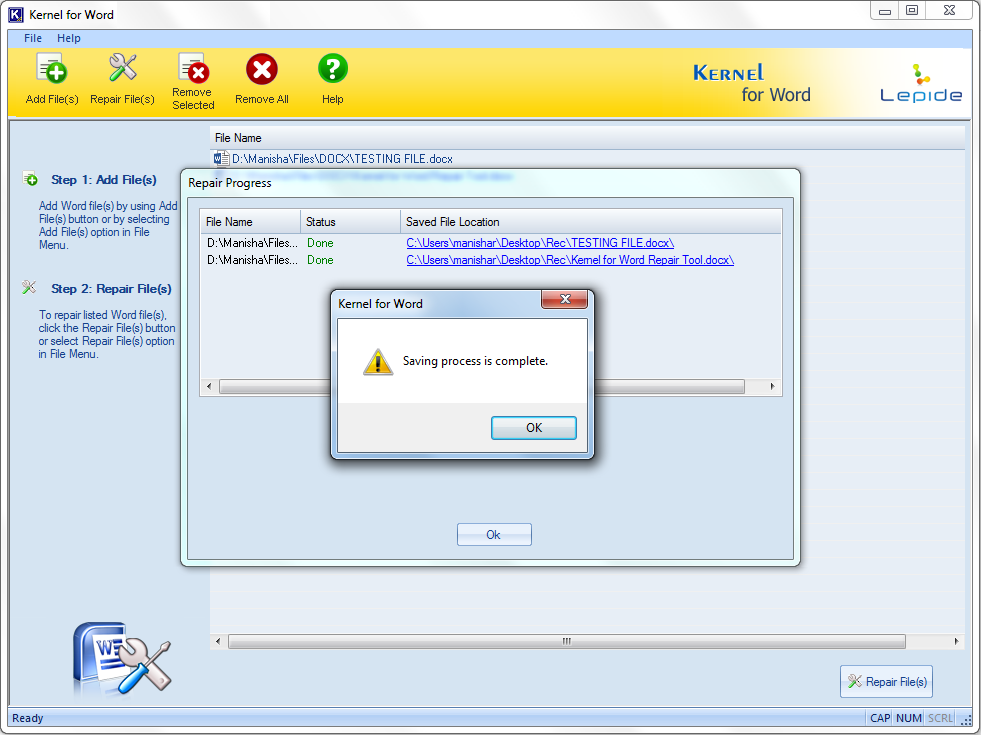
This is how you can fix a virus-infected file with Kernel for Word.
Conclusion
Virus infection of Word files is a common but serious issue and should be handled with the utmost care and professional attention. In this blog, we have discussed ways to fix virus infection with manual methods and as well as with Kernel for Word Repair. After an unsuccessful performance by all manual methods, using an automated tool is the best way to achieve quick and desired results in case of virus Infection.