Recover data from a damaged database table in Microsoft Access

Written By
Manisha Rawat
Updated On
March 27, 2024
Read time 6 minutes
Microsoft Access is a database utility provided by Microsoft Corporation as a part of the Microsoft Office Suite. Due to its easy-to-use and self-descriptive interface, both home users and professionals take its advantage as a backend to store data. Due to a similar nature like any other file format, even this is prone to the risk of getting severely corrupted and showing multiple errors. However, sometimes while executing a query or a report or updating records, you may encounter the following error message:
“Jet has stopped the process because you and another user attempted to change the same data at the same time.”
Even when you are the only one using the database table, the preceding error message can be generated. This is because the database table might have been damaged due to which the Microsoft Jet database engine is unable to find the object. The database table can be damaged due to the following reasons:
When the database table gets damaged due to the situations mentioned above, and you receive Jet errors, perform the following steps to recover data from the damaged database table:
Another way to recover a corrupt database table is that you use the Convert method. Consider the below mentioned steps for this method:
MS Access includes an inbuilt Compact & Repair Utility which is available within the Database Tools. The users can have a trial on the corrupted database with a damaged table to compact its size and then save it to the default location. Checking if the table has been repaired would complete the process.
However, the success rate of this solution is not so commendable.
Note: MS Access users can try disabling the Autocorrect feature in the options as well.
Sadly, if none of the above methods have worked for you and you are still looking for effective ways to repair damaged database tables, then look no further. Kernel for Access Database Repair is one of the most advanced tools and is best-of-class in terms of price and Access database repair capabilities. It offers some of the most useful and advanced features which set it apart from its counterparts. Apart from recovering MDB and ACCDB files from severely corrupt databases, it can restore vital internal data structures and table structures with ease. It is also possible to recover deleted objects and records from damaged/ corrupt databases. The user interface allows even non-technical users to use the tool quickly and effectively without any assistance. One can also preview recovered data before saving in the desired location. It supports all the MS Access versions for instant data repair and recovery.
Let us now review the tool process, which is outlined below:
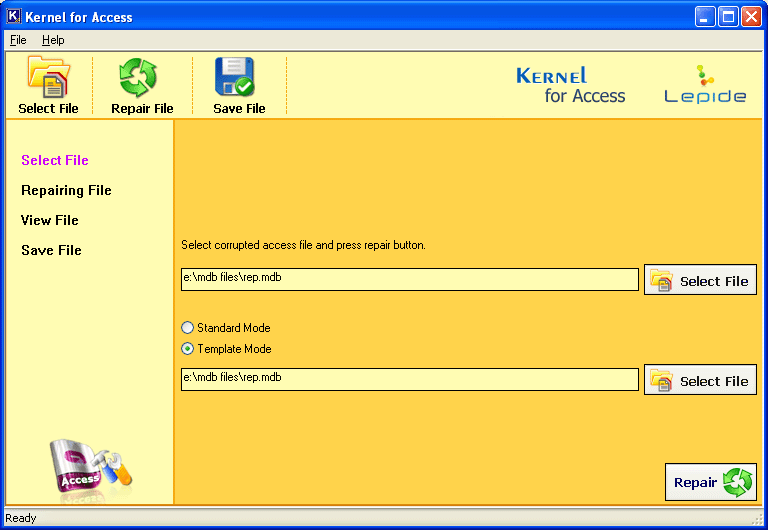
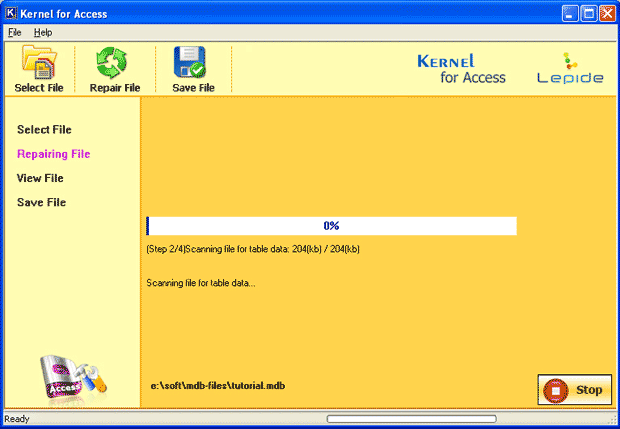
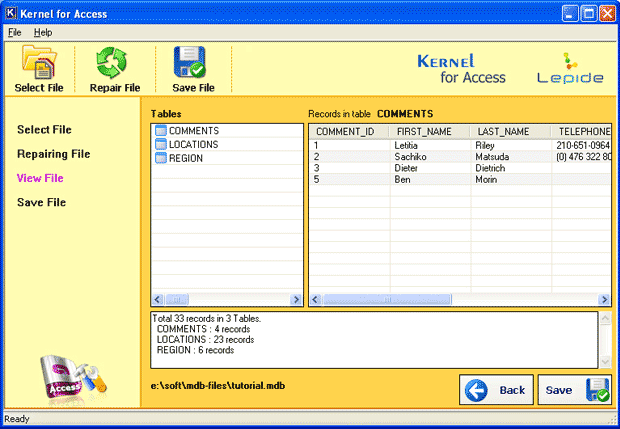
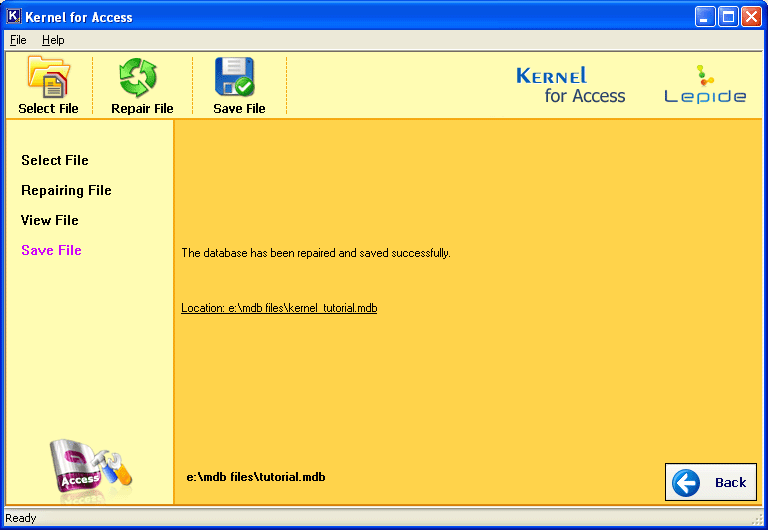
Now that you are aware about the importance of the database table and about the manual and automated methods to recover it. But if you delete the damaged database table without testing it, and later you found that it is not properly responding, then you will not be able to recover data. Therefore, in case the recovered database table does not respond well, you can recover data from the damaged database table. However, this time to recover data, you need to take the help of the automated tool- Kernel for Access for sure.