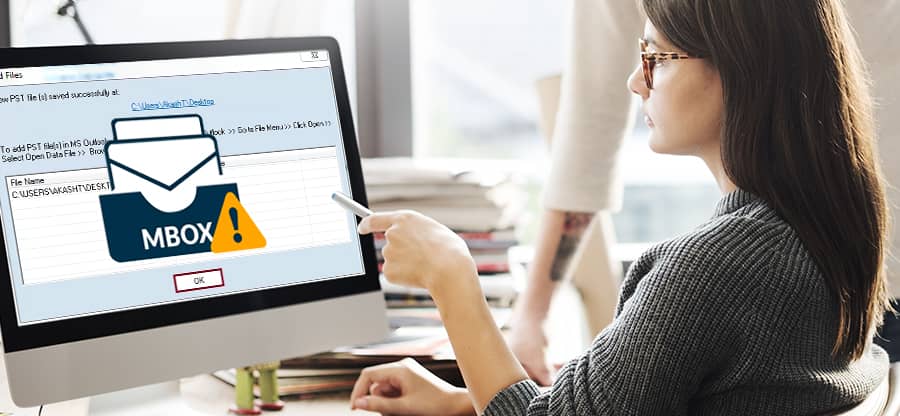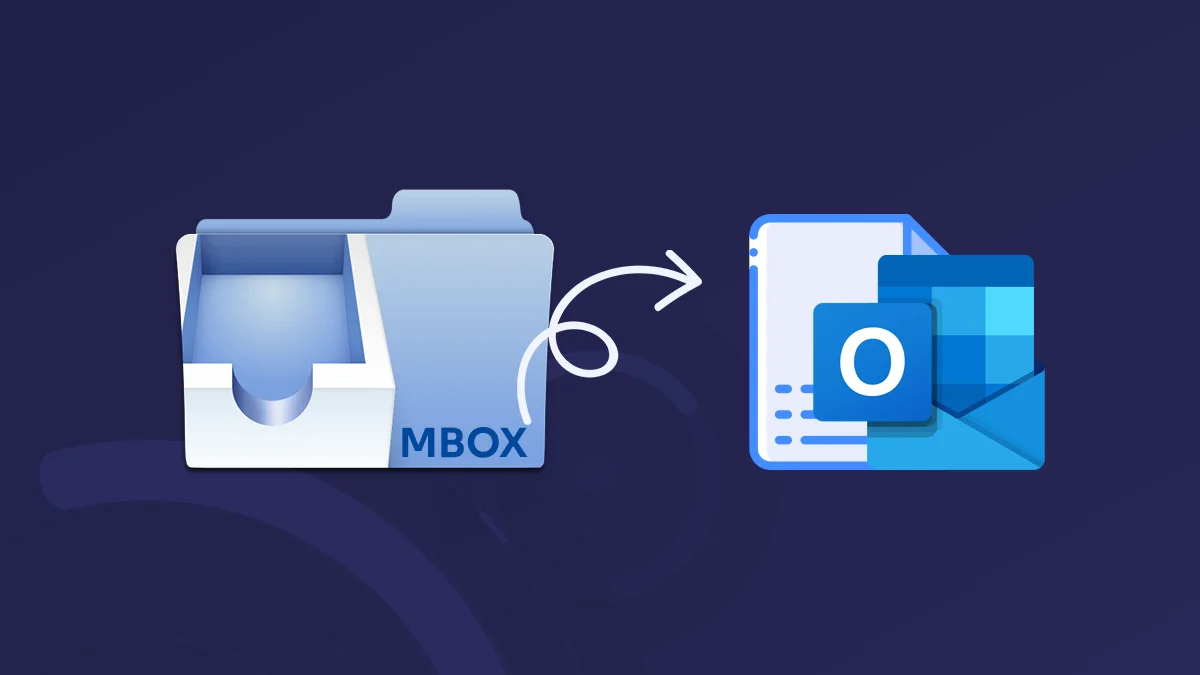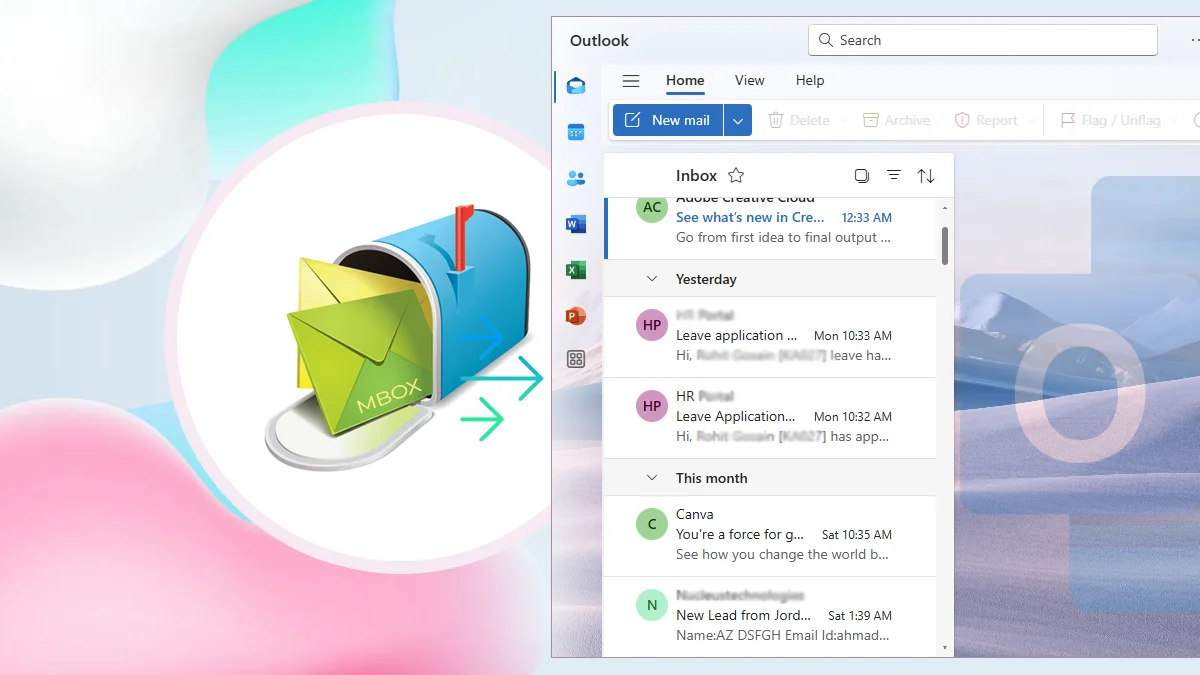Read Time: 8 minutes
With so many email clients and the equivalent number of email file formats, users often get confused. Accessing emails becomes a headache when you have emails but don’t know which email client to use to open them. Last week, I got myself in one such similar case. I exported my Google Workspace data from Google Takeouts. I choose the output format as .mbox. Complete data was downloaded and safely stored in my Windows 11 system. But how do I open MBOX files in Windows?
Life would be so much easier if there could just be one email format that is compatible with every email client out there. But unfortunately, there isn’t. If you are currently facing a similar condition and have some MBOX files stored in your system, read this blog to find out various methods to open MBOX files in Windows for free.
What’s an MBOX File?
An MBOX file is a popular email file format. It contains all the email details & metadata, including sender, recipient, subject, date, message body, and attachments. It’s a simple plain text file containing several messages together in a specific sequence. Each new message in the MBOX file starts with a From and ends with a blank line.
MBOX file is generally divided into four different types:
- MBOXO
- MBOXRD
- MBOXCL
- MBOXCL2
How to Open MBOX Files in Windows 11, 10?
MBOX file format has been in the market for a very long time. Therefore, many email clients support it. We will see a few of those MBOX-supported email clients along with a trusted tool to open MBOX files. Let’s begin:
Method 1: Import MBOX Files in Thunderbird’s Using ImportExportTools
Mozilla Thunderbird is a famous email client platform that allows you to open large MBOX files effortlessly. If you have Thunderbird installed in your system, follow the below steps to open MBOX files in the email client:
Step 1: Click the hamburger menu icon and select Add-ons and Themes option.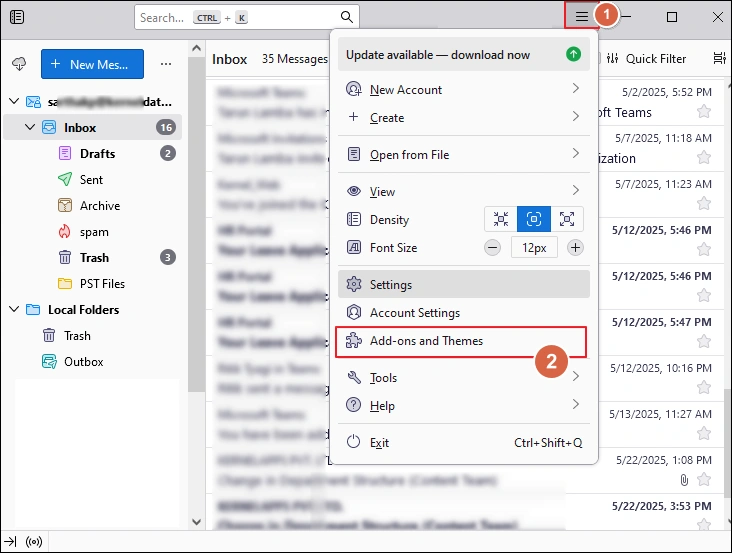
Step 2: Search for ImportExportTools NG and press Enter.
Step 3: Find ImportExportTools NG add-on and click the button Add to Thunderbird.
Step 4: Come back to the main screen of Thunderbird. Right-click Local Folders and select New Folder.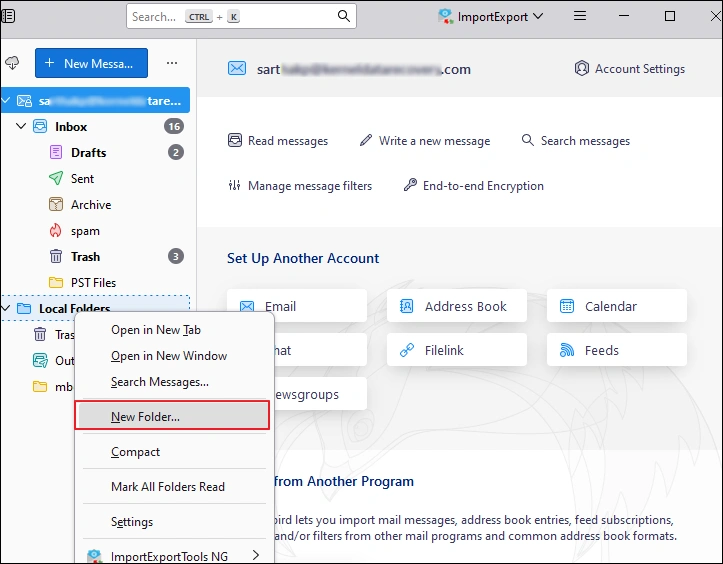
Step 5: Provide a folder name and click Create Folder.
Step 6: Right-click the newly created folder and select ImportExport Tools NG > Import mbox Files > Individual mbox Files.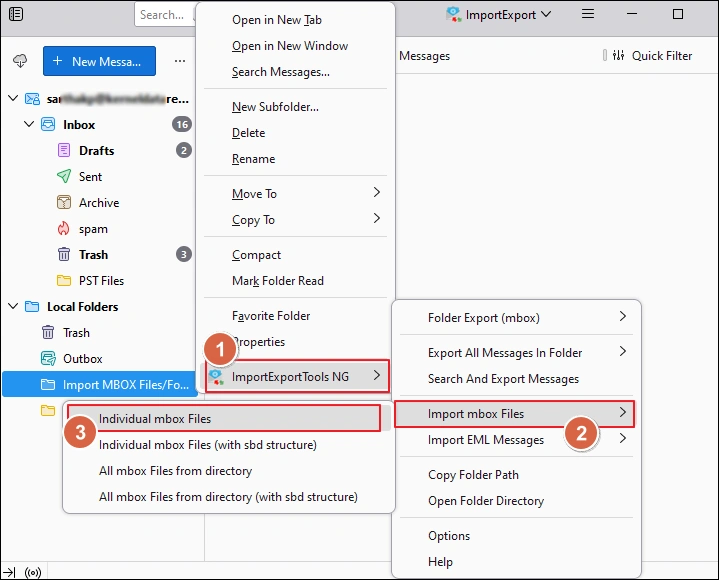
Step 7: Go to the location where the MBOX files are saved. Select them and click Open.
Step 8: The files will be listed under the new folder. Select any folder to open MBOX emails with attachment.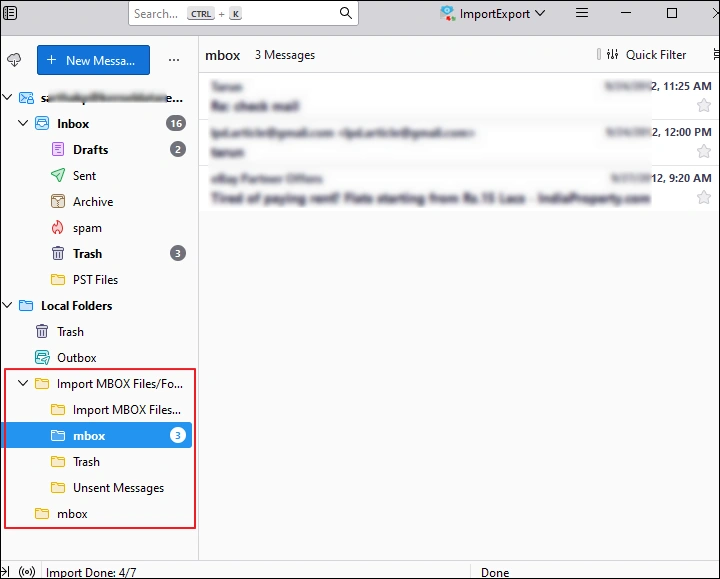
Method 2: Open MBOX Files Using Thunderbird Account Setting
You can also use the Thunderbird Account Settings option to add the MBOX file to the Local Folders. However, importing with ImportExportTools NG is both fast and easy. If the previous method doesn’t work for you for some reason, try this method.
Step 1: Click the hamburger menu and select the option Account Settings.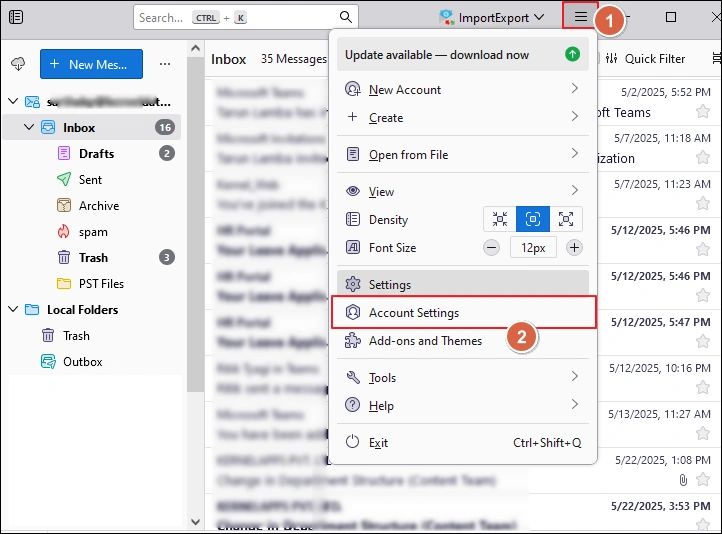
Step 2: From the left pane, select Local Folders. In the right-side window, under Message Storage, click Browse.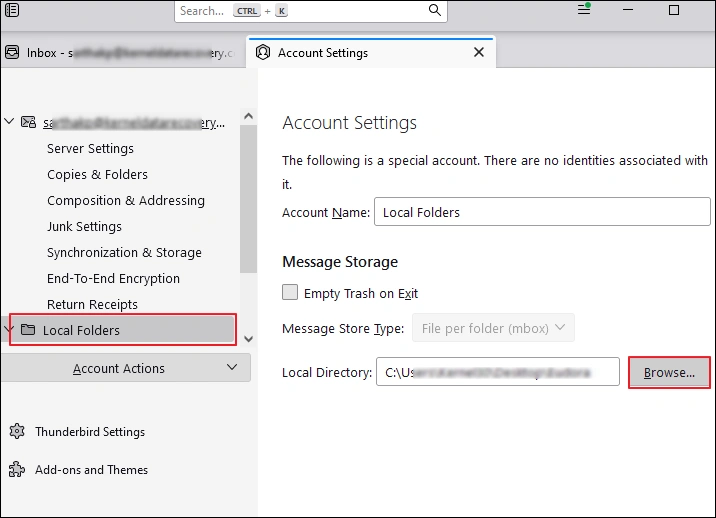
Step 3: Navigate to the location where the MBOX files are stored and click Select Folder.
Step 4: Thunderbird will ask to restart once to apply the modification. Click Restart.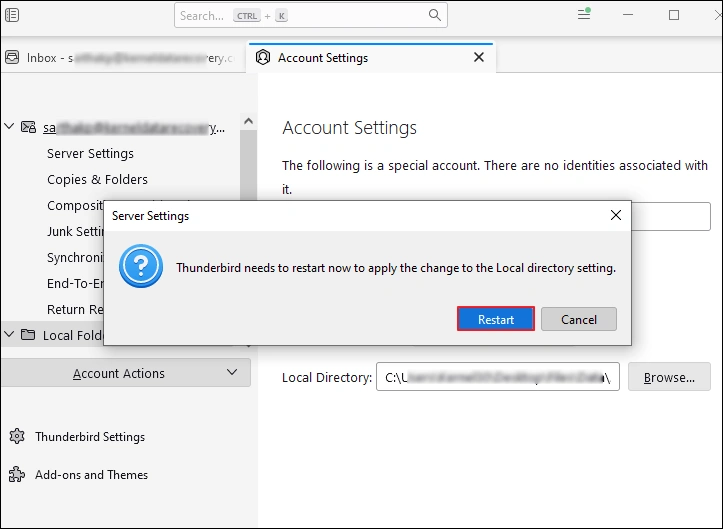
Step 5: The MBOX files will be added under the Local Folder for easy access.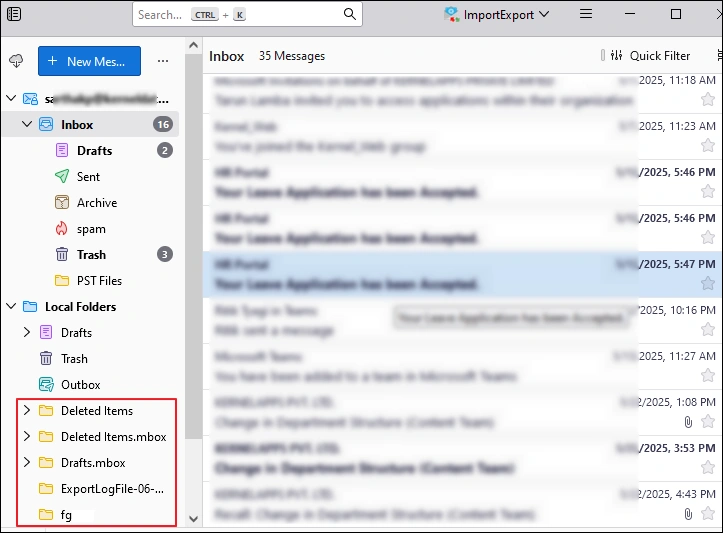
Method 3: Open MBOX Emails with eM Client
eM Client also allows users to import .mbox files. Use the steps below to easily open MBOX files in Windows with eM Client:
Step 1: Open eM Client, click the hamburger menu > File > Import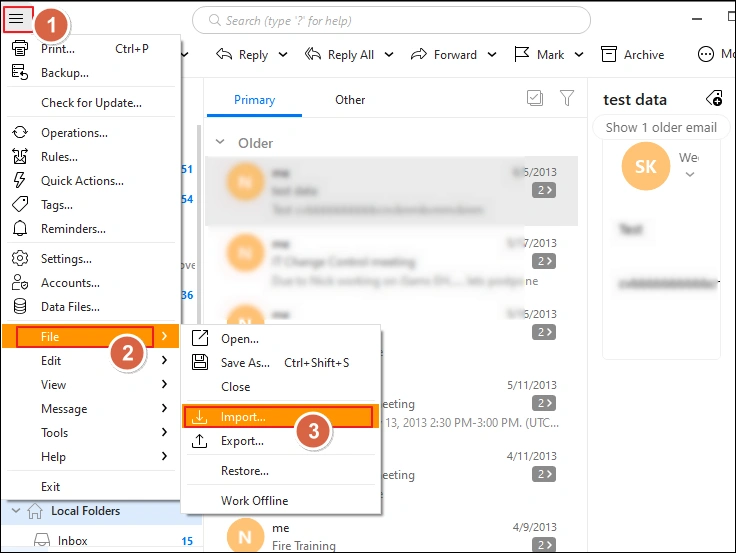
Step 2: Under the Files option, select Mailboxes (.mbox) and click Next.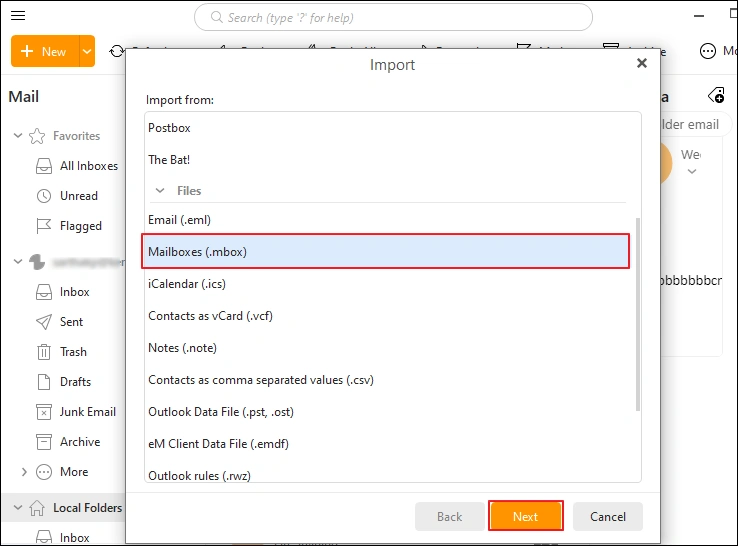
Step 3: Click Browse and select the MBOX files you want to open. Then, click Select Folder and choose the eM Client folder in which you want to add these .mbox files. Finally, click Finish.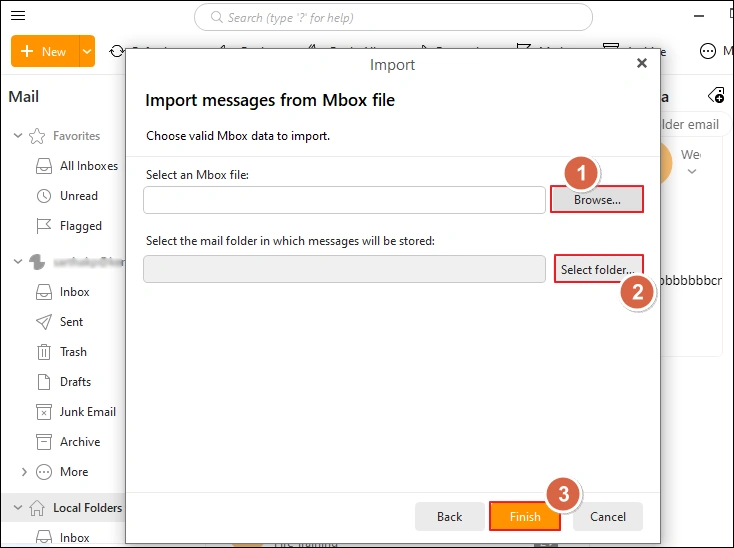
The eM Client also owns another email client named Postbox. This email client also supports MBOX files. You can also use to access MBOX files.
Method 4: Open MBOX Files Using Outlook
I personally loved the Outlook’s cool interface and the way it smoothly integrates with different Office 365 components. If you want to open MBOX files in Windows, Outlook is another great option. However, you can’t just open Outlook and import MBOX files in it. You must first convert MBOX to PST.
PST is an Outlook proprietary format similar to OST and MSG. Outlook only supports these three formats. After converting MBOX files, you can easily import PST to Outlook and open MBOX emails with attachments.
Method 5: MBOX Viewer Tool – Highly Recommended Solution
Often, you only wish to get a quick overview inside the MBOX file. In such a case, downloading email clients and importing numerous MBOX files into it is not an optimal solution. So, we are recommending a trusted and well-known solution without wasting time. So, Kernel MBOX Viewer designed to open MBOX files in Windows easily.
The tool is completely free and supports all versions of the MBOX files from more than 20 email clients. The tool has no file size limitations, so you can easily open large MBOX files with complete data integrity.
Simple Steps to Open MBOX Files using the Tool
Download the tool and follow the steps below:
Step 1: Open the tool, select the source of the MBOX file and click Next.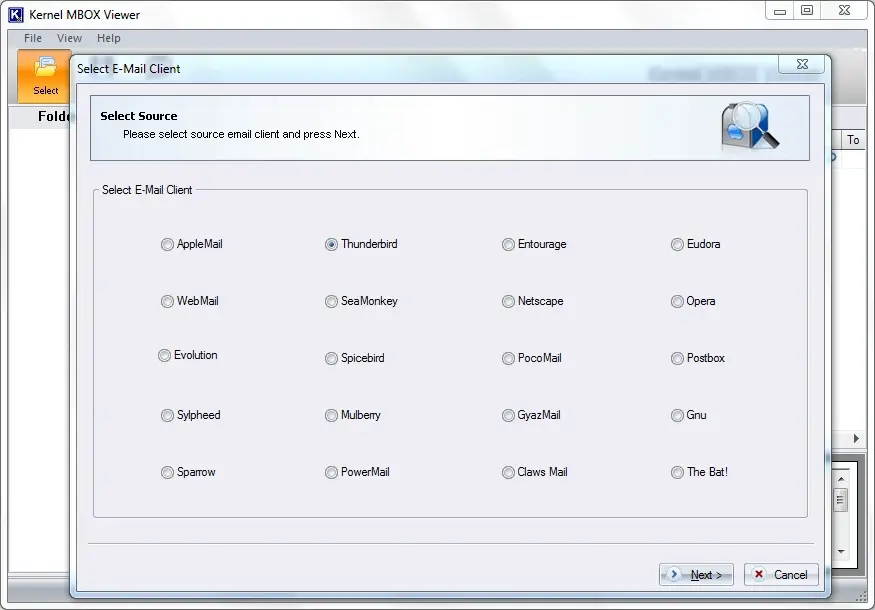
Step 2: Add MBOX files or folder containing the MBOX files and click Finish.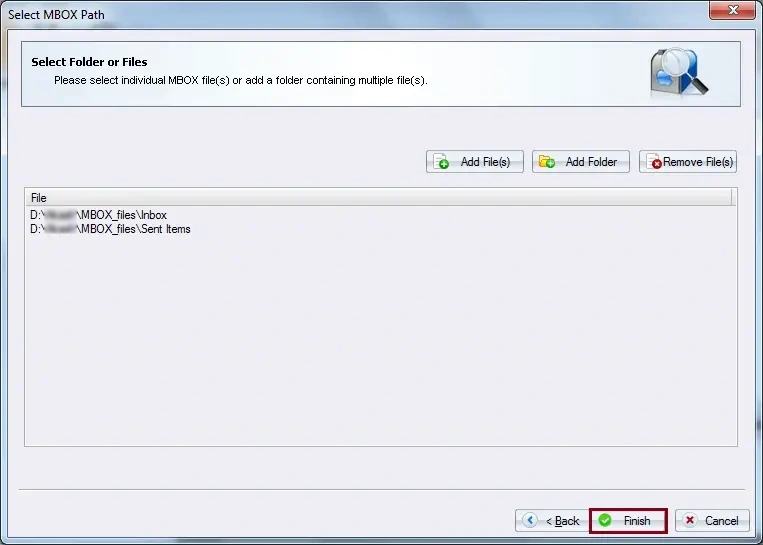
Step 3: Select any folder, then click on the emails to open them.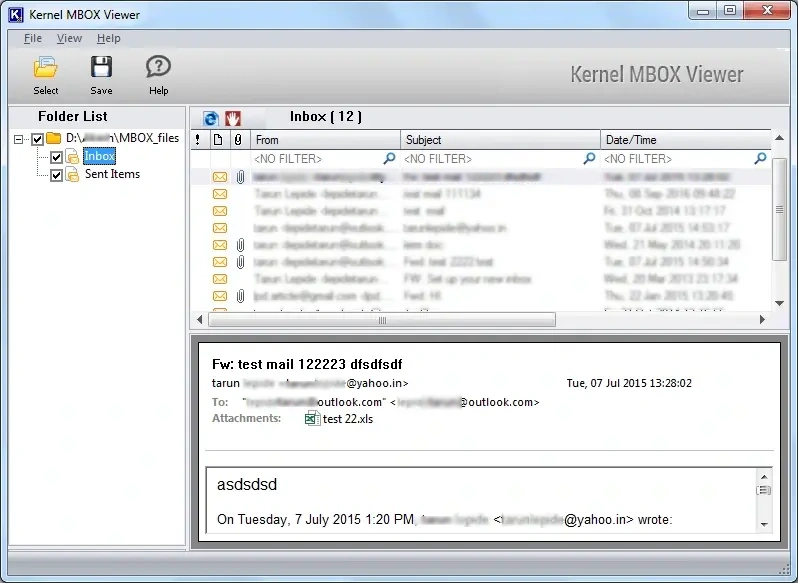
Conclusion
Several methods are available to open MBOX files in Windows 11, 10 or earlier versions. Use any method you want from this blog. If you are an Outlook lover like me and want to import the MBOX file in Outlook, you must first convert them to PST.
However, individuals who only want to open MBOX files and don’t want the trouble configuring a new email client in their system should use the free recommended tool.