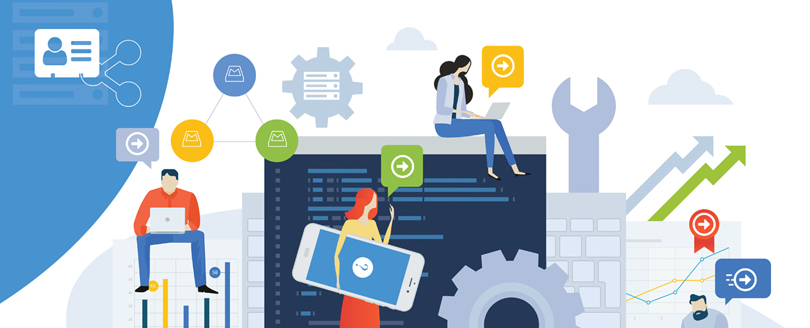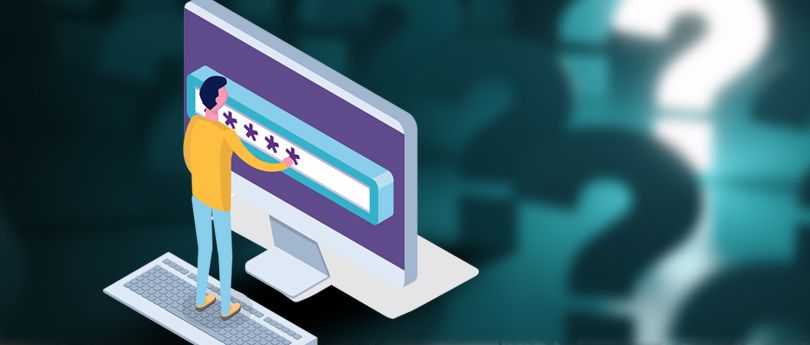Read time 5 minutes
Effective mail flow within Exchange Server is essential for maintaining a competent database system. The accumulation of large attachments in emails causes unnecessary storage consumption. Fortunately, there are solutions available to address this concern. By configuring email size limits through the Exchange Management Shell and Exchange Admin Center, administrators can efficiently control the volume of data. However, it’s imperative to meticulously plan and consider various factors related to message size limits before implementing these changes.
Types of message size limits in Exchange
Here are few categories that define the message size limits you can modify in an Exchange Server:
- Message header limit: The email message header contains information about the email route, sender, recipient, and whether the message is spam or found with viruses.
- Message size limit: You can define the limit on incoming and outgoing email messages. The limit includes the total message size, including header, body, and attachment.
- Attachment size limit: Defines the size of individual attachments only. A message can have more than one attachment affecting the overall size of a message.
- Recipient limit: Allows limiting the number of recipients you can send messages to and are mentioned in To, Cc, and Bcc of an email.
Why Exchange has a size limitation for email messages?
When a mailbox is created, there is no limit on the size of messages that users can send or receive. Microsoft controls the size limit for emails in Exchange Server due to several security reasons. In the absence of limitation, the server will receive many large email files, which can create a bottleneck situation in processing.
When an incoming email message reaches the pre-determined size limits, then it can cause many problems in the account. Some of the common error messages encountered for exceeding the size limits are following:
When an incoming email message reaches the pre-determined size limits, then it can cause many problems in the account. Some of the error message are following-
- “552: Message size exceeds maximum permitted.”
- “System Undeliverable, message size exceeds outgoing message size limit.”
- “Attachment size exceeds the allowable limit.”
- “The size of the message you are trying to send exceeds the global size limit of the server. The message was not sent; reduce the message size and try again.”
Considerations for setting message size limits
Before you adjust the email size limit in Exchange Server, here are some things that you need to consider:
- Maximum size limits on incoming and outgoing messages.
- Mailbox storage quota and maximum message size limits.
- Users who are allowed to use more than current specified message size limits for sending/receiving emails.
Keeping these considerations in mind, let us understand how we can alter the default mail size limits in Exchange Server 2013.
How to increase email size limit in Exchange Server?
You can easily change the email size limit of Exchange Server 2013 using Exchange Management Shell or Exchange admin center. Let’s follow the process to alter the limits:
Use Exchange Management Shell to change the mail size limit
First, open Exchange Management Shell on your Exchange Server. Check the current server limit on emails by running the following cmdlets.
To check the Transport service emails limits, run this command:

To check receive/send connector service email limits, run the following command:
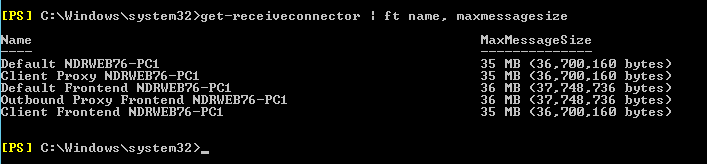
Note: Use “send” in place of “receive” in cmdlet to check send connector service emails limit
Now to change the emails size received by the Transport service, execute the following cmdlet:

Note: You can either increase or decrease message size limit using the above cmdlet.
Also, you can set limits for the results of the get-transportconfig cmdlets as:

Note: The above cmdlets do not consider if the attachments are included or not. Large messages with no attachments might stop immediately.
To set a Transport rule to avoid receiving attachments above a certain size limit (here 10MB) and to display a message, run the following cmdlet:

Thus, you can make use of Exchange Management Shell to manage the email size limit of your Exchange Server. Let us have an easier way to set these limits, through the Exchange Admin Center.
Use of Exchange admin center to change the mail size limit
Redefine size in individual mailboxes:
- In the EAC, navigate to Recipients > Mailboxes.
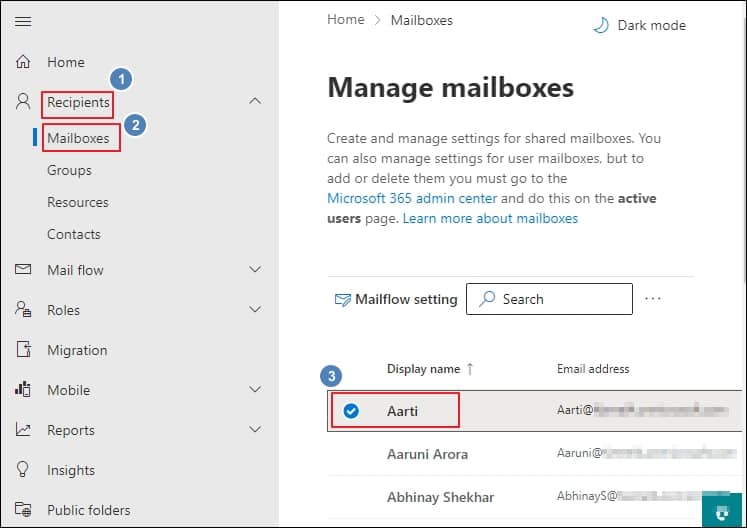
- In the user mailboxes, click the one you want to increase email size limit in Exchange Server, and then click Edit.
- On the mailbox properties page, click Mailbox.
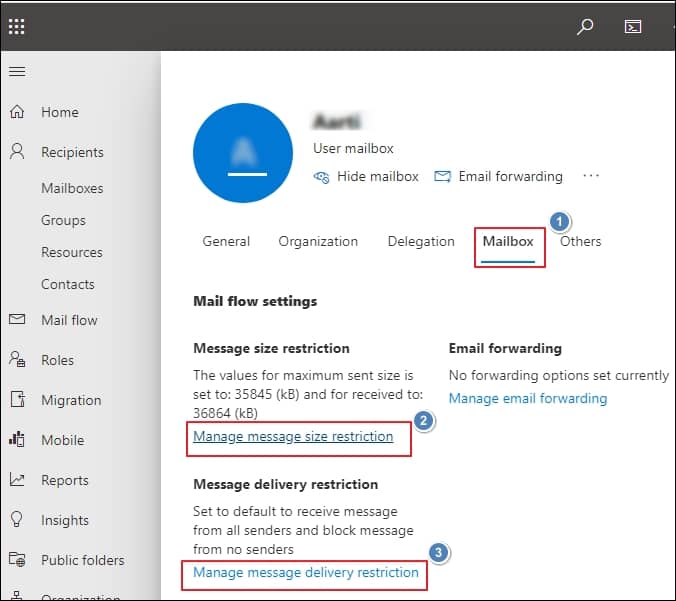
- Under Message Size Restrictions, click Manage message size restriction to view and increase the message size limits.
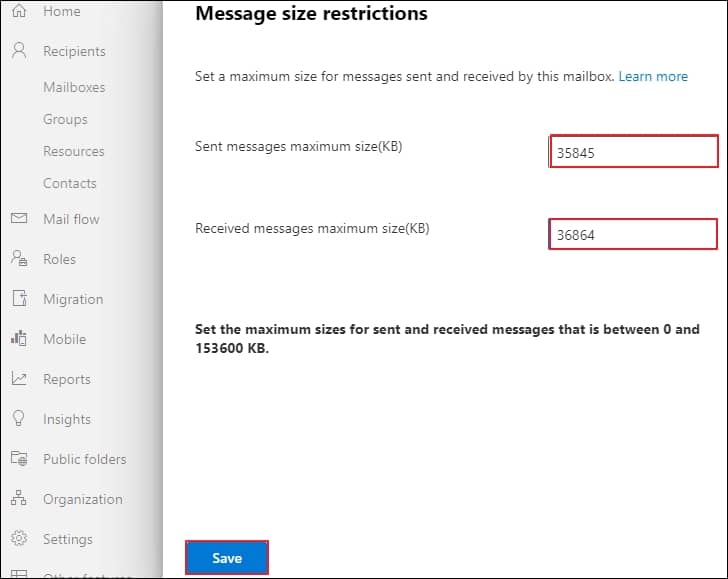
- Click Save to make your changes.
You can also set a new rule from EAC as:
- To set a rule for large attachments, go to mail flow>rules and click create a new rule after expanding + .
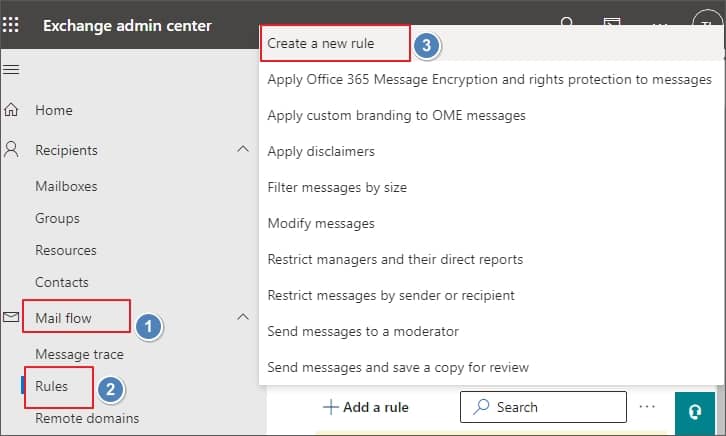
- In the rule page, enter the details like name, message, filter, and other options. After this, click Save.
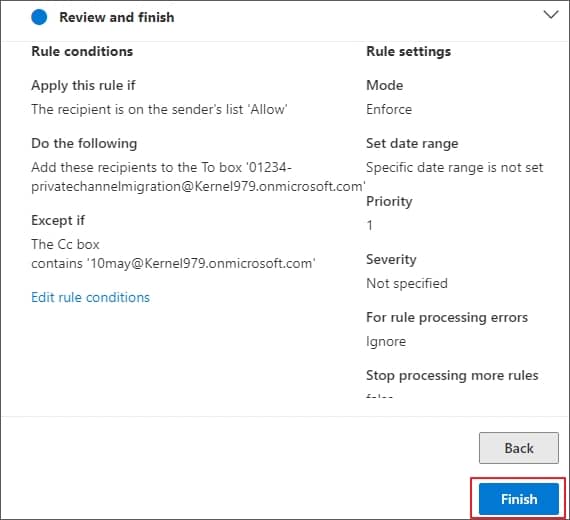
Exchange admin center allows setting the email size limit flowing into the server. To do this, perform the following steps one-by-one:
- Navigate to Exchange Admin Center>mail flow>receive connectors>… (more) and click Organization transport settings.
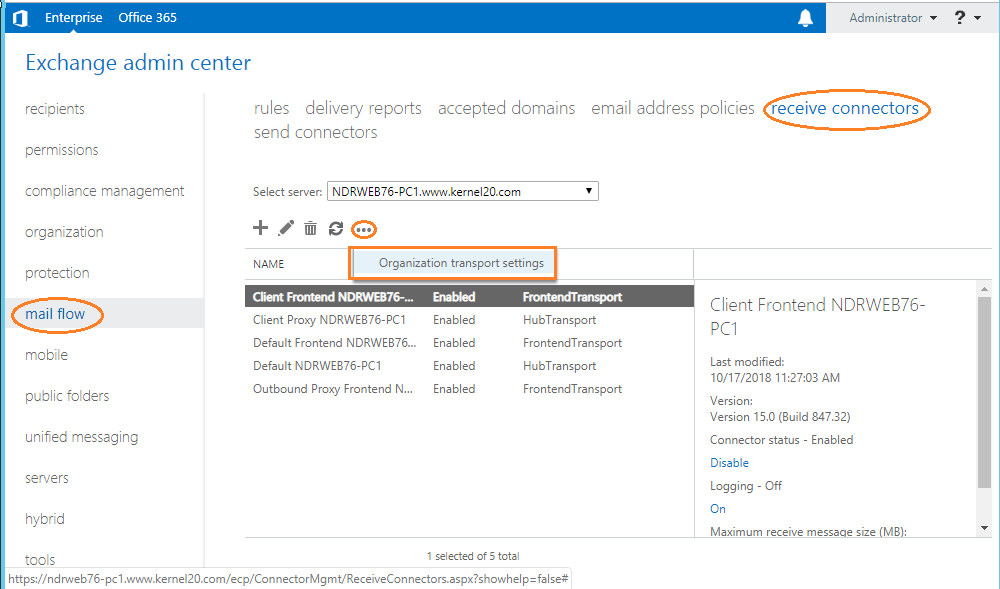
- In organization transport settings, edit the values of Maximum number of recipients, Maximum receive message size (MB), and Maximum send message size (MB). Finally, click Save.
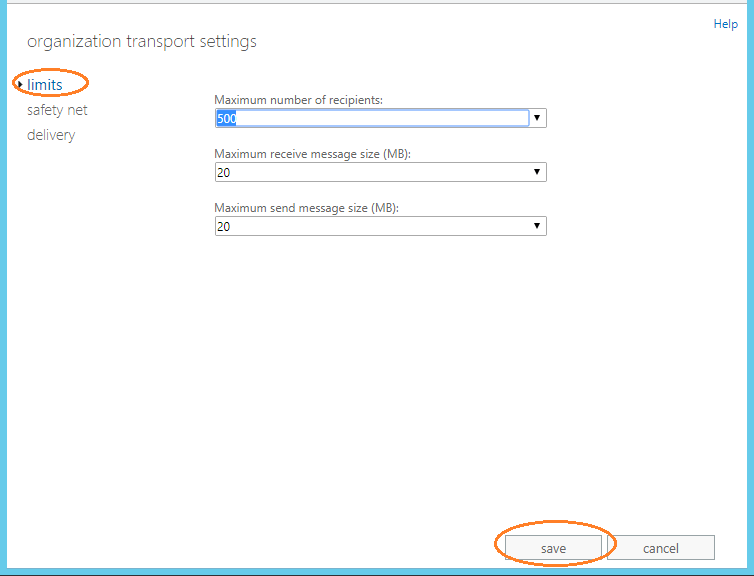
Finding ways with the Exchange Server Recovery tool
With these methods, you can manage Exchange data growth up to some extent. Managing the server to retain the Exchange mailboxes is often a costly procedure. Increasing the storage space will help to accommodate more email messages, but with time, it will start exceeding the limit. Due to this, you’ll increase the limit again. It is better to take backups of your mailbox database or delete items from the mailboxes that are not needed further. This will help you save cost, time, and resources.
However, if you face issues like Exchange database corruption, you should try some tools that can recover data from EDB files.
Kernel for Exchange Server, an automated EDB Recovery tool for recovery and migration, works for recovering inaccessible EDB data to Outlook PST, Microsoft 365 and more destinations.
Summing Up
During large email communication, Exchange Server often faces challenges. A feasible solution to this would be managing the maximum email size limit in the mail flow. This can be done either with Exchange Admin Center, Exchange Management Shell, or using a reliable third-party tool like Kernel for Exchange Server. Using this utility would help repair corrupt Exchange database and supports precise migration.