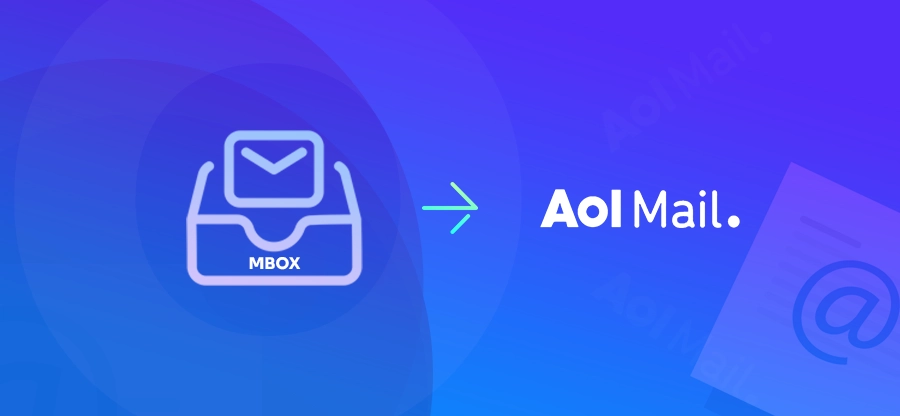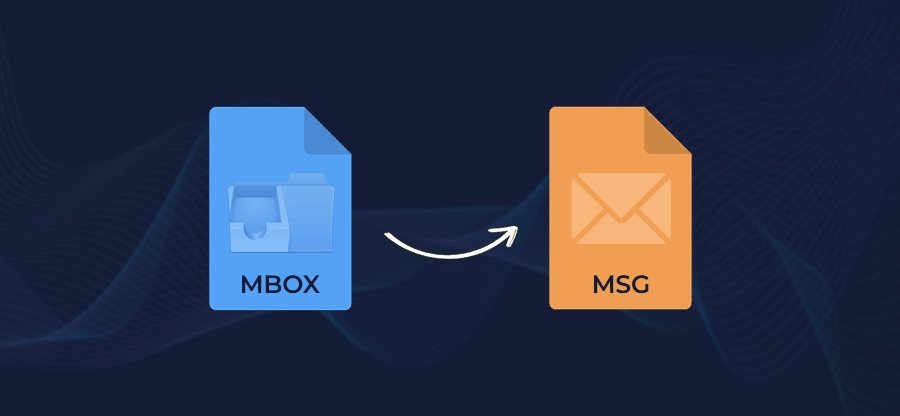Read time: 7 minutes
Do you have an MBOX file of your old messages? Maybe from an old job or a backup, and you just want to transfer them to your current or new iCloud Mail account to access them on your iPhone, iPad, and Mac. If you have ever tried this email transition, you must know iCloud Mail has no such feature that allows us to directly import MBOX to iCloud from within the iCloud Mail environment.
This is a common challenge that every user switching from an MBOX-supported email client to iCloud Mail faces. The lack of integration services in iCloud makes it hard to import any MBOX file. However, luckily, there are a few rounds about ways to get these emails transferred between completely different environments, and you will be learning about them in detail through this article.
Methods to Import MBOX to iCloud Mail
For a successful transition, there are currently two methods available. However, before we begin transferring your MBOX files, there are a few things that you must take care of to avoid any issues during email import. The prerequisites for moving MBOX to iCloud Mail are:
- Backup MBOX Files: No matter how small the data transfer is, backup is always the first step. Make sure to make copies of the MBOX files that you want to import to iCloud. This backup copy will be very useful in case of data loss.
- Generate iCloud Application Password: You will need an app-specific password to log in to the iCloud Mail account in any third-party email client. You can create the password from the Sign-in and Security section.
Once you are done with the prerequisites above, let’s continue with the methods of moving MBOX to iCloud email transfer.
Method 1: Move MBOX to iCloud with Thunderbird
Since there is no direct way to import MBOX to iCloud Mail, we will use the Thunderbird email client. It’s a free method that allows you to have complete control over the transfer process. The step-by-step process to move emails to iCloud with Thunderbird is:
Step 1: Open the Thunderbird application and navigate to the Account Settings.
Step 2: Click Account Actions and select the option Add Mail Account.
Step 3: In the Set Up Your Existing Email Address, provide the iCloud login credentials. Give your name, iCloud Mail email address, and the app-specific password you created earlier.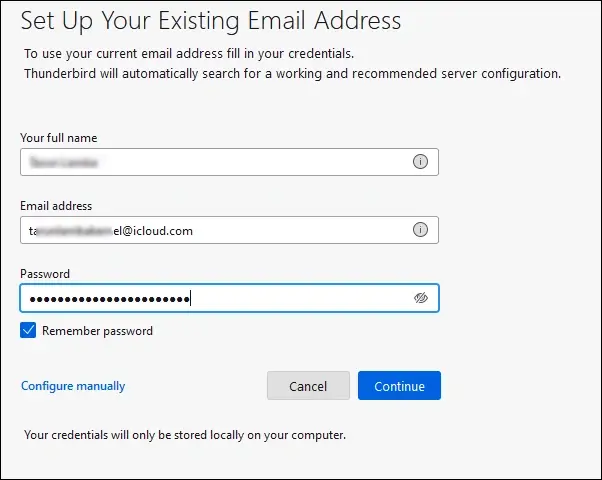
Step 4: In Thunderbird, click the menu button (three horizontal lines) and select the option Add-ons and Themes.
Step 5: Search the ImportExportTools NG add-on. Then install it by clicking on the button Add to Thunderbird.
Step 6: Restart your Thunderbird application and then import MBOX files to Thunderbird using the ImportExportTool NG add-on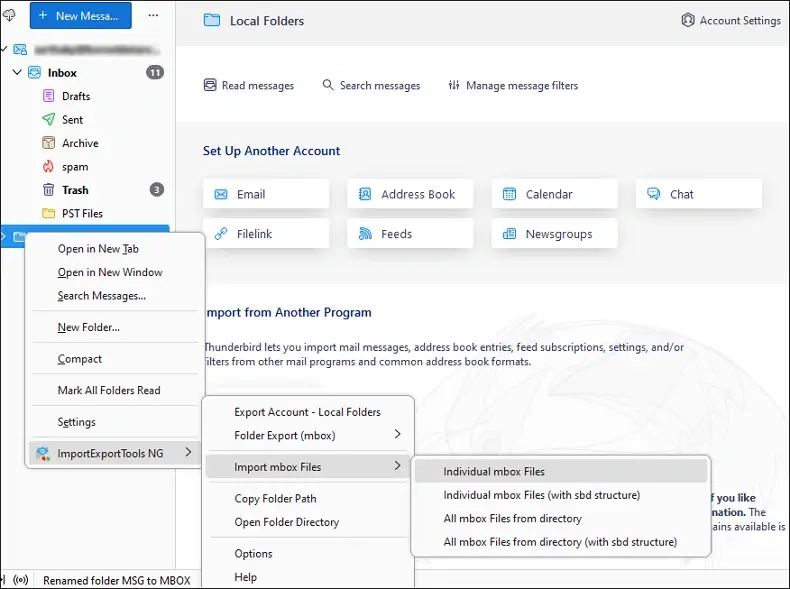
Step 7: The MBOX files you imported in the previous step will appear in a new folder under the Local Folders section.
Step 8: Open the newly added MBOX folder, select all or specific emails you wish to move.
Step 9: Right-click on the selected emails and choose the Move To option. Then, select any folder from your iCloud Mail account where you want to move the emails.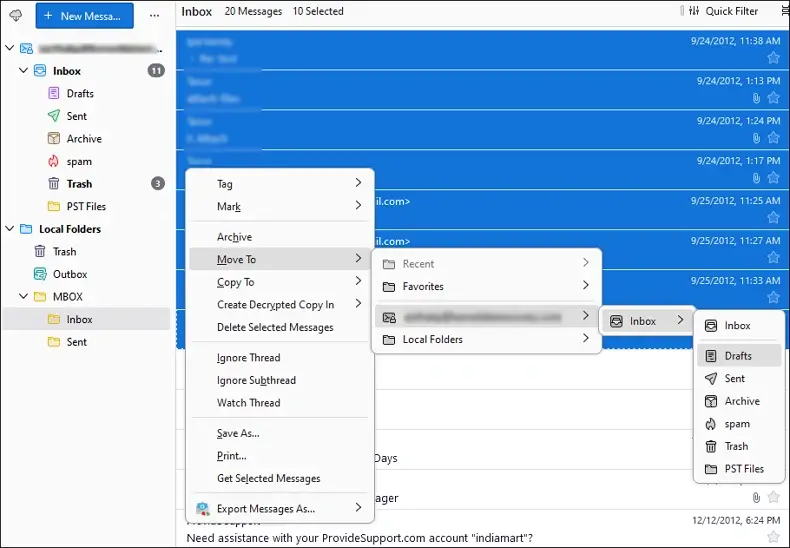
- It’s a multi-step process. You have to manually install Thunderbird & the add-on and then move emails from one folder to another.
- You must be technically skilled in creating iCloud app-specific passwords and configuring Thunderbird with an iCloud account.
- Prone to human error, which can even lead to data loss. Additionally, the manual methods lack options for selective data import.
Method 2: Move MBOX files to iCloud Mail with an Advanced Tool
When you have multiple large MBOX files to import to different iCloud Mail accounts, you must use a professional MBOX to iCloud converter tool like Kernel MBOX Converter. This robust tool allows users to quickly import MBOX to iCloud Mail in bulk with a 100% error-free process. Top reasons to choose the MBOX converter to transfer your MBOX files to iCloud:
- Migrate thousands of MBOX files of any size to single/multiple iCloud Mail accounts.
- Multiple filters to help users with a selective MBOX to iCloud migration.
- Preserves complete integrity and keeps the original hierarchy of your MBOX files.
- Support all versions of MBOX files from more than 20+ email environments.
- Cross-platform compatibility, available to download for Windows as well as MAC devices.
Steps to import MBOX to iCloud with the MBOX to iCloud converter
Step 1: Download, install, and launch the tool. Add the folder containing the MBOX files by clicking on the Browse button or click the + icon to add individual MBOX files into the tool.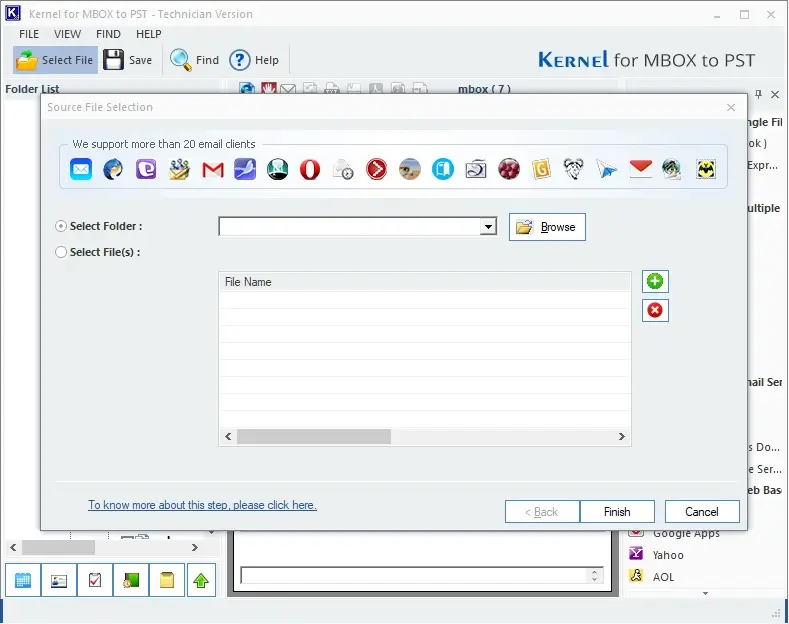
Step 2: After adding the MBOX files, you can click on any MBOX file to preview it. Now, select the file(s) or folder(s) that you want to move to iCloud and click Save.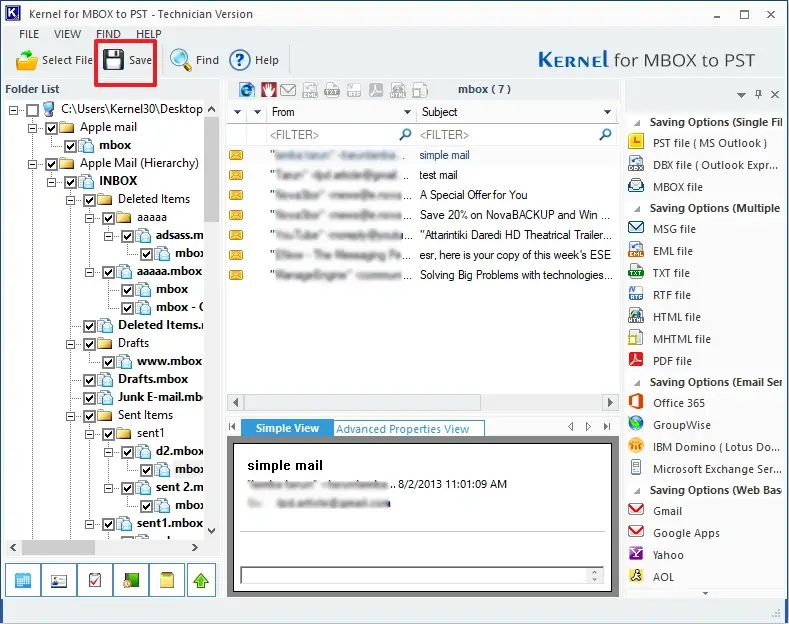
Step 3: Choose the destination as iCloud, then click Next.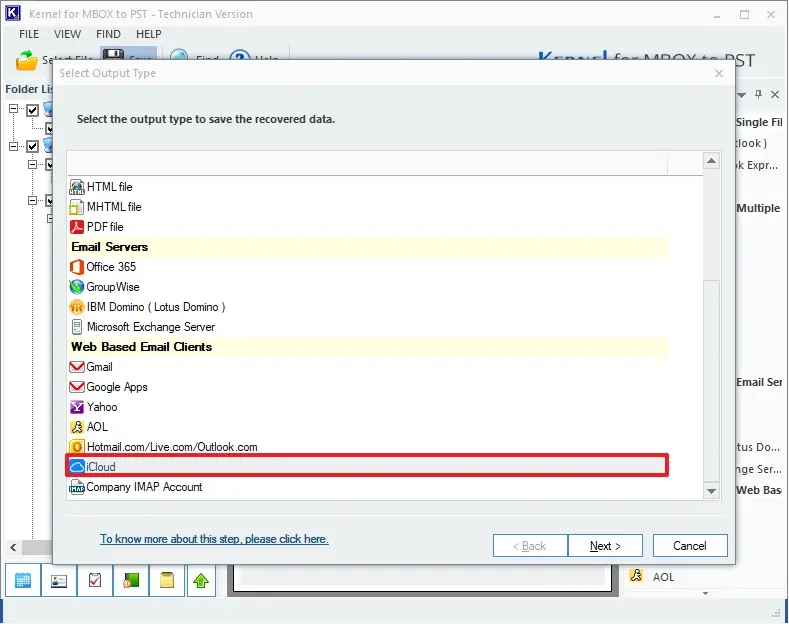
Step 4: Apply filters for selective data transfer as per your requirements and click Next.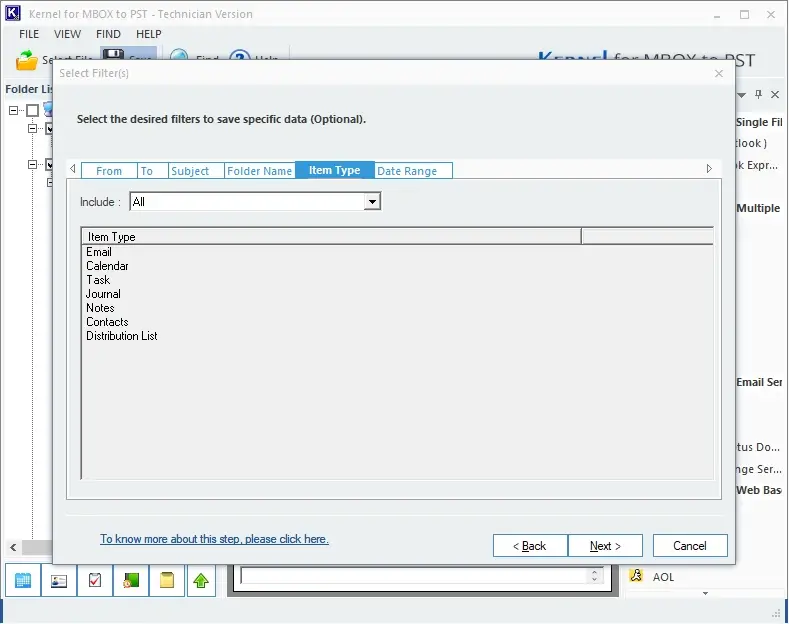
Step 5: Enter the Login ID and Password for the target iCloud Mail account. To save all the MBOX file data in a separate new folder, check the option Save all data to following folder and provide a folder name. Then, click Finish to convert MBOX to iCloud.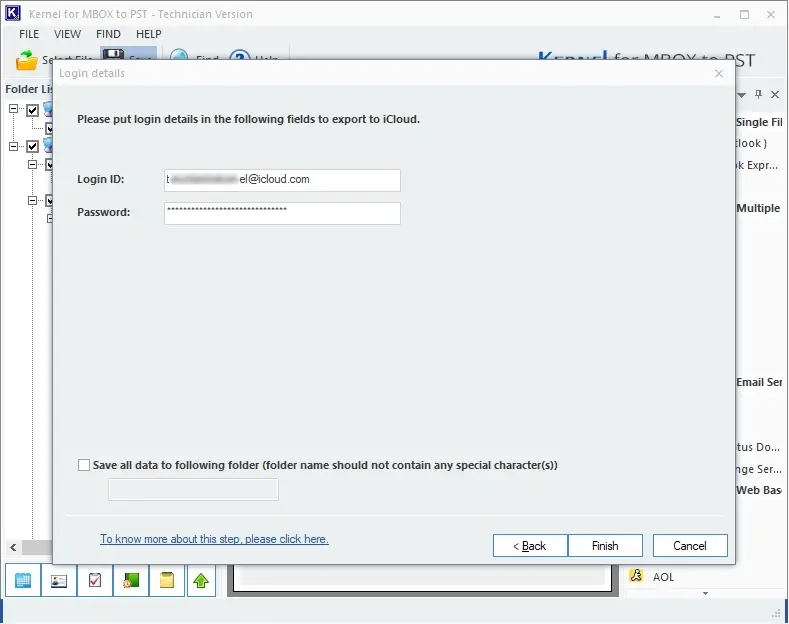
Step 6: The tool will start to import the MBOX files. Once the process is finished, you will receive a confirmation message.
Conclusion
The current version of iCloud Mail lacks a feature to add MBOX files, making it hard to import MBOX to iCloud. However, with the methods discussed above, you will be able to easily access your emails & attachments from MBOX files into iCloud Mail. For a small-scale import job, you can use Thunderbird.
However, the manual method is time-consuming. You can automate the complete process with an advanced MBOX to iCloud converter tool. The tool allows you to skip any technical step and perform a quick & accurate email transfer without data loss.
FAQs
Using the Thunderbird email client, you can easily extract images from the MBOX files of any size and any format.
You can add iCloud Mail to Outlook and then use Outlook’s Import/Export feature to save your iCloud Mail mailbox data to PST.
With the Thunderbird email client, you can move emails from MBOX to iCloud. Additionally, you can try an automated tool like MBOX converter to quickly convert MBOX to iCloud.





![How to Convert MBOX to TXT File? [Without Data Loss]](https://www.nucleustechnologies.com/blog/wp-content/uploads/2025/09/mbox-to-txt.png)