Read time: 9 minutes
“I took a couple of images using my Canon EOS 450D camera. Afterward, I checked the images on the camera- everything was fine. Later that day I took out the SanDisk SD card out of the camera in order to transfer these images to my PC. That’s when I discovered that all of the images got corrupted. How can I repair these images, without losing any data? Please help.”
A CR2 or, more precisely, Canon Raw version 2 is a raw data format, exclusive to Canon digital cameras. Canon camera models, including EOS 1D Mark IV, EOS 450D, and EOS Rebel T3, save captured images in CR2 format. As CR2 format is popular among professionals from all domains of life, it becomes vital for them to repair damaged image files in case of file corruption.
We are going to discuss the root causes that give rise to CR2 files not opening issue and some effective ways to repair CR2 files. We’ll also explore a repair tool that can fix corrupted CR2 files with ease.
Reasons behind CR2 file corruption
Several factors can give rise to corruption in CR2 files and make your media files inaccessible. Understanding the reasons behind the corruption assists in finding the perfect solution for CR2 file recovery. Below are some of the prime reasons behind CR2 file corruption:
- Wrong file name/ file extension.
- Malicious attacks.
- Unexpected system shutdown while the photo viewer is running in the background, causing file corruption.
- Storing images on damaged or corrupted storage media.
- Removal of storage media while in use.
- Improper insertion and ejection of the storage device give rise to corruption in the raw media files.
How to repair damaged CR2 files?
Minimal corruption in CR2 files can be repaired using simple manual methods as described below. Be sure to create backups of your Canon RAW files before executing these methods to avoid losing any of your important images.
Note: Before proceeding with the given methods try recovering your CR2 files from the recycle bin if you have soft deleted them accidentally. You can also try to recover these files from a pre-existing backup.
Method 1: Make Photos the default image viewer application
Try to make Photos the default image viewing application for CR2 files and then try to view them. Follow the steps below to do so:
- Open Settings and go to Apps.
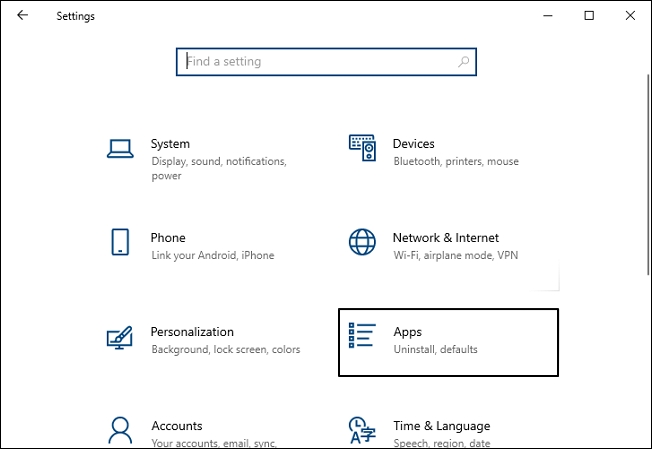
- In the Default apps section, scroll down and click on Choose default apps by file type.
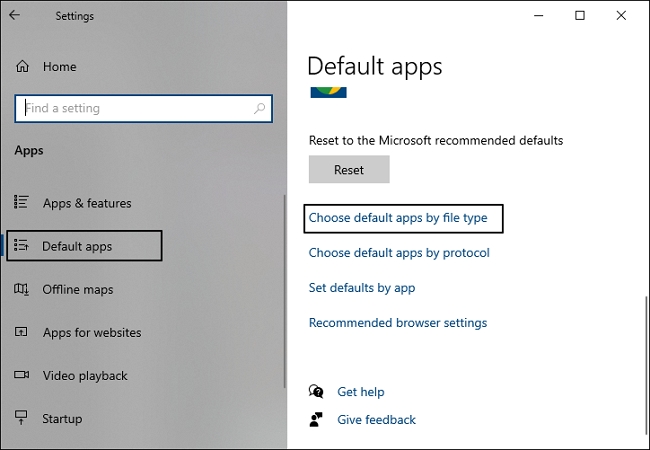
- Then from the list of file types, find .cr2 file format and set Photos as its default application.
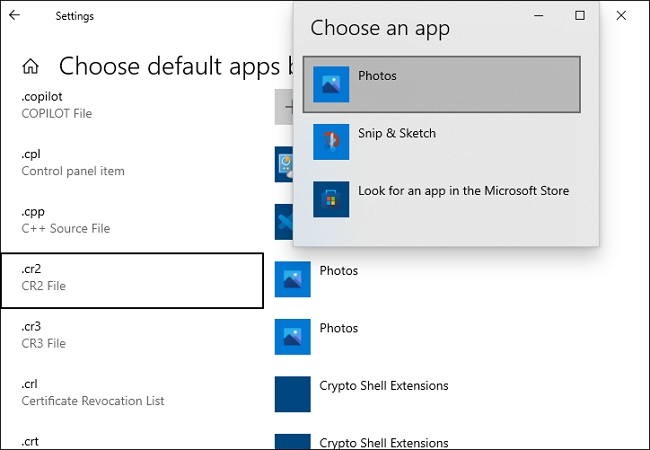
Method 2: Update the photo viewing software
If you’re using software like Adobe Photoshop, Lightroom, or any other software for accessing CR2 files, make sure it is updated to its latest version. Outdated software can give rise to different issues and may even permanently damage the photos. Try to open the RAW image files again after updating the software and see if the issue is resolved or not.
Method 3: Use a different photo viewer
Open CR2 files in a different photo viewer to verify if you’re using the correct photo viewer or not. Canon EOS utility can also be used to view your CR2 files easily. It is developed specifically for Canon users to access and shift their images from EOS camera to the system.
Method 4: Convert CR2 files to another file format
If you can’t view your CR2 files even with a different photo viewer, then attempt to change their file extension. You can easily convert these files to another RAW file format such as ARW, DNG, or JPEG using a free online RAW file converter. You can even try to rename your CR2 files and save them in JPEG format.
Method 5: Decrease noise in CR2 images
Noise in images refers to the visible variation in an image due to which the image appears as grainy, blurry, pixelated, or distorted images. Use online image editing software to fix your distorted CR2 images. While eliminating noise from images completely isn’t possible with these tools, the image can be revised up to a usable state.
Limitations associated with manual methods
These methods, however helpful, aren’t the most suitable choice to fix corrupted CR2 files. Let’s see some of the most common drawbacks of manual methods:
- These methods are significantly time-consuming which makes them unsuitable for repairing CR2 files in bulk.
- Performing these methods requires a considerable amount of knowledge of image editing software like Photoshop and Lightroom.
- Repeatedly editing images or converting them to a different format degrades their original quality.
Preventive measures to avoid CR2 file corruption
Performing certain preventive measures can help you secure your RAW images and prevent corruption in CR2 files. This can save you from unnecessary frustration of dealing with file corruption and even avert data loss. We’ve given some crucial practices that you must perform regularly to avoid losing your essential data:
- Regular backups: Backup your important CR2 files regularly to maintain a copy of your essential data in case of any adverse situation.
- Apply the 3-2-1 approach: Backup your essential files with the 3-2-1 approach for optimal data security. Keep at least 3 copies of your data, store them in two different locations on the system and save one copy offsite or on a cloud platform.
- Top-quality storage device: Use top-quality SD cards, external hard drives, USB drives, etc. to make sure that your files are safe and secure.
- Proper handling: Store your external storage devices in a safe environment to prevent any hardware or software damage.
- Insert/eject properly: Take care while inserting or ejecting SD card in your Canon camera to avoid inflicting any damage to it.
- Avoid interruptions: Don’t eject your storage device in the middle while transferring RAW image files from camera to your device. This can lead to data overwrite and may even significantly damage your files.
- Disk error checks: Regularly perform error checks on your storage device to verify any errors or issues present on your storage device and fix them promptly.
Repair corrupted CR2 files using a professional tool
As mentioned earlier, CR2 format is a raw data format exclusive to Canon cameras only. It is crucial to use trusted photo repair tools otherwise, the damage caused to the photos will be irreversible. Tools like Recuva and PhotoRec can be used to recover corrupted CR2 files, but they might not be completely efficient.
Kernel Photo Repair utility possesses all the capabilities for repairing damaged image files, including CR2 and CRW photo formats. The minimalist and effective user-interface lets even non-tech savvy users operate the tool without any assistance. With drag and drop feature, you can add affected files into the tool quickly, and a batch of photos can be processed- all at once, therefore saving time. Moreover, it supports all popular Windows image formats. Now, let us look at the working of the tool in detail.
Step-by-step guide to use Photo Repair tool
- Download and set-up the Kernel photo repair tool.
- After installing the software, launch it. The home screen has a folder icon; drag and drop the affected file(s) into it.
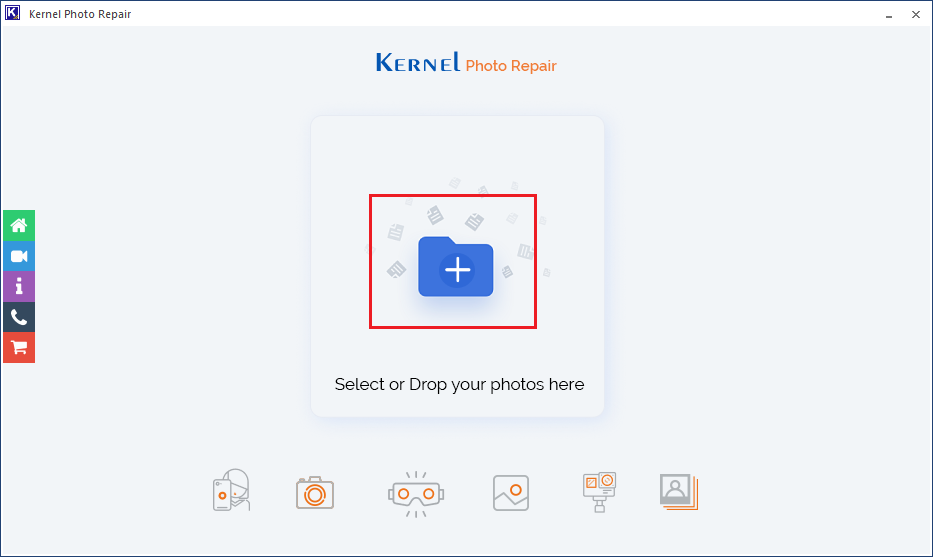
- Next, the filepath of the files that you have previously added will be displayed. Click on Repair Files to proceed.
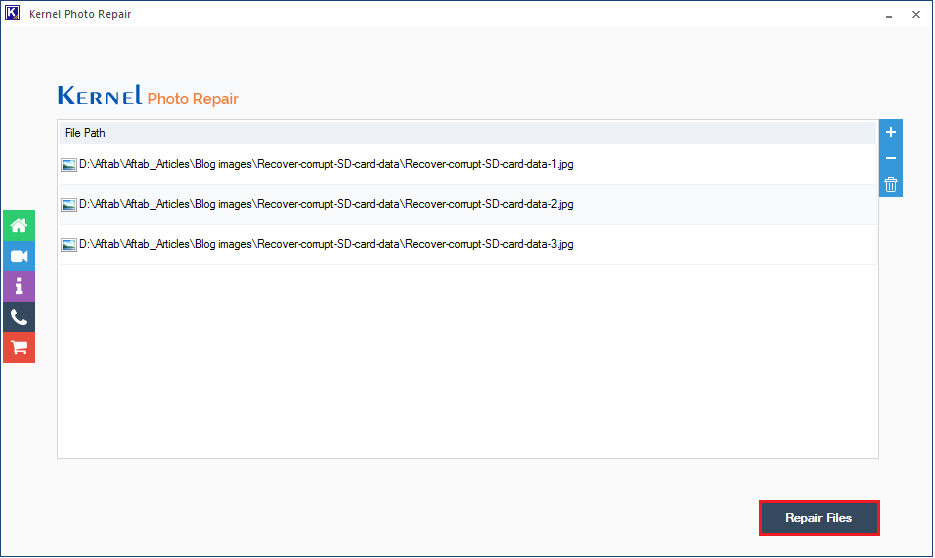
- At this point, you will be asked to provide a destination to save the repaired file. Click, OK, once done.

- The tool will now attempt to repair all these affected files one-by-one. The Status column shows the status of each repair process. You can also click on Save report to CSV for saving the process report in a CSV format.
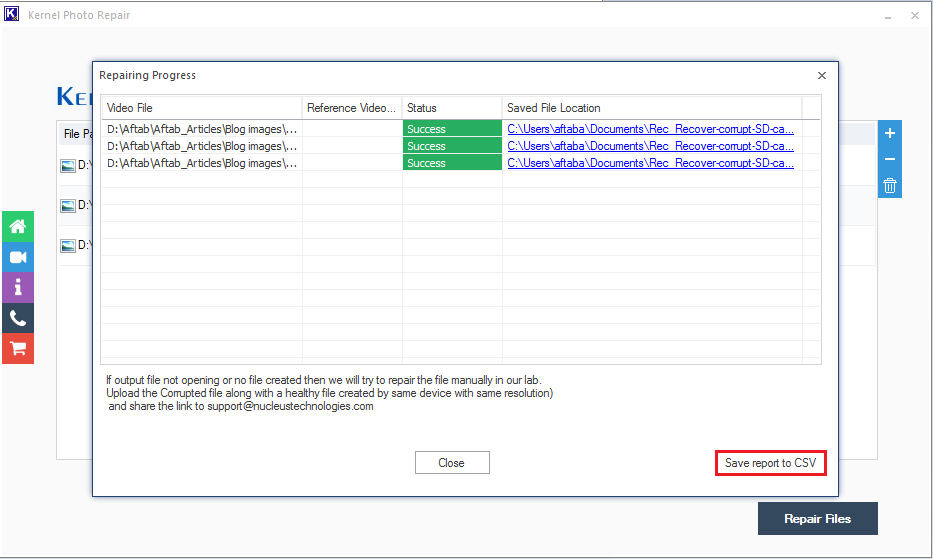
- Click Close to exit the window.
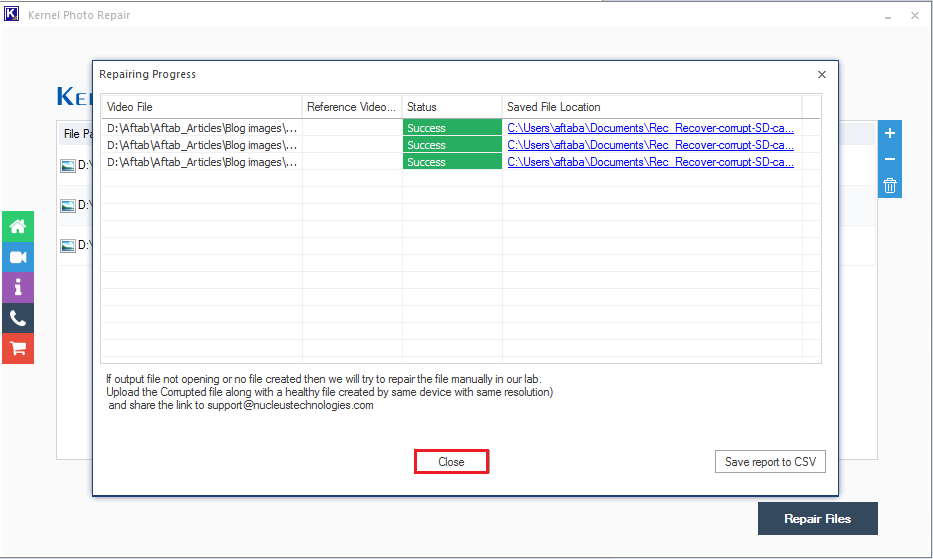
Note: Alternatively, you can click on the folder icon to manually select and upload files for repair. Click Open, after you have selected all the relevant files.
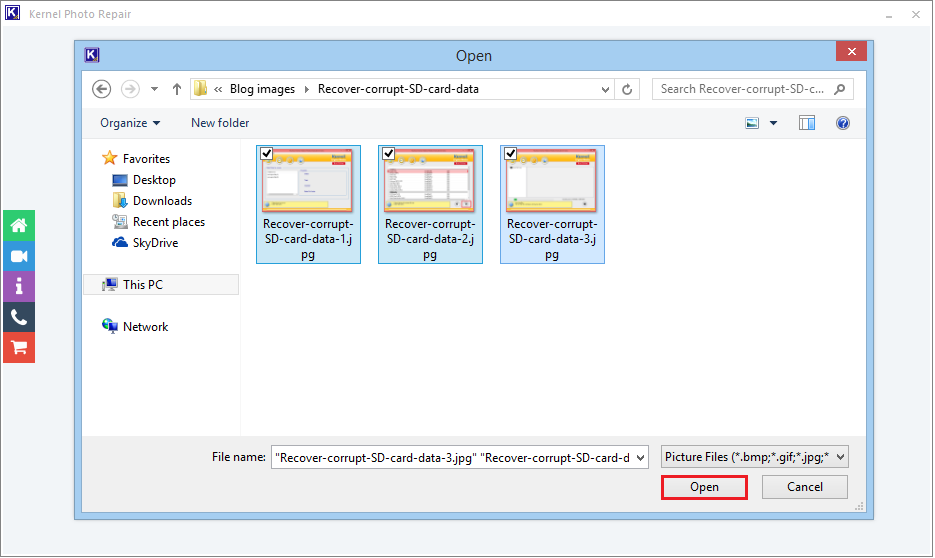
Conclusion
CR2 and CRW formats are used exclusively by Canon for storing high-resolution images. Just like any other image files, these too can easily get corrupted. There aren’t any easy manual ways to undo the damage; hence users rely heavily on online third-party tools. Many of these online tools fail to deliver on their promise and are ineffective.
Unlike these tools, the recommended Kernel photo repair software possesses the capability to repair these CR2 and CRW files effectively in no time. Using this tool you can also fix broken or corrupt JPEG file headers in no time.
FAQs
Use image editing tools like Adobe Photoshop and Lightroom to repair CR2 files by editing the visual distortion present in the images.
Corrupted photos can be fixed using a trusted hex editor such as HxD or use a professional photo repair tool for a risk-free approach.
Maybe you are unable to open your CR2 file because you’re viewing it with the wrong application. Try to use a different photo viewer to access your Canon RAW images.






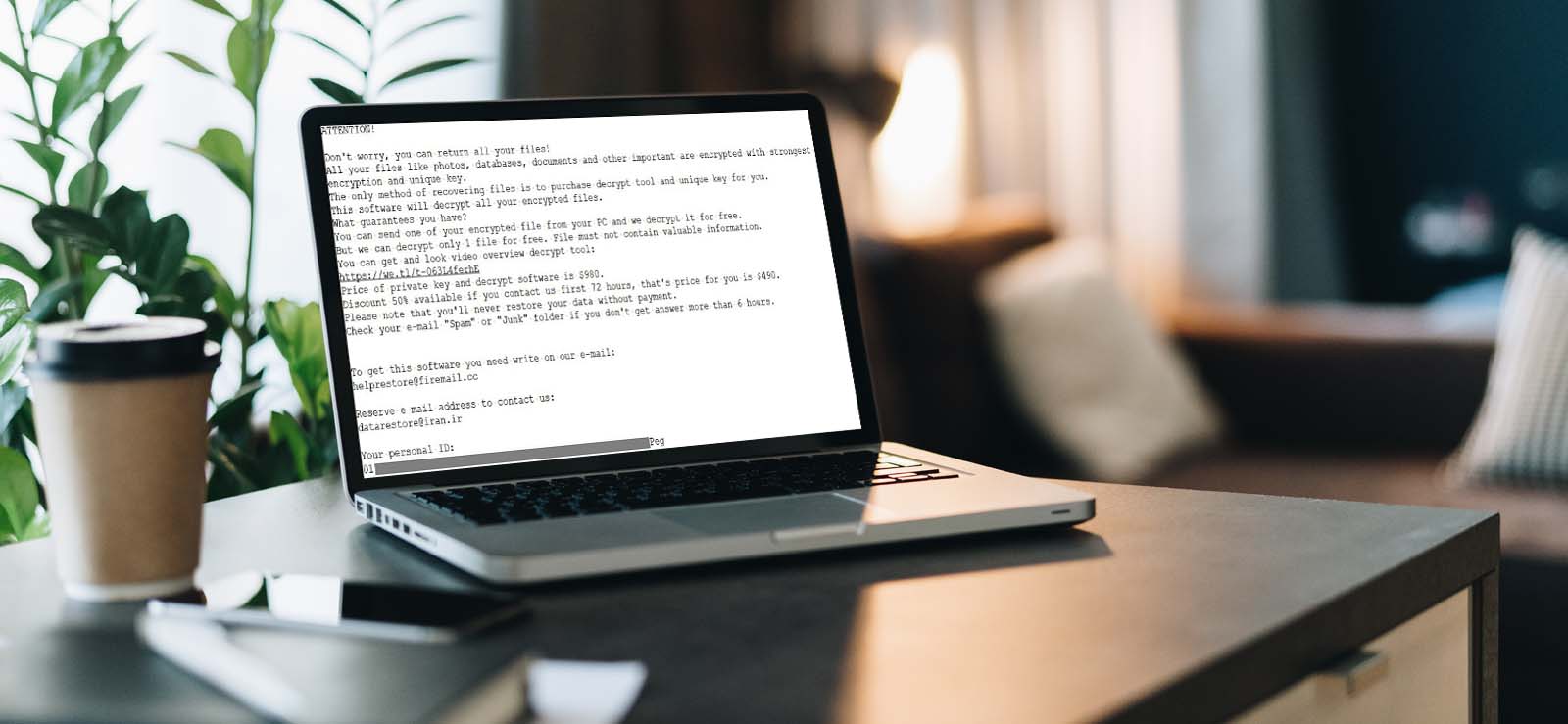
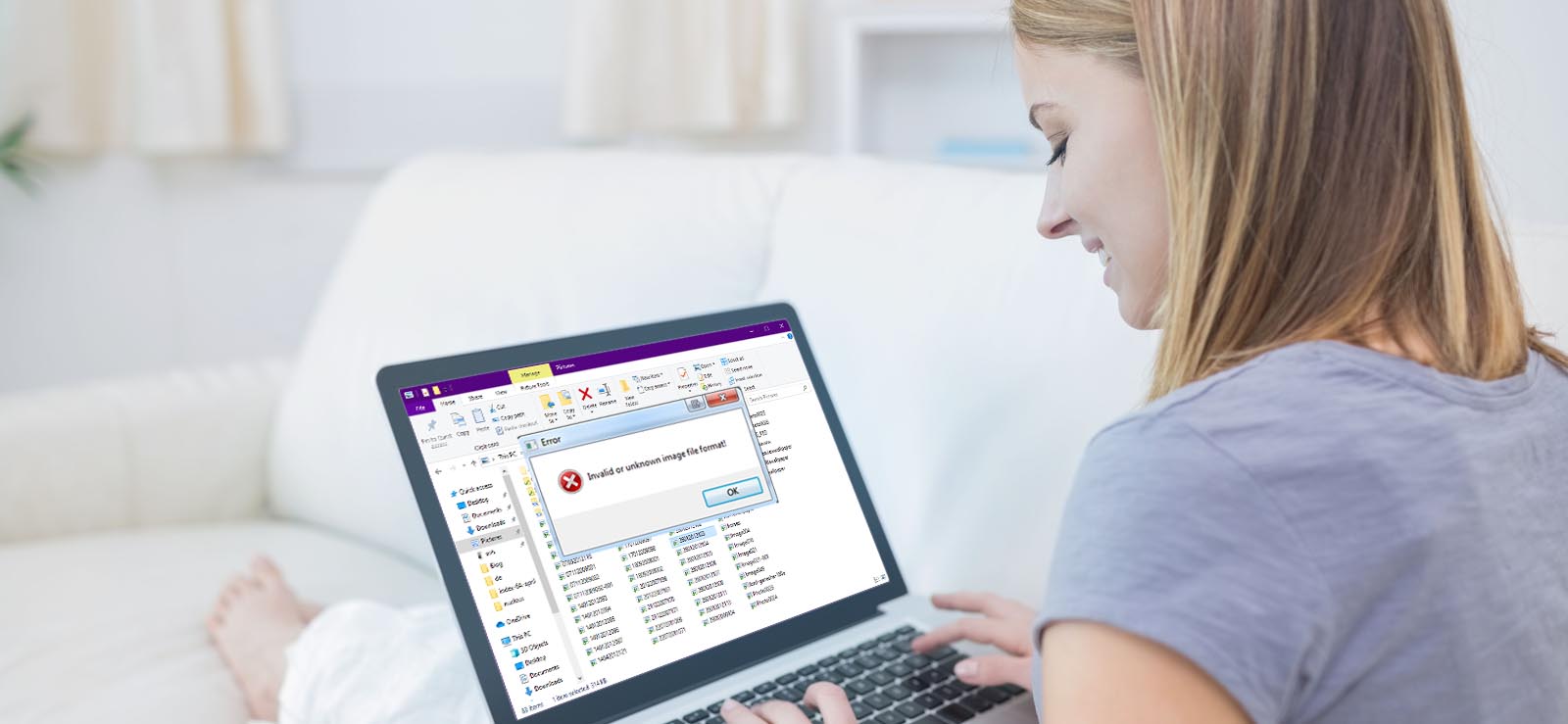
![How to Repair Grainy Photos? [Instant Solutions]](https://www.nucleustechnologies.com/blog/wp-content/uploads/2020/02/fix-grainy-photos.jpg)