The expert’s guide to Backup Google sites [4 latest methods]

Written By
Sahil Verma
Updated On
April 18, 2025
Read time: 5 minutes
Google Sites have proven to be a valuable tool for businesses, nonprofits & educators to create a website without any coding knowledge. The simplicity of the platform, combined with the flexibility to include content from other Google apps, saves a lot of time for busy professionals. But, with any digital content, it’s crucial to have a backup plan in case of unexpected loss & damage. Unfortunately, Google Sites do not have an automatic backup feature like Google Drive & other Google apps. So, what happens if your site gets deleted?
So, we are here to take you through everything you must know about how to backup Google Sites. From understanding the available options to creating your backup, we’ll provide you with all the guidance you need to safeguard your valuable Google Sites data.
With our assistance, you can easily backup your Google sites data using 3 different methods.
Note: The classic Sites will no longer be accessible from January 1, 2023. It is necessary to convert & publish the sites to the new Google Sites experience if you wish to continue viewing them.
Google Drive helps you easily backup your precious sites data & keep it secure. Google Drive allows you to save copies of your Google Site. You can get started with these instructions below.
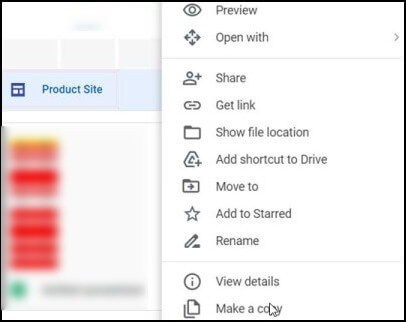
Backing up your Google Site is crucial for its safety & availability even if your primary account experiences issues. The backup of your site should be in sync with a second Google account. When you are on a collaborative project or may be working on a site that needs multiple accounts, the second Google account becomes quite useful.
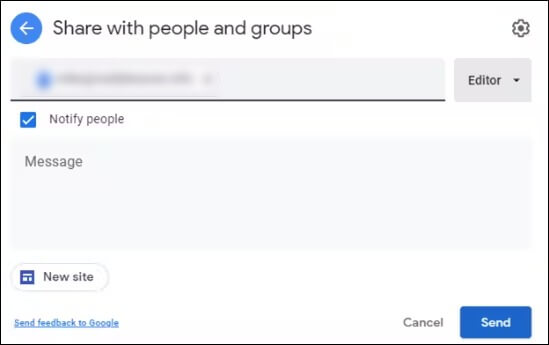
For adding a Google account to backup Google Site, access your site & tap on the ‘Share with others’ button. Add the secondary account as an Editor & send it. The site will be shared with the backup account & can be accessed from there.
Google Takeout is another viable option to backup Google sites. You have to make a few necessary settings & keep a copy of your data as a backup. Here is what you must follow.
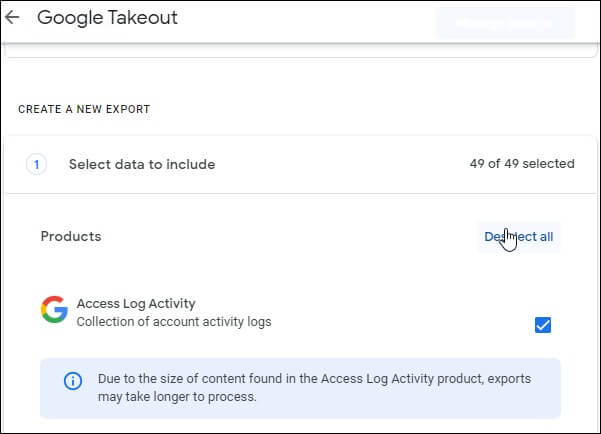
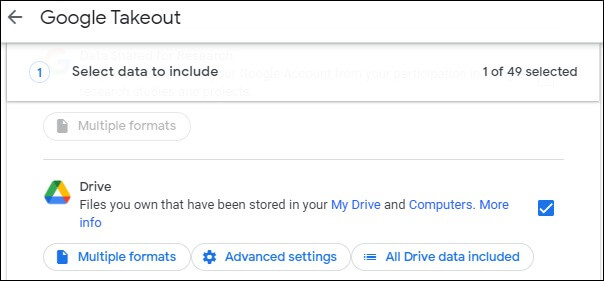
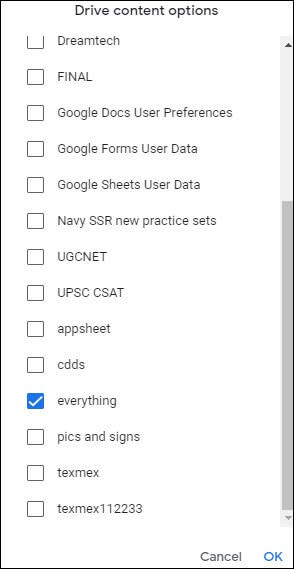
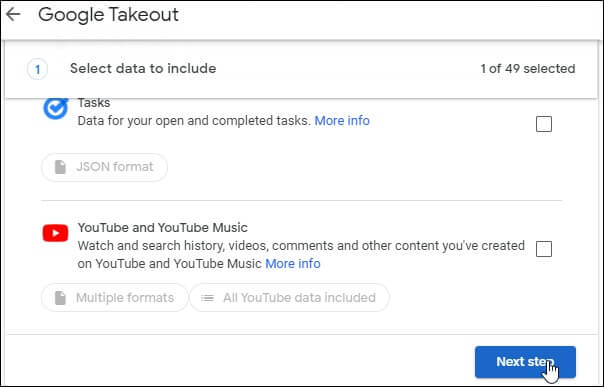
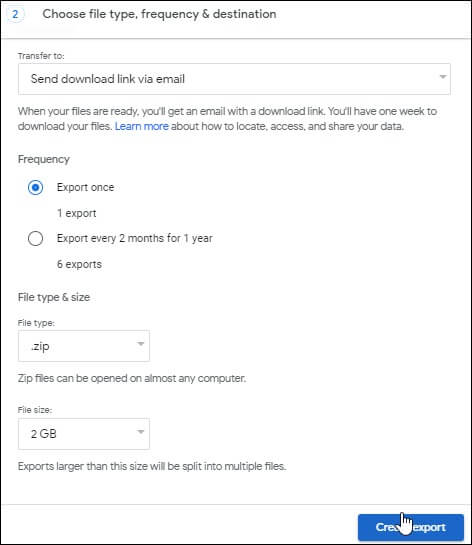
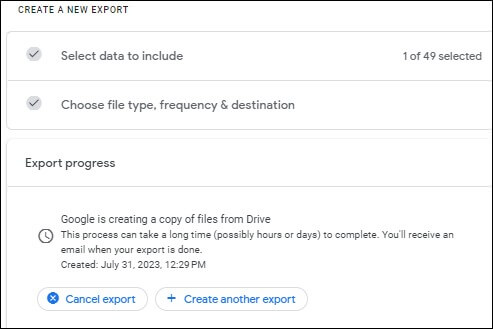
Google Vault comes as a savior for businesses who want to protect their sensitive data. If you’re using Google Workspace, Vault enables you to easily backup & store data from sites, apps & communication channels. It further leverages advanced search features & audit tools to meet your compliance requirements.
The reason why Google Vault stands out lies in its security measures that prevent hostile parties from accessing & altering data.
With the increasing popularity of Google Sites, it makes sense to take all the necessary measures to protect your work. Making a backup & storing your data regularly is the best way to guarantee that your specific work remains safe. We have discussed four easy ways to backup Google Sites data.
Don’t forget to consider Kernel G Suite Backup Software, which provides automated backups with advanced features & data protection options for your Google Apps domains. With the help of these solutions, you’ll have an easy way to secure your important documents no matter where you are.
A. No. To access & work on your Google site, you must have a reliable internet connection. Currently, you can’t edit your Google Sites without being connected to the internet. But you can access the site from any other device with an internet connection.
A. Google Sites is the perfect platform to showcase your team’s projects & work. It’s easy to access all your content from Google Workspace – including Drive folders, Docs & shared Calendars.