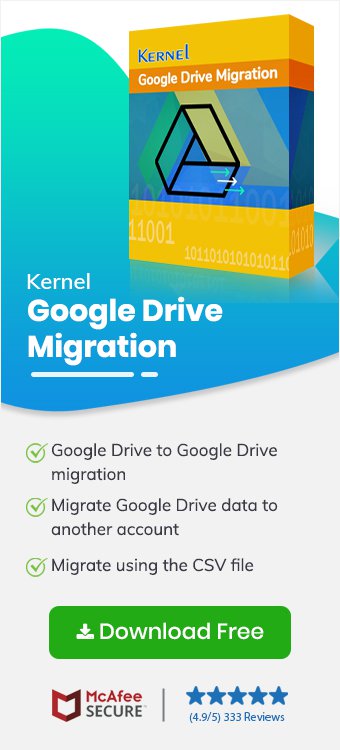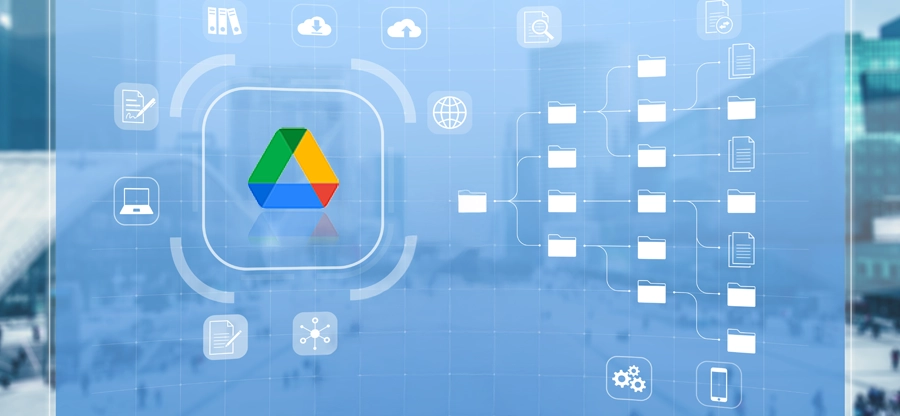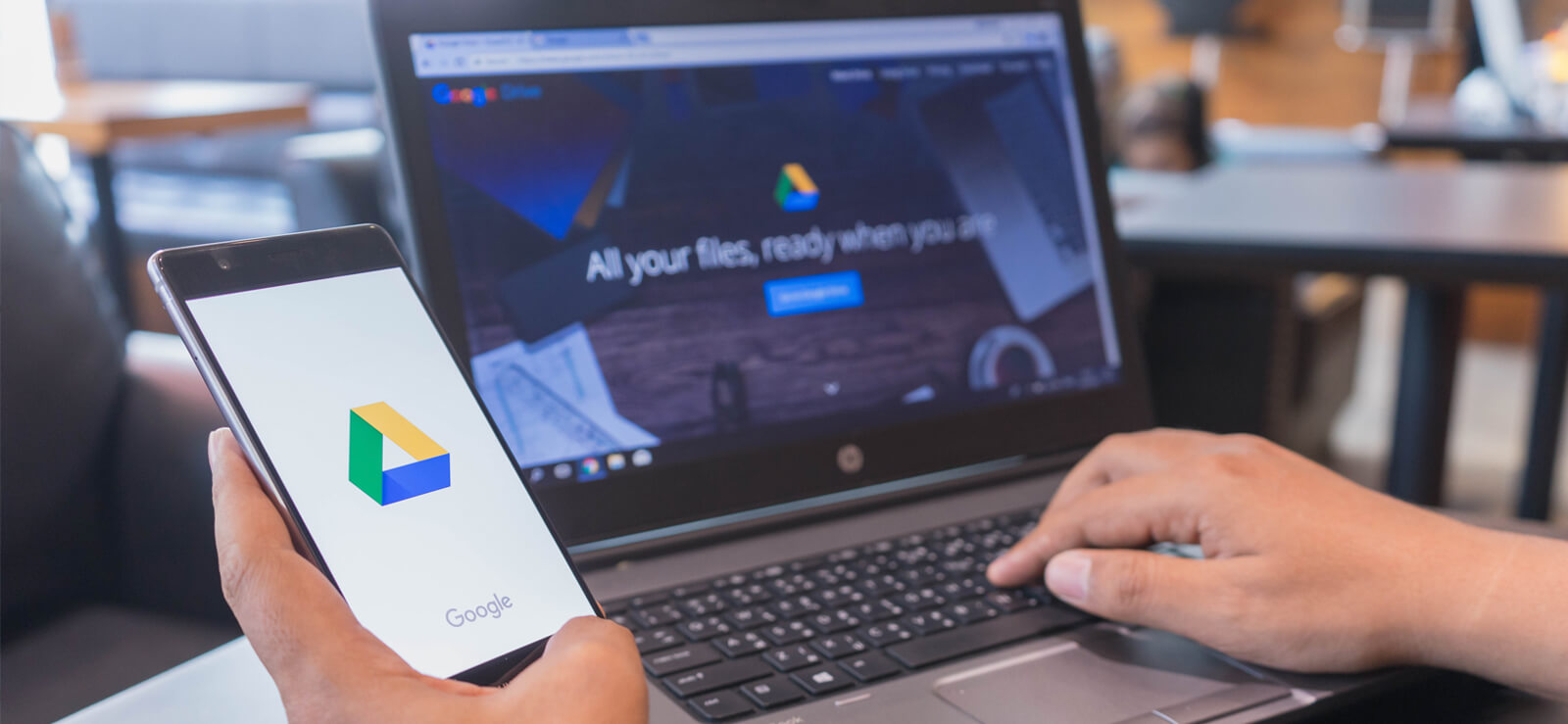Read time: 10 minutes
Imagine you’re working with multiple Google accounts. Unknowingly, you’ve created some important files, especially Google Sheets, under your regular account instead of your business account. But now, you want to upload Google Sheets to Google Drive for better collaboration with your team or store everything in one secure location.
If you’re wondering how to upload Google Sheets to different Google Drive account, this guide will help you through the efficient ways, including both manual procedures and the recommended Kernel Google Drive Migration Tool described below. Additionally, you’ll also get a bonus solution to move Google Sheets to Business Google Drive.
Let’s begin the uploading process!!!
Upload Google Sheets to Google Drive: Quick Solution
The fastest way to save Google Sheets to Google Drive (a different account) is to download the file from your current account. After that, upload that XLSX file to the target Google Drive. Here are the steps to follow:
- Go to Google Sheets and open the file you want to move.
- Click File, then Download, and choose Microsoft Excel (.xlsx). Your file will be downloaded to your local storage.
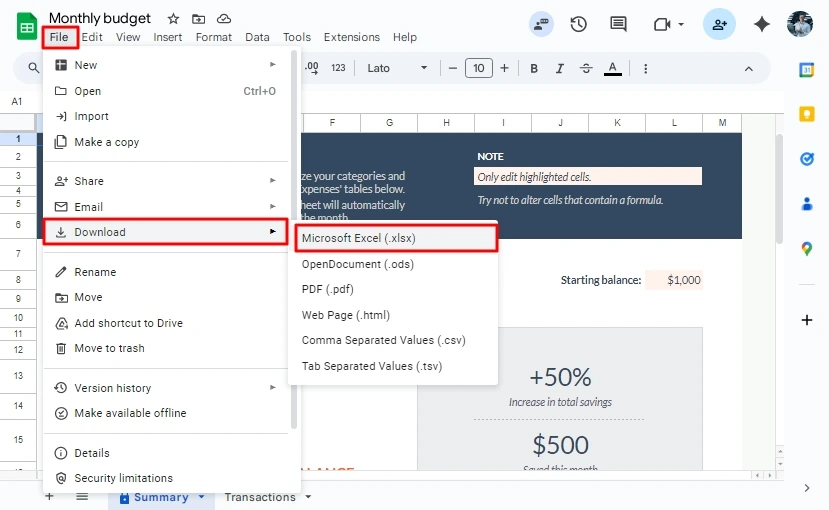
- Now, log in to the other Google Drive Click New > File Upload, then upload the downloaded Excel file.

You have now successfully uploaded a Google Sheet to Google Drive.
Upload Google Sheets to Google Drive: Manual Solution
If you want to keep the original Google Sheet format without downloading, use the “Share” and “Make a Copy” features in Google Drive. Here are the steps to move Google Sheets to different Google Drive:
- Open your Google Sheet and click on the Share button.
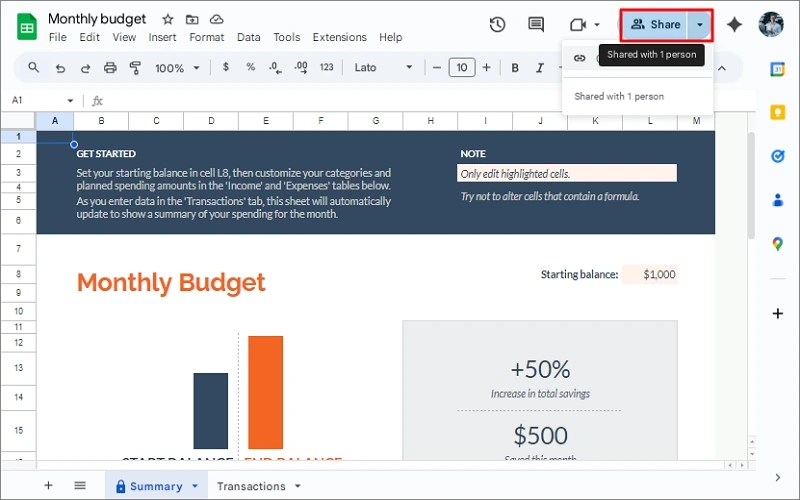
- Add your other Google account (business email) with Editor permission.
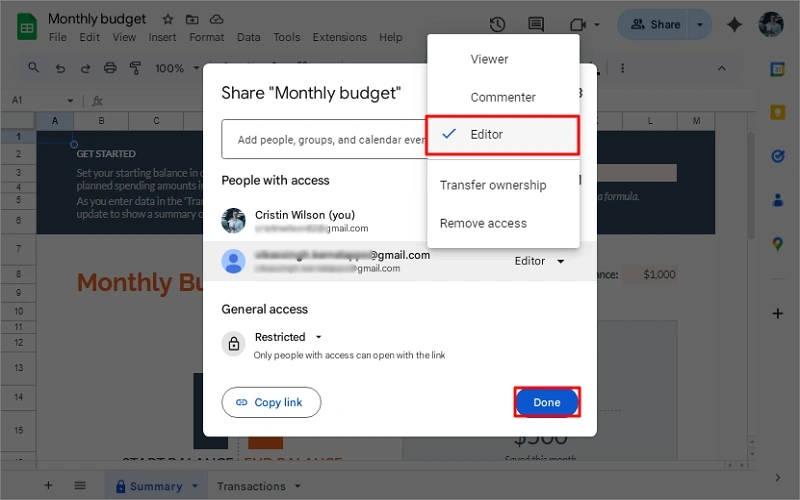
- Log in to your other Google account and open the shared sheet from your Shared with me section in Google Drive.
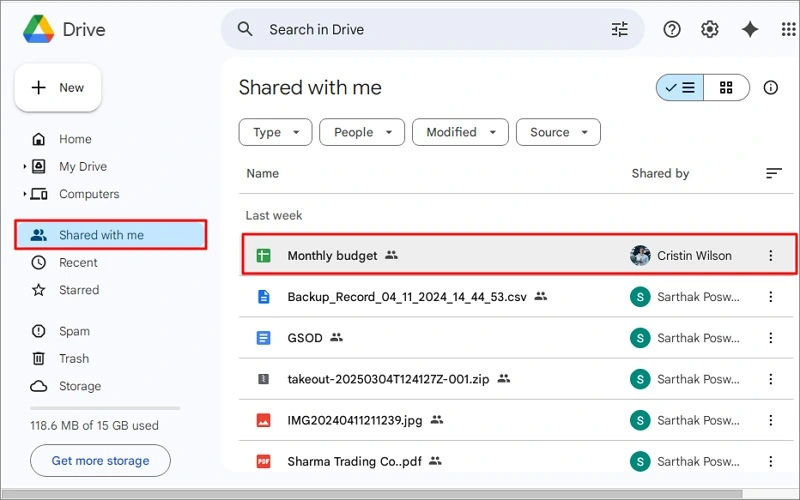
- Click the File tab and tap on Make a copy.
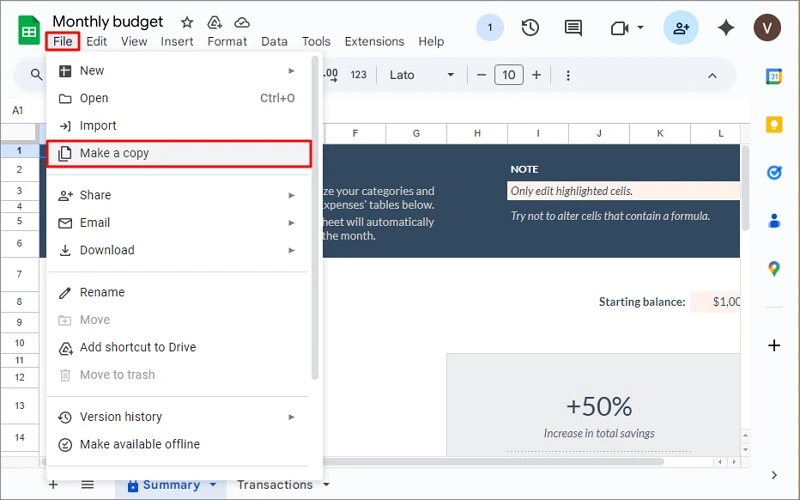
- Choose a folder in My Drive and click OK.
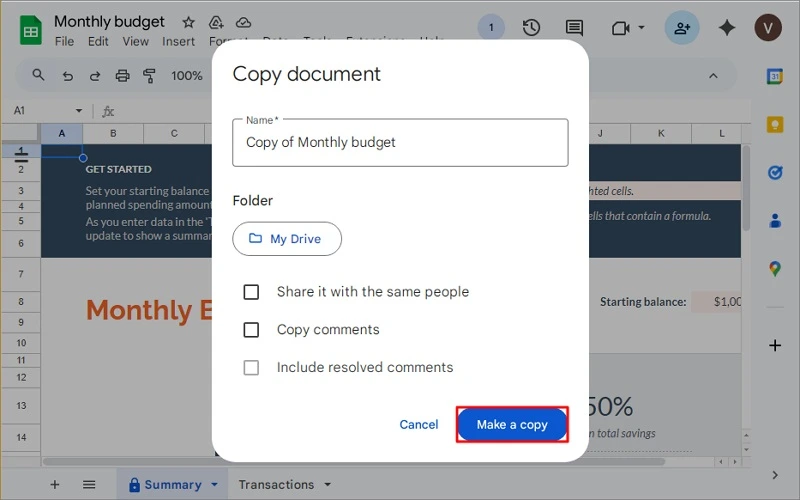
This will create a separate copy of the Google Sheet in the target Google Drive. You can now remove the original sharing options if needed.
When you have multiple Google Sheets, managing and uploading them using such quick and manual methods becomes complex and bulky. Now, what could be the solution for such situations? An automated solution!!!!!
Move Bulk Google Sheets to Google Drive: Secure Solution
For users who manage multiple files or accounts and want to avoid repetitive processes, using a trusted Google Drive migration tool can simplify the workflow. The Kernel Google Drive Migration tool is a powerful tool to upload bulk Google Sheets quickly in a few easy steps. It is helpful if you’re handling large volumes of Google Sheets or want to set up regular backups between accounts.
The tool ensures that your file format is preserved and that all formulas, data, and settings remain intact. With advanced algorithms, it transfers selective data from My Drive, Shared Drive, and Shared With Me folders, irrespective of the file size and extensions.
Advanced features of the tool are:
- Effortless and secure Google Sheets to Google Drive migration.
- Preview Google Drive Files/Folders before migration.
- Supports easy source-to-destination user mapping for better accuracy.
- Move all Google Drive files, such as Docs, PDFs, images, etc.
- Transfer file/folder permissions from one Google Drive to another.
- Incremental or delta pass migration to avoid duplication.
- Folder-level selection to move bulk data from the Shared drive.
- Selective data migration with Date Filter, File Filter, and User Filter.
- Quickly migrate the entire data with the original permission structure.
- Compatible with Windows OS 11, 10, 9, 8, and earlier versions.
Conclusion
When you work with multiple Google accounts, it’s important to know how to upload Google Sheets to Google Drive under a different account. You can use the quick download and upload method or the manual share and copy option to move Google Sheets to Business Google Drive.
Alternatively, you can use a Google Drive migration tool to automate the process for multiple files or entire Google Drive data. Each method lets you move Google Sheets to Business Google Drive efficiently and without losing data. So, choose what fits you best, and keep your files organized and accessible.
Frequently Asked Questions
Kernel Google Drive Migration is a simple and easy-to-use tool that even novice and tech users can use. Below are the steps on how to save Google Sheets to Google Drive:
1. Open the Kernel Google Drive Migration tool and add the source Google Drive.
2. Go to the destination section and add a destination Google Drive account.
3. Select the Source folder and confirm migration for the destination account.
4. Map attributes and apply filters for selective data. Click Next.
5. The upload will start immediately. Wait for a minute till completion.
For detailed stepwise instructions, use the How To guide of the tool.
Sharing gives another account access to view or edit the file but doesn’t change ownership. Besides, making a copy creates a new, independent version of the file in the second account’s drive.
Yes, you can go back to the original account and remove the shared access that you have shared the Google Sheet and made a copy in the second account.