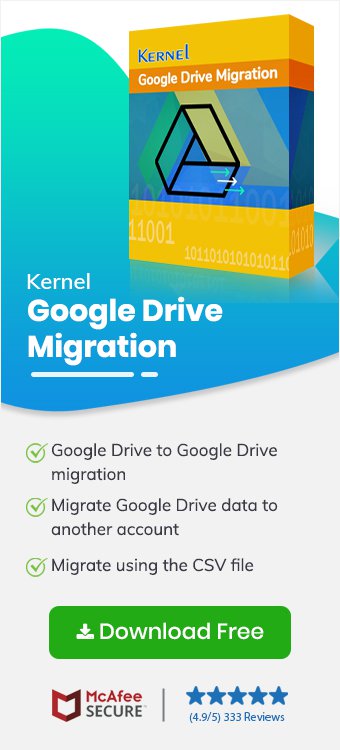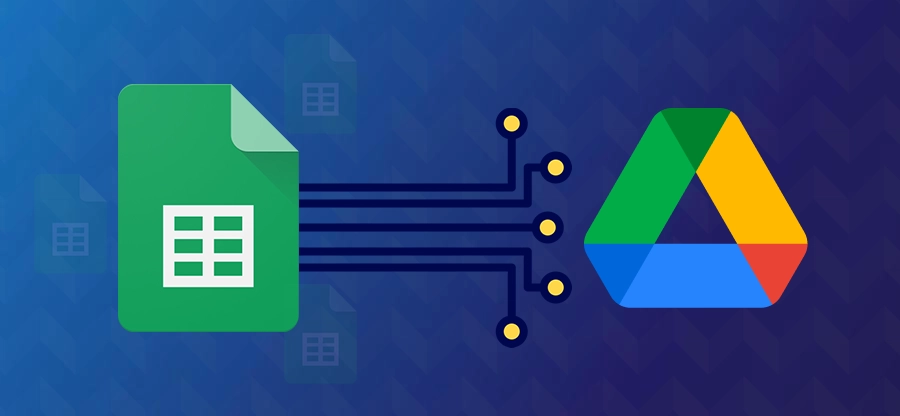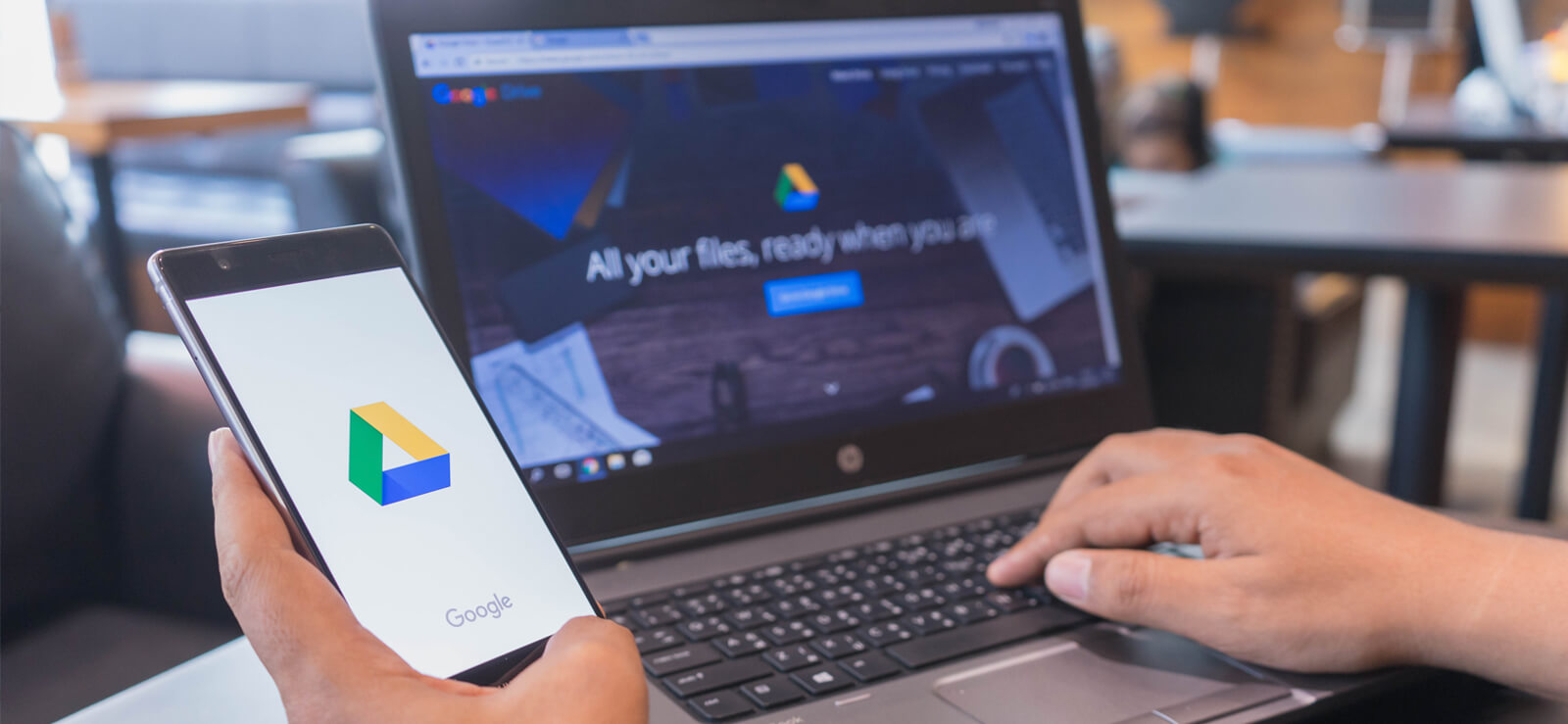Read time: 10 minutes
Imagine you created many Google Docs in your personal account. But now, you want them in your work account, or you want to move Google Docs to Google Drive (another). For the same, you need quick and secure ways that maintain accessibility and keep formatting intact.
Google Docs is a powerful tool for writing, editing, and sharing documents. But sometimes, you may want to move your Google Docs to a different Google Drive account. You may be changing jobs, managing shared documents, or simply organizing your files better.
Whatever the reason be, it’s easy to do this with the right procedure and strategy. This guide is just for you! Here, you’ll get both manual solution and automated Google Drive Migration Tool to move Google Docs to Google Drive. Let’s get started!!
How to Move Google Docs to Google Drive? Quick Solution!
When you want to move Google Docs to another Google Drive quickly, you need to download that Docs file. After that, upload that file to another drive without hassle. Here are the steps on how to upload Google Docs to Google Drive that you need to follow:
- Open your Google Doc. Click File > Download > Microsoft Word (.docx).
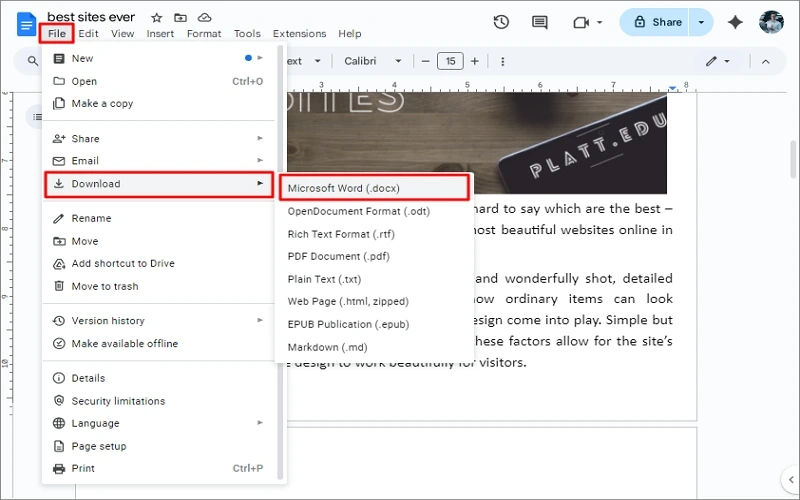
- Now, log in to your other Google Drive account. Click + New > File upload and select the downloaded document.
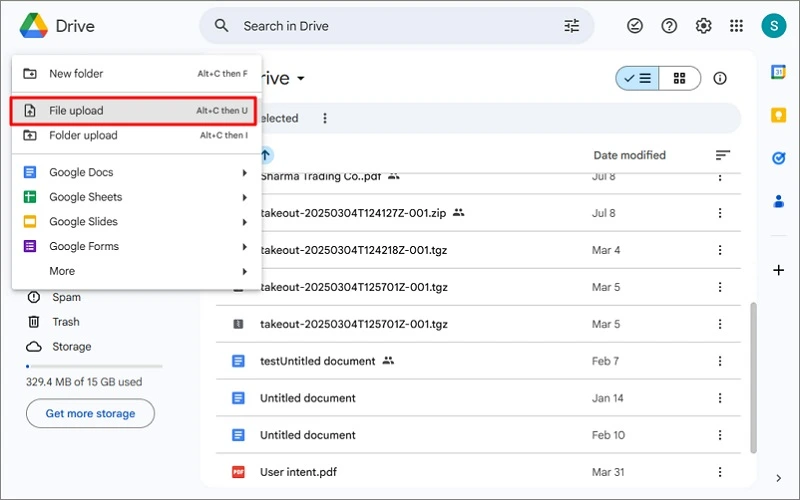
Once uploaded, you can open your Google Docs file in another account.
Note: To upload a folder containing multiple Docs files, tap on Folder Upload.
Free Solution to Move Google Docs to Google Drive!
There are a few ways to move your Google Docs manually. You don’t need to be a tech expert. Perform these easy methods at your convenience:
Method 1: Using Share and Make a Copy
If you want to keep the formatting intact of your Docs files, you can share them to your account easily. After successful sharing, make a copy of the Docs files. Here are the steps on how to share Google Docs to Google Drive:
- Open your Google Docs file and click Share.

- Add your other Google account and select Editor in the permission dropdown. Click Send.
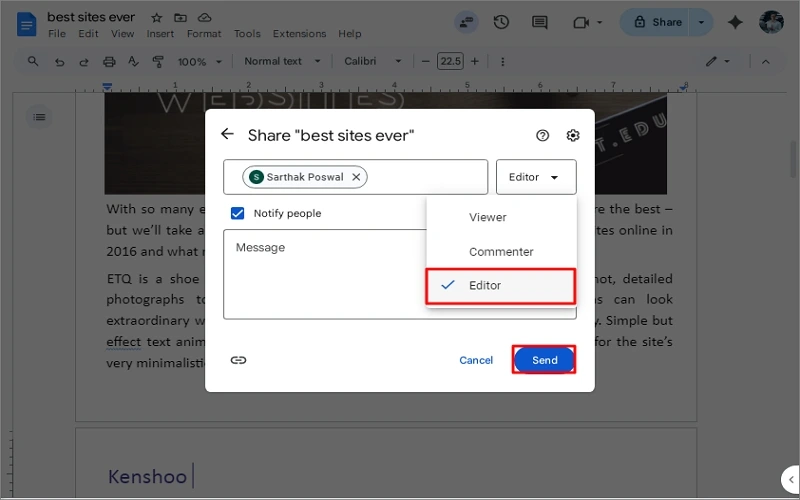
- Open that account and go to the Shared with me section.
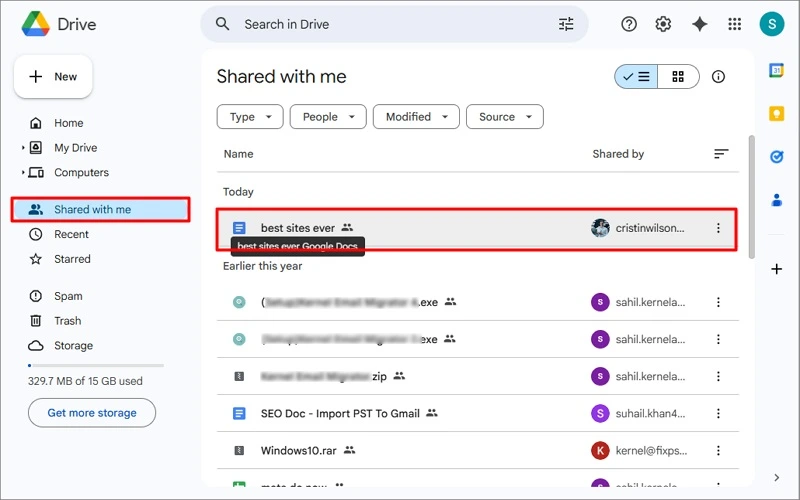
- Open the shared document. Click File > Make a copy.
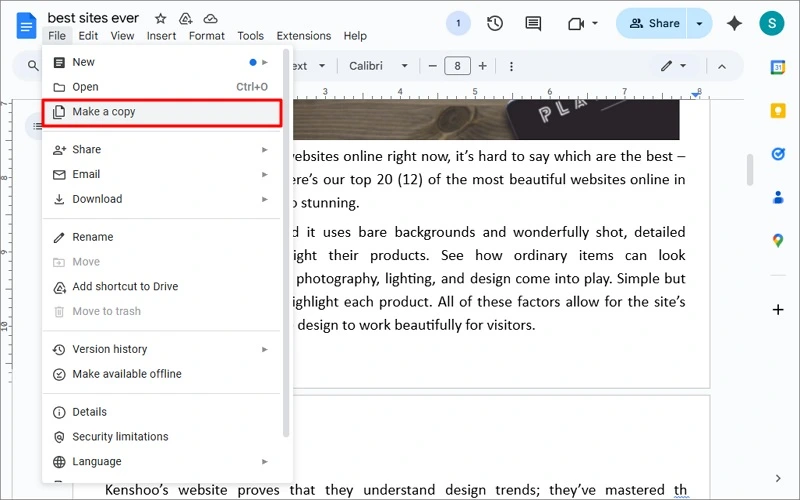
- Input the new name of the Docs file. Check the options accordingly and click Make a Copy.
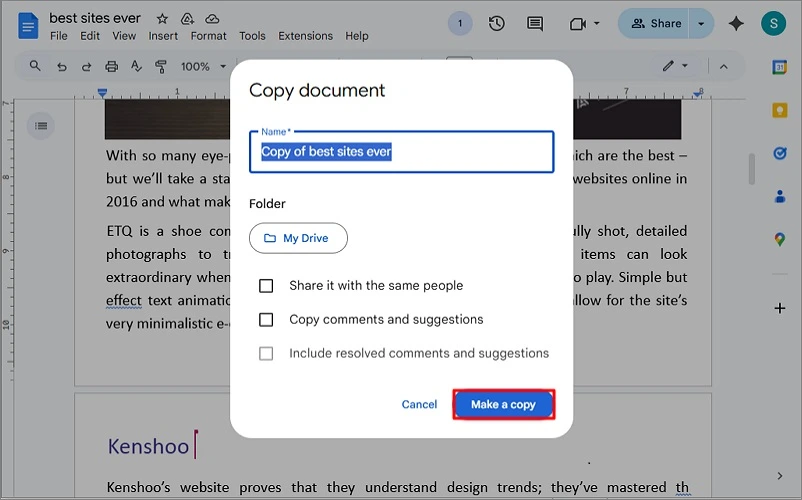
Now you have a full copy in the new Google Drive account.Note: This won’t remove the file from the old account. You will need to delete it manually.
Method 2. Use Google Takeout
Google Takeout lets you export all your Docs at once in a few easy steps. Here is how to save Google Docs to Google Drive:
- Go to Google Takeout. Select the Drive option. Select only Google Docs in the given format options. Click Next Step.

- Choose your export method, file format, size, etc., and click Create export.
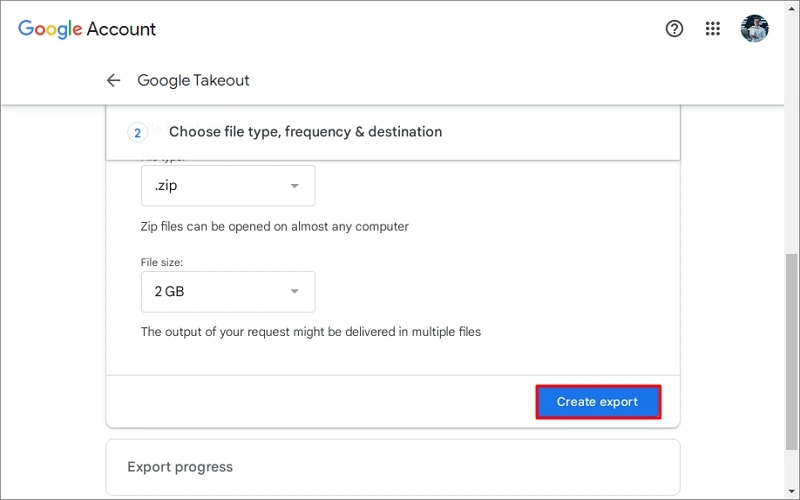
- Download the .zip file, extract the files, and upload them to your new Google Drive.
Note: You’ll need to convert each document back into Google Docs format.
Limitations of Manual Solutions:
Manual methods always come with various risks and limitations that may bother you the most. Some of them are:
- Risk of missing files.
- No real ownership change.
- Shared files stay connected.
- Time-consuming for large files.
- Loses document version history.
- No automatic sync within drives.
- The format may be distorted when downloaded.
Save Google Docs to Google Drive – Automated Solution!
If you want to escape the risk and limitations of shifting Google Docs to another Google account, use an automated tool like Kernel Google Drive Migration. This tool makes the entire process smooth. It keeps your Docs files safe, with no data loss. You don’t need to download or re-upload anything manually.
Moreover, the tool previews and moves all Google Drive folders and files, such as Docs, PDFs, images, etc., in no time. You can schedule your upload process accordingly with ease to escape any situations of downtime.
Step-by-Step Process to Move Google Docs to Google Drive
Here is a detailed step-by-step process by which you can easily share Google Docs to Google Drive. Follow the steps thoroughly:
Step 1. Open the Google Drive Migration tool. From the source pane, go to Google Drive (Google Workspace), right-click, and tap on Add Google Drive.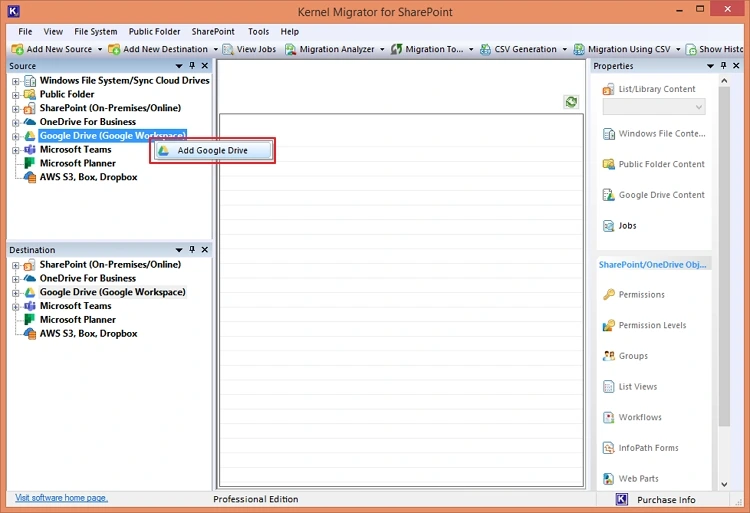
Step 2. Enter the Project Name, tick the Authentication Type, and enter the credentials. Click OK.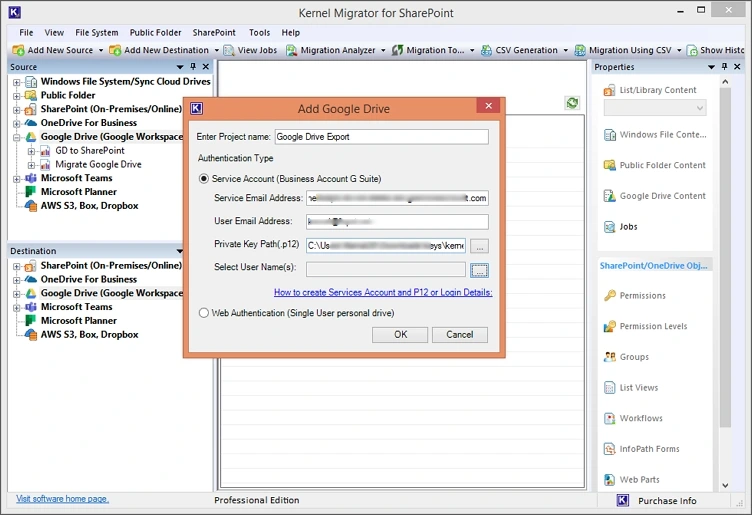
Note: Enter the Service Email Address, User Email Address, and provide the .p12 key path. Click on the three dots to choose the Google Drive users.
Step 3. Now, go to the destination pane and right-click on the Google Drive and add the targeted business account as we did before.
Step 4. Expand the project name to see the connected Google users in the source and the destination.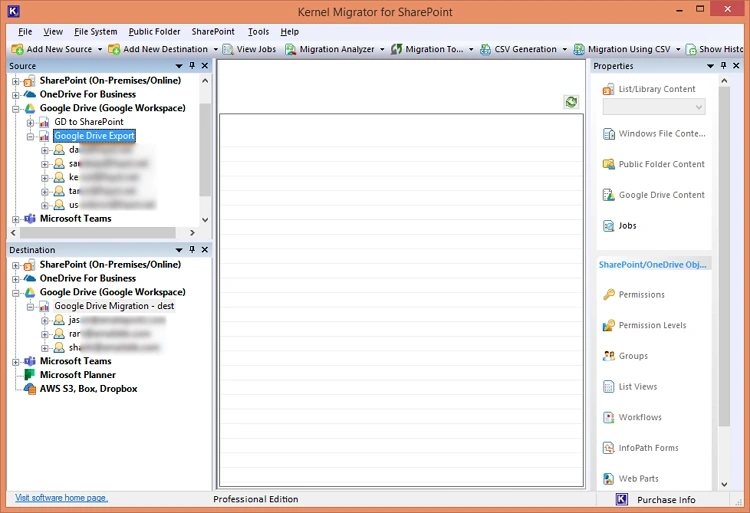
Step 5. Right-click on the folder, select Migrate To, and then Google Drive.
Note: If you want to move a specific folder containing a Docs file or an individual Docs file, locate that and right-click and choose Move to, then click on Google Drive.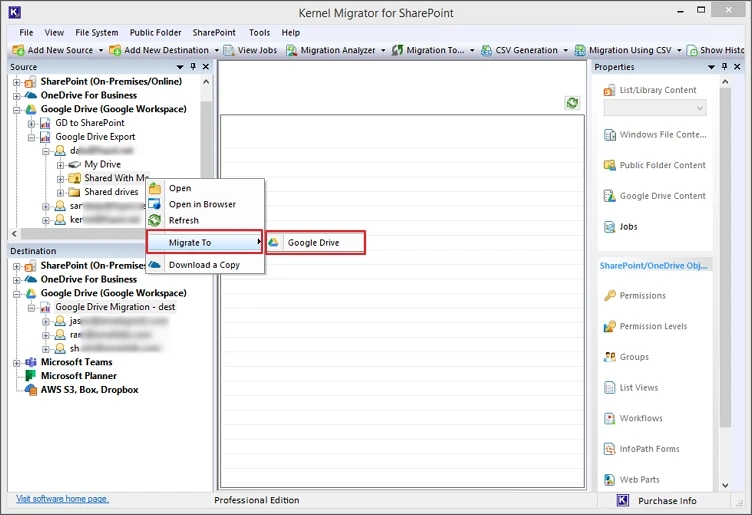
Step 6. Select the Source Google Drive user and click Next.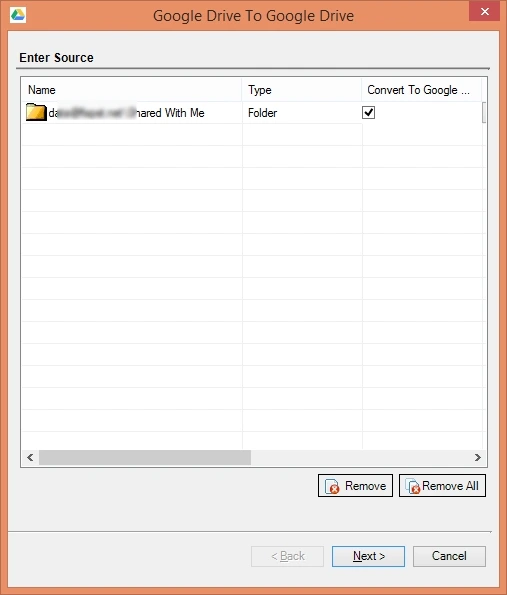
Step 7. Select the destination and then the targeted user drive. Click on the three dots against the Drive Folder to define the drive folder of the selected user.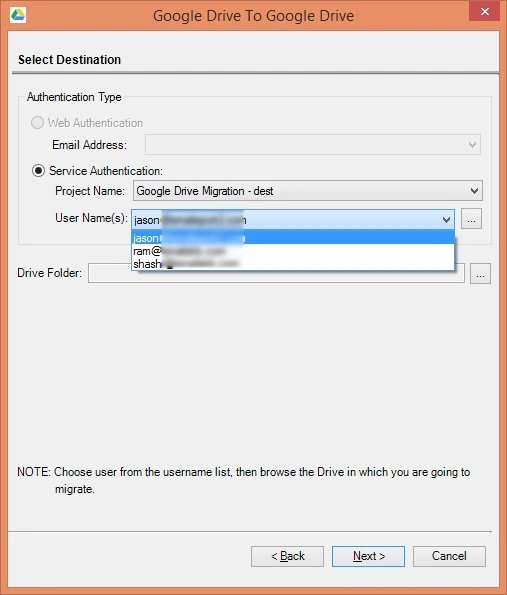
Step 8. Specify the destination where you want to export the data from the associated folders. Click Next.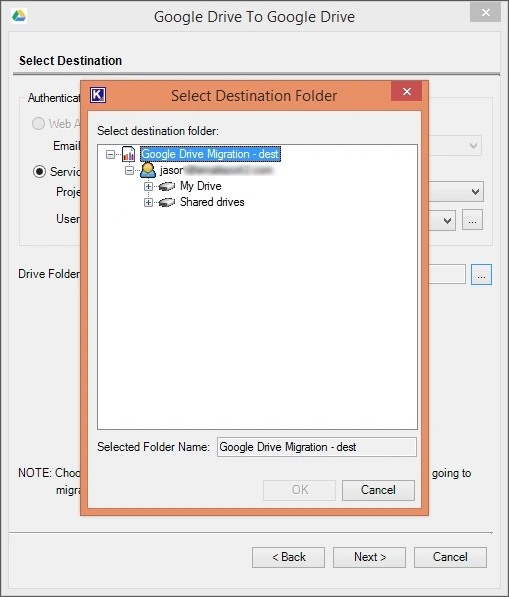
Step 9. Verify the user mapping and make changes if required. Click Next.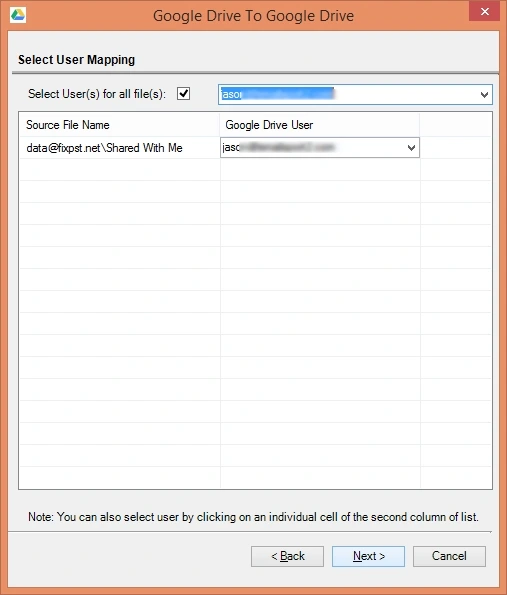
Step 10. Now, check the summary from the Select Attribute. To make changes, click the Edit button. Click Next.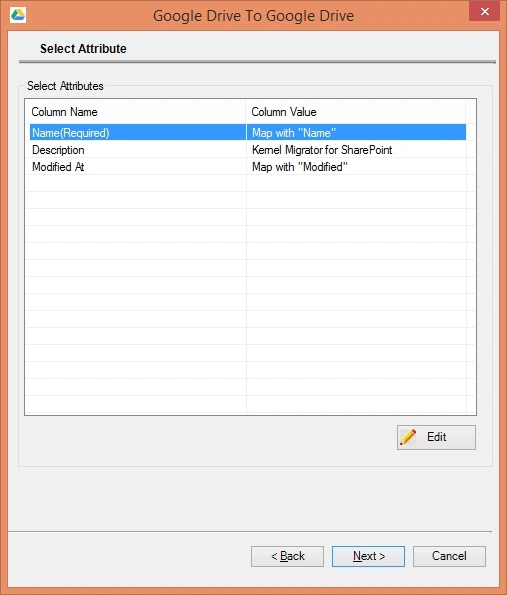
Step 11. Apply filters such as Date Filter, File Filter, and User Filter for selective and incremental data export. Click Next.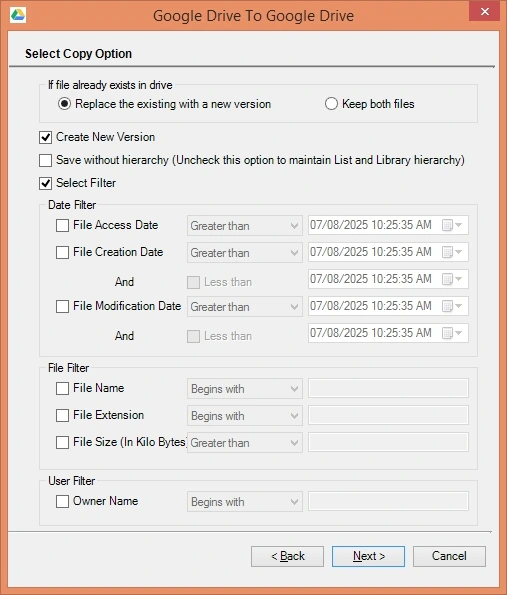
Step 12. The export process will begin.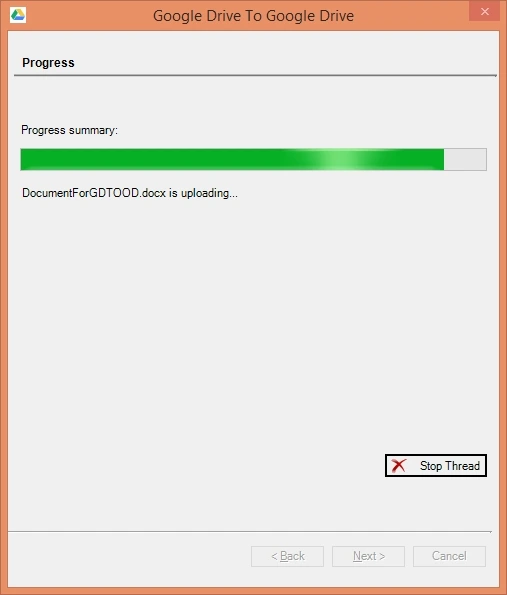
Step 13. Once completed, you’ll get a completion summary with all the necessary details.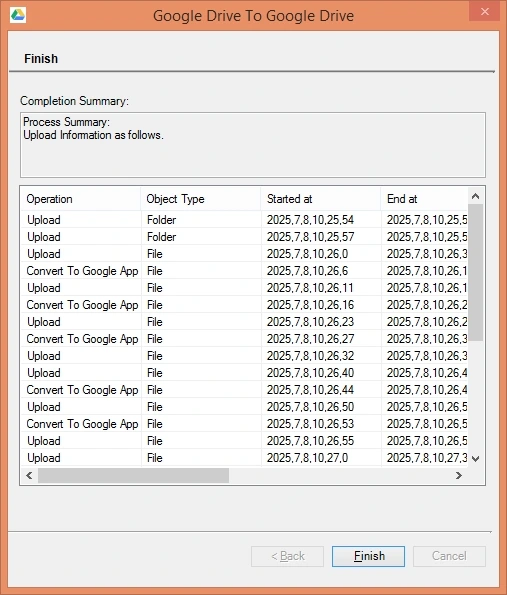
Conclusion
Moving Google Docs to a different Google Drive is simple. You can use any solution from quick to manual, including download and upload, share, copy, or use the Google Takeout tool to shift Google Docs to Google Drive. However, you may face some risks and limitations with these methods when you have many files.
To counter such inconvenience, use a professional Google Drive Migration tool and get the best and easiest resolutions. It saves time, effort, and ensures file safety, even for bulk items. Whether you are a tech user or a novice, you can move Google Docs to Google Drive using the recommended automated tool easily. You can also perform free conversion with its no-cost trial version. Get it now and keep your files organized, without losing accessibility!!!