Read time 5 minutes
Google Drive is the cloud storage space that is available for each Google user and businesses also save their data into it. It does not limit the data based on type and saved unlimited files and folders. The user has full control and authority over the accessibility of data, but if you are using G Suite, then the administrator provides you authentication based on the level of usage. Sometimes, a user gets an error that access to Google Drive is denied. There can be several reasons behind such error.
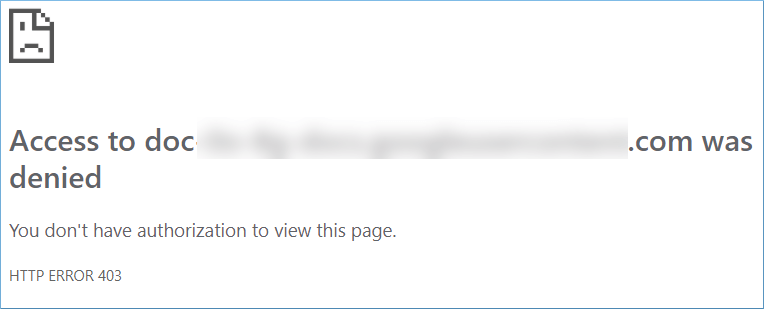
If you are using Google Drive through a G Suite subscription, the administrator must have given you permission to access, open, and modify the files on it. Here is a scenario where a client is asking a query to the Google Cloud service provider-
“I am trying to open my Google Drive and download some images that I had saved there. But I am getting the error that Access to the respective folder is denied. I do not have the authorization to view this page. The code for the error is 403. The error occurs only on my laptop. I can open the same folder on my smartphone.”
If you can relate to the given query, you should read the complete article to provide you with valuable techniques to remove the error and access the files at Google Drive again.
If a Google Workspace user gets the error that the Access is denied, it means that the administrator has not permitted them. So, you should contact the administrator and ask to provide access permission.
When the cache and cookies increase in size, it affects the web browser performance. The pages may take a lot of time to load, and if the content of the page is large, it may show an error while loading. Whenever you face problems in loading Google Drive, you should clear the entire cache and cookies.
Click three dots in the toolbar, then click Settings.
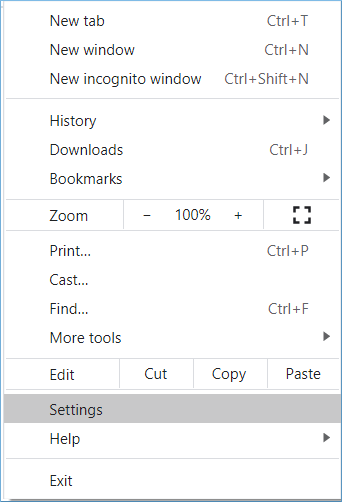
Under the Privacy and Security tab, click Clear Browsing Data.
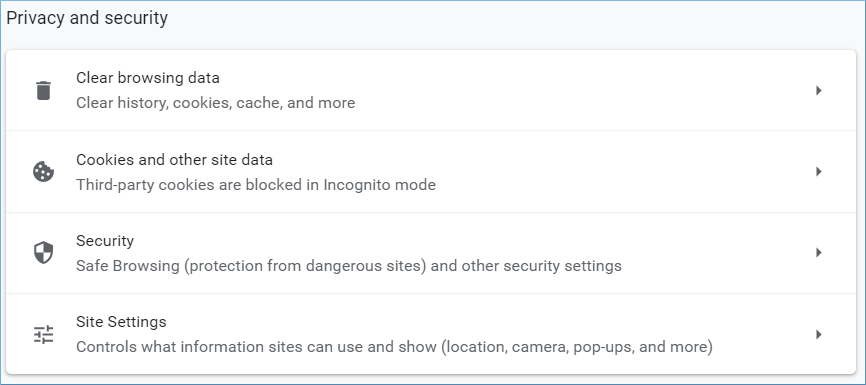
Select the Time range as All time and use the checkbox to select Browsing history, cookies, and other site data, Cached images, and files. Then click Clear data.
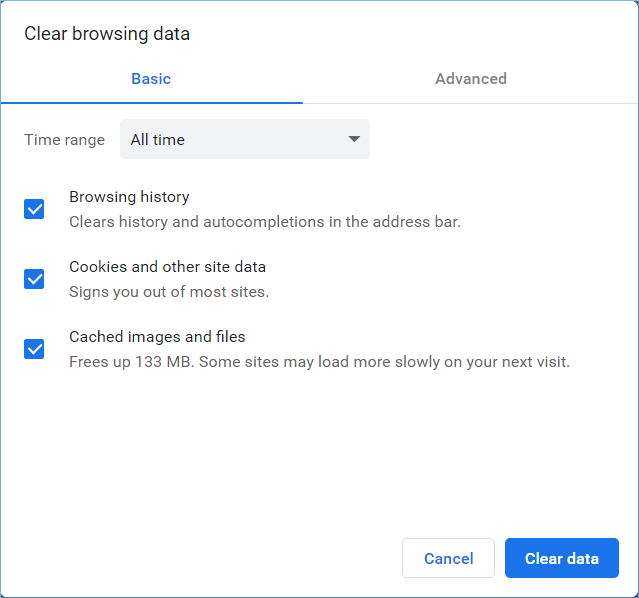
There are several third-party extensions that users use in web browsers to commit some dedicated actions. But some third-party extensions are prone to disturb the performance of the browser and make it slower. It would help if you disabled such extensions and then try to open Google Drive again.
In the menu bar, click the three dots. Then choose More Tools and click Extensions.
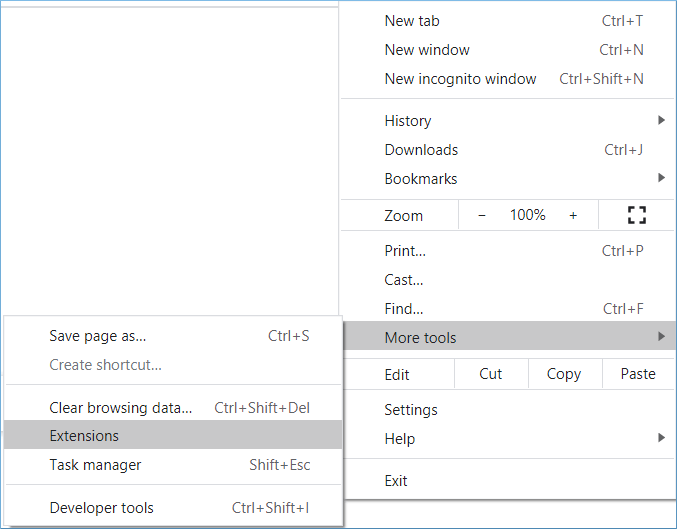
Please select all the extensions, then disable them one by one. After that, you can restart the web browser again to load Google Drive.
Suppose you have logged in from multiple Google accounts and use them routinely to access their apps. In that case, you can face severe problems in accessing Google Drive due to improper synchronization of the permissions. So, you should sign out from all the Google accounts, then sign in through a single account and use Google Drive.
The incognito mode protects the user’s identity, and sometimes it can help you overcome the Google Drive access denied error in Google Drive.
Click three dots in the menu bar and click Open Incognito Window.
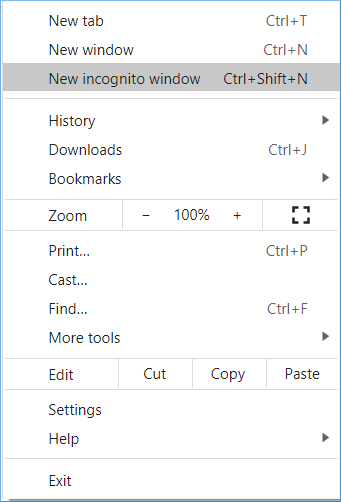
After opening a new window in Incognito mode, log in with a Google account and open the Drive.
All the methods mentioned above will help you resolve Google Drive Access Denied issue and open the Google Drive files and folders. If the error continues to annoy you after employing all the methods, then it means that an external factor has affected your account. Perhaps spyware has hacked your account and changed the credentials, or a hacker has stopped you from checking the data. So, you should be ready to lose all the precious data present in it.
That’s why we are presenting you with a brilliant software called Kernel Google Drive Backup that will save the Google Drive data on your computer. It will save you from most common Google Drive issues by taking the offline backup. Whenever an error stops you from accessing your data, you can use the backup data to restore it to different Google accounts. The software can save the complete Google Drive data from a single or multiple G Suite accounts.