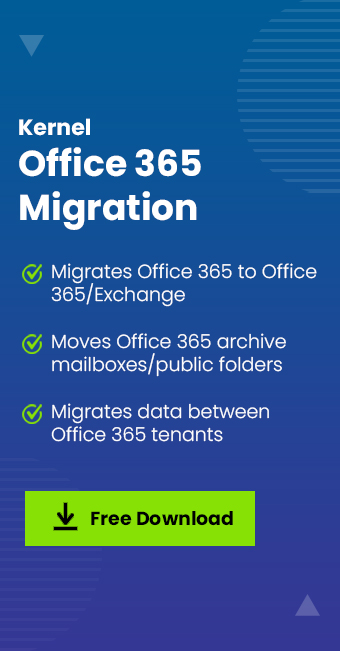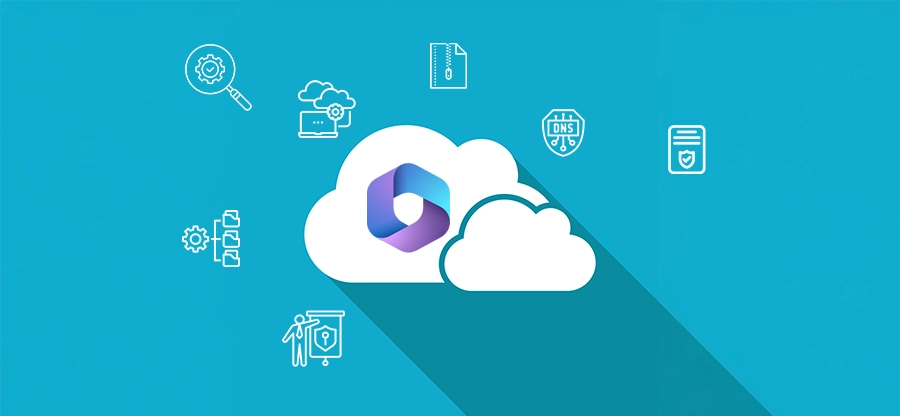Read time: 5 minutes
Summary: Struggling with Office 365 issues? The guide will help you out to understand the most common O365 issues along with ideal troubleshooting solutions. To protect your Office 365 data, use our Kernel Office 365 migration tool for an error-free process.
Microsoft Office 365 is a reliable cloud suite equipped with powerful apps and tools, helping businesses in productivity and parabolic growth. Despite its high-end features, there are still a lot of issues with Office 365 that users face on a daily basis. With our expert guidance, we will focus on general Microsoft 365 problems, the reasons behind them and effective solutions.
Common Office 365 Issues and Solutions Explained
Here is a list of Microsoft 365 problems users face over time. Follow our lead and get all your issues sorted out in no time.
1. Recurring Issues with Office 365 Login
The very first Office 365 issue that users might face is with the login process. The error message might pop-up as “We are unable to recognize this user ID or password”. The reasons behind such an Office 365 issue might be network problems, Microsoft account issues and more.
Fix Office 365 login issues:
- Check your internet connection and make sure that the VPN is turned off.
- Always cross-check username and password.
- Delete the cache data and cookies regularly.
- Try logging in directly via the Office 365 portal instead of a third-party application.
- Check out Microsoft 365 troubleshooting resources on Microsoft service health status. In case there are downtime issues, wait till Microsoft gets back on track.
2. Microsoft Office 365 Not Working Properly
Microsoft Office 365 suite has a lot of applications like Word, Excel, Outlook and more. At times, these apps might freeze or get stuck on loading. Such Office 365 problems frustrates users and causes delays in your work.
Fix Microsoft Office 365 Not Working:
- Always use updated Office 365 applications.
- Directly repair office 365 with the in-built repair option.
- Uninstall and reinstall Office 365.
- Check out other incompatible apps and maintain sufficient system resources like RAM and disk space.
3. Microsoft 365 Outlook Send/Receive Issue
At times, Microsoft 365 Outlook fails to send and receive emails and might show up send/receive errors. Reasons for such an issue include misconfigured settings, corrupt profiles, or network issues.
Fix Office 365 Outlook issues [Send/Receive]:
- Create a new profile in Outlook.
- Regularly update Outlook.
- Verify your mail server settings for incoming and outgoing mail servers (IMAP, SMTP).
Note: In case you are using Office 365 with an Exchange server, always check if there’s any ongoing service disruption on the Microsoft Service Health Dashboard.
4. Microsoft 365 License Activation Issues
Microsoft Office 365 issues related to activation are common as new license updates are mostly complex for new users. An invalid license or wrong admin permissions can be the cause of such an error too.
Fix Office 365 license activation issue:
- Verify if your Microsoft 365 subscription is active and your license has been assigned correctly in the admin portal.
- Sign out and sign in again to resolve activation issues.
- Use the Microsoft Support and Recovery Assistant tool.
- Uninstall and reinstall Office 365 to resolve any licensing conflicts.
5. OneDrive and SharePoint Sync Issues
OneDrive and SharePoint are two main collaboration and file sharing tools under the Office 365 suite. One of the problems with Office 365 tools is the syncing issue that prevents access and sharing of files, especially during large-scale data transfers or while performing an Office 365 tenant to tenant migration.
Fix OneDrive and SharePoint sync issues:
- Check your internet connection.
- Keep OneDrive and SharePoint updated.
- OneDrive & SharePoint have file size limits and naming conventions. So, avoid any use of special characters or excessively long file names.
- Pause sync and then resume afterwards.
Note: Using an Office 365 Migration Tool for large-scale data transfers can help to make sure that files are successfully migrated between Office 365 tenants without data loss.
6. Slow Performance Issues in Office 365 Applications
Microsoft Office issues related to performance are general for all users and such problems with Microsoft 365 can be due to outdated software, inefficient system resources or may be incompatible third-party apps.
Tips to improve Office 365 performance:
- Exit unnecessary apps and don’t use any apps in the background
- Check whether your system meets minimum system requirements for Office 365 or not.
- Disable Outlook add-ins temporarily.
- Free up space by cleaning up unnecessary files and programs so your Office functions run smoothly.
7. Automatic Office 365 Update Issue
Microsoft Office 365 issues when carrying out an update can cause your major performance issues and security risks. Even after a successful update, you might also witness that your Office 365 functionalities lack in their capabilities due to the hindrance of the error earlier during the update.
Troubleshooting Office 365 issues related to updates:
- Enable Office 365 updates.
- In case automatic updates are not working, look to update Office 365 manually.
- At times, Windows Update can conflict with Office updates. Use the Windows and Microsoft 365 troubleshooting guide to fix update issues with Microsoft 365.
8. Microsoft 365 Problems with Teams
With Teams, the main Office 365 issues that might arise are connectivity problems, audio or video issues, and message syncing errors, causing disruption and disturbs the entire communication workflow
Fix Microsoft problems with Teams:
- Update your Teams app.
- Check the Teams service status for outages or ongoing service disruptions.
- Clear Teams Cache.
- Uninstall and reinstall Teams.
9. Data Loss or Missing File Issue in Office 365
Office 365 has high-end cloud storage capabilities but still data loss issues, missing file issues and corruption problems are quite mainstream during migration.
Fix Office 365 issues related to data loss:
- For accidentally deleted files, go to the “Deleted Items” folder and restore your file.
- If a file is overwritten or deleted, use version history in OneDrive or SharePoint.
- For better protection, use our automated Kernel Office 365 backup tool to back up your files regularly.
Last Say
To wrap up, we have compiled the most common Office 365 issues. We hope you are able to get insights into these issues. Follow the Office 365 troubleshooting guide given for each and every error.
Moreover, if you are looking to migrate your Office 365 database between tenants, use the recommended tool. But make sure to create a secure Office 365 backup to prevent data loss. For the same, use a reliable Office 365 backup tool.