How to Split Microsoft Access Database?
Bob Maria
|
Updated On - October 11, 2023
Read time: 4 minutes
An access database is an ad hoc place that stores all the Microsoft data in a single file. With its continuous use, the performance of the database might get affected. This usually happens when multiple users access the database at the same time. Simultaneous use of the Access database can hamper its performance and ultimately cause loss of data.
Splitting the database into two files is an effective solution that can improve the database performance. On splitting the Access database, two files are created- the back end and the front end. The back-end files contain tables with a suffix of .accdb. The front-end files include every other thing such as forms, reports, macros, etc. After splitting, each user can send and receive data from the linked back-end database.
The database can be split using the ‘Database Splitter Wizard.’ But we need to keep in mind the following things before working with the tool:
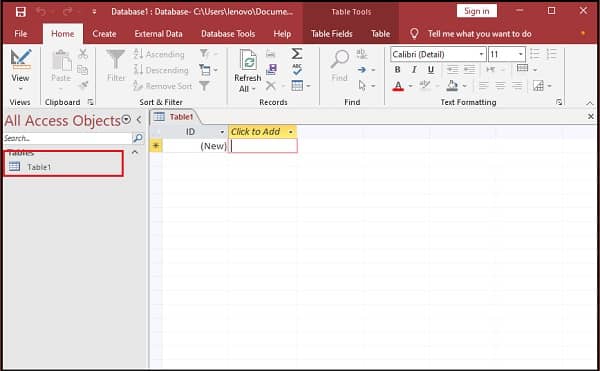
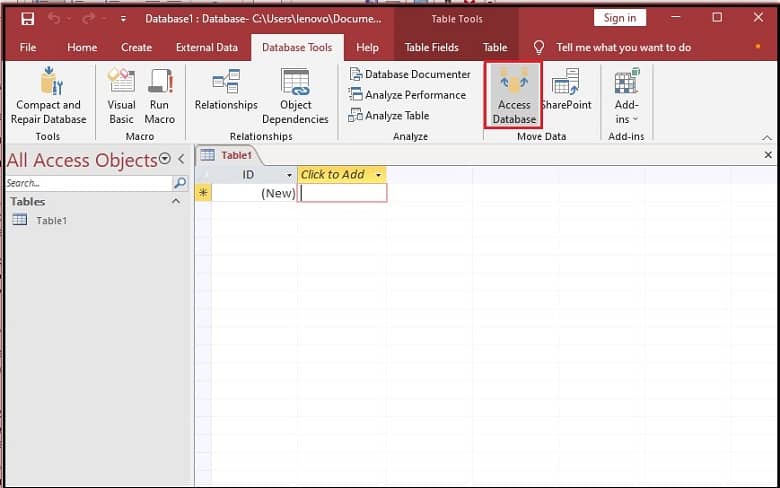
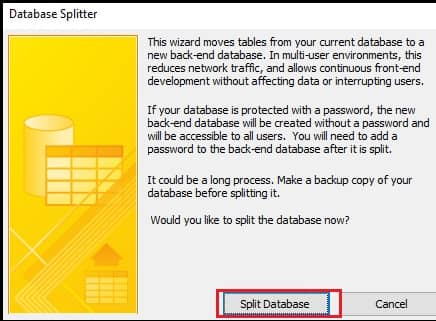
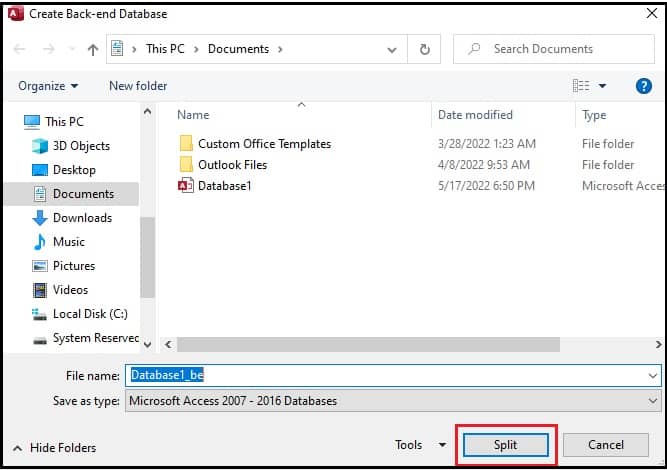
Note: Use the‘_be’ suffix for the back-end database name. This way your original database will be saved as front-end, and the back-end database can be identified with the ‘_be’ suffix.
On closing the Access database, you will have the back-end database in the selected folder and the front-end database will be in the original folder.
The manual method explained above does not work if the Access database is corrupt or inaccessible. Also, if there is some issue with the Database Splitter Wizard, it can hamper the original data and you can lose some important files. To avoid this situation, we have professional tools, and one such software is Kernel Access Database Repair. It is well capable to fix all kinds of Access errors including access database unrecognized format error. This tool restores the table structure, along with the auto number, primary keys, and field sizes. Thus, you can repair the corrupt Access database using this tool.
By splitting the Access database, you can improve the performance, and ensure easy data availability. This also prevents data corruption. But if the original database is corrupt, you need to repair it first. For this, you have to rely on a professional tool such as Kernel Access Database Repair which is also capable to fix access database error 3151.