Why & When to Use VHDX or VHD files with Hyper-V
Sandeep Saxena
|
Updated On - October 05, 2023
Read time 5 minutes
In the world of technology, there are always new and improved ways of doing things. The same is true for virtualization. With the release of Windows Server 2012, Microsoft introduced various virtualization improvements. Among these improvements, one important improvement was the addition of the VHDX file format. It is very important to note that Windows Server 2012 supports the new format, and at the same time allows Hyper-V administrators to make the proper usage of the old VHD format. However, the key question still remains –
“When to Use VHDX or VHD files with Hyper-V?”
So, let us try to understand this more with a comparison between both formats, i.e VHD vs. VHDX.
If we try to make a comparison between VHD and VHDX files, these are the major differences:
Now that you know the main differences between VHD and VHDX files, you can choose the file format accordingly. All in all, which one should you use? It really depends on your individual needs and requirements. If you need maximum compatibility or backwards-compatibility, go with VHD. If you need the best performance and reliability, go with VHDX. And if you’re not sure, try both and see which one works better for you.
An individual must keep in mind that this new VHDX format cannot be used with Microsoft Server 2008/2008R2 and therefore in case you are preparing to place your virtual machine on a Microsoft Server 2008/2008R2, Hyper-V then make sure you keep your files in a VHD format. And Windows Server 2012 users are recommended to upgrade VHD files to VHDX in order to make the utmost utilization of the benefits of the new format. One can convert VHD to VHDX format from Hyper – V Manager (Windows Server 2012) User Interface using the Edit Virtual Hard Disk Wizard (Actions > Edit Disk). You can take help of the PowerShell also to convert VHD file format into VHDX file format.
Run the PowerShell as an administrator and run this command for the conversion.
Convert-VHD -Path ‘C:\New Virtual Disks\Fixed Disk.vhd’ -DestinationPath ‘C:\New Virtual Disks\Fixed Disk.vhdx’
So, we get that VHDX files are to be used with Windows Operating System 8 version & above and Windows Server 2012 & higher versions. While for the older versions, use of VHD files is suggested as VHDX files are not supported on these versions.
Like other file formats, there are chances of corruption or data loss in VHD/VHDX files owing to many different reasons like hardware failure, sudden shutdown of system or power outage, antivirus programs intrusions, etc. If you are already using the VHD or VHDX file and are facing corruption and subsequent data loss, then you can directly go for the advanced Kernel for VHD Recovery software without thinking twice. It completely scans the virtual hard disk drive and recovers desired data including the deleted partitions. It displays the recovered data first before saving it to the desired destination location on the system drive. The repair tool successfully repairs all VHD and VHDX files from any server version. You can work on this tool by downloading its trial version from the website. So, whether you choose working with VHD or VHDX file format, remember that its data is always secure with this tool.
If you are someone looking for the option to open VND files then, there are many options available to open VHD files, but to open VHD files in VirtualBox is the best to opt for.
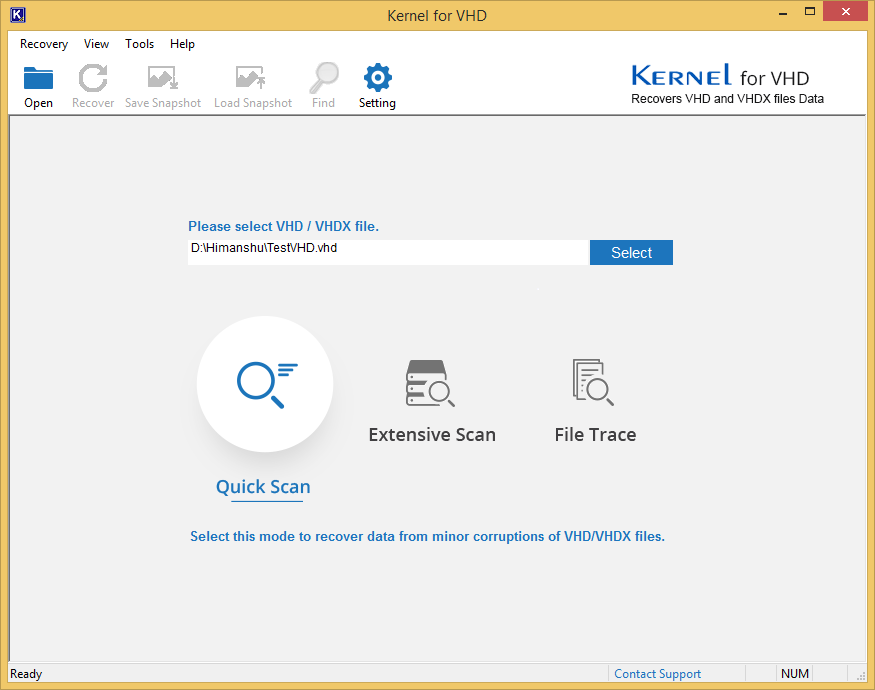
At last, we’ll summarize the key takeaways of this article. We recommend using VHDX files for new Hyper-V deployments to take advantage of its features. If you are upgrading from VHDs, there is no need to convert your disks; however, be sure to use the latest version of Hyper-V Manager to manage them. Moreover, to recover lost or deleted VHD/VHDX files due to corruption, we suggest our Kernel software that can help you if something goes wrong with your virtual disk files. If you need to recover data from a Hyper-V virtual machine, be sure to try this software.
This is a great blog to recover my all corrupt virtual file data easily. It provides an excellent method to convert of VHD to VHDX file.