Your Answer to How to Restore Entire Corrupt PDF File is PDF File Repair Software
Sandeep Saxena
|
Updated On - October 10, 2023
Read time 6 minutes
Portable Document Format (PDF) is a file format used to present documents in a manner that is independent of the implementation of software, hardware, and operating systems. Each PDF file encapsulates a complete description of a fixed-layout flat document, including the text, fonts, graphics, and other information needed to display it.
During certain operations while working on PDF document, it is found certain times that the file is unable to open. The reason could be any of the following:
Apart from all this, power outage, system or issues with acrobat versions, and various PDF errors that play a major role in haunting the user are as follows:
In order to reinstate the PDF file, certain methods can be easily opted to repair the corrupt file. Below are provided some manual PDFs restore solutions.
Download the PDF file again by visiting the website from where you have obtained the corrupt PDF file. The file should be able to open correctly, but if you are still getting a corrupted file, it is high time for you to opt for a suitable third party PDF recovery program.
In order to recuperate the corrupt data impeccably, many experts do recommend using advance PDF recovery program like Kernel for PDF Repair. It is highly advanced pdf file recovery software integrated with an extremely user-friendly Graphic User Interface. The software provides instant and effortless recovery of data from the PDF file that seemed inaccessible or corrupt. The software empowers its user to restore all objects contained in your PDF file, including hyperlinks, comments, header and footer, etc. In fact, the software ensures absolute recovery of texts, labels, graphics, images and tables of damaged portable documents in almost every condition.
The entire process of recovery of corrupt PDF file using this software can be explained in the following steps:
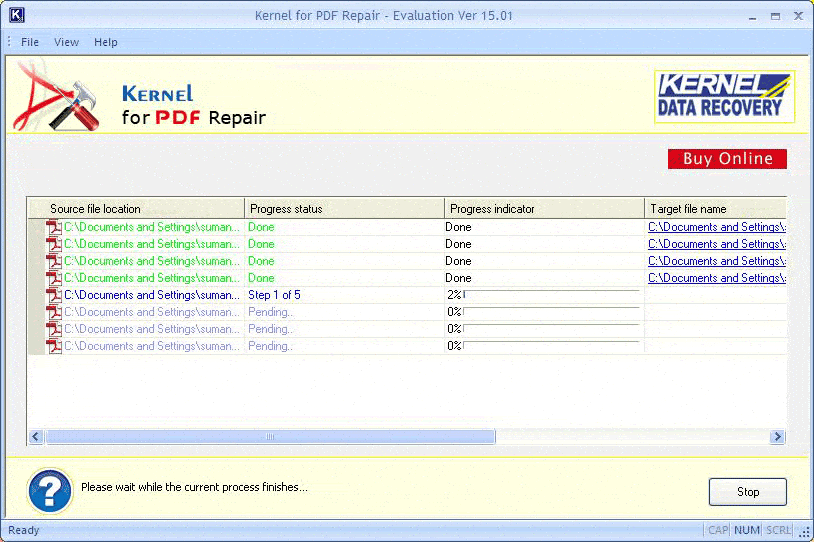
In order to view the repaired file, click on the link or click the OK button to close the dialog box.
In addition, the software is also likely to recover many PDF files even of large size in a single repair cycle. The free trial version of this tool can also be availed, using which; you can evaluate and analyze the functionality and features of the software. Although, the trial version of the software works similar to the full version except for the fact, that it displays contents of alternate pages and leaves other pages blank of the repaired PDF file(s). Therefore, to view the content on every page of the repaired PDF file(s), make sure you purchase the full version of this professional tool
So, now we know what to choose to fix a completely corrupted PDF file instead of wasting time and effort on the native fixes which are meant to resolve only minor issues.
PDF files throw different errors on an access attempt by users when it is corrupted or damaged due to any reason. Manual solutions like downloading the PDF file from the source again, reinstalling the PDF reader application, or rebooting the system/application can work if the issue is minor. But for severely damaged PDF files, trusting and using the advanced PDF Repair solution to restore the files would be the wisest choice.