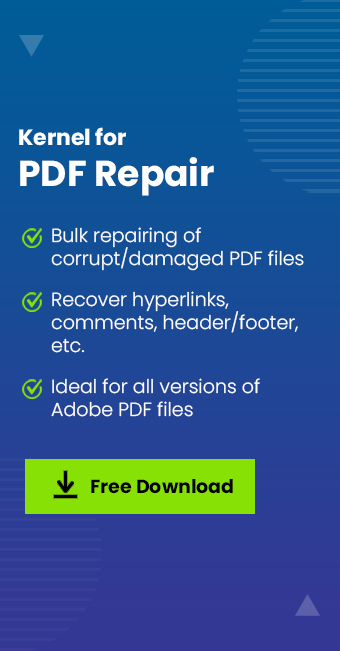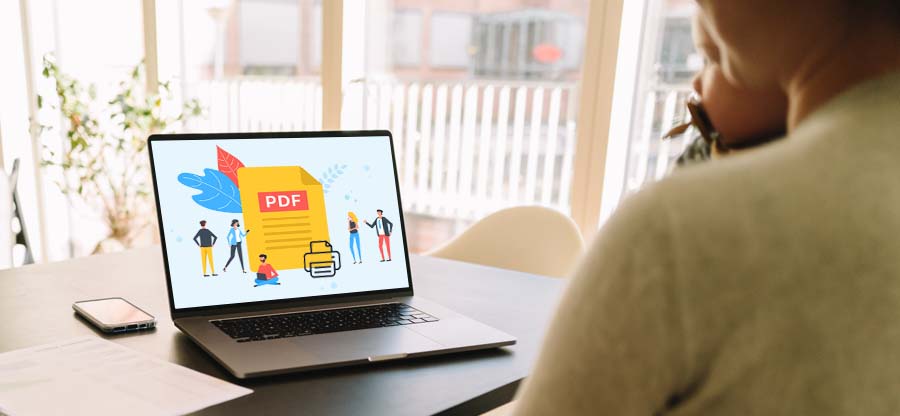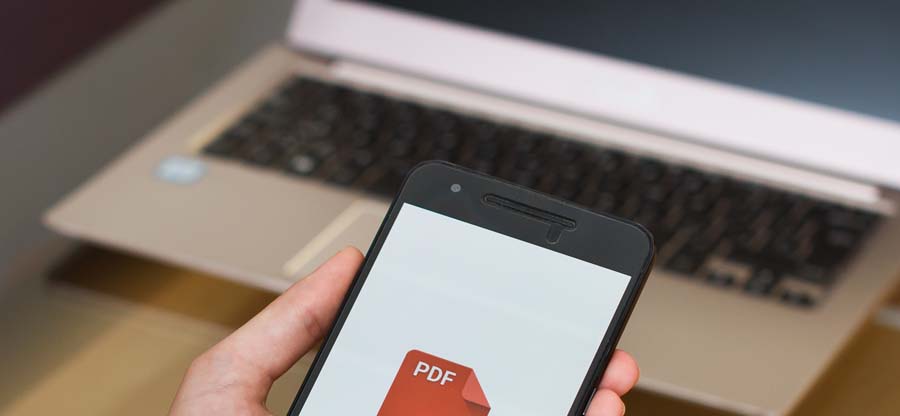Read time: 5 minutes
These days, PDF is becoming an important document format for professional and personal uses. Usually, it requires software that is both easy to use and sophisticated enough to handle all kinds of files, including scanned images.
PDF was first introduced in the early ’90s; the Portable Document Format (PDF) saw remarkable acceptance and became omnipresent. But sometimes, it becomes necessary to extract content and layout from PDF files.
Actions on PDF Files
PDF files are the go-to application for exchanging business data, internally & externally. Everyone knows the answer to how to open PDF documents in microsoft edge? Thus, just accessing PDFs is often not enough.
- Searching inside PDF documents for information
- Copying data from a PDF document
- Working on the pages in a PDF document
- Making minor changes in the text
- Combining multiple files in various formats into one PDF document
- Extracting layout and content from PDF files
Different Ways Extract Layout and Content from PDF Files
In this blog, you will get a better idea about the different options for layout and content extraction from PDF documents.
- Copy and paste
Copy and paste can be done using Acrobat Reader. If you have Acrobat Reader, you can copy a portion of a PDF file to the clipboard and paste it into another program. For text, just highlight the portion of text in the PDF and press Ctrl + C to copy it.
Then open a word processing program, such as Microsoft Word, and press Ctrl + V to paste the text. With an image, click on the image to select it and then copy and paste it into a program that supports images, using the same keyboard commands. - PDF converters
PDF converters allow data fast extraction of data. PDF converters are available as software, web-based online solutions, and even mobile apps. PDFs are most commonly converted to Excel (XLS or XLSX) or CSV formats as they present tables in a neat way; PDF to XML converters are also popular. Therefore, PDF converters are an obvious choice for those concerned about data quality & data security. Simply upload or add the PDF document and convert it into a format of your choice. - Manual data entry
Manual data extraction from PDFs might become monotonous and expensive in the long run. Outsourcing manual data entry is an obvious alternative that is both cheap and quick. This approach can reduce data extraction costs and delays, quality control & data security are serious concerns. - Use third-party PDF extraction software tools
Several standalone utilities and plug-ins are available which easily extract PDF file data, preserving the page layout. One can convert PDF content to vector graphics formats, and extract PDF content for use in word processing, presentation, and desktop publishing software. These tools offer varying options including batch extraction and conversion of the whole file, partial content, or multiple files.
Points to Consider while Choosing a PDF Extraction Software
Documents in Portable Document Format have sophisticated formatting and complex internal structure. Please consider the following points before choosing your PDF layout and content extraction software-
- Many millions of documents now have their text available in electronic form, obviating the need for OCR. Choose software that can support extracting images along with content. Opt for an OCR-enabled PDF extraction tool that’s capable of implementing accurate OCR image processing while maintaining text within PDFs as pure text output for optimal data extraction.
- It must support multi-lingual content. Nowadays most PDF extraction tools use an API by Google to auto-convert that data and extract relevant info. So make sure your PDF data extraction software can tackle documents containing multiple languages.
- Make sure that it has an advanced table extraction feature that correctly extracts data cells and links to all relevant headers, units of measure, and in-text references. Moreover, you need to identify the border and the cell structure for each document table. So, make sure that your solution can achieve accurate data extraction from these tables.
- You must choose the tool that supports workflow automation for routine content extraction. The tool should offer compatibility with formats such as RTF, XML, HTML, SFTP files. Your PDF data extraction tool should be able to seamlessly convert your data from PDF into any of these formats.
- Choose a tool that supports quick PDF to Excel conversion for all formats (such as a CSV, TSV, or JSON file) as of today’s, businesses need to automatically extract data from PDF files and import this data into Excel for analysis.
Using the ways defined above you can choose the trustworthy tool which fulfills all of the above-mentioned points
Do you Need a PDF Repair Tool?
You may not be able to extract content and layout from a corrupt PDF file. You need to repair the PDF file first. Try the Kernel PDF Repair tool for this. It easily repairs even password-protected PDF files and also maintains graphics, texts, and images as in the source file. Also effectively recovers complex Unicode characters and even it helps to permanently fix the PDF error “the file is damaged and could not be repaired.”
Conclusion
Depending on your needs and the security options set in the PDF, you have several options for easy extraction images and text from PDF file. Choose the option that works best for you. If your PDF file is corrupt, we suggest the Kernel for PDF Repair software that provides you the best CPU utilization and powerful algorithms which helps in repairing 50 PDF files in a few steps within a reasonable amount of time.