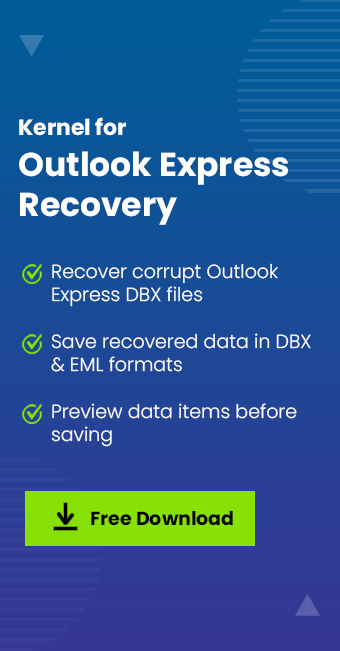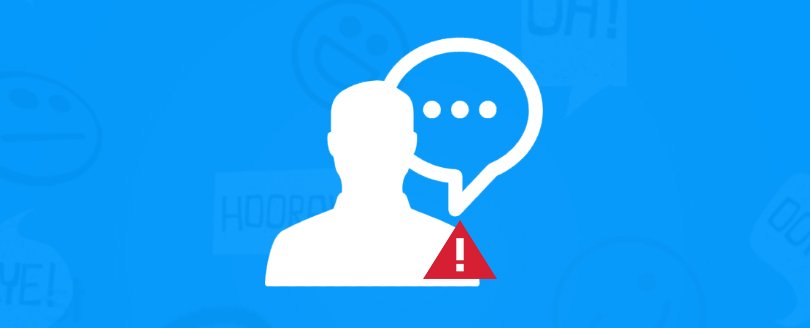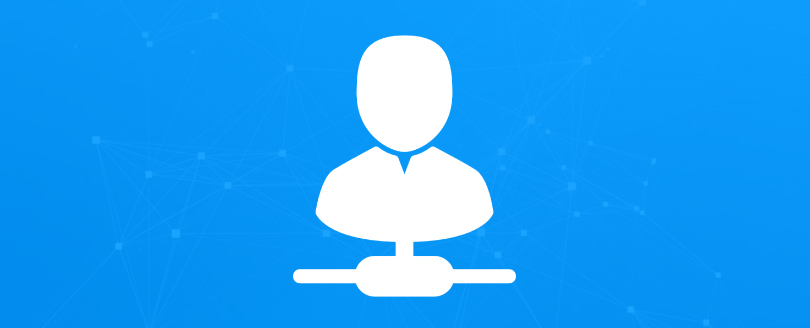Read time 2 minutes
Outlook Express is a discontinued email program from Microsoft. It was present till Windows Vista Operating System and it now replaced with the Windows Mail. If you are still using Outlook Express, then should remain cautious related to the various error. Generally, the application does not show any error, but sometimes due to the corruption or mismanagement some errors occur abruptly. Here is an example of error-
0x800CCC0B Server or Maildrop is busy
Reason
The above mentioned error message appears if the mail server is busy or there is some internal problem with mail server.
Solution
The 0x800CCC0B SERVER OR MAILDROP IS BUSY message can be resolved in following ways:
- Try to retrieve emails after some time of receiving error message.
- If you do not receive emails even after some time (20-30 minute) of receiving error message, contact ISP help desk and confirm that there is no server related problem. If there is any server related problem then wait till that problem is resolved.
- If server is working well then confirm your account status. If your account has been crashed then create a new user account.
In case, your account has been crashed then before creating a new user account take backup of current mailbox. If you do not create backup of current mailbox, you will not be able to access emails stored in current mailbox through new user account. Therefore, to prevent data loss, you should backup current mailbox. Following steps help you create backup of current mailbox:
- Select Options in Tools menu in Outlook Express.
- Select Maintenance tab.
- Click Store Folder button. The Store Folder screen appears.
- In the Store Folder screen copy the given location.
- Open Windows Explorer, paste the location in Address bar, and press the ENTER key.
- The Outlook Express folder containing DBX files appears.
- Copy the required DBX file and save it to another location.
After you have completed the backup, continue creating new user account. Once the user account has been created, import the backup files in it to retrieve emails from old mailbox. DBX recovery is made easy with Kernel for Outlook Express. Outlook express recovery helps to recover emails accompanied with attachments, images, email properties, Unicode characters, and original text formatting from DBX files.