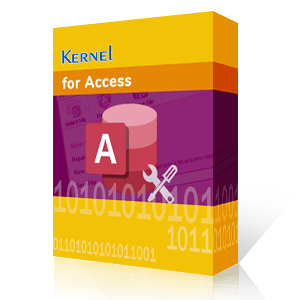Introduction
Whether you're a novice user, developer, or power user, Microsoft Access serves as a versatile tool for working with complex financial data and creating sophisticated databases. This application is grounded in the relational database management system framework, leveraging the powerful Microsoft Jet Database Engine to deliver robust processing capabilities and intuitive graphical tools for a wide range of database-related tasks.
Numerous programmers have ventured into the world of dynamic databases like SQL Server and Oracle. Microsoft Access, with its integration of Visual Basic for Applications (VBA), offers a platform for creating object-based programming. Developers can readily harness ActiveX Data Objects (ADO), Data Access Objects (DAO), and various ActiveX components to craft feature-rich, user-friendly, and flexible database applications, enhancing their capabilities and usability.
The real concern often revolves around the occurrence of MS Access errors when executing a macro that invokes Visual Basic for Applications (VBA) objects, essential for database development. You might encounter the particularly critical "Action Failed Error Number: 2950" message, which can severely impact the consistency and integrity of your Access database. This error suggests that your database either requires repair or isn't recognized as a valid database file, emphasizing the need for prompt resolution to ensure data and database functionality.
How to Get Rid of Action Failed Error Number: 2950 in MS Access?
The "Action Failed Error Number: 2950" is a common issue for MS Access 2007 users, particularly when opening a database not recognized or recommended by the application. MS Access 2007 operates in a disabled mode when handling untrusted databases. In this state, executable content is inaccessible, causing disruptions in MS Access operations. To resolve this error, reversing the disable state is the necessary step for rectification. Below, we outline how to achieve this corrective action.
- Open the MS Access 2007 software if not running already.
- Navigate to the Message Bar, and then click Options.
- The Microsoft Office Security Options is displayed.
- Select the Enable this content option, and then click the OK button.
Apart from enabling the MS Access database, you must try to move the database to a trusted location, so that any further error-like situation doesn’t arise. Check out the following steps to perform database transition:
- In the MS Access software, open the Microsoft Office Button wizard.
- Click Access Options.
- Go to Trust Center - Trust Center Settings - Microsoft Office Access Trust Center.
- Click the Trusted Locations field, and then set the trusted location from the list.
- If you want to add another trusted location, then click Add new location.
In this way, you can move the database to a trusted location which can be helpful in diminishing the MS Access database errors. To act intelligently in such unexpected situations, one can also configure the expert AutoExec macro which warns you about database untrusted state when you open any database. To configure AutoExec, perform the following steps:
- In the MS Access application, create a new form.
- Add the label and text box objects in the form.
- Save the newly-created form and close it.
- Create and then name a new macro as AutoExec.
- Display the Conditions field columns.
- Specify CurrentProject.IsTrusted = False in Conditions.
- Go to Actions column, and then click the OpenForm option.
- Go to Form Name - Action Arguments.
- Select the newly-created form.
- Save the macro.
Despite these options and configurations to anticipate and prevent the root causes of Action Failed Error Number: 2950, many users find themselves engaged in saving the database, leading to potential MDB or ACCDB file corruption and critical data loss. To effectively restore the database to a consistent state in such situations, the assistance of a reliable third-party tool becomes essential. Such tools can aid in database recovery and data preservation, ensuring the integrity and functionality of your Access databases.
Solution – Kernel for Access
Kernel for Access stands out as an exceptional MDB and ACCDB file recovery solution. It excels in repairing corrupted databases while safeguarding data structures, consistency, properties, and overall integrity. Notably, this software is compatible with the latest MS Access 2013 version and functions seamlessly on the Windows 10 operating system. Its versatility and reliability make it a valuable tool for restoring and maintaining the integrity of your Access databases.