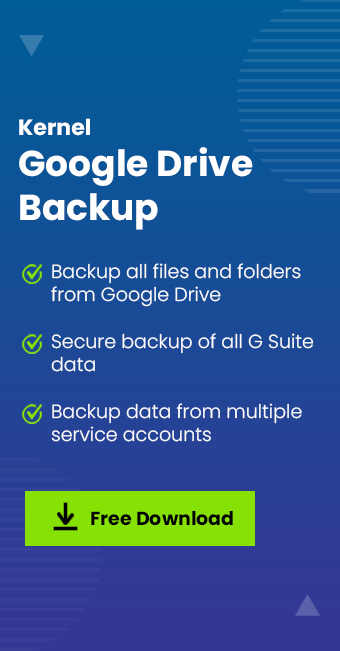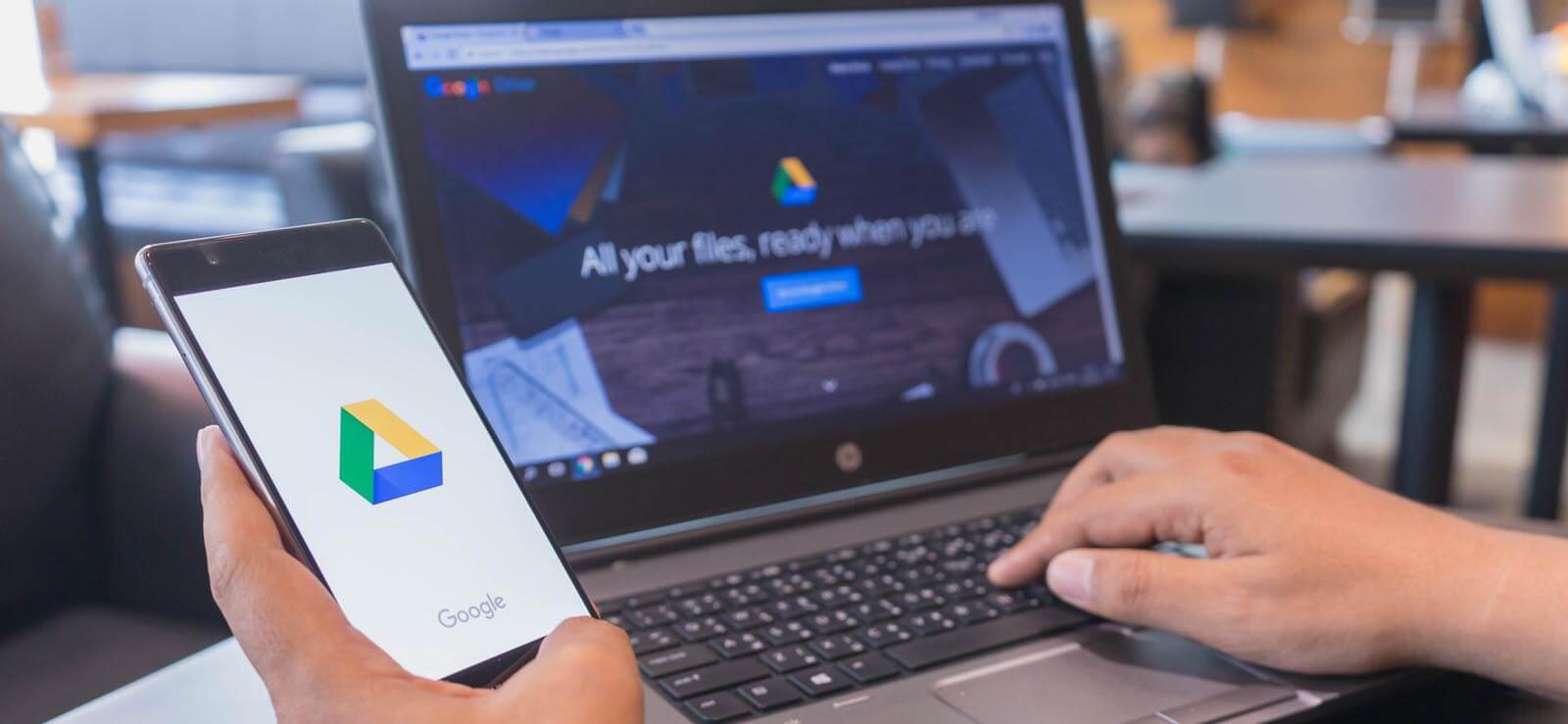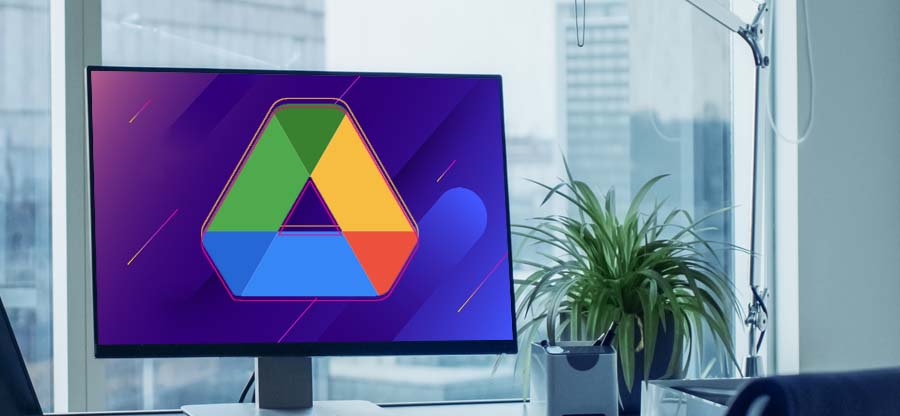Read time: 6 minutes
Got a new phone? Need all your Google Drive data back to your WhatsApp?? Yes, we all need our valuable data back from our memories to important documents and WhatsApp is surely our necessity in this world of quick communication. With over 2 billion monthly active users on WhatsApp, they know we need Restore capabilities for transferring the data from chat history to essential media and docs.
But how do we get through this process? We are your experts for today bringing out the process in stepwise instructions to make you effortlessly restore WhatsApp Backup from Google Drive. Follow our lead carefully and get ready to restore now.
Prerequisites before WhatsApp backup from Google Drive
Here are just a few requirements that you need to carry out a successful backup process from Google Drive.
- You need to have the same phone number used for WhatsApp.
- You must also have an existing WhatsApp Google Drive Backup.
Must be wondering now how do I know whether I have got an existing Google Account backup or not? Here is how check your existing Google Drive backup:
- Open your Google Drive account and log in with your credentials.
- Go to Menu and Backups.
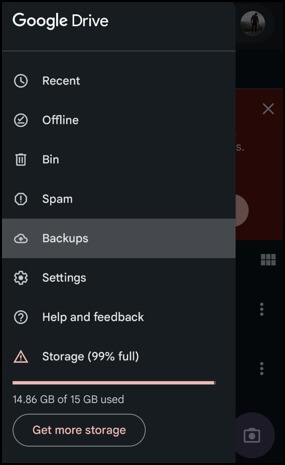
- If you have been saving WhatsApp backups on Google Drive, it will come up here in the list.
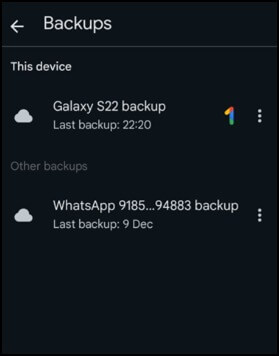
Steps to restore WhatsApp backup from Google Drive
All set to take the backup from Google Drive!! Follow the steps given below carefully.
- To begin with, install WhatsApp on your new phone.
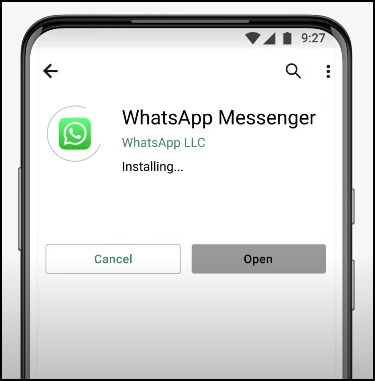
- After successfully installing WhatsApp, tap on AGREE AND CONTINUE.
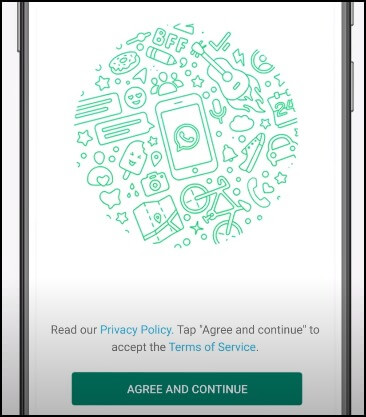
- Enter your mobile number now. Tap on OK to continue.
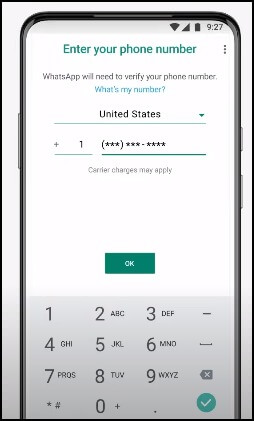
- Type up the 6-digit code received on your mobile for verification.
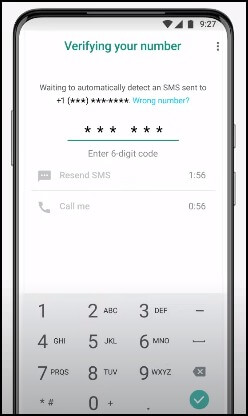
- Click on CONTINUE and then tap on ALLOW to proceed.
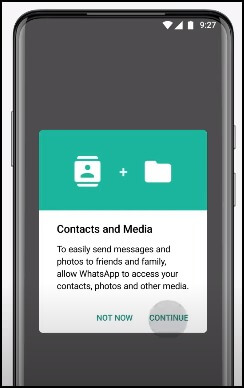
- It is now time to review all the information provided and tap on Restore for your WhatsApp backup from Google Drive. Do not click on Skip because it might result in the loss of your full backup.
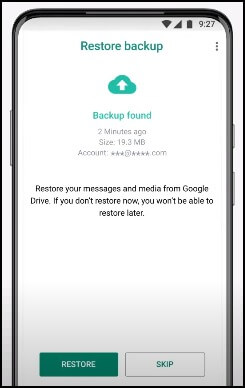
- As the backup is found, it will take some time to restore all the data from your linked Google Drive. Tap on NEXT.
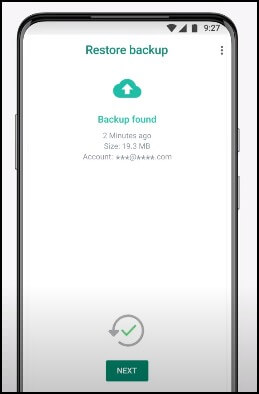
Note: The time taken depends upon the amount of data to be restored. Be patient and do not close the app from the background during the process.
- For the final steps, enter your name, set your profile photo and click on NEXT.
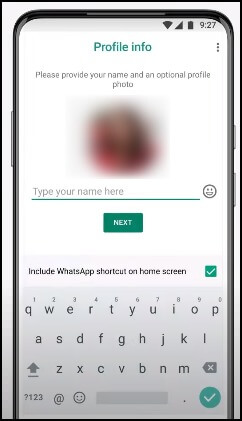
- It will take some time to complete the last steps. After successfully processing the required things, you will be successful in restoring your WhatsApp Backup from Google Drive in just a few minutes.
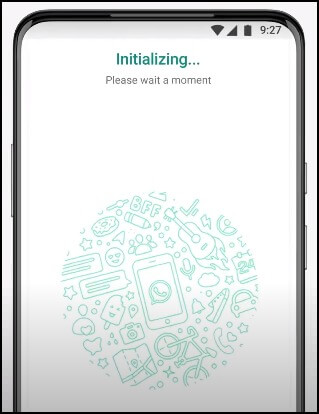
Note: You can also carry out this process in your existing phone but for that, you need to uninstall and reinstall WhatsApp and follow the steps as guided.
For those who have just restored their WhatsApp data from Google Drive, or are planning to do so, incorporating the Kernel Google Drive Backup Tool into your data management strategy is a wise move.
It is essential to consider the role of a robust backup tool in safeguarding your data and this backup tool can be a game-changer for all your Google Drive and related backup needs. Its comprehensive backup features make sure that your data, as well as other important files, are not only backed up securely but are also easily retrievable when needed.
Whether you are an individual user or managing data for a business, this tool provides an added layer of security and convenience to your data backup practices. With its top-notch features from full data backup, ease of use to unrestricted backup capacity, this tool is a must have for users managing multiple profiles.
Last say
With our guide to restore WhatsApp backup from Google Drive, we hope you are now able to carry out the process with zero hassle. Just make sure that you do a single step along the process as it can lead to a permanent loss of WhatsApp backup. Moreover, as you now know the importance of a reliable backup, it is our advice to take the trial of the recommended Google Drive Backup tool and check out the ease of use, valuable capabilities in fixing Google Drive issues and the need for such an automated solution in our daily needs. Try out the tool today and get started now.