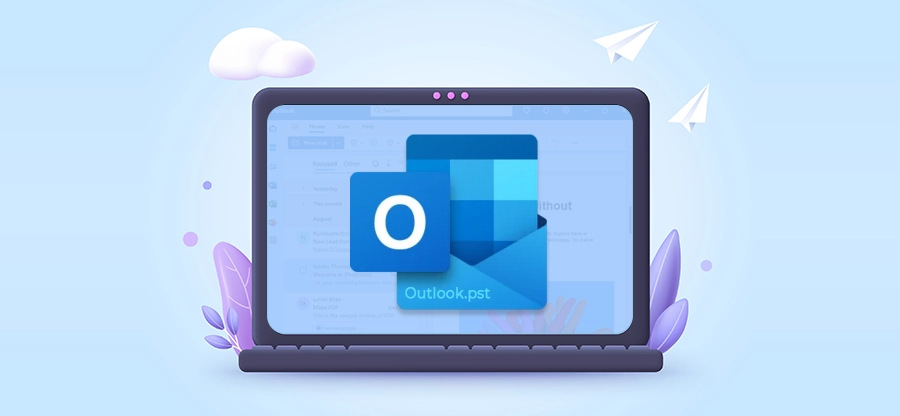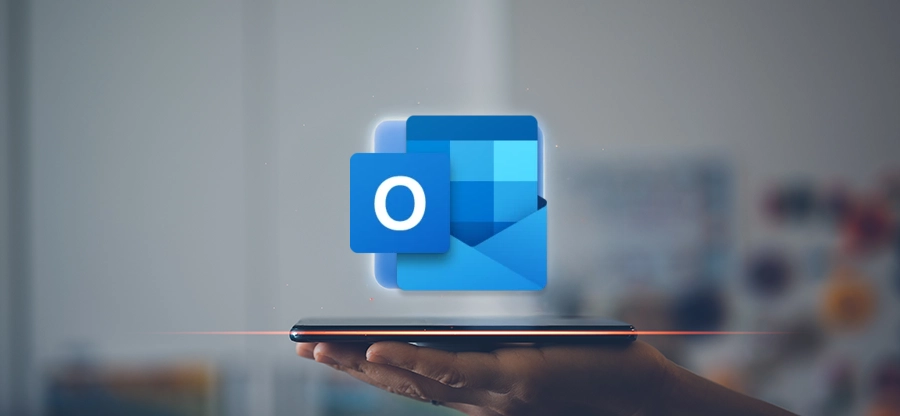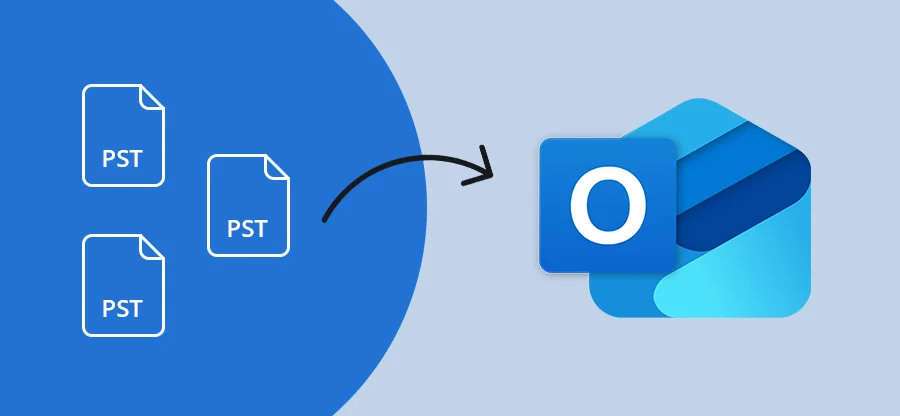Read time: 8 minutes
Unable to send or receive your emails in Outlook? Even though you deleted your emails to create space in your mailbox but still getting the mailbox full error. It is quite common for Outlook users to face the Outlook mailbox full after deleting emails issue. The problem feels complicated but with the right approach, such an issue can be fixed with ease.
In this guide, we will outline the best methods to fix Outlook Mailbox full after deleting everything. Join use and learn how to clean up hidden items, archive old messages, and repair your Outlook file.
What Causes Outlook Mailbox Full After Deleting Emails Issue?
Generally, Outlook mailbox gets full when the total data items (emails, attachments, calendar items, etc.) exceeds the allocated storage limit. The most common reasons are as follows:
- Keeping all Old Emails in the Primary Mailbox: Not archiving your old emails regularly leads to Mailbox full issues in Outlook.
- Accumulation of Large Emails and Attachments: Due to continuous usage, the large file (documents, images, videos, presentations) in emails rapidly fills the mailbox storage.
- Unemptied Deleted Items and Junk Email Folders: When you delete emails and attachments, they get moved to the Deleted folder and consume storage.
- Synchronization Issue: Sometimes Outlook starts downloading emails repeatedly, resulting in duplication, and consumes the space. That’s why the Outlook mailbox full issue occurs in Outlook.
- Large OST or PST Data Files: Using Outlook regularly for a long time makes the data files bigger, and becomes a prominent cause of different issues like mailbox full, data corruption, performance issues, etc.
Why isn’t Deleting Emails Always Enough to Fix Storage Issue in Outlook?
When you delete email messages in Outlook, those items often move to the Deleted Items or Junk Email folders. They still count towards the quota until you permanently remove them. Moreover, your Outlook data file (PST and OST) may remain large because Outlook doesn’t automatically clear up the space.
So, you may see the Outlook mailbox full after deleting everything and other items. Thus, looking for reliable ways to fix this issue is necessary to run Outlook smoothly!
Methods to Fix Outlook Mailbox Full After Deleting Emails Issue
You don’t need to worry now! Here are the working and most reliable native solutions that can fix the Outlook Mailbox full issue effectively.
Method 1. Compress Outlook Mailbox Size
Compressing mailbox size improves performance and helps to fix Outlook Mailbox full error. To do the same, follow the steps below:
Step 1. Open the Outlook application, go to the File tab. Select Account Settings and tap on Account Settings.
Step 2. Now, tap on the Data Files tab, select your data file, and click Settings.
Step 3. Click Compact Now and then OK.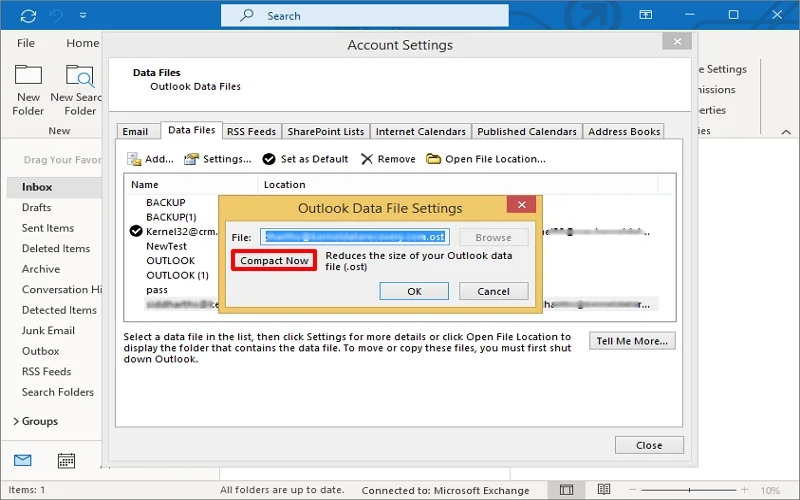
Restart Outlook and check for the Mailbox full error. If it still persists, execute the solution below.
Method 2. Remove Large Emails from Mailboxes
In Outlook, oversized emails and attachments take up the important space and create the “Outlook Mailbox full” issue. So, it is wise to remove them and fix the issue using the following steps:
Step 1. Open Outlook and look for the Search folder in the folders pane.
Step 2. Click on that and tap on the New Search Folder.
Step 3. Scroll down to the Organizing Mail section and tap on Large Mail.
Step 4. Tap Choose in the Select mail at least this large and input the email size. Click OK.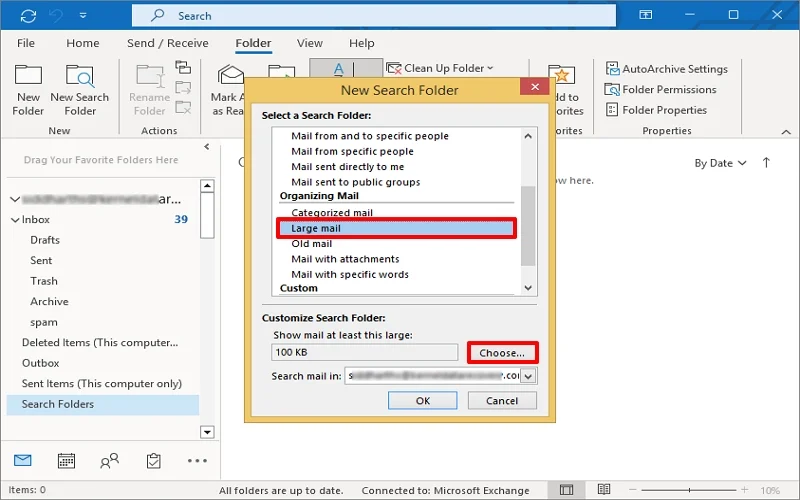
Note: Don’t forget to choose your Outlook data file in the Search mail.
A new folder of the specified email size will be created. Open the folder and delete the unnecessary one.
Method 3. Empty the Deleted Items and Junk Folders
Since the Deleted Items and Junk folders hide many deleted items that still take up space. Removing them frees up space and it is one of the simplest ways to resolve the Outlook mailbox full after deleting everything issue. Here are the steps to follow:
Step 1. Open Outlook and go to the Deleted Items folder. Right-click and select Empty Folder.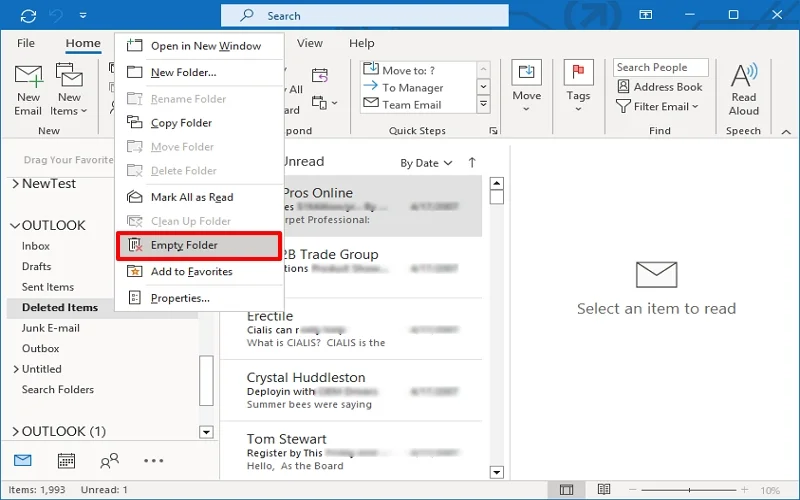
Step 2. Repeat for the Junk Email folder and restart Outlook.
Note: You can customize your Outlook to automatically delete the items in the Deleted Items or Junk folder automatically.
A. Just go to File, choose Options, and tap on Advanced.
B. Check the Deleted Items folder when exiting Outlook under Outlook Start and Exit.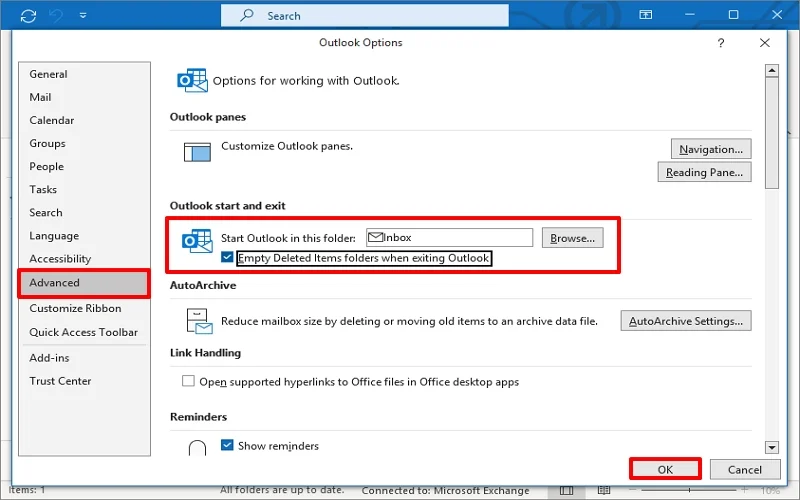
Method 4. Use the Mailbox Cleanup Tool
Microsoft Outlook also has a built-in Mailbox Cleanup tool that deals with the storage issue. Use it now to resolve Outlook Mailbox full after deleting emails issue. For the same, carry out the following steps:
Step 1. Open Outlook, go to the File tab. In the Info, tap on Tools and select Mailbox Cleanup.
Step 2. View your total mailbox size and folder sizes. Find items with specific data and a size range. Moreover, you can empty the Deleted Items and Junk folders permanently from here.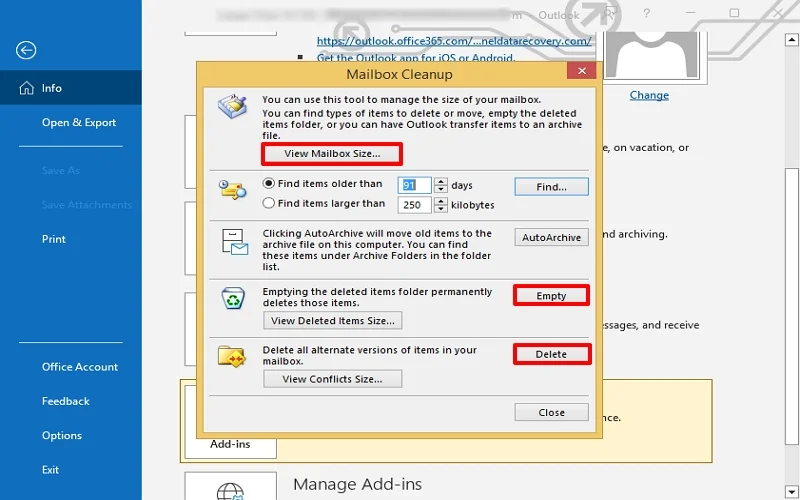
Note: You can also archive in your mailbox folder as well, a specific email from the data range using the “Clean Up Old Items” option.
A. Open Outlook, go to the File tab. In Info, tap in Tools and select Clean Up Old Items.
B. Select the folder and date range. Click Browse, specify the saving location, and tap OK.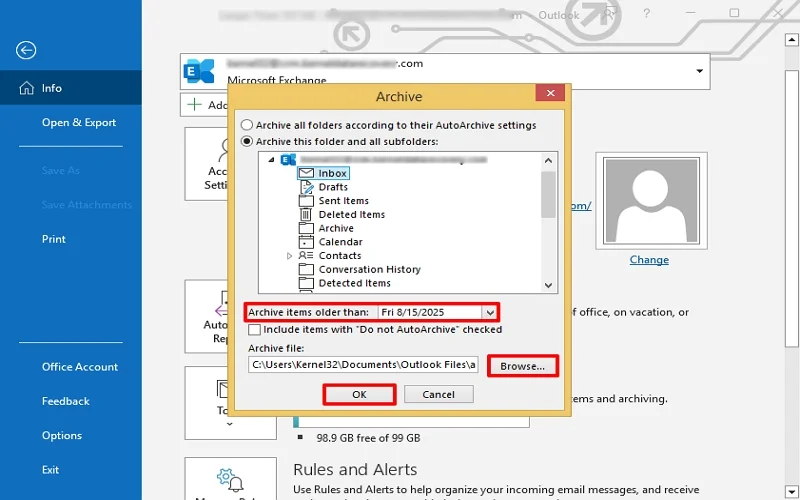
A new Archive.pst file will be saved at the preferred location.
Method 5. Set up Auto Archive Feature
When you don’t want to manage Outlook storage yourself, configure Auto Archive and manage the size of your mailbox automatically. It moves or deletes old, less-frequently accessed items to keep your inbox organized and spacious. To do the same, follow the steps below:
Step 1. Open Outlook, go to the File menu, and tap on Options.
Step 2. Click Advanced and navigate to AutoArchive Settings. Set up the settings, like Run AutoArchive Days, Delete expired Items, etc., as per your convenience.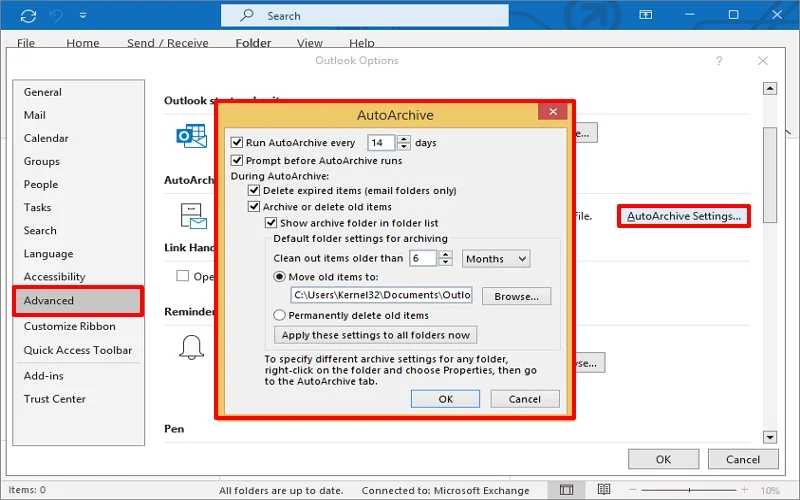
Since AutoArchive saves Outlook data in PST, but the file can get corrupted sometimes. There could be many causes of PST file corruption, like abrupt shutdown, malware/virus attack, application interference, etc.
Microsoft Outlook provides ScanPST.exe (Inbox Repair Tool) to fix PST file corruption, but it fixes only minor issues in them. This is where a good Outlook PST repair tool makes sense.
Professional Solution to Fix Outlook PST File Corruption
Kernel for Outlook PST Repair tool is one of the most reliable tools to fix PST file corruption/issues. The PST Repair Tool retrieve all PST data, including emails, attachments, contacts, calendar, etc., along with the deleted emails in a few easy steps. Moreover, the tool also helps to fix the Outlook mailbox full error by removing the damaged or oversized files issue that block mailbox space from freeing up.
A few advanced features of the tool are as follows:
- Repair severely damaged/corrupted PST files.
- Helps to fix multiple/large PST files simultaneously.
- Recover lost or permanently deleted mailbox items from archive PSTs.
- Preview the repaired mailbox folders and emails before saving them.
- Provides the Split PST file option to break a large PST into multiple small ones.
- Save PST data in PDF, PST, DBX, MSG, EML, HTML, TXT, etc.
- Migrate PST file data directly to different cloud platforms and IMAP servers.
Summing Up
While opening Outlook, messages like Outlook Mailbox Full or Outlook Mailbox Full After Deleting Everything may hamper your email operations, but it doesn’t mean you’re stuck. By following the methods above, you can free up space and restore your Outlook functionality.
If you need to access a corrupt PST file or your Outlook has become inconsistent due to the PST file corruption, use the recommended PST file repair tool. It is very smooth and provides accurate results. Its trial version is free, so download it and get hands-on experience now!!!
Frequently Asked Questions (FAQs)
A. Your Outlook storage is full after deleting emails because deleted email messages are in the Recoverable Items or Deleted Items folder.
A. Your storage could likely be full because deleted emails are in your trash folder, and you need to permanently delete them from both the trash and spam folders to free up space.
A. Archiving mailbox data to PST file may fix “Outlook Mailbox full after deleting emails” issue effectively. But you need to be careful because the PST file is prone to corruption, and you may lose your data. If the PST file gets corrupted anyhow, use a professional Outlook PST repair tool to recover data efficiently.