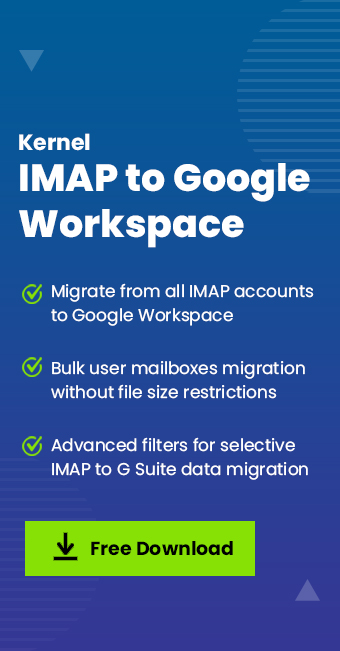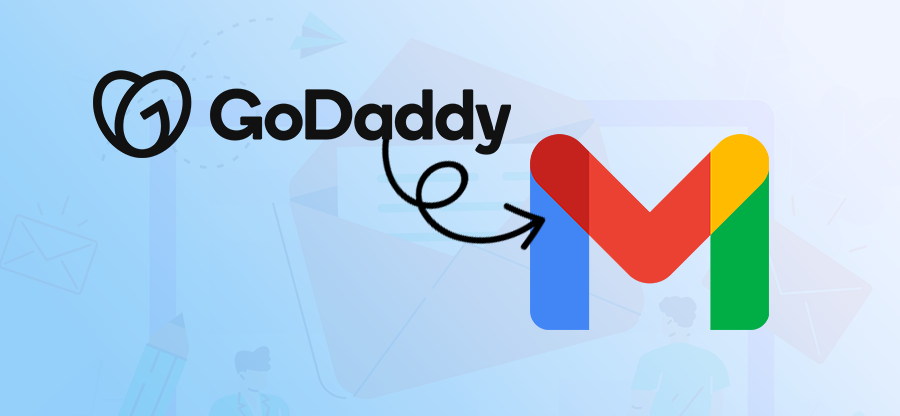Read time: 8 minutes
Google Workspace, the combination of powerful apps from Google, allows users to make use of the cloud to increase their productivity. More & more businesses are shifting to this platform due to its robust security, real-time communication & collaboration, and scalability. However, moving from your old email environment to the all-new Google Workspace is not an easy one.
Having personally managed this exact data transition for my own company, I have quite a lot of experience with what and how to do it. In this blog, I will share with you the working methods to safely migrate email to Google Workspace without losing any data in the process. We will also be covering what things you need to take care of before migration, the common challenges, and the drawbacks of the manual method. Additionally, you will get to know about an advanced tool that experts use to automate the complete Google Workspace migration process.
Things to Do Before You Migrate Email to Google Workspace
A successful migration depends on how it begins. Therefore, to make sure you don’t get any errors midway, get these
- Check Complete Data: You must carefully analyze the data to decide what you need to migrate. Make a list of all the users that you will be migrating, along with passwords.
- Data Cleanup: It’s rare that every data item currently in your email account is important. Remove any obsolete data that can slow the migration and waste your Google storage.
- Let your Team Know: Inform your employees or the users whose accounts’ data will be migrated to the new environment. Tell them the migration schedule, what to expect, and any actions required from them.
- Prepare the Destination: Set up your new Google Workspace account and make sure it is active and ready for the migration. Create all the user mailboxes to help with accurate mapping of data.
- Pick a Suitable Time: You must choose an appropriate time to transfer email to Google Workspace. This is important to avoid downtime and heavy server load.
Manual Method to Migrate Email to Google Workspace
We will use the Data migration module from the Google Admin Center to migrate emails. Follow the steps given below:
Step 1: Navigate to Google’s admin page and login with your new G Suite account.
Step 2: In the right-side panel, select Data > Data import and export > Data migration. Scroll down and find the IMAP card. Then, click Migrate.
Step 3: Provide the IMAP server name and click Test connection.
Step 4: Download a sample .csv file for mailbox mapping. Add the source server user accounts, source user accounts passwords, and the target user accounts of Google Workspace. Then, upload the modified .csv file by clicking on the Test connection button.
Step 5: Provide a Start date and select appropriate Message options. Input the folders you want to exclude from the migration and click SAVE.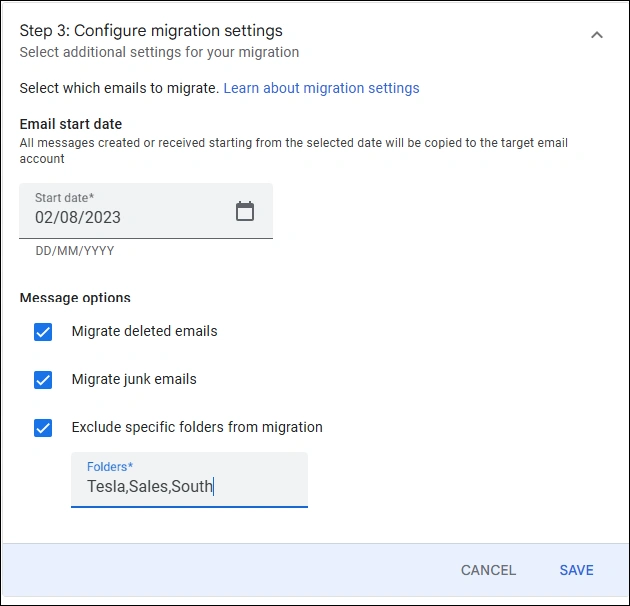
Step 6: Click Start Migration and view the live progress.
Note: If any email messages fail to migrate, you can run the Delta migration.
Drawbacks of The Manual Method
Using the Google Admin console may look free in terms of money. But it will cost you in other ways. Some drawbacks with the manual approach are:
- Manual Work:You have to manually add every source user email id and password. For a large number of users, this is very tiring.
- Migration Limitation: The current method to transfer email to Google Workspace has a limit of 100 users only.
- Time-Consuming: Setting up data migration with the native method is very slow, especially for high-volume mailbox data. What a professional tool can do in a day might take the manual method a week.
- High Failure Rate: Migrations can frequently fail or stall without clear error messages, forcing you to restart the process for specific users’ multiple times.
- Concurrent Migration: Allows you to transfer email from multiple mailboxes simultaneously.
- Incremental Migration: Migrate only the new data and avoid data duplicity. This helps when you have to migrate multiple times.
- Selective Email Transfer: Exclude deleted & empty folders, include/exclude folders, or pick a specific start & end date to migrate emails as per your requirements.
- Maintains Integrity of Data: You get the same data in the destination as you had in the source, with original metadata and folder hierarchy.
- Incomplete Data Analysis: Sometimes users fail to correctly account for all data items, like contacts, calendars, archived mailboxes, etc. This can lead to an incomplete transfer.
- Source Server Permissions: When migrating data of multiple users, you need administrator-level access. Lacking the necessary permissions will halt the migration before it even begins.
- Data Loss: After migration, you may see some missing emails, attachments, or corrupted calendar entries. This is a common post-migration nightmare, just re-run the migration with Delta mode.
- DNS Update Delays: It can take up to 48 hours for MX record changes to take effect globally, causing temporary email delivery failures.
- User Training: When you transfer email to Google Workspace, you must provide training to users or employees. This helps in minimizing human mistakes.
Migrate Email to Google Workspace with a Professional Tool – Experts Recommended Way
Most organizations and experienced email administrators rely on our advanced tool, Kernel IMAP to Google Workspace Migration, to migrate email to G Suite. Use our IMAP to Google Workspace migration tool to easily automate the mailbox migration for users in bulk. Top reasons why our tool is a better choice than the manual method:
Steps to transfer email to Google Workspace with our tool:
Step 1: Open the tool and click on the IMAP to Google Workspace option.
Step 2: Click on the Add button in the Add Source pane.
Step 3: Provide the Server Name or IP address, User Email or Login ID, Password and the Port Number. Click on Add to add the source IMAP server from where you need to migrate email to Google Workspace.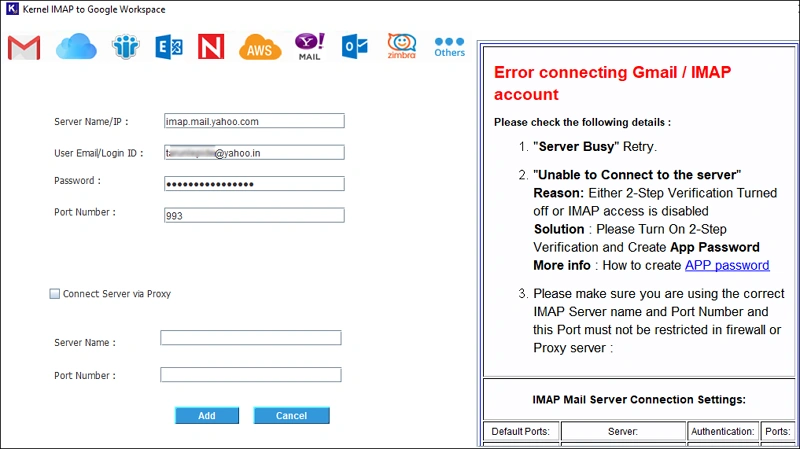
Step 4: Click on the Add button in the destination pane.
Step 5: Provide the Google Workspace Account Login Email ID and provide the JSON file path.
Step 6: Select Single Mailbox or List all Mailboxes using above credentials as per your requirement. Then, click on Get User Mailboxes. Select the mailboxes to add as targets and click Add.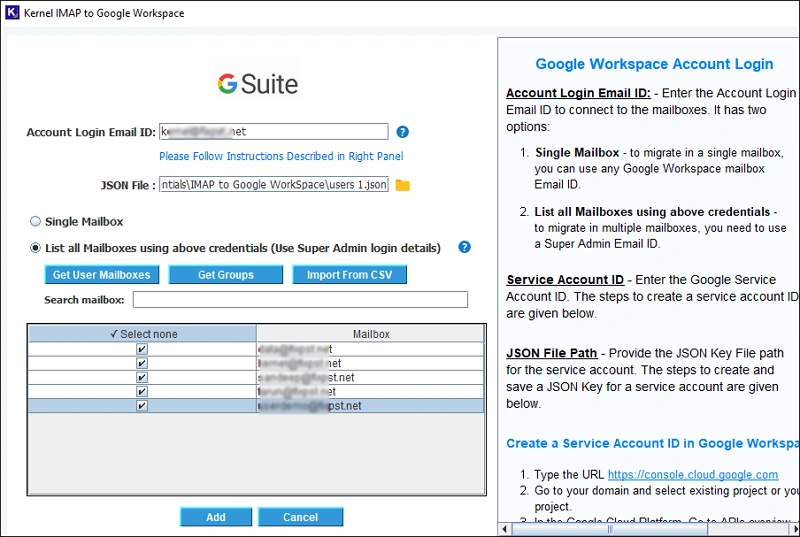
Step 7: Map the source mailbox to destination mailbox using the drop-down list and then click on Set Filter and Migrate button.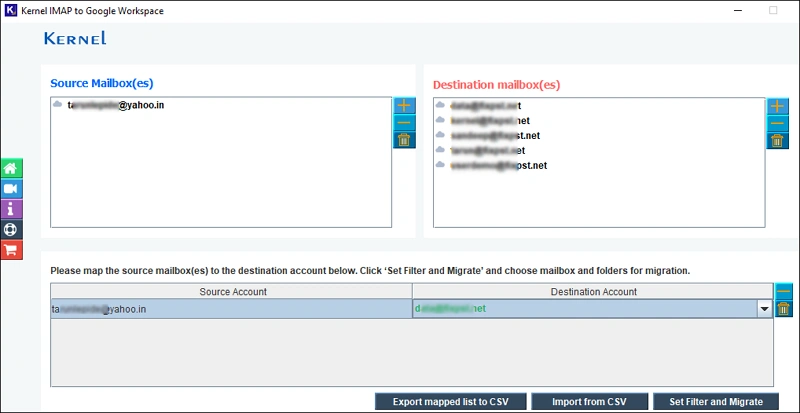
Step 8: In the filters section, apply the required filters for selective data migration, and then click ‘I am OK, Start Migration’.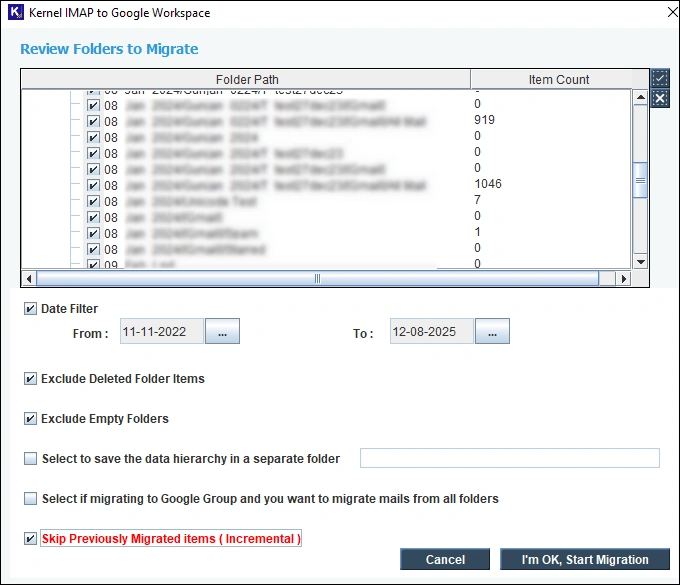
Step 8: The tool will start to transfer email to Google Workspace. Once it’s completed, you will get the message Migration is completed.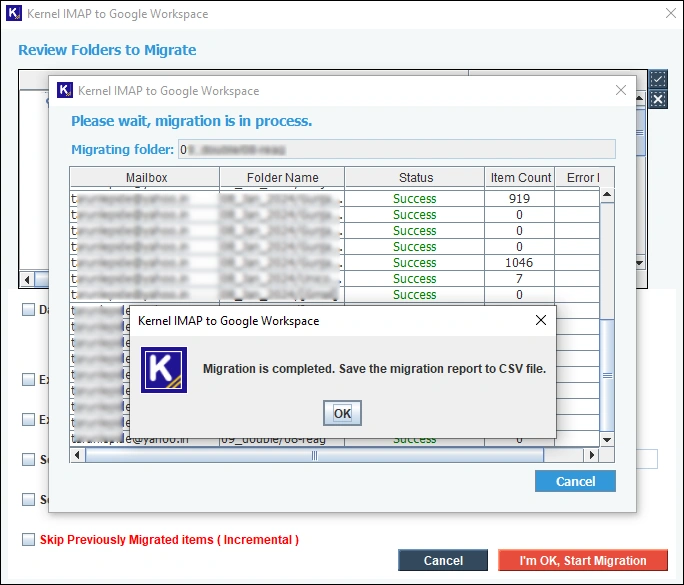
Note: You can download a CSV file containing the detailed migration report by clicking on the Save Report To CSV button.
Migrate Email to Google Workspace – Common Challenges
Mailboxes include various components. Therefore, when you try to move them between different environments that read and store data differently, you may face certain challenges.
Pre-Migration Challenges
Post-Migration Challenges
Conclusion
If you need to migrate email to Google Workspace for a single user, or if time & data integrity are not a concern to you. Then, use the Google admin console for the migration. However, to safely transfer multiple users’ data to Google with guaranteed results and according to your rules, use the recommended IMAP migration tool.
Frequently Asked Questions!
Q1: How long will it take to migrate email to Google Workspace? Ans: The duration depends on several factors, including the number of users, the total volume of data, the bandwidth of your network, and the method used. A manual migration can take weeks, while an automated tool can often complete the same job in a matter of days.
Q2: How can I move from Office 365 to Google? Ans: Using the Google Admin Console, you can migrate Office 365 to Google Workspace. However, before you do so, make sure to back up the complete Office 365 data for easy recovery in case of data loss.
Q3: What is downtime during email migration? Ans: During the period when your email server is busy transferring all your mailbox items to the new destination, it is unable to send/receive new messages due to a lack of resources. This duration is what we generally refer to as downtime during email migration.
Ans: The duration depends on several factors, including the number of users, the total volume of data, the bandwidth of your network, and the method used. A manual migration can take weeks, while an automated tool can often complete the same job in a matter of days.
Ans: Using the Google Admin Console, you can migrate Office 365 to Google Workspace. However, before you do so, make sure to back up the complete Office 365 data for easy recovery in case of data loss.
Ans: During the period when your email server is busy transferring all your mailbox items to the new destination, it is unable to send/receive new messages due to a lack of resources. This duration is what we generally refer to as downtime during email migration.