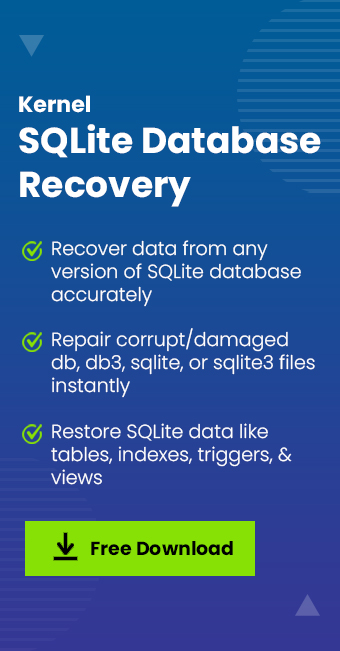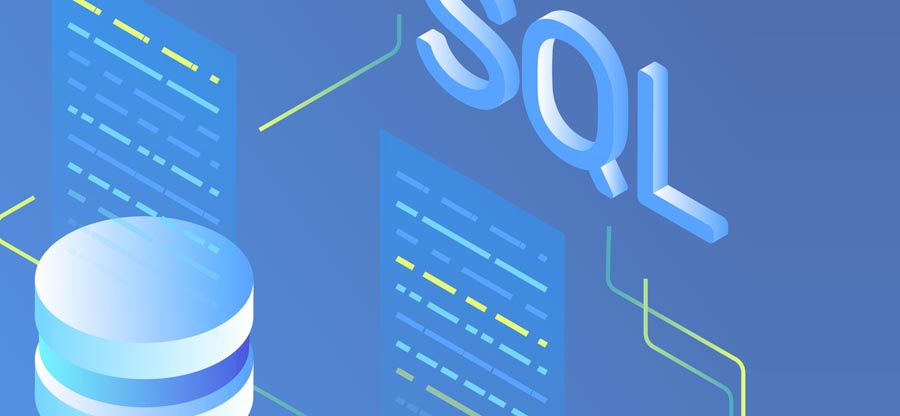Read time 5 minutes
Introduction
SQLite database system is developed with a C library. As it follows a weak SQL syntax, it has many issues related to its integrity. SQLite is like a bundle of databases—compact, versatile, and always ready to handle your data needs. It’s a self-contained, server less database system that integrates into various applications, from mobile apps to desktop software. However, with its lightweight nature, SQLite packs a punch with its SQL support, reliability, and zero configuration.
Cause of the error
Usually, the error occurs when two users try to run transactions on the same tables and change the content. SQLite engine finds it abnormal and locks the database. Now, the user cannot run more transactions.
Different scenarios of SQLite database locked error
Here are the different scenarios and conditions that can affect the database and lock it:
- When a SELECT transaction is already activated on a table, you try a CREATE query.
- If the SELECT statement is pending, you put a new CREATE or DROP statement. Generally, the user thinks that when SQLite gives SQLITE_DONE status, the process is complete. However, changes are not completed until sqlite_finalize() or sqlite_reset() commands are run.
- When multiple threads access the same table and two or more SELECT queries try to access the same table, the engine may block some access and lock the database.
NOTE- Some users confuse SQLITE_LOCKED with SQLITE_BUSY status, but they differ. The BUSY status shows that two separate transactions work on two databases. When the queries are still being processed, it shows the busy status. But, when two transactions try to run the query on the same database, it creates conflict, and the database engine locks the database. No further queries will work on a locked database.
How to remove the SQLITE_LOCKED error?
The simple solution to remove the lock error is to use the backup copy of the same database. If you have taken the backup file of SQLite, you can restore it at the database engine and remove the locked one. Follow the below process-
Suppose your database name is Administrator.sqlite
$Sqlite Administrator.Sqlite
Sqlite> .backup main BackupAdmin.Sqlite
Sqlite> .exit
You will have the same backup file in the same directory with the BackupAdmin name. You should replace the backup database with the primary database.
$mv Administrator old.Sqlite
$mv BackupAdmin.Sqlite Administrator.Sqlite
After the successful completion of the queries, the backup file will replace the locked database. As the backup file does not have any lock, it will be ready for new transactions and queries by the user. Restoring database files from a backup file is the best practice to recover SQLite Database Files that have become corrupt.
Professional solution to the SQLite database locked error.
When you have not taken the database backup, the above-mentioned manual solution is not feasible for you. You should use professional software to scan the database and recover it. Kernel SQLite Database Recovery can help you recover the database without any corruption, deletion, or locking. It is among the best 6 SQLite Database Recovery tools available today.
-
- After you install the software, you can start it in the Application Menu. Here, you can see that it has various sections. Click Open.
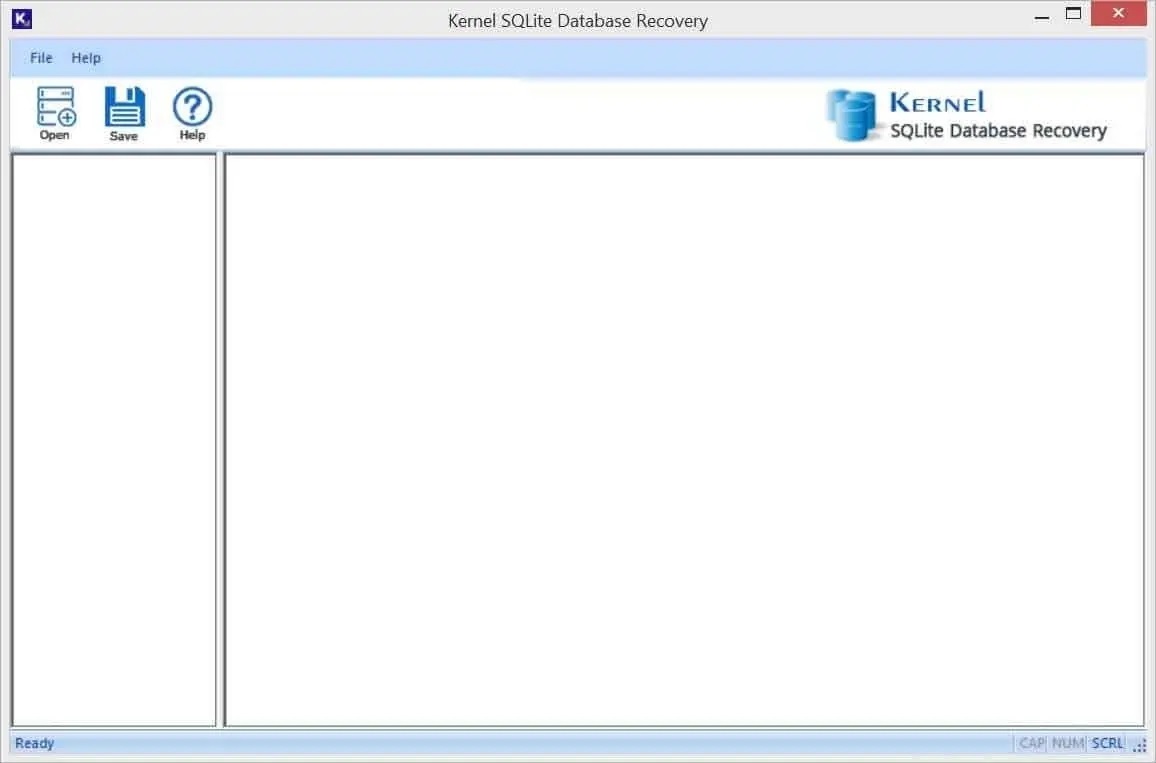
- Click the Browse button in the Database Selection wizard.
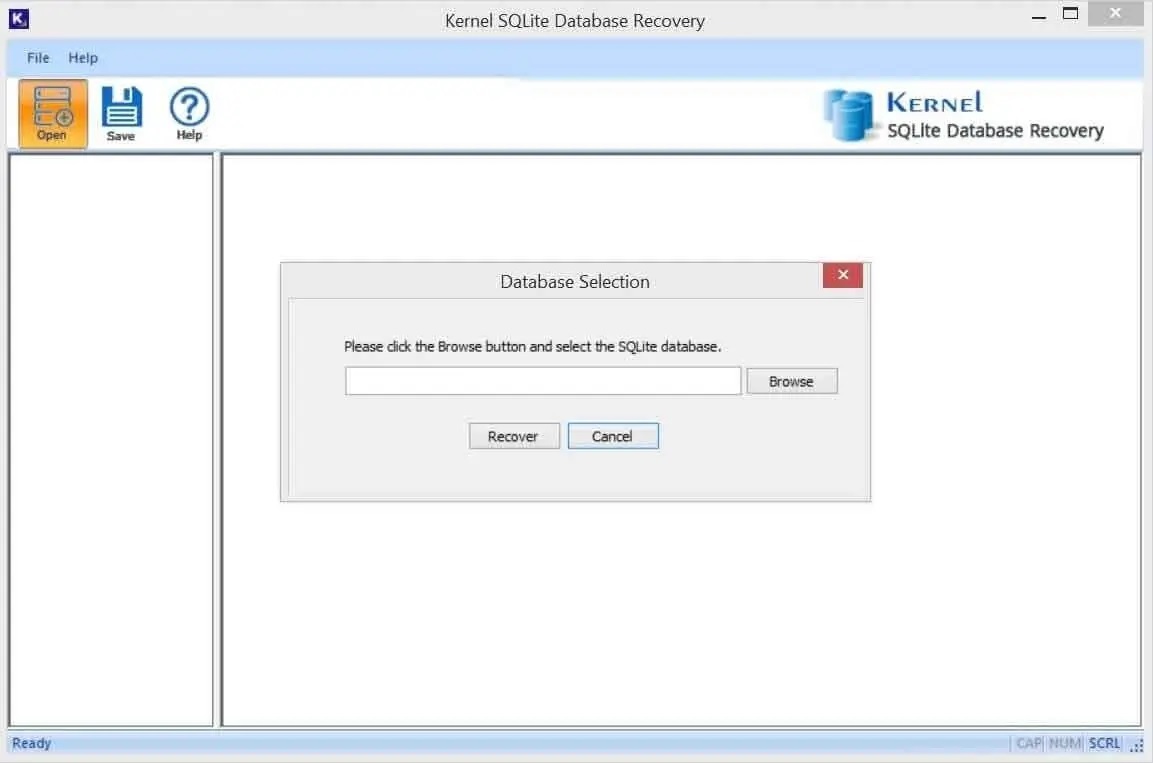
- Choose the database from its location, then click Recover.
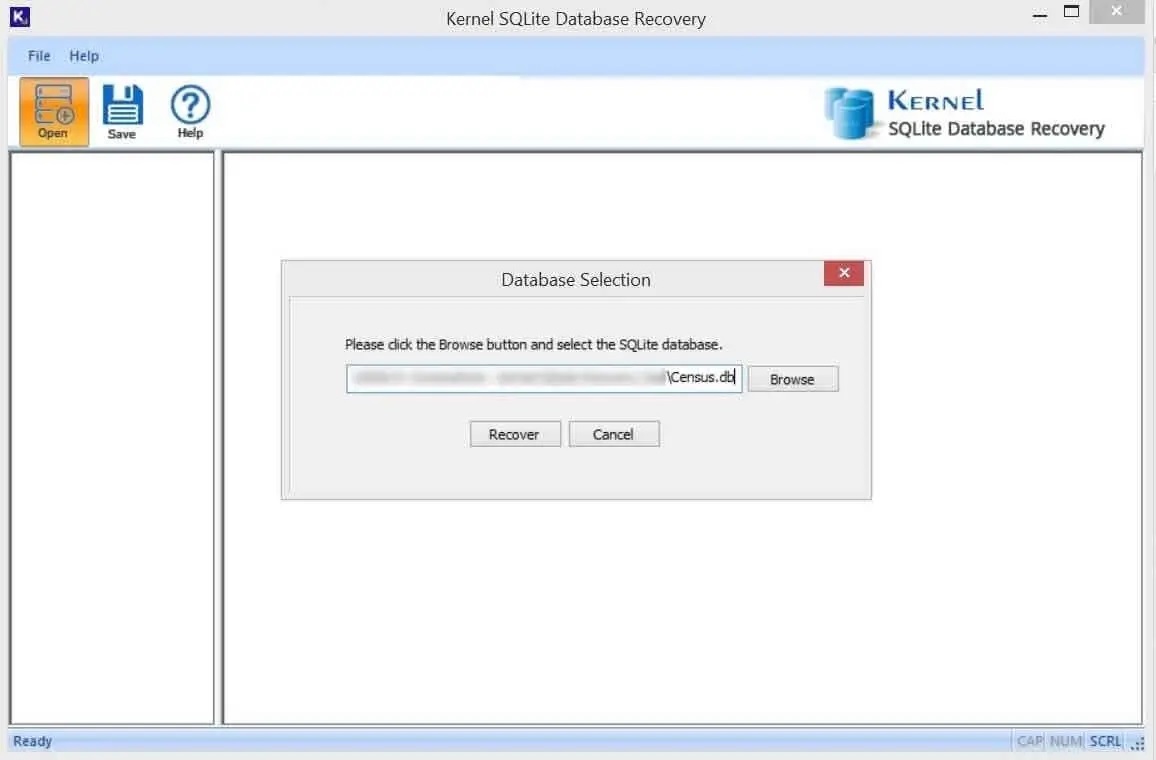
- After scanning the database, clean preview of database items will be provided. You can check the table on which the database was locked. Click Save.
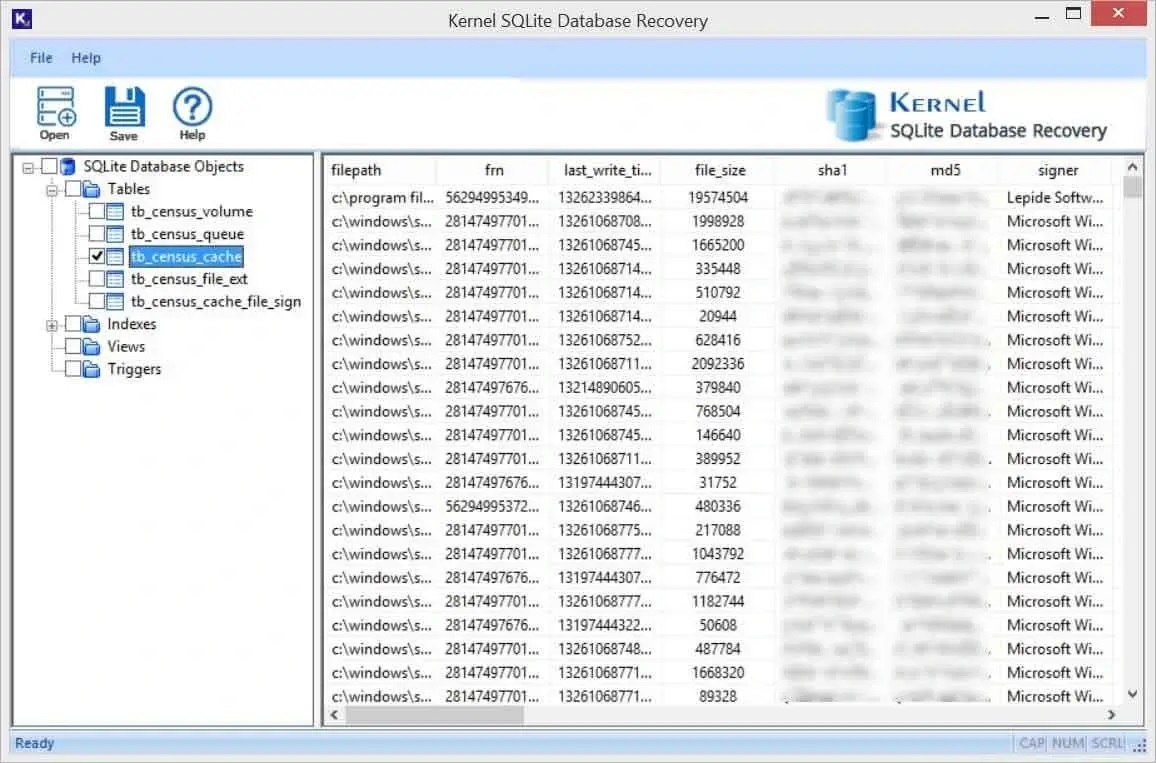
- Click Browse in the Output Folder wizard.
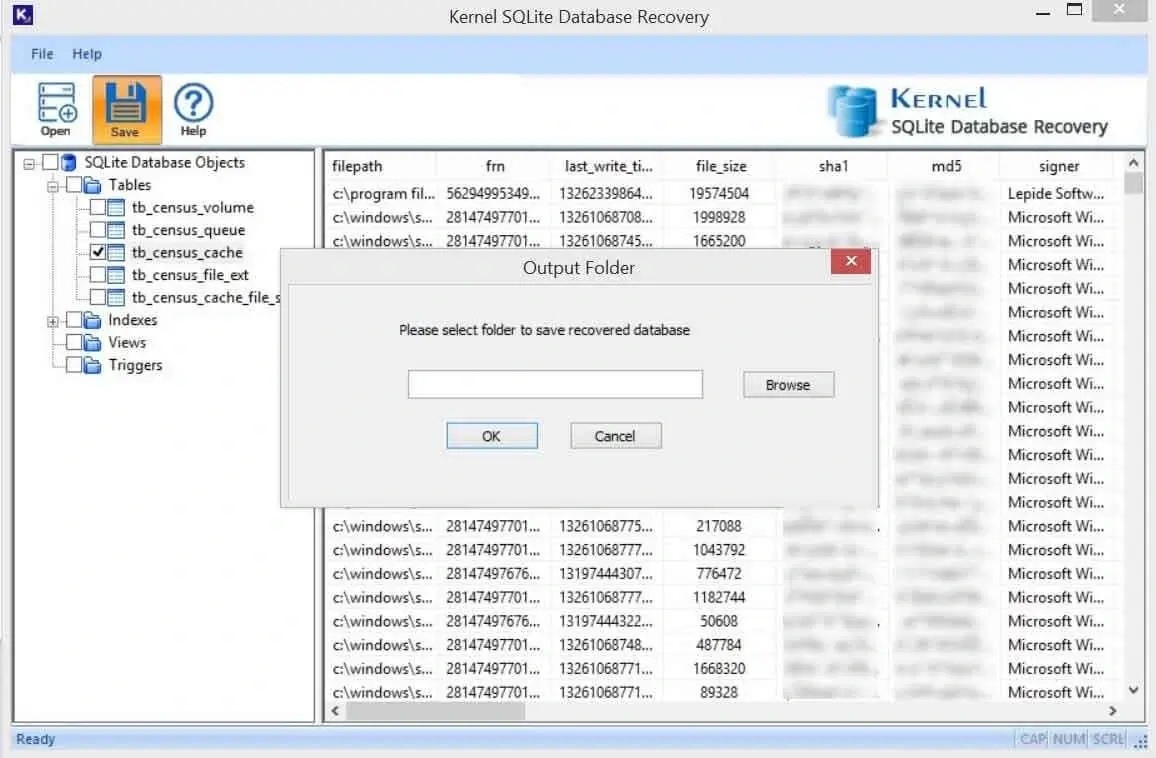
- Choose a folder where you will save the database file. The folder should be accessible, and the drive should have enough space to save large database files. Click OK.
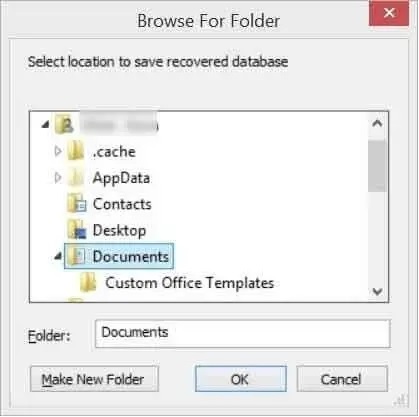
- Click OK in the wizard after selecting the folder.
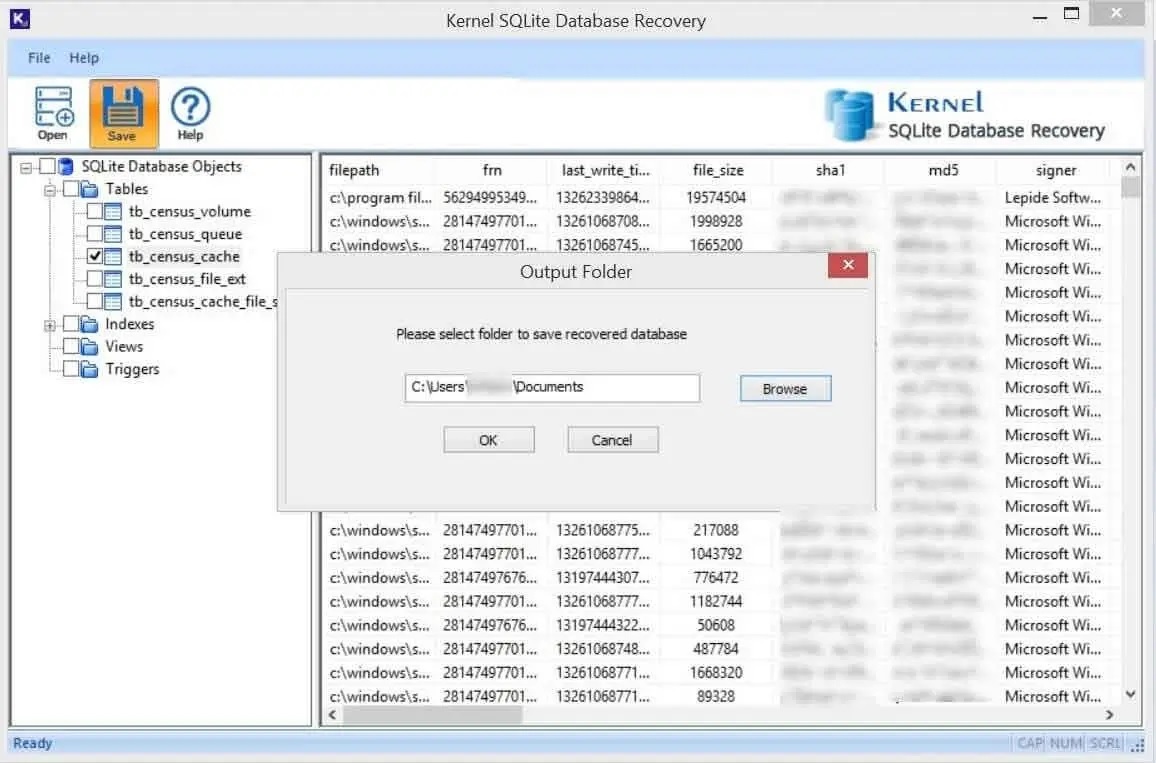
- The database objects are saved quickly.
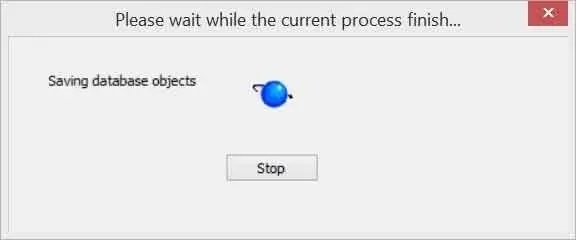
- A successful message shows that the saving process is completed. Click OK.
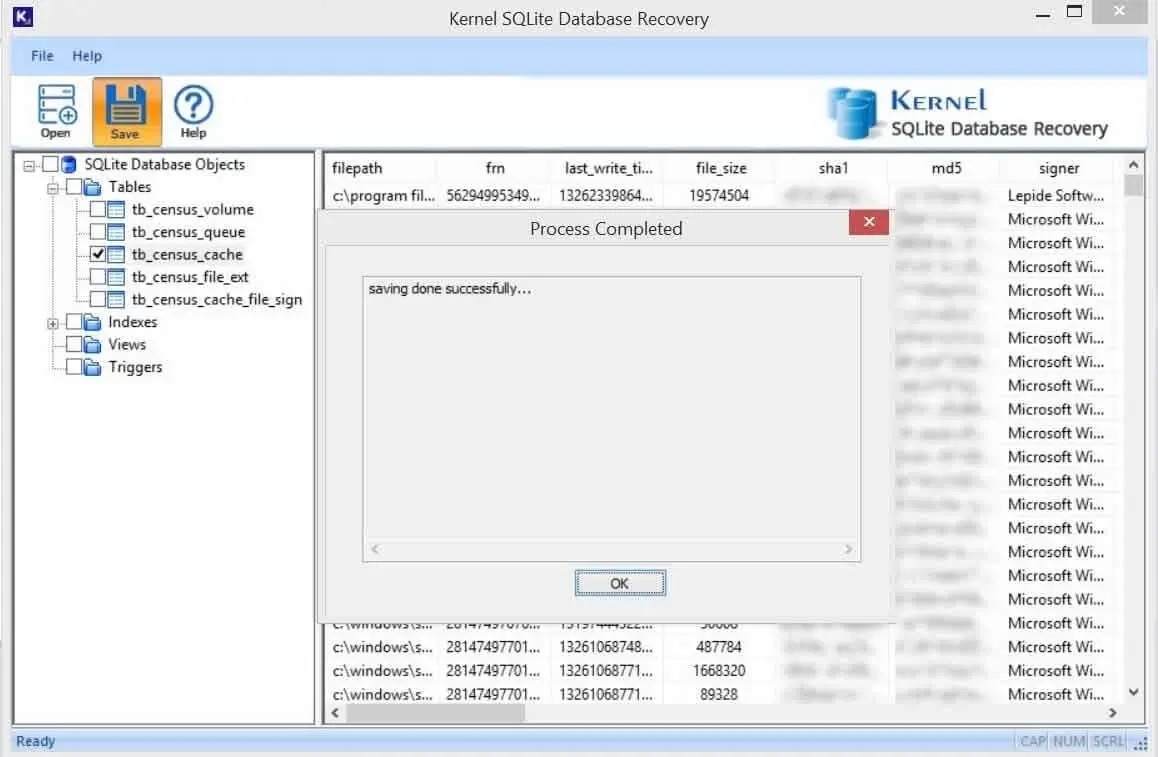
- After you install the software, you can start it in the Application Menu. Here, you can see that it has various sections. Click Open.
Now, you should go to the database engine and check the functional aspects of the resultant database.
Conclusion
There are different ways to fix SQLite issues. SQLite offers help to its users using its technical forum, where the user can ask questions and seek answers. Also, there is a published error list that contains various errors and their solutions. The Kernel SQLite Database Repair software helps when SQLite corruption occurs and deletes various items. If you face a situation where a database is locked, and you do not have any backup copy, use our software and recover SQLite data. The software supports all the SQLite database extensions for recovery and saves data in the same format.