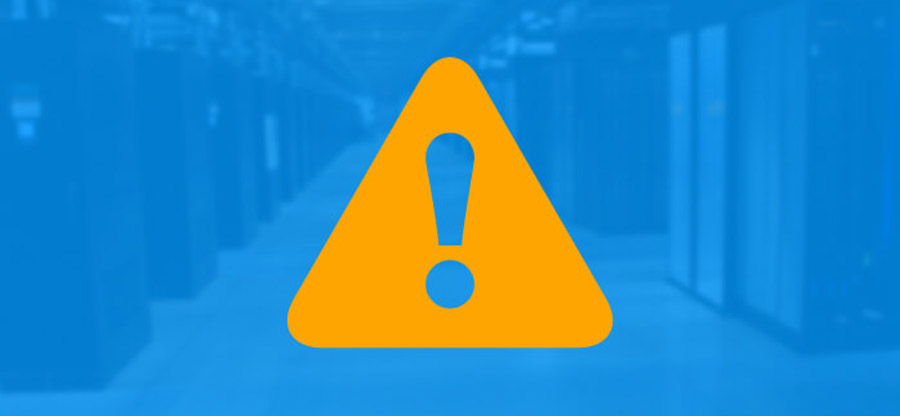Read time 3 minutes
Exchange Server throws up several errors while working on it due to several reasons. These errors have the tendency to disrupt the workflow and productivity of an organization. Some common Exchange errors include Exchange error 4999, 2140, Exchange Jet Engine Errors 1022 and1018, 1068, and others.
Sometimes, when Microsoft Exchange Message Transfer Agent (MTA) service is trying to start, following error message is displayed on your computer screen:
Could not start the Microsoft Exchange Message Transfer Agent service on \\ServerName. Error 2140: An internal Windows NT error occurred.
Events Logs for Exchange Server Error 2140
To resolve the preceding error message, when you run the MTA database integrity checker utility (Mtacheck.exe) then in place of resolving the error, the utility displays the following error message.
Apart from the aforementioned error message, following events are recorded in the application event log:
Event Type: Warning
Event Source: MSExchangeMTA
Event Category: Operating System
Description MSExchangeMTA – A fatal database error occurred, the database recovery operation was not successful, and manual correction will be required. Details can be found in the file: drive: \Exchsrvr\Mtadata\.\MTACHECK.OUT\MTACHECK.LOG. Please contact Microsoft Product Support Services. [DB Server MAIN BASE 1 14] (16)
Event Type: Warning
Event Source: MSExchangeMTA
Event Category: Operating System
Description: An MTA database server error was encountered. Error accessing object attribute (AAT) on a Read/Write operation. Filename: drive:\Exchsrvr\Mtadata\.\DB000068.DAT. File operation: 0. Operating system error: 2127. Referenced object: OPEN (00000000 => N/A). Referenced object error 00000000. [0 DB Server OPERATOR 22] (14)
Event Type: Warning
Event Source: MSExchangeMTA
Event Category: Internal Processing
Description: An MTA database server error was encountered. Failed to read attribute information (AAT) for object 01000068. Database server error code: 2127. [DB Server OPERATOR 22 29] (14)
Source: MTA
Type: Warning
Cat: Internal Processing
Description: An MTA database server error was encountered while attempting to unlock an object which is not locked. Called from MTA. Procedure 460. Object at fault: 06000174. [DB Server DISP: ROUTER 16 58] (14)
Source: MSExchangeMTA
Category: Field Engineering
Description: The MTA is running recovery on the internal message database because the MTA was not shut down cleanly. This operation may take some time. Status updates will be written to the Windows NT Event Log. [%1 %2 %3 %4] (14)
Reason for Exchange Server Error 2140
Check out the possible reasons to why you may be getting the Exchange Server error 2140
- The previously mentioned error message occurs due to the wrong path value of MTA database in Windows registry. This can happen if the Exchange Server account is not assigned with the necessary rights to the Winnt\System32 (%SystemRoot%\System32) directory. The service account must have appropriate permissions to modify this directory for changing the Mapisvc.inf file that exists in SystemRoot%System32 directory.
- Sometimes, a compatibility issue between the third-party transport agent and Microsoft Transport service can also cause the error. Due to such issues, many organizations have also chosen to migrate Exchange EDB to Office 365 because the online office suite doesn’t have the concept of adding custom transport agents.
Solution to Resolve Exchange Server Error 2140
To get rid of the Exchange Server error 2140 , you should edit the registry for specifying correct path of MTA database. Following steps help you specify correct value of MTA database location in Windows registry:
- Click Start > Run. The Open dialog box appears.
- Type regedit in the Run window and click OK.
- Locate the following registry entry: HKEY_LOCAL_MACHINE\System\CurrentControlSet\Services\MSExchangeMTA\Parameters\MTA Database Path
- Double-click the located registry entry and specify the correct MTA database location in the Value data box.
- Now, locate the following registry entry:
HKEY_LOCAL_MACHINE\System\CurrentControlSet\Services\MSExchangeMTA\Parameters\MTA Run Directory
- Double-click the located entry and verify the location of MTA Run Directory in the Value data box.
- Click Exit to close the registry editor.
- Restart the Exchange Server.
This process must resolve error 2140. However, it might be complicated and confusing, especially for non-technical users. Modifying the registry settings without proper understanding can cause serious system errors. Some users have also reported of corrupting Exchange Server during the above procedure and later they have to repair EDB files to access emails again. Therefore, many users choose to rely on a third-party Exchange Server recovery tool for handling Exchange Server related errors.
Conclusion
To restore the email flow, fixing the Exchange Server error 2140 is a must. Update the registry setting carefully to avoid any more trouble. In case, the problem persists even after executing the preceding steps, you can take help of Kernel for Exchange Server recovery software.
The software quickly scans the Exchange database file and automatically fixes all the problems. The software performs EDB file recovery and supports Microsoft Exchange Server 5.0, 5.5, 2000, 2003, and 2007. EDB to PST software, restore exchange mailboxes and save them to PST files.
FAQs
Ans. This error usually comes when there is an issue with the Exchange Server transport services. If, for any reason, the services fail to start, you will get this error. A common reason for this is incorrect path settings. This can be fixed by updating the registry settings.
Ans. Possible reasons for the error are:
1. Incorrect registry settings.
2. Missing important access rights or permissions.
3. An issue with a third-party custom transport agent.
4. Corrupt or damaged Exchange database file.
Ans. Yes. If the database is severely corrupt, it could give multiple errors, including error 2140. To repair the Exchange database, you must use an advanced Exchange recovery tool like Kernel for Exchange Server. This tool can repair & recover complete data from corrupt EDB files and migrate EDB to Live Exchange after recovery.