Read time 5 minutes
Different platforms create different containers to save the audio, video, and image, resulting in platform-specific formats. These containers are adaptive to their native platforms and will play on the supported media player applications. When we talk about the Microsoft Windows environment, the default video format is WMV (Windows Media Video).
Microsoft introduced the Windows Media Video compression format in 1999. This compression technique transforms the ASF files into WMV, which can be played on Windows Media Player.
In the present article, we will check the best methods to convert MOV video files to WMV format. MOV is the default compression file format for QuickTime. It was developed by Apple in 1998 and is playable in QuickTime Player. When you want to convert from MOV to WMV, then it means that you want to change the compression method from Apple to Microsoft-based players.
Details of MOV File Format
- File Extension – .mov
- MIME Type- audio/x-wav, audio/x-midi, video/avi, video/x-quicktime, audio/aiff, image/mov, video/quicktime.
- A single MOV file can contain multiple audio and video tracks that further include subtitles or effects.
- Each track belongs to a digitally coded media stream that has a reference to a separate media file.
- In MOV files, multiple tracks are put in a hierarchical structure.
- MOV files are interchangeable with MP4 files (through the MPEG-4 compression in QuickTime).
- There is a QuickTime plugin that allows you to run MOV files on browser pages also.
- As the MOV file contains multiple tracks that are independent of each other, video editors can use them in professional applications.
- Supported Applications in Windows – VLC Media Player, Mobile Media Converter, Windows Media Player, Creator NXT Pro, etc.
- Supported applications in Mac OS – QuickTime Player, VLC Media Player, Roxio Toast 11, Roxio Popcorn 4, Mobile Media Converter, etc.
- Supported applications in Linux – Mobile Media Converter, VLC Media Player.
What is WMV File Format?
- File Extension – .wmv
- MIME Type – video/x-ms-wmv, audio/x-ms-wma, video/x-ms-asf, video/x-ms-wm, video/x-ms-wvx, video/x-ms-asf, video/x-ms-wvx, etc.
- WMV storage files are suitable to save audio and video components in a small storage area.
- The default platform of WMV file is Windows. So, it supports all the versions of the Windows Operating System.
- WMV is suitable to stream videos online.
- WMV has a double compression ratio in comparison to MPEG-4.
- WMV videos can be embedded in Google Slide.
- Supported applications in Windows – VLC Media Player, Microsoft Movies & TV, Nullsoft Winamp, Roxio Creator NXT Pro 7, Kodi, etc.
- Supported applications in Mac OS – VLC Media Player, Elmedia Player, Kodi, ShedWorx Smart Converter, etc.
- Supported applications in Linux – VLC Media Player, Kodi, etc.
How to Convert MOV to WMV Format?
There are no direct methods to convert a video from one prominent format to another. MOV file is mainly for the Apple platform, and WMV is mainly for the Windows platform. If you have moved from the Apple platform to the Windows platform, you need to use professional software to convert the videos. Kernel Video Converter is one professional software that will handle all kinds of video conversions for you.
- The minimal user-interface of the software shows the option to add (+) the videos. Click it.
- Browse the videos from their locations and then click the Next button to start the process.
- Choose Simple Output – WMV as the output option and click the Convert Now button.
- Select the folder to save the video files after conversion. Then click OK.
- The software has converted the videos and saved them at the specified location. Now, you can click the link and go directly to check the videos.
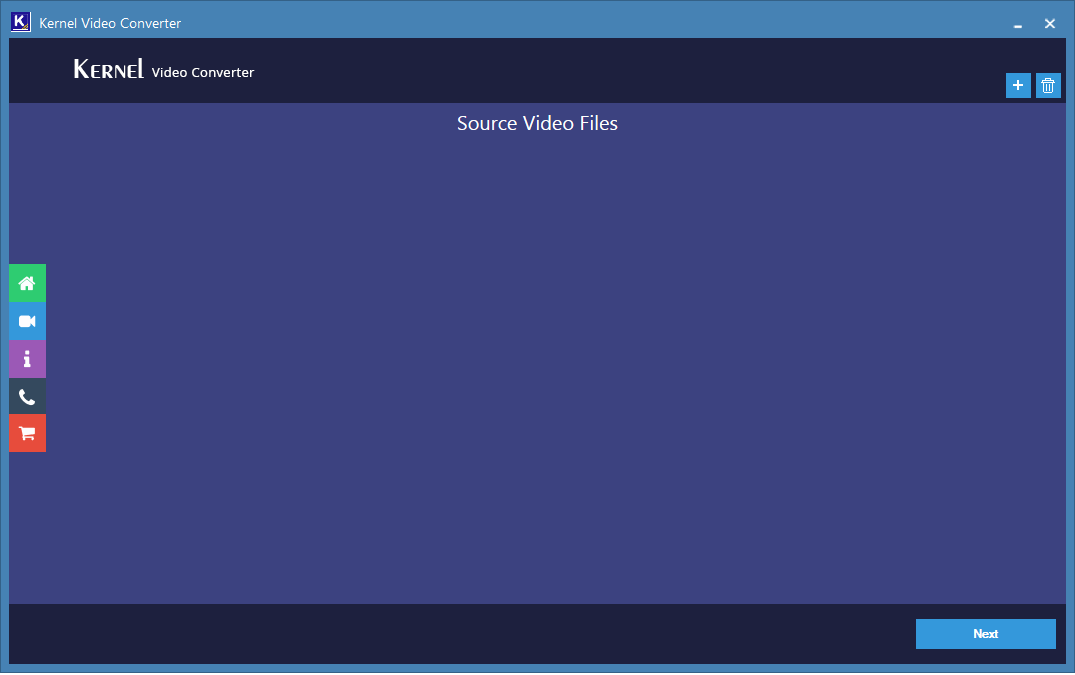
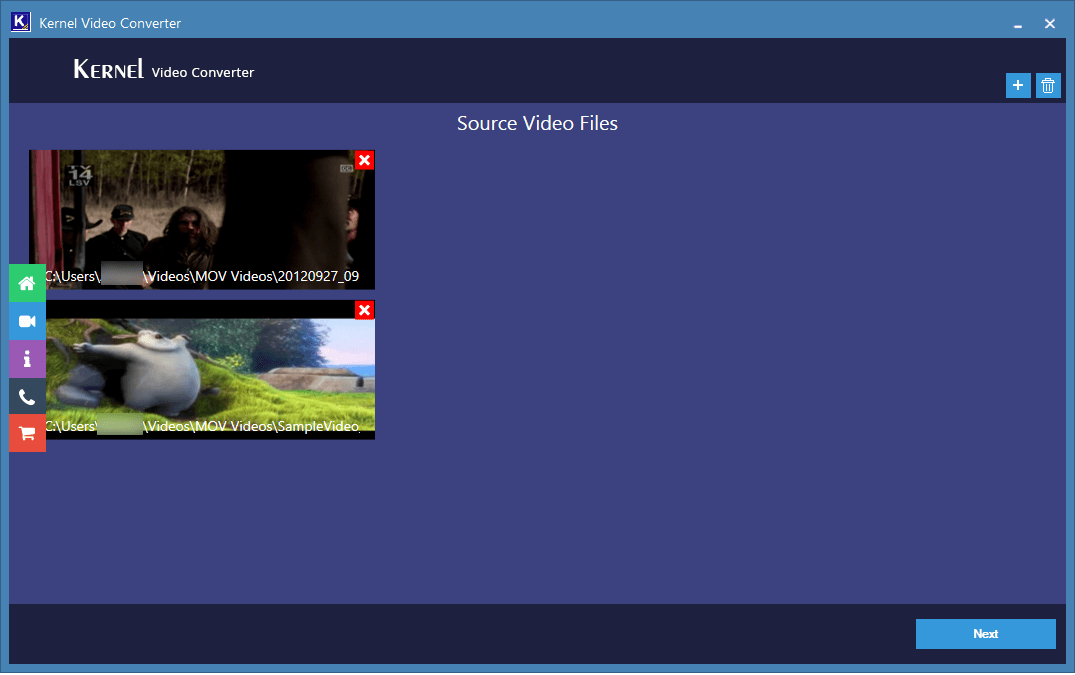
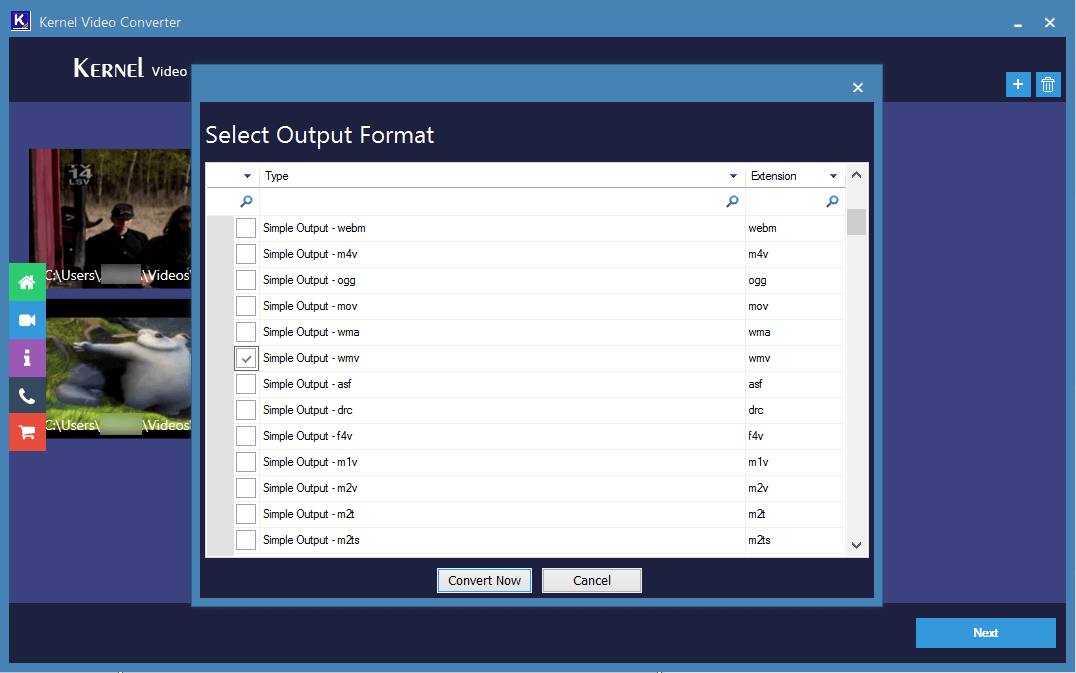
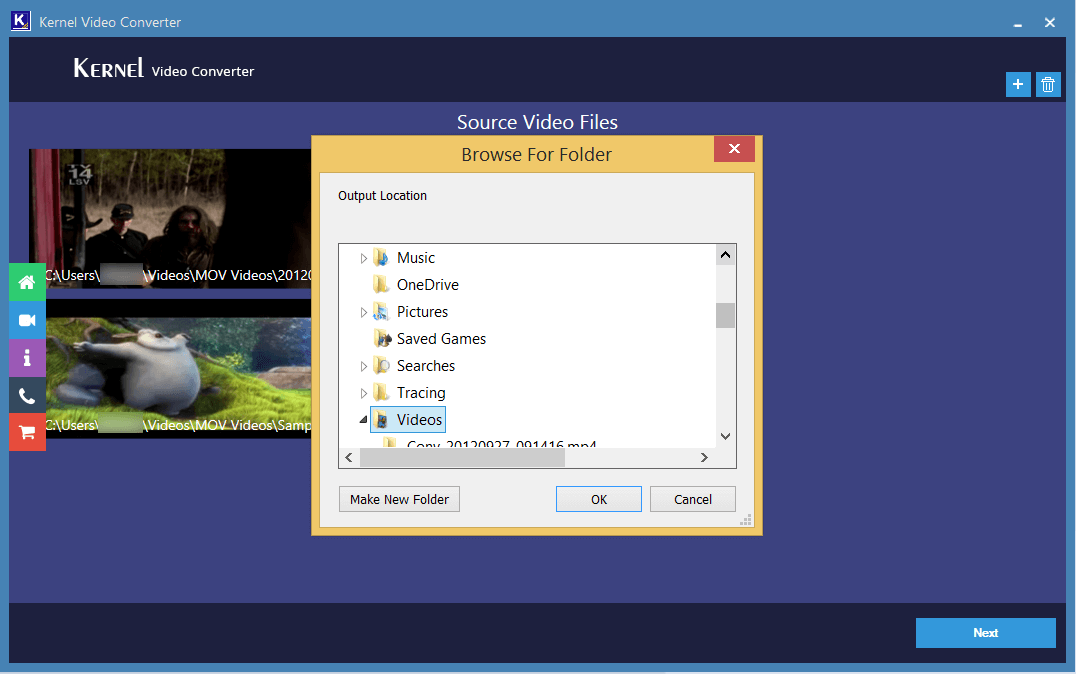
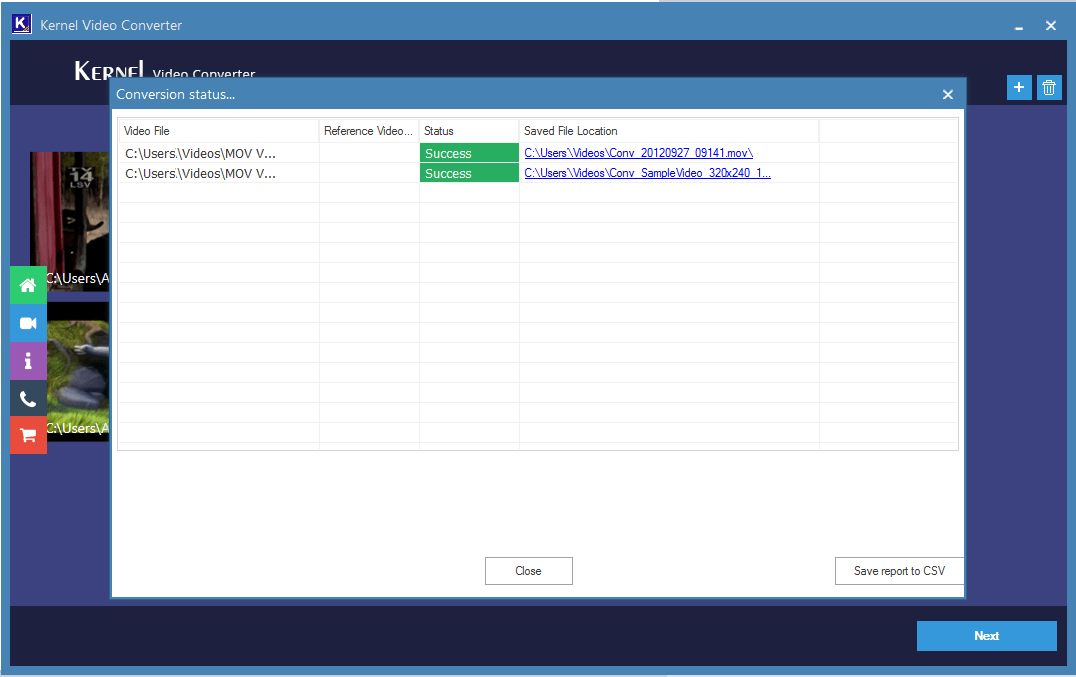
Finally, click the Close button to finish the conversion process.
Conclusion
Both MOV and WMV are important formats of Apple and Microsoft platforms. Whenever you need to convert videos from one format to another, you should never look for any manual method to convert video files but use video conversion software to convert an unlimited number of videos easily. It will also save the videos at the specified location and let you access them easily.







