Hide Strikethrough Messages in Microsoft Outlook
Abhishek Pandey
|
Updated On - September 19, 2023
Read time: 5 minutes
Microsoft Outlook is an excellent messaging application with several advanced features for saving, sharing, and deleting emails. Also, users can use it to access Exchange mailboxes. Together with these, Outlook also has a feature of accessing the emails through the standard email retrieval protocols IMAP and POP3.
But, when we delete emails in the IMAP account, it gets strikethrough instead of getting deleted. It means that the emails remain in the original folder and do not go to the deleted items folder. It gives a different feeling of error because the deleted emails neither go to the trash nor are entirely deleted.
Here, in this blog, we will discuss easy and quick solutions to hide and delete strikethrough emails that appear grayed out in Outlook folders. We also look at one of the excellent tools to come out of Outlook email inaccessibility issues, such as cannot see images in outlook emails.
Let’s have a look at the recommended solutions to solve this issue. For each method, we also provide proper steps so that you can quickly resolve the strikethrough emails issue by following them.
Emails are not deleted immediately in IMAP accounts when you delete them; instead, they are marked for deletion. These marked for the deletion emails grayed out with a strikethrough line and are visible in the Outlook folders. If you want to hide such emails, follow the below steps.
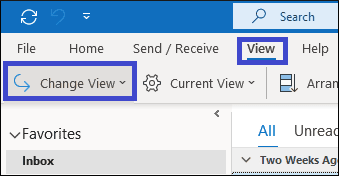
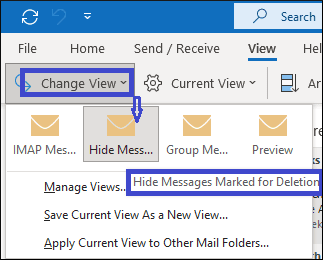
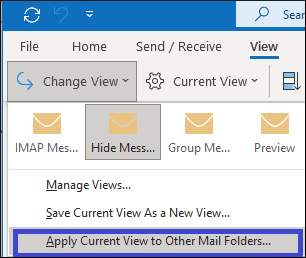
You can also set the filter option on strikethrough emails to hide or delete them. To do this, follow the below steps:
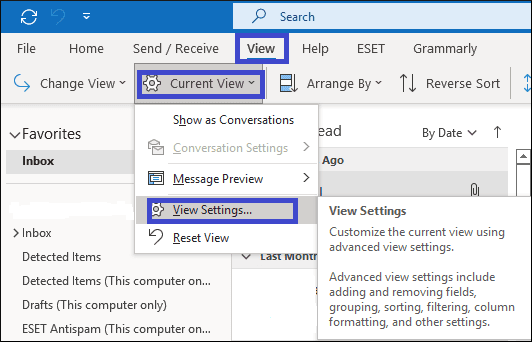
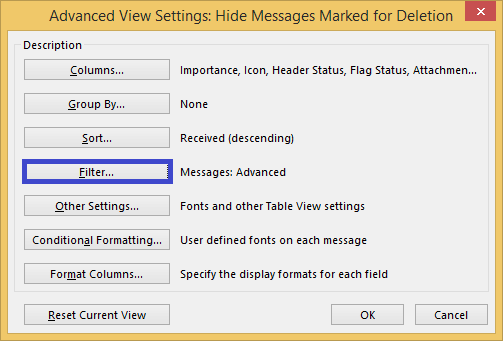

If you are using an online email server, you can delete strikethrough Outlook emails through this method. Make sure this method is only applicable for Outlook 2007 and not for after versions.
Now, you are able to fix strikethrough emails in Outlook issue with the above methods. All these methods will help you to hide and delete strikethrough emails quickly. But if you continuously face the deletion of some important emails and outlook reminder not working, there must be a severe issue. It can be because of corrupted files in your Outlook. In such a case, you must go with a professional Outlook repair tool named Kernel for Outlook PST repair.
This tool is added with advanced features to repair corrupted or damaged PST files and recover deleted Outlook emails. You can also recover password-protected and encrypted PST files with this tool and maintain data integrity while scanning and recovering the process. Its user-friendly interface makes it easy to operate, even for a non-technical person. Overall, this tool is perfect for resolving issues related to Outlook PST files.
There can be several reasons behind the strikethrough emails issue in Outlook. If you are experiencing any such situation, we recommend you use the above methods to fix it. But these methods will fail if the problem is because of corrupt or damaged PST files and outlook crashes when replying to email. In that case, we recommend you go with an advanced Outlook repair tool we discussed last. This tool repairs corrupted PST files and recovers deleted files with ease.