Easily Convert VOB Video Files to MP4 Format
Megha Sharma
|
Updated On - May 07, 2024
Read time 8 minutes
Many users have complaints that their VOB files are not supported by mobile phones or system media players. We have attempted to resolve this problem by suggesting some helpful solutions.
VOB stands for Video Object and is a container format for the storage of DVD content such as audio, video, images, subtitles, DVD menus, navigation content, and streaming data of the DVD. The DVD files can be both encrypted and unencrypted. The default storage location of the VOB video file is within the VIDEOS_TS folder of the DVD root folder.
VOB file is a strict subset of the MPEG program stream standard and formatted as MPEG-2 system streams. VOB video files are playable in VLC Media Player, Windows Media Player, Potplayer, GOM Player, KMPlayer, ALLPlayer, Elmedia, HandBrake, Pinnacle Studio, etc. These files are playable in the DVD Player provided that BUP/IFO files are available for the DVD navigation. The default player for VOB files is Cyberlink PowerDVD, commonly installed on PCs, desktops, and DVD drives.
VOB files can be played in multiple media players, including VLC Media Player and Windows Media Player. These DVD files are unplayable on the Android or iOS mobile because it does not have compatibility with the installed drivers and players on the mobile devices. You need to change the video file format to some other video file format that supports both the OS, mobile device players and drivers.
MP4 format would be the most suited video format for converting your unsupported VOB video files as it is a popular multimedia file extension, and a container format for the storage of video, audio, and subtitle data. The MP4 format is supported by many portable devices, including Apple products. Thus, it is a secure and reliable format to save large VOB files on PC or mobile device storage location. The advanced MP4 format is supported by both Android and iOS devices. So, it would be the best video format for the conversion of VOB video files when you want to use it further for playback, video editing, movie making, and other requirements on your mobile devices.
After knowing about the best video format (MP4) for converting your video files, it is time to discuss and understand the possible ways to convert VOB to MP4 video files. There are both paid and unpaid solutions available for this conversion. Select one according to your requirements.
VLC Media Player supports playing VOB video files and also facilitates its conversion to MP4 video file format. It would be better to understand it with the following conversion steps.
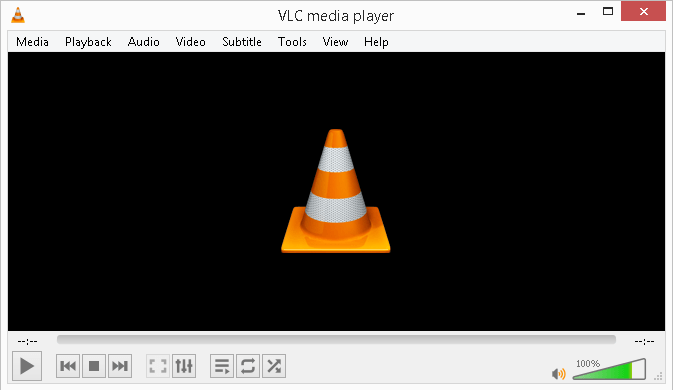
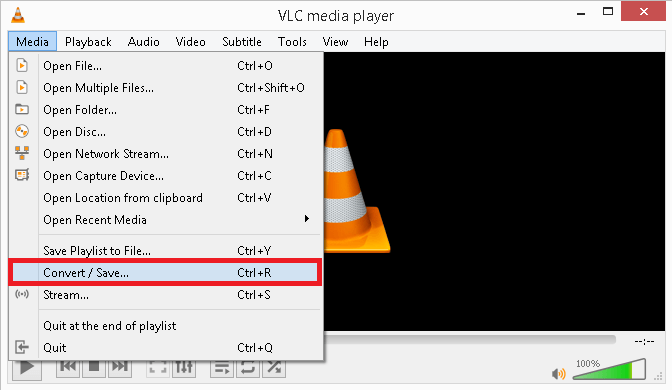
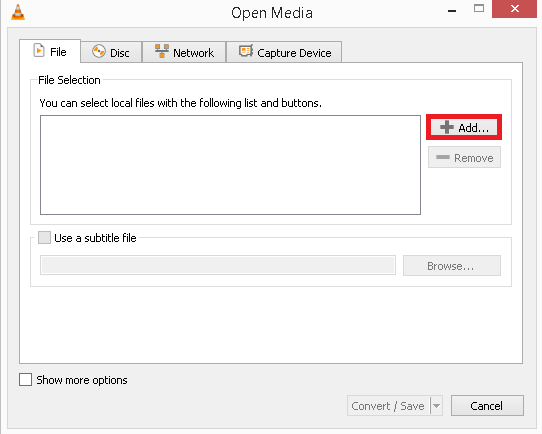
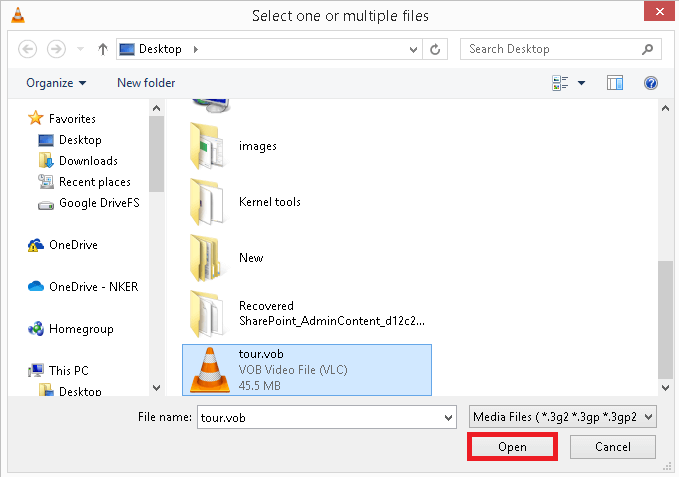
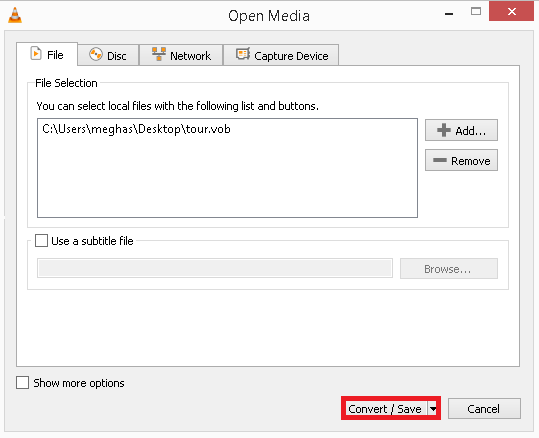
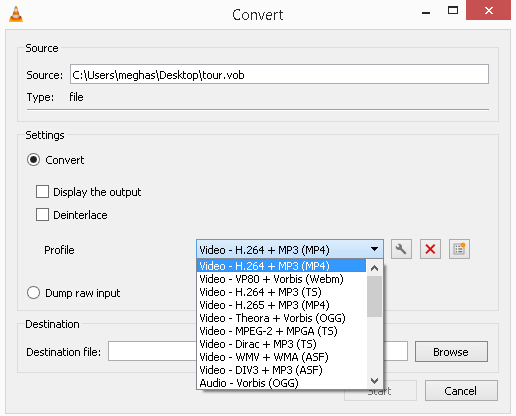
It is another free way to convert VOB files to the MP4 file format. There are multiple online free video conversion tools available in the market which you can try. You need to have good internet connection for browsing the online converter websites and performing the conversion without glitches.
Online converters allow the conversion of video files from one format to another. Most of them integrate both browse and drag-drop options to add multiple files for conversion. They also allow adding the video file URLs for conversion to the selected video file format from the available list. After the conversion, the video file is available to download for about 24 hours. Usually, the online file converter tools can convert file sizes up to 50MB only for free. For large-sized file conversion, you may need to pay. Some examples of online video file converters are – ZAMZAR, FVC Free Online Video File Converter, FreeFileConvert, ConvertFiles, AConvert, Convertio, etc.
For quick and precise video format conversion, you can try a third-party video file converter tool. It is a paid solution but does not have any drawbacks or limitations like file size limitation, limited format availability, performance slowdown with a large number of files, or unwanted changes during the conversion that are possible with the above-described free solutions. Using this one can convert Tod to MP4 video format in simple steps
We suggest the advanced Kernel Video Converter tool to convert your VOB file to MP4 instantly without any limitations. The tool has a simple user-interface with direct steps for easy and efficient conversion, retaining the original video properties. It has no size and file type limitations. Check out the conversion process to understand its functionalities.
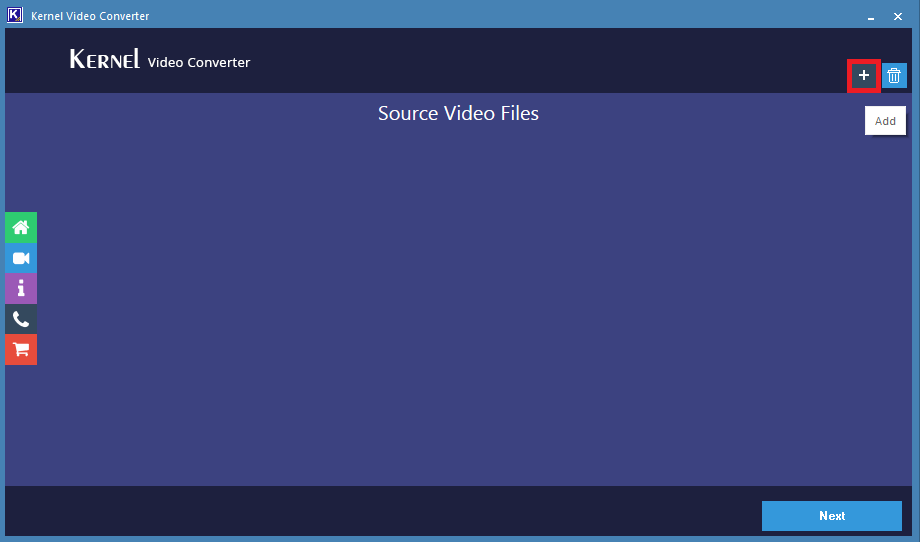
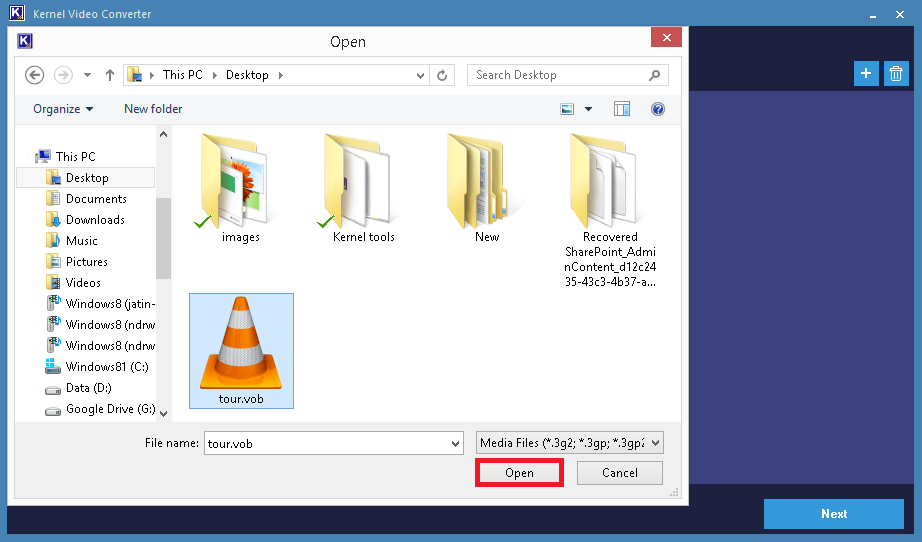
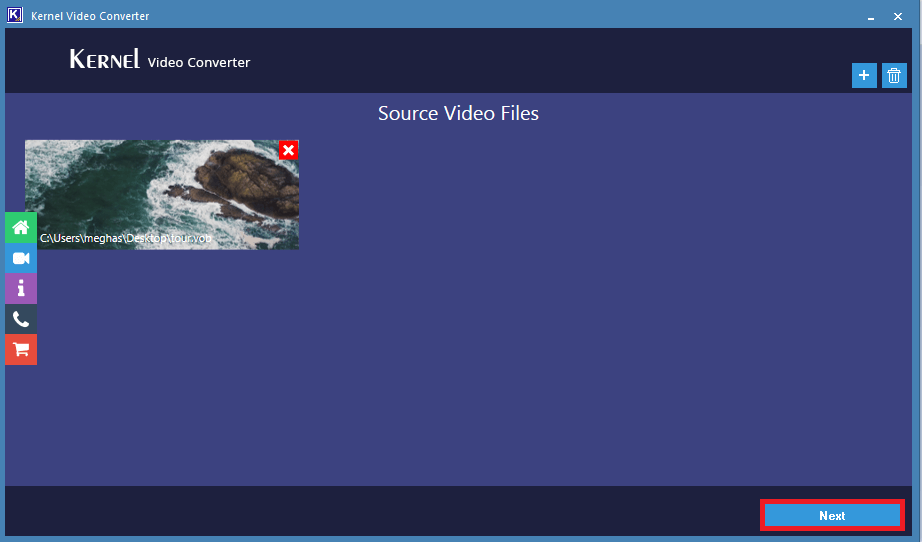
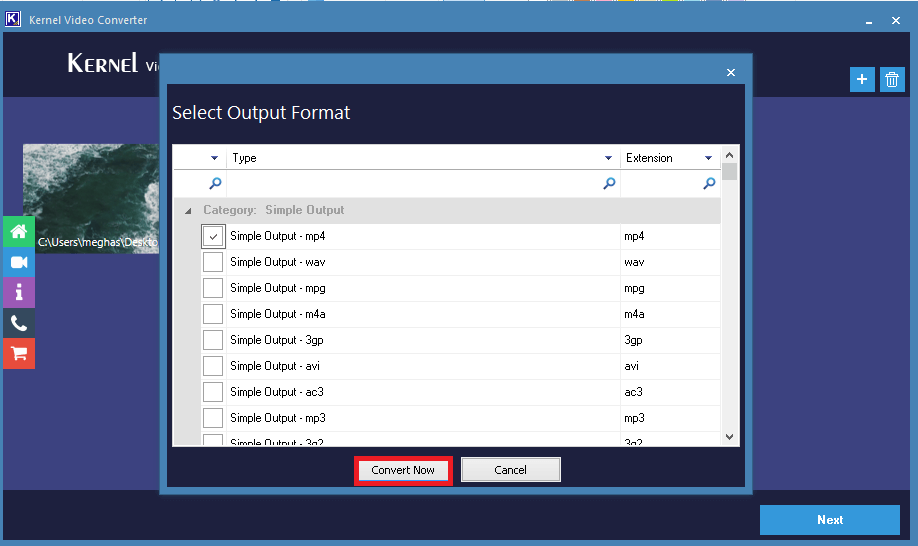
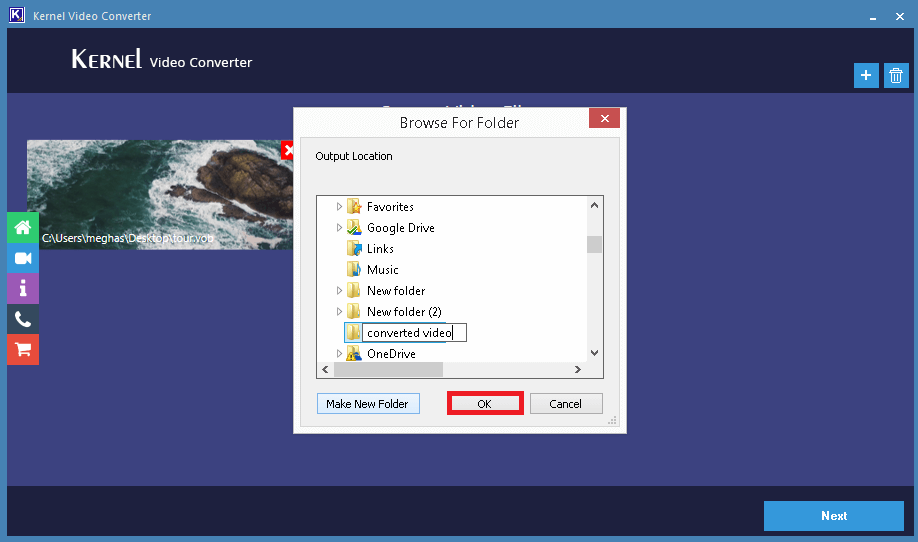
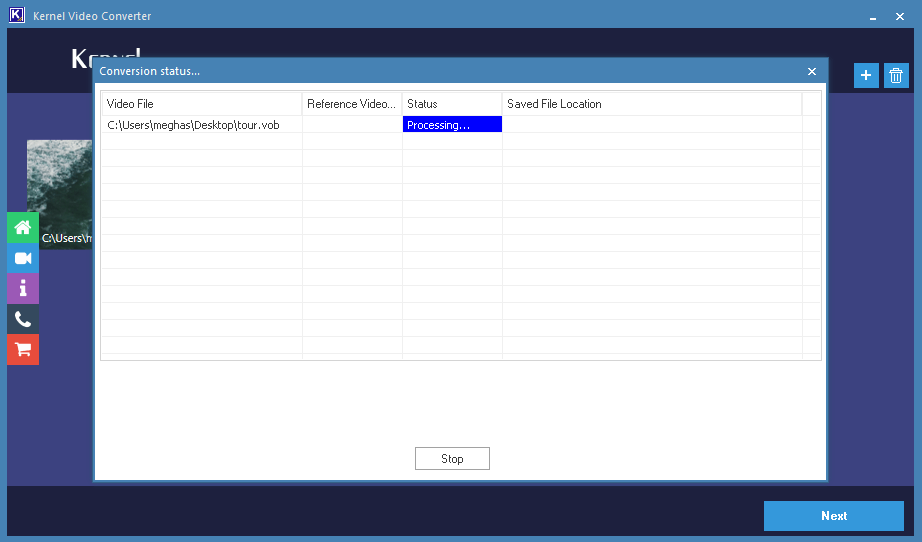
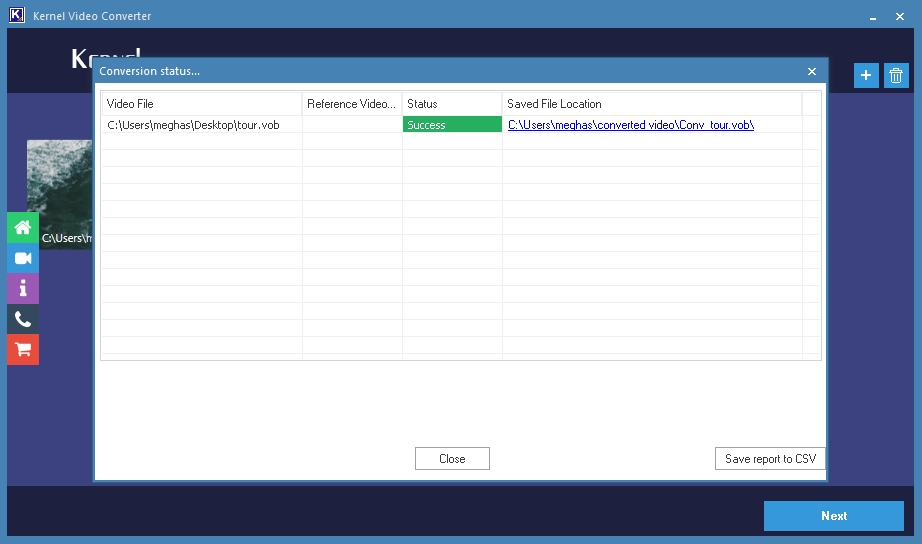
Hence, the easy, quick, and efficient conversion of VOB to MP4 video format is completed with the video conversion tool.
As devices like Android & apple mobiles do not support DVD VOB files, conversion to a different (MP4) file format is needed. The blog includes a complete description and explanation of multiple conversion solutions. Make your choice based on the features and working of the tool.