Convert ISO files to MP4 format
Aftab Alam
 |
Updated On - October 09, 2023
|
Updated On - October 09, 2023
Read time 6 minutes
The data contained within a CD/DVD and its optical drive can be transferred to a computer by means of an ISO file. An ISO file serves as an archive that contains an exact duplicate of the data found on the CD/DVD, facilitating a pristine backup of the information. When the need arises to write this data onto an optical disk, the ISO file proves to be a valuable tool.
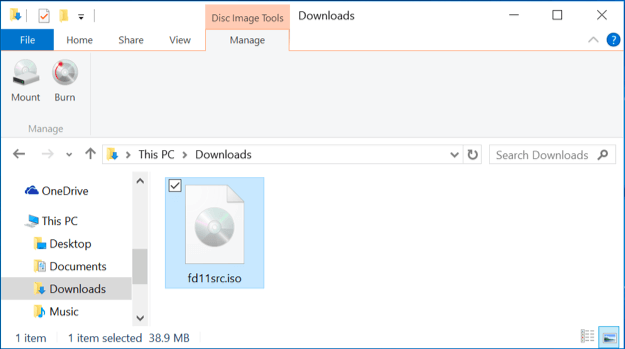
For those using the Windows operating system, the ISO file is likely a familiar term. Windows and Linux operating system files are typically distributed in the form of a single downloadable ISO file. This ISO file can be rapidly burned onto a disk, serving both as a backup of the optical drive and a means of sharing essential operating system files.
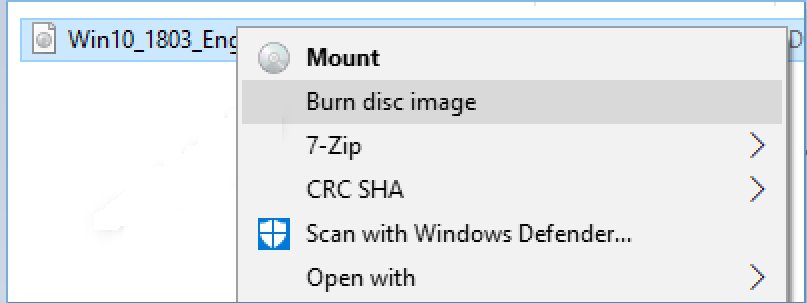
When you’ve stored a large-sized ISO copy of video files from a DVD or VCD, playing them directly on a media player may not be possible. Typically, a 90-minute video can occupy a size range of 5-10 GBs. If you find yourself with a sizable ISO file and encounter difficulties playing the video, it’s advisable to convert the ISO file into a different format for playback.
MP4 is widely regarded as an excellent container for video files, and you can efficiently convert ISO files to MP4 format using Kernel Video Converter software. This professional tool is adept at handling various video conversion tasks. It enables you to select multiple video files in different formats and seamlessly convert them into a single, unified format.
Here is the complete process of converting the video format
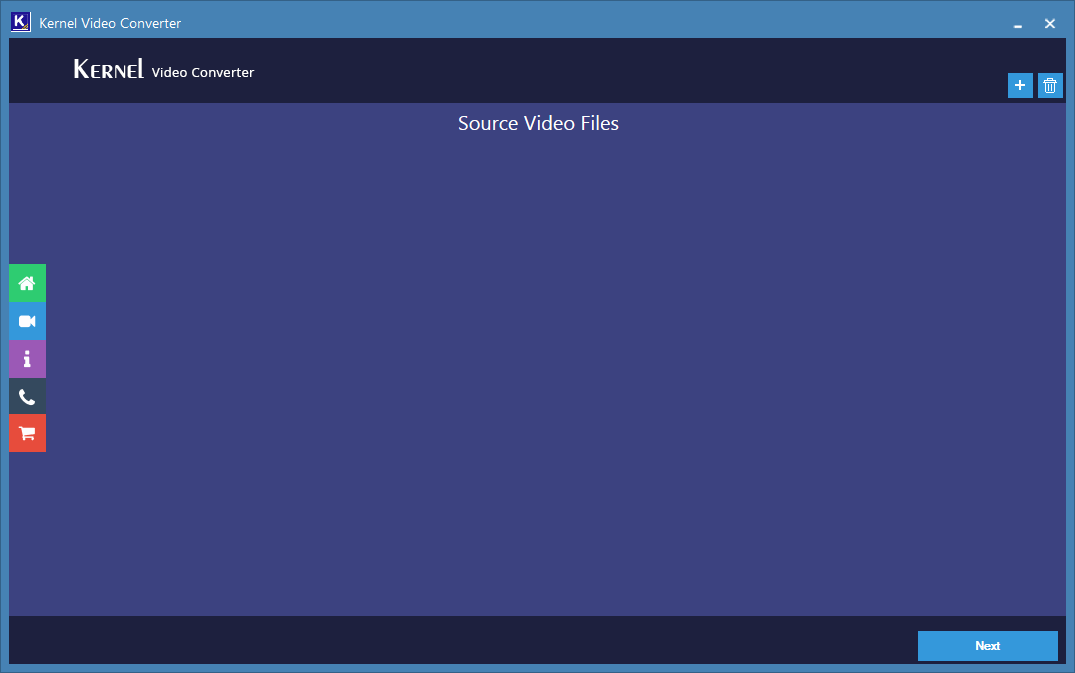
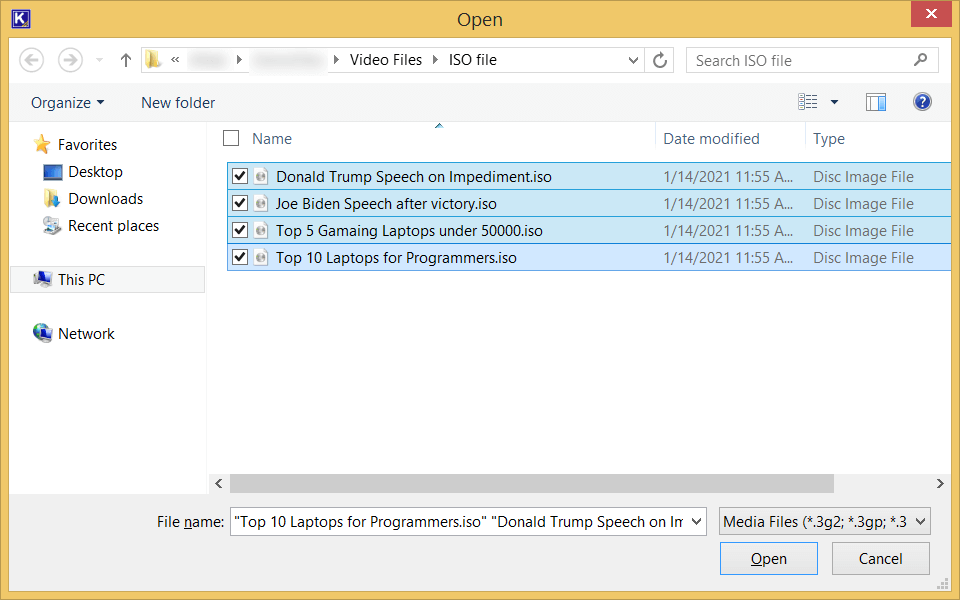
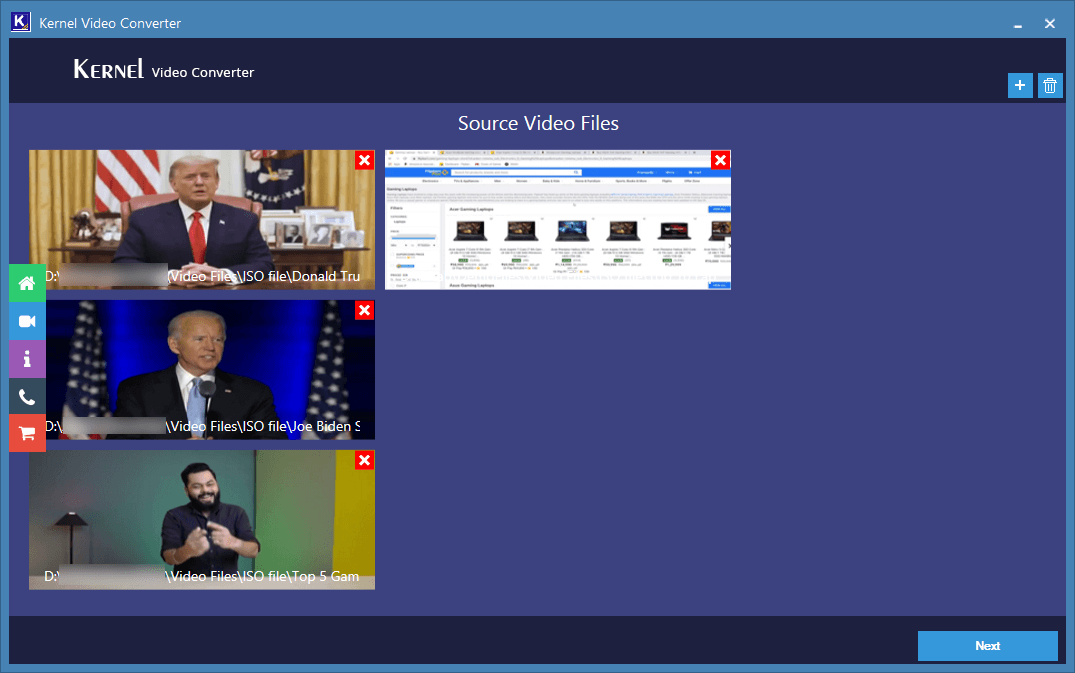
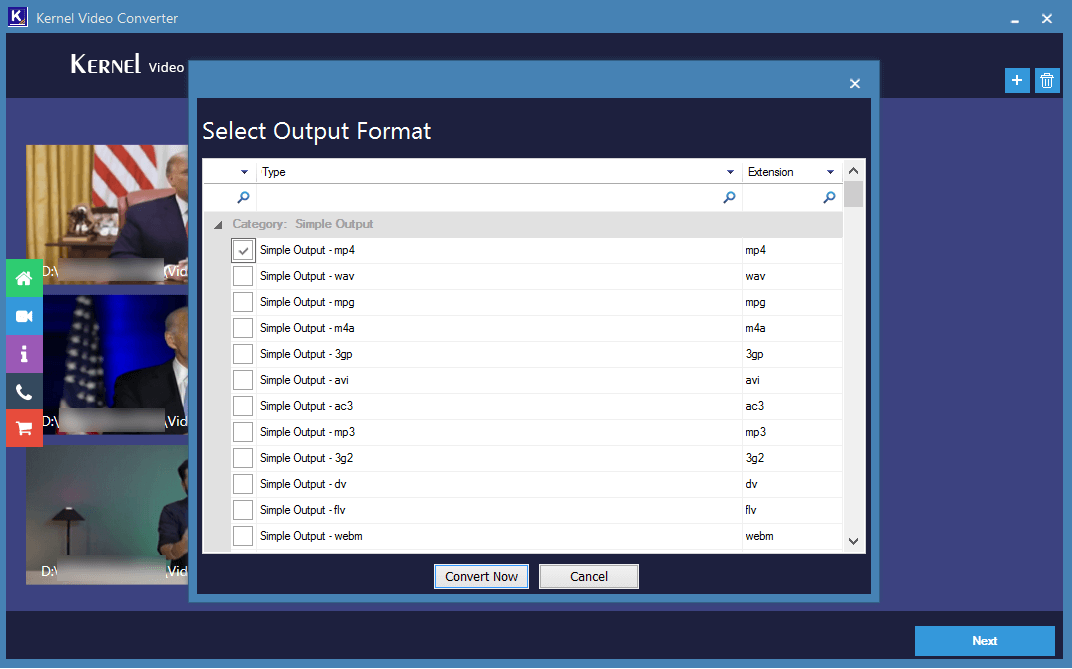
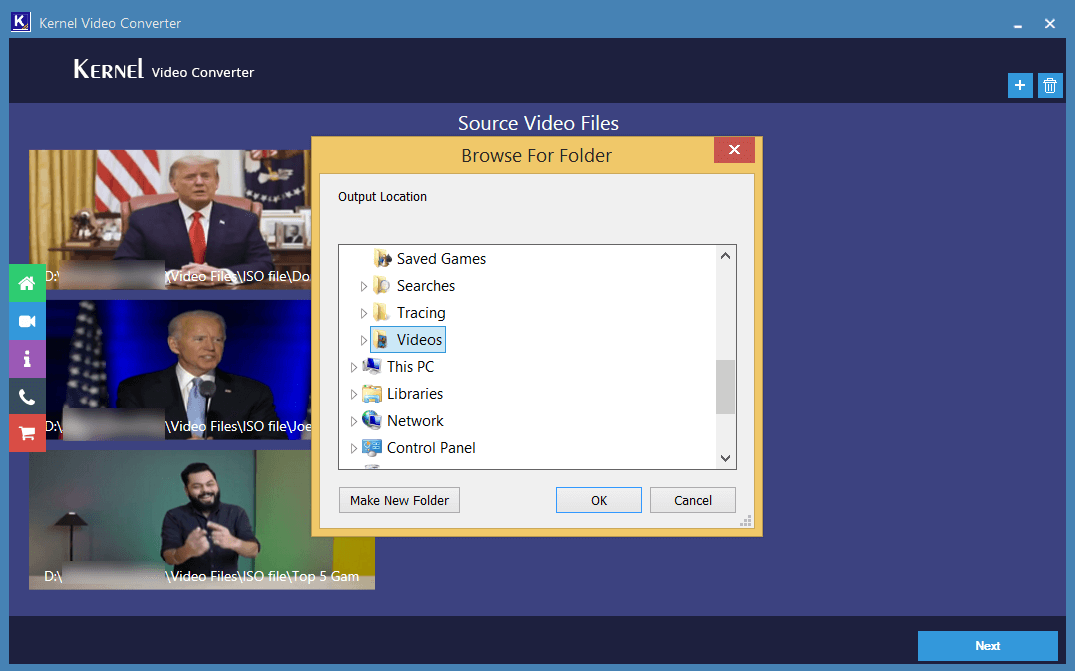
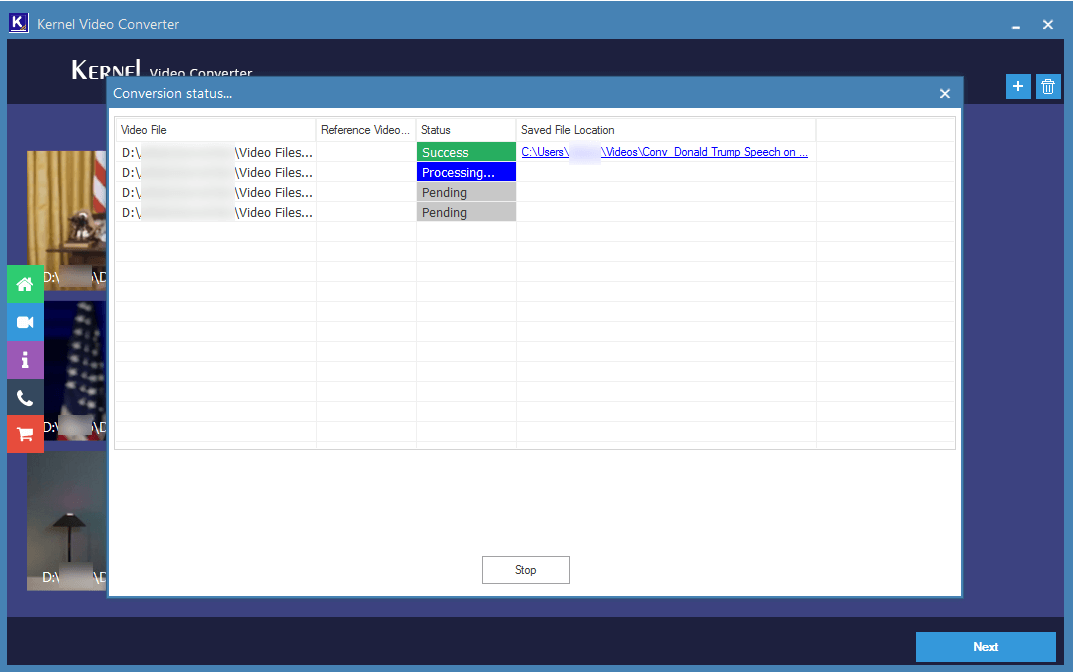
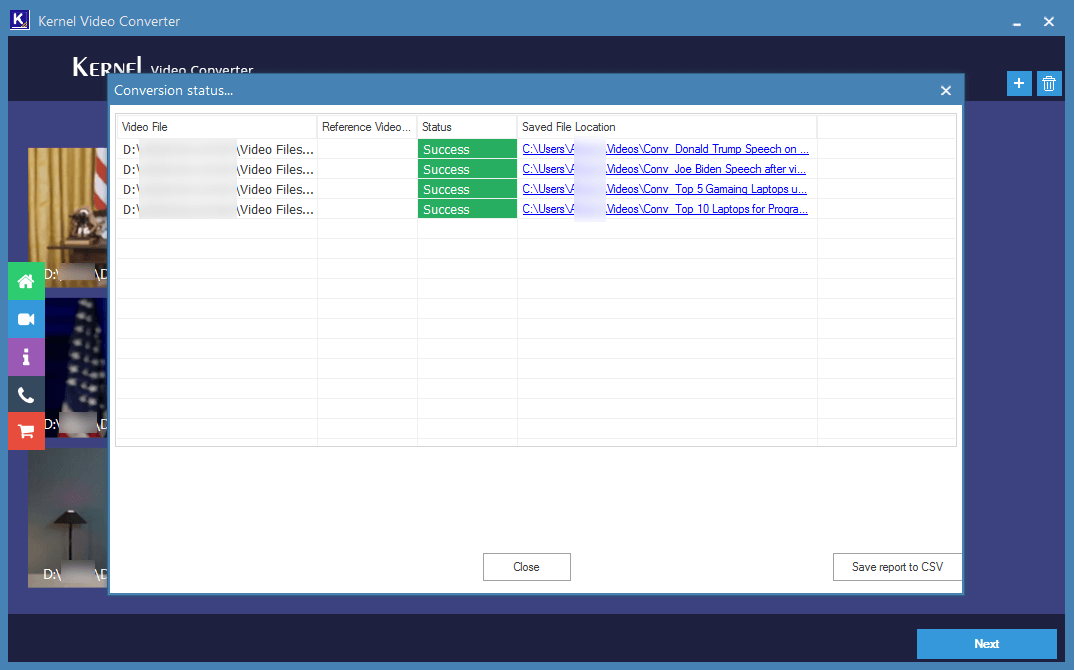
This lightweight software is versatile, capable of converting video files in various formats. It boasts support for all major video formats, including MP4, MOV, MPEG, MKV, AVI, ASF, WMV, FLV, DivX, 3GP, 3G2, AVCHD, DVR, and more. In certain unique scenarios where you only need to preserve the audio portion of a video, excluding the video content, this video conversion tool offers that functionality as well. It can convert the video into an audio format, resulting in a significant reduction in file size. The resulting audio file can then be played on any audio player application.