Simple Steps to Import Outlook Tasks to OneNote
Siddharth Rawat
|
Updated On - October 09, 2023
Read time 4 minutes
OneNote is a part of the MS Office suite and is used to organize your ideas and projects effectively by creating tasks and notes. It is one of the underrated tools that often remains unused. It is a digital equivalent of a physical notebook, therefore enabling the user to take notes digitally. It is available for notebooks, tablets, and smartphones. Also, it comes preinstalled on Windows 10 and offers many exciting features.
In the last few years, tablet PCs with pen control have significantly gained popularity among college-going students and designers, hence resurrecting OneNote. Digital notebooks have a lot of advantages over the conventional notebooks as printed information can easily be lost or damaged. On the contrary, these digital documents can be uploaded to cloud storage, hence minimizing the data loss. Some of the unknown yet useful features of OneNote are listed below:
MS Outlook, when used alongside OneNote, can be quite beneficial for organizing ideas effectively. In an Outlook task, you can add start dates, due dates, reminders, priority, and more. Tasks created in MS Outlook are different from the To-Do List as tasks are created from scratch and are not tied to an email. It is now possible to import Outlook tasks to OneNote in a few simple steps which are shown below:
Launch MS Outlook and in the bottom-left pane click on the Tasks icon as shown below:
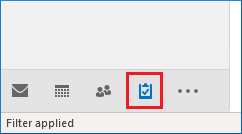
Next, click on the Home tab and then the New Task icon.
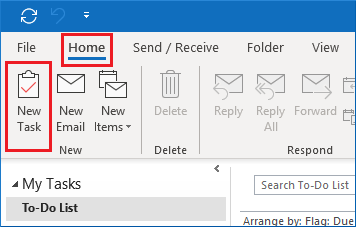
In the new task window, fill in the empty fields and click on Save & Close icon.
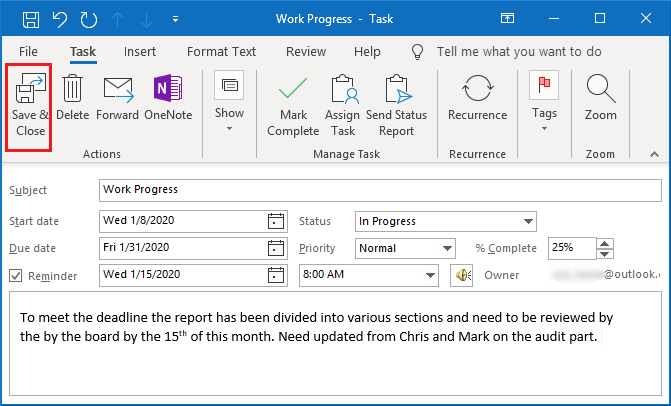
Next, right-click on the earlier created task and select OneNote from the options.
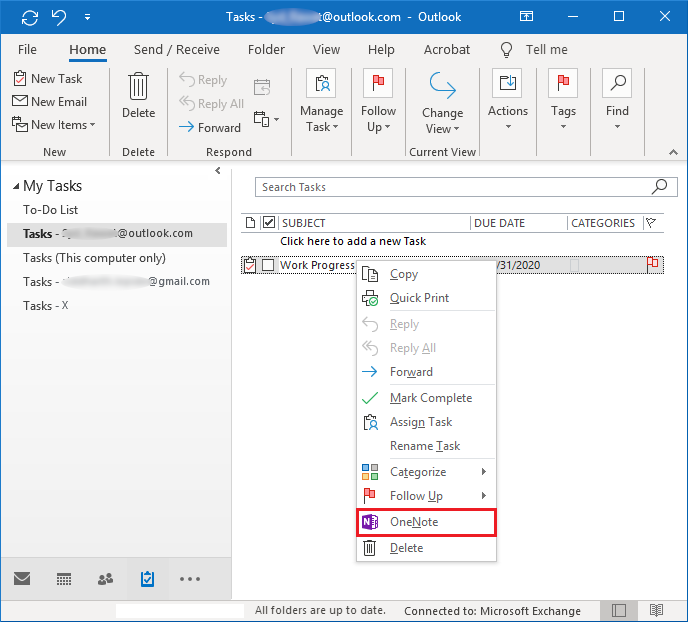
The previous step will automatically launch OneNote with your newly imported task, as shown below:
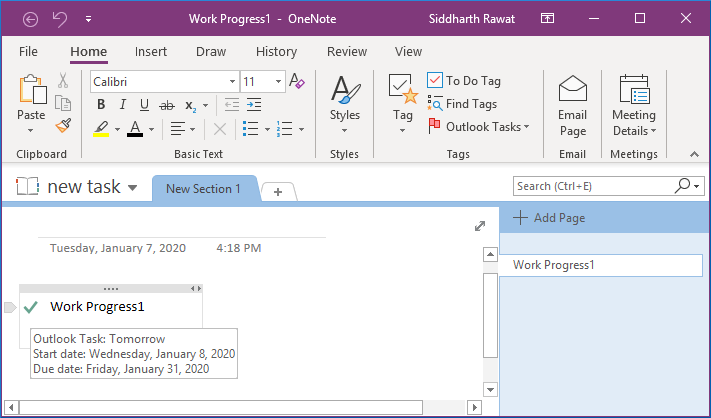
Here, we have discussed various features of OneNote and steps to import tasks from Outlook to OneNote. Finally, it can be concluded that when using Outlook and OneNote in tandem, the work efficiency is bound to increase. As earlier stated, OneNote is the most underrated tool out of the MS Office suite, but more and more users are now exploring the helpful features of OneNote, and it is steadily gaining popularity among users from all walks of life. Importing tasks from Outlook to OneNote is preferred as the user can better concentrate on the task at hand without doing back-and-forth between OneNote and Outlook.
The software is well written and very informative. It provides a step-by-step guide on how to import Outlook tasks into OneNote, using the built-in OneNote importer tool. Thank you for sharing such a great article.