Quick And Easy Ways To Resolve Windows Error Code 0x80070005
Siddharth Rawat
|
Updated On - October 10, 2023
Read time 6 minutes
Windows error code 0x80070005 is a general error message that Windows users get during Windows or Windows app update or during MS Office activation.
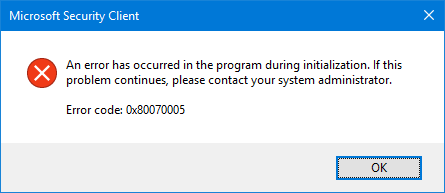
These error messages should not be ignored or taken lightly as it can have grave consequences leading to system crashes, app freezing issues, to name a few. As the error code 0x80070005 can be caused by a wide range of issues, every cause has to be addressed separately.
This error code usually occurs while updating Windows. Getting and applying Windows updates are necessary for upgrading and applying important patches or fixing bugs. Error code 0x80070005 can popup anytime while installing a certain update.
Some of the common causes behind this error code while updating Windows are listed below:
Following are some of the ways to address this issue effectively:
Fix #1 Switch to Administrator Account
The easiest way to switch to an administrator account would be to restart the PC and log on with the administrator account. One can also do that without restarting the PC by following the steps below:
Fix #2 Fix Network Errors
Undoubtedly Windows is the most popular OS, and with each Windows update, we get something new and exciting features. As a matter of fact, the App store has also become quite a popular place to download Windows applications. Sometimes, while using the App Store, the user can encounter the error code 0x80070005, as shown in the snippet below:
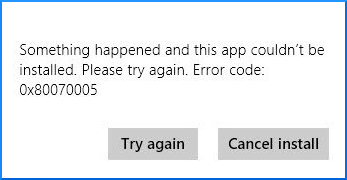
This error prevents apps from updating from Windows Store. Therefore, the most plausible reason behind this could be an issue that prevents access to the folder that stores apps. The steps mentioned below shows how to get past this issue:
C:\Users\[username]\AppData\Local
Note: Replace [username] in the above syntax with your actual username.
Some users have complained that they get error code 0x80070005 while attempting to activate MS Office.
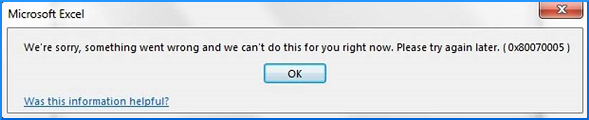
This error code is reported in all MS Office versions. In this case, following the steps mentioned below might help you get past this:
Fix #1 Activate Office as Administrator
Fix #2 Repair MS Office Errors
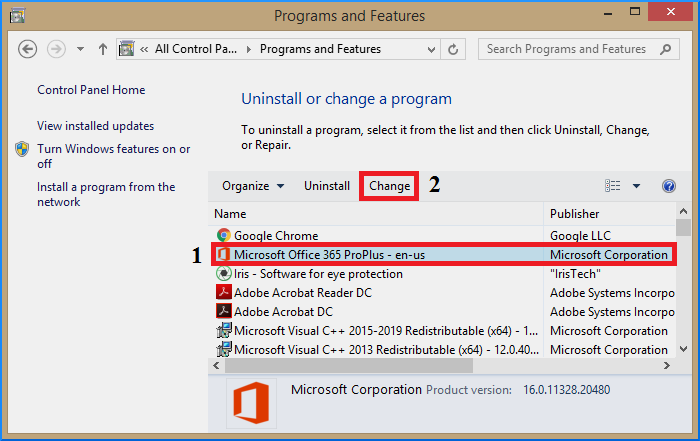
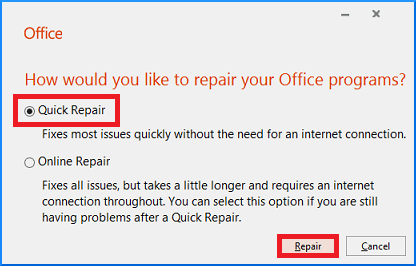 If the issue still is there, then uninstall the program and reinstall it all over again.
If the issue still is there, then uninstall the program and reinstall it all over again.If you get the error code 0x80070005, then before applying any Windows update, it is recommended to backup your crucial data. While most of the Windows update installations are error-free, there is a slight chance that you might lose your data. If you are also a victim of data loss (after installing any Windows updates), then you need a reliable third-party data recovery tool such as Kernel for Windows Data Recovery Software. It is highly effective in cases of accidental file deletion, hard disk crash, and boot-sector corruption. The user-friendly interface allows the user to customize software settings before initiating a scan. One of the exciting features that set it apart from other tools is that it can even recover the deleted files, which will be marked red after recovery. That being said, one should download the trial version of the tool for getting a firsthand look at the excellent features for themselves.
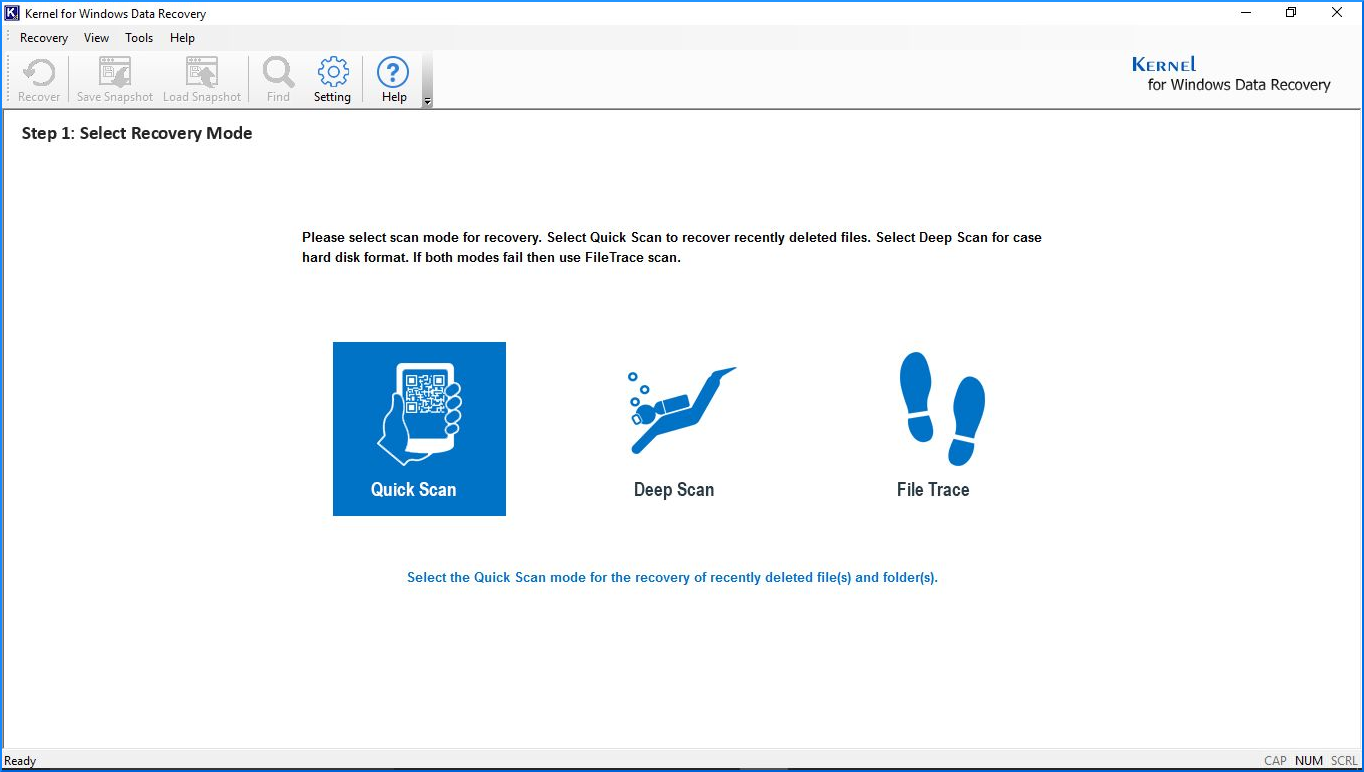
As error code 0x80070005 affects a wide range of issues, hence we have addressed three cases separately along with the remedies. If you are unable to fix this issue by implementing the manual methods or your latest Windows updates have caused you some data loss, then look no further as Kernel for Windows Data Recovery might be the right tool for your situation.
I just recovered my lost data from Win 10 , It’s really good.