SharePoint connect to Outlook | Fast synchronization & easy management
Sahil Verma
|
Updated On - October 30, 2023
Read time: 4 minutes
SharePoint is a powerful collaboration tool that helps teams work together by providing a centralized platform for sharing and managing documents, lists, and libraries. One of the ways users can access SharePoint content is by connecting to Outlook. By doing so, users can view and manage SharePoint items directly from their Outlook inbox, Calendar, and Task list.
We are here to know it all about how to connect SharePoint to Outlook and work with list and library items in Outlook. We will provide steps on how to set up the connection and manage your SharePoint content in Outlook.
For SharePoint Connect to Outlook, follow these steps:
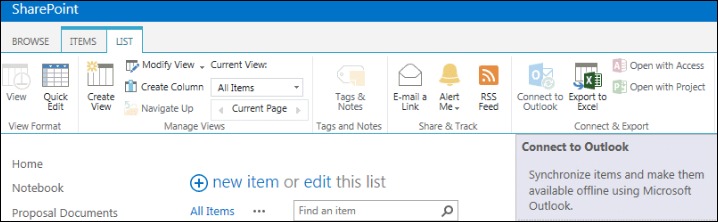
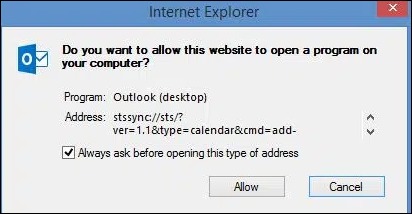
Now that you have successfully connected SharePoint to Outlook, let’s learn how you can work with list and library items in the Outlook environment.
Once the connection is established, you can view and manage your SharePoint items directly from your Outlook inbox. This allows you to work with your SharePoint content without having to leave Outlook.
To work with a SharePoint item in Outlook, follow these steps.
In addition to working with individual items, you can also manage SharePoint Lists and Libraries in Outlook. You can carry out SharePoint document management without having to switch between applications.
To manage a SharePoint List or Library in Outlook:
Another useful feature of SharePoint Connect to Outlook is the ability to sync SharePoint content to Outlook. This means that any changes you make to SharePoint items will automatically sync with your Outlook Calendar or Task list.
To sync SharePoint content to Outlook, here are the steps below.
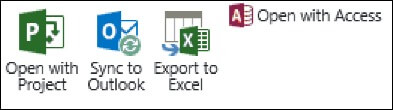
Connecting SharePoint to Outlook is a powerful tool for managing your SharePoint content in one place. By following these steps outlined, you can easily connect to SharePoint and work with List and Library items in Outlook. Whether you need to view an item, edit a List, or sync content to your Task list, SharePoint Connect to Outlook provides a simple and convenient way to manage your SharePoint content.
When it comes to SharePoint migration, choosing the right tool to execute the process smoothly and efficiently is crucial. If you are looking for any SharePoint migration needs, then you can use Kernel Migration for SharePoint tool. This SharePoint migration tool is a trusted and reliable solution for all your SharePoint migration requirements. With its user-friendly interface, you can easily transfer your entire SharePoint content to a different platform without losing any data.